
- SAP Community
- Products and Technology
- Technology
- Technology Blogs by SAP
- Creating Spaces in - SAP Data Warehouse cloud
Technology Blogs by SAP
Learn how to extend and personalize SAP applications. Follow the SAP technology blog for insights into SAP BTP, ABAP, SAP Analytics Cloud, SAP HANA, and more.
Turn on suggestions
Auto-suggest helps you quickly narrow down your search results by suggesting possible matches as you type.
Showing results for
Advisor
Options
- Subscribe to RSS Feed
- Mark as New
- Mark as Read
- Bookmark
- Subscribe
- Printer Friendly Page
- Report Inappropriate Content
07-14-2020
12:14 AM
Overview
In the previous blog post, I shared information on what exactly are spaces and how to manage and monitor a space in SAP Data Warehouse Cloud. In this blog post with just a few clicks, we will see how easy it is to create a space as well.
If you have not checked out my previous blog post about Space management click here.
How To Create a SPACE in Data Warehouse cloud
1) Log on to your tenant and on the home, page click GOTO space management, and click on the (+) icon.

You will now be required to enter a meaningful name that you would like to give to your space.

Once you enter a name click Create and you should now see your created space in the list as below with all other spaces.

You can now click on the space you created and view all the relevant details associated with the SPACE and increase the storage capacity and set the space priority or even monitor the space as well.
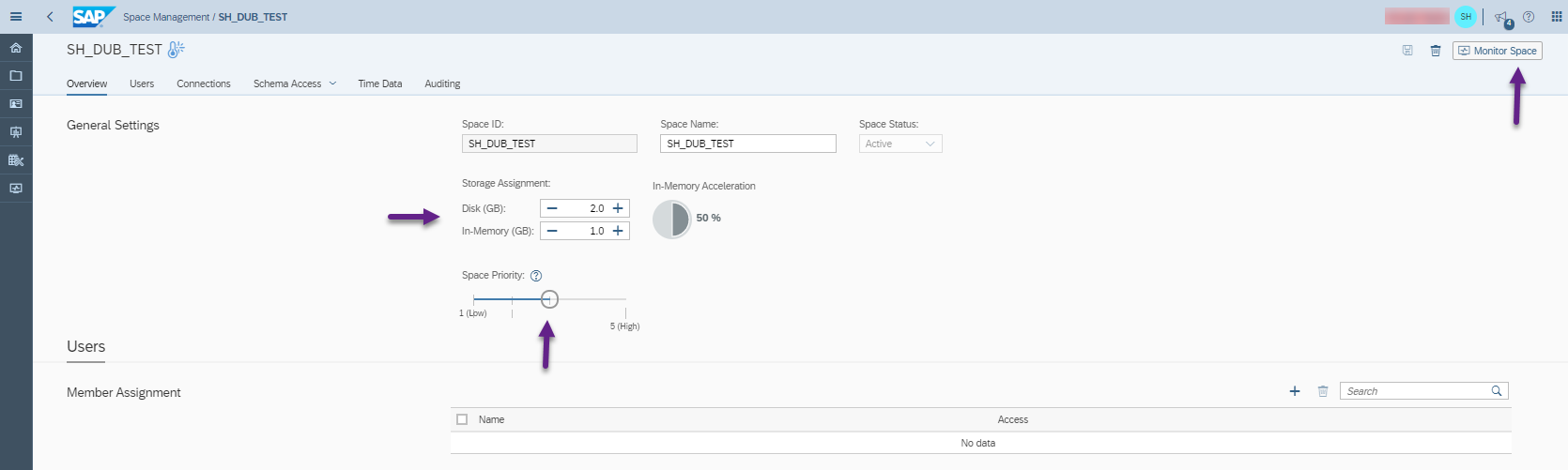
You can also if needed delete the space from the above screenshot or you can just direct back to Space management and delete from there as shown below.
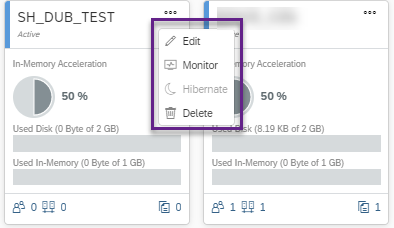
That's IT!!!. It is as easy at these few clicks.
For more information on SPACES and how to manage and Monitor your spaces refer to my previous blog.

If you have any questions about the information provided in this blog post please feel free to ask them below in the comment section. If you have any questions regarding SAP Data Warehouse Cloud in general, Please post them into our Q&A section in the link below:
https://answers.sap.com/index.html

- SAP Managed Tags:
- SAP Datasphere
Labels:
You must be a registered user to add a comment. If you've already registered, sign in. Otherwise, register and sign in.
Labels in this area
-
ABAP CDS Views - CDC (Change Data Capture)
2 -
AI
1 -
Analyze Workload Data
1 -
BTP
1 -
Business and IT Integration
2 -
Business application stu
1 -
Business Technology Platform
1 -
Business Trends
1,661 -
Business Trends
85 -
CAP
1 -
cf
1 -
Cloud Foundry
1 -
Confluent
1 -
Customer COE Basics and Fundamentals
1 -
Customer COE Latest and Greatest
3 -
Customer Data Browser app
1 -
Data Analysis Tool
1 -
data migration
1 -
data transfer
1 -
Datasphere
2 -
Event Information
1,400 -
Event Information
64 -
Expert
1 -
Expert Insights
178 -
Expert Insights
269 -
General
1 -
Google cloud
1 -
Google Next'24
1 -
Kafka
1 -
Life at SAP
784 -
Life at SAP
10 -
Migrate your Data App
1 -
MTA
1 -
Network Performance Analysis
1 -
NodeJS
1 -
PDF
1 -
POC
1 -
Product Updates
4,578 -
Product Updates
318 -
Replication Flow
1 -
RisewithSAP
1 -
SAP BTP
1 -
SAP BTP Cloud Foundry
1 -
SAP Cloud ALM
1 -
SAP Cloud Application Programming Model
1 -
SAP Datasphere
2 -
SAP S4HANA Cloud
1 -
SAP S4HANA Migration Cockpit
1 -
Technology Updates
6,886 -
Technology Updates
390 -
Workload Fluctuations
1
Related Content
- What’s New in SAP Datasphere Version 2024.8 — Apr 11, 2024 in Technology Blogs by Members
- Consuming CAPM Application's OData service into SAP Fiori Application in Business Application Studio in Technology Blogs by Members
- SAP Cloud Integration: Understanding the XML Digital Signature Standard in Technology Blogs by SAP
- SAP Datasphere - Space, Data Integration, and Data Modeling Best Practices in Technology Blogs by SAP
- SAP Datasphere News in March in Technology Blogs by SAP
Top kudoed authors
| User | Count |
|---|---|
| 11 | |
| 11 | |
| 10 | |
| 9 | |
| 9 | |
| 9 | |
| 9 | |
| 8 | |
| 7 | |
| 7 |