
- SAP Community
- Products and Technology
- Human Capital Management
- HCM Blogs by Members
- Intelligent services centre and Integration centre...
Human Capital Management Blogs by Members
Gain valuable knowledge and tips on SAP SuccessFactors and human capital management from member blog posts. Share your HCM insights with a post of your own.
Turn on suggestions
Auto-suggest helps you quickly narrow down your search results by suggesting possible matches as you type.
Showing results for
former_member68
Explorer
Options
- Subscribe to RSS Feed
- Mark as New
- Mark as Read
- Bookmark
- Subscribe
- Printer Friendly Page
- Report Inappropriate Content
07-12-2020
1:24 PM
Background: In this blog post I will discuss how to trigger integration using integration centre and Intelligent service centre. My client has a requirement to send information of First Time Manager when identified in EC to a SFTP server whenever person becomes Manager for the first time. New Manager is updated with reason as Data change in Job Information. This information is required by third party applications and other applications like LMS.
We can achieve this by using Integration Centre and Intelligent services centre. This concept can be used to trigger other integrations as per business specific requirements.
Below are the configuration steps for achieving above requirement
Step 1 Import business rule of First Time Manager using import and export data.
After rule is imported successfully it will be visible under publish rule in Intelligent service centre (ISC) under First Time Manager.
Step 2
Now we will create the integration in intelligent services centre. Select the integration as highlighted below
Select Create New Integration and give the name of integration and add the fields.
Once integration is added and fields for manager are added in the integration centre it can be saved with option as when event is published as shown below.
You can click on the Arrow mark and select view in integration centre to view details of integration in integration centre
Integration name and fields can also be seen in Integration centre with fields after it is saved.
Fields that I have added in integration centre are Sequence Number, Start Date, Direct Manager, Event Reason
Step 3: Assign the Rule to the Succession Data Model. The same can be done from “Manage Business Configurations”. The rule needs to be added on “onPostSave” Event Type.
Now you can test by updating the employee who do not have any direct report. Assign him as a manager in Job information for reportee with data change event reason.
Step 4
In integration centre Once SFTP setup is done you can select run now option and execute the run of First Time Manager.
In SFTP you can provide details of path for which this file needs to be updated.
Go to Execution Manager dashboard it will show status of integration run successfully.
File is successfully written to SFTP and it can be picked up from SFTP and uploaded in third party system.
Execution Log Details
Conclusion
I hope above blog post is helpful in understanding how to use intelligent services centre to trigger interface using Employee Central to other systems using sftp.
We can achieve this by using Integration Centre and Intelligent services centre. This concept can be used to trigger other integrations as per business specific requirements.
Below are the configuration steps for achieving above requirement
Step 1 Import business rule of First Time Manager using import and export data.

After rule is imported successfully it will be visible under publish rule in Intelligent service centre (ISC) under First Time Manager.

Step 2
Now we will create the integration in intelligent services centre. Select the integration as highlighted below

Select Create New Integration and give the name of integration and add the fields.

Once integration is added and fields for manager are added in the integration centre it can be saved with option as when event is published as shown below.

You can click on the Arrow mark and select view in integration centre to view details of integration in integration centre

Integration name and fields can also be seen in Integration centre with fields after it is saved.
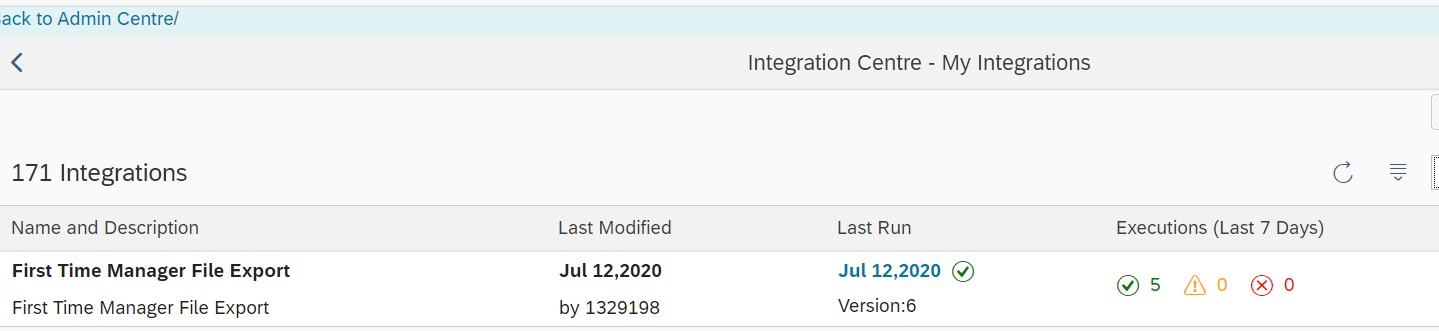
Fields that I have added in integration centre are Sequence Number, Start Date, Direct Manager, Event Reason

Step 3: Assign the Rule to the Succession Data Model. The same can be done from “Manage Business Configurations”. The rule needs to be added on “onPostSave” Event Type.

Now you can test by updating the employee who do not have any direct report. Assign him as a manager in Job information for reportee with data change event reason.
Step 4
In integration centre Once SFTP setup is done you can select run now option and execute the run of First Time Manager.
In SFTP you can provide details of path for which this file needs to be updated.
Go to Execution Manager dashboard it will show status of integration run successfully.

File is successfully written to SFTP and it can be picked up from SFTP and uploaded in third party system.
Execution Log Details

Conclusion
I hope above blog post is helpful in understanding how to use intelligent services centre to trigger interface using Employee Central to other systems using sftp.
- SAP Managed Tags:
- SAP SuccessFactors Employee Central
1 Comment
You must be a registered user to add a comment. If you've already registered, sign in. Otherwise, register and sign in.
Labels in this area
-
1H 2024 Product Release
1 -
2H 2023 Product Release
1 -
ACCRUAL TRANSFER
1 -
Advanced Workflow
1 -
Anonymization
1 -
BTP
1 -
Business Rules
1 -
Canvas Report
1 -
Career Development
1 -
Certificate-Based Authentication
1 -
Cloud Platform Integration
1 -
Compensation
1 -
Compensation Information Management
1 -
Compensation Management
1 -
Compliance
2 -
Content
1 -
Conversational AI
2 -
Custom Data Collection
1 -
custom portlet
1 -
Data & Analytics
1 -
Data Integration
1 -
Dayforce
1 -
deep link
1 -
deeplink
1 -
Delimiting Pay Components
1 -
Deprecation
1 -
Employee Central
1 -
Employee Central Global Benefits
1 -
Employee Central Payroll
1 -
employee profile
1 -
Employee Rehires
1 -
external terminal
1 -
external time events
1 -
Generative AI
2 -
Getting Started
1 -
Global Benefits
1 -
Guidelines
1 -
H2 2023
1 -
HR
2 -
HR Data Management
1 -
HR Transformation
1 -
ilx
1 -
Incentive Management Setup (Configuration)
1 -
Integration Center
2 -
Integration Suite
1 -
internal mobility
1 -
Introduction
1 -
learning
3 -
LMS
2 -
LXP
1 -
Massively MDF attachments download
1 -
Mentoring
1 -
Metadata Framework
1 -
Middleware Solutions
1 -
OCN
1 -
OData APIs
1 -
ONB USA Compliance
1 -
Onboarding
2 -
Opportunity Marketplace
1 -
Pay Component Management
1 -
Platform
1 -
portlet
1 -
POSTMAN
1 -
Predictive AI
2 -
Recruiting
1 -
recurring payments
1 -
Role Based Permissions (RBP)
2 -
SAP CPI (Cloud Platform Integration)
1 -
SAP HCM (Human Capital Management)
2 -
SAP HR Solutions
2 -
SAP Integrations
1 -
SAP release
1 -
SAP SuccessFactors
5 -
SAP SuccessFactors Customer Community
1 -
SAP SuccessFactors OData API
1 -
SAP Workzone
1 -
SAP-PAYROLL
1 -
skills
1 -
Skills Management
1 -
sso deeplink
1 -
Stories in People Analytics
3 -
Story Report
1 -
SuccessFactors
2 -
SuccessFactors Employee central home page customization.
1 -
successfactors onboarding i9
1 -
Table Report
1 -
talent
1 -
Talent Intelligence Hub
2 -
talents
1 -
Tax
1 -
Tax Integration
1 -
Time Accounts
1 -
Workflows
1 -
XML Rules
1
Related Content
- Standard integration templates in Talent Intelligence Hub in Human Capital Management Blogs by SAP
- The 1H 2024 Release of SAP SuccessFactors Learning – Release Highlights in Human Capital Management Blogs by Members
- Talent Intelligence Hub and SAP SuccessFactors Learning in Human Capital Management Blogs by Members
- E-Learning Series: SAP SuccessFactors Employee Central Integration in Human Capital Management Blogs by SAP
- Delivery of Legal Forms for the UK using My Fiori Forms App. in Human Capital Management Blogs by SAP
Top kudoed authors
| User | Count |
|---|---|
| 4 | |
| 4 | |
| 2 | |
| 2 | |
| 1 | |
| 1 | |
| 1 | |
| 1 | |
| 1 | |
| 1 |