
- SAP Community
- Products and Technology
- Technology
- Technology Blogs by SAP
- Add ALV Report to the Portal
Technology Blogs by SAP
Learn how to extend and personalize SAP applications. Follow the SAP technology blog for insights into SAP BTP, ABAP, SAP Analytics Cloud, SAP HANA, and more.
Turn on suggestions
Auto-suggest helps you quickly narrow down your search results by suggesting possible matches as you type.
Showing results for
former_member57
Explorer
Options
- Subscribe to RSS Feed
- Mark as New
- Mark as Read
- Bookmark
- Subscribe
- Printer Friendly Page
- Report Inappropriate Content
07-10-2020
11:21 PM
The customers who are using SAP SRM would like to see the reports in browser itself and developing a report in webdynpro is not as easy as developing ALV report. We can develop ALV report by writing just few lines of codes but to develop a report in webdynpro, we have to perform many steps like creating webdynpro application, adding view, adding logic etc. Moreover you can execute same report in SAP GUI as well as in web browser.
In this blog post, I will guide you through adding the ALV report to the portal so that it can be accessed using the browser.
Following are the steps:
5. Select GUI Interface as "Yes", Support Accessibility as "Yes" and Click on GUI Configuration:
6. Enter below details and Click on Copy Parameter Set button then Save and Activate Service:
7. Login to the Portal and Navigate to the role (e.g. Bidder) where report needs to be added:
8. click on "New->iView from Template" :
9. Select "SAP IAC iVew" and click on Next button
10. Enter Name, iView ID, Description and click on Next button:
11. Select System e.g. select "SAP_SRM" if report needs to be added in SRM portal, IAC name created in SICF transaction and click on Next button:
12. Click on Finish, you will get confirmation popup:
Once you performed the above steps, just navigate to the work center where the report link added and click on the report link. By entering the selection parameters you will be able to see the report output.
In this blog post, I will guide you through adding the ALV report to the portal so that it can be accessed using the browser.
Following are the steps:
- Execute T-Code SICF and Execute.
- Navigate to default_host->sap->bc->gui->sap->its and right click.
- Select "New Sub-Element"
- Enter below details:
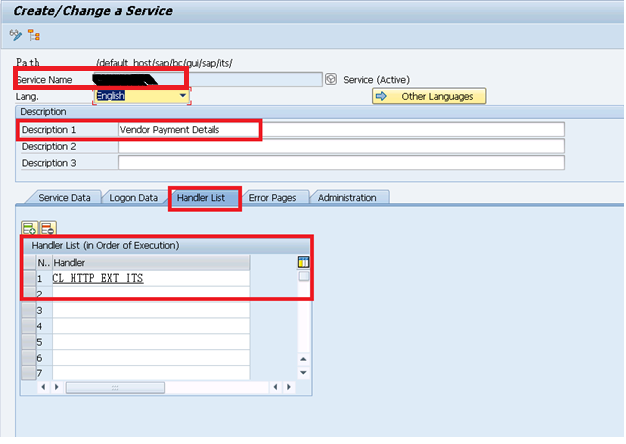
5. Select GUI Interface as "Yes", Support Accessibility as "Yes" and Click on GUI Configuration:

6. Enter below details and Click on Copy Parameter Set button then Save and Activate Service:

7. Login to the Portal and Navigate to the role (e.g. Bidder) where report needs to be added:

8. click on "New->iView from Template" :

9. Select "SAP IAC iVew" and click on Next button

10. Enter Name, iView ID, Description and click on Next button:

11. Select System e.g. select "SAP_SRM" if report needs to be added in SRM portal, IAC name created in SICF transaction and click on Next button:
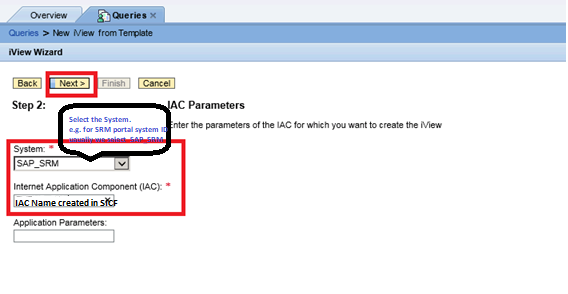
12. Click on Finish, you will get confirmation popup:

Once you performed the above steps, just navigate to the work center where the report link added and click on the report link. By entering the selection parameters you will be able to see the report output.
- SAP Managed Tags:
- SAP Enterprise Portal
Labels:
You must be a registered user to add a comment. If you've already registered, sign in. Otherwise, register and sign in.
Labels in this area
-
ABAP CDS Views - CDC (Change Data Capture)
2 -
AI
1 -
Analyze Workload Data
1 -
BTP
1 -
Business and IT Integration
2 -
Business application stu
1 -
Business Technology Platform
1 -
Business Trends
1,661 -
Business Trends
88 -
CAP
1 -
cf
1 -
Cloud Foundry
1 -
Confluent
1 -
Customer COE Basics and Fundamentals
1 -
Customer COE Latest and Greatest
3 -
Customer Data Browser app
1 -
Data Analysis Tool
1 -
data migration
1 -
data transfer
1 -
Datasphere
2 -
Event Information
1,400 -
Event Information
65 -
Expert
1 -
Expert Insights
178 -
Expert Insights
280 -
General
1 -
Google cloud
1 -
Google Next'24
1 -
Kafka
1 -
Life at SAP
784 -
Life at SAP
11 -
Migrate your Data App
1 -
MTA
1 -
Network Performance Analysis
1 -
NodeJS
1 -
PDF
1 -
POC
1 -
Product Updates
4,577 -
Product Updates
330 -
Replication Flow
1 -
RisewithSAP
1 -
SAP BTP
1 -
SAP BTP Cloud Foundry
1 -
SAP Cloud ALM
1 -
SAP Cloud Application Programming Model
1 -
SAP Datasphere
2 -
SAP S4HANA Cloud
1 -
SAP S4HANA Migration Cockpit
1 -
Technology Updates
6,886 -
Technology Updates
408 -
Workload Fluctuations
1
Related Content
- ABAP Cloud Developer Trial 2022 Available Now in Technology Blogs by SAP
- SAP Solution Manager System Availability Reports in Technology Q&A
- Hack2Build on Business AI – Highlighted Use Cases in Technology Blogs by SAP
- It’s Official - SAP BTP is Again a Leader in G2’s Reports in Technology Blogs by SAP
- Analyze Expensive ABAP Workload in the Cloud with Work Process Sampling in Technology Blogs by SAP
Top kudoed authors
| User | Count |
|---|---|
| 13 | |
| 10 | |
| 10 | |
| 9 | |
| 8 | |
| 7 | |
| 6 | |
| 5 | |
| 5 | |
| 5 |