
- SAP Community
- Products and Technology
- Technology
- Technology Blogs by SAP
- SAP Business Application Studio - Productivity Too...
Technology Blogs by SAP
Learn how to extend and personalize SAP applications. Follow the SAP technology blog for insights into SAP BTP, ABAP, SAP Analytics Cloud, SAP HANA, and more.
Turn on suggestions
Auto-suggest helps you quickly narrow down your search results by suggesting possible matches as you type.
Showing results for
Employee
Options
- Subscribe to RSS Feed
- Mark as New
- Mark as Read
- Bookmark
- Subscribe
- Printer Friendly Page
- Report Inappropriate Content
07-09-2020
4:19 PM
What is so exciting about AppStudio? And why do SAP developers and mentors already recommend it?
The answer is quite simple. We, in AppStudio, care about your productivity. We believe that developers want to save time, search for built-in solutions, and deliver quality solutions for their business problems and needs. Therefore, we created the AppStudio Productivity Tools. A set of tools that help you create a new project using various predefined templates and samples, connect you to SAP systems, explore services and bind them to your application, test-run your application in a single click, walk you through using tasks and code snippets, and deploy to your target environment.
In this blog I’d like to present the AppStudio Productivity Tools and how you can benefit from using them.
Use the Welcome page to have a quick access for contextual SAP development scenario activities such as starting a new project, cloning from Git, and access to your recent projects and training materials. The Welcome page opens automatically in a tab editor when entering SAP Business Application Studio, and it is generated specifically for the scenario you chose for your dev space.
The Application wizard allows you to quickly create your new project scaffolding based on templates using a Yeoman generator - a generic scaffolding system allowing the creation of any kind of app.
You can explore and select the project template that best fits your scenario. Follow the step-by-step wizard for the template configuration (for example, project details and service binding) and use the simple graphical interface to personalise your application.
One of the coolest features the wizard offers is that if you don't find a template that suits your needs, you can search for one that does and install it.
Enter the 'Yeoman UI Generators' command in the command pallette to launch the general wizard tool, then, on the top right corner, click the Explore and Install Generators link to open the tool and search for any type of yeoman template that is available in the npm registry. Once you find a template, click Install (it may take few seconds, depending on the generator), go back to the wizard, and use the newly added template.
One-stop-shop for exploring and binding SAP systems and services.
You can explore services that are available in your subaccount and from the environment to which you are connected (for example, Cloud Foundry and Steampunk).
The tool offers various systems and sources, such as OData services, services and events originating in various SAP systems, on-prem & cloud, API Business Hub, Extension Factory, workspace, and local.
Once you have chosen the service, the tool handles the service connection by generating and updating the concrete files within your project.
Provides an SAP-tailored view of an application. It simplifies the structure of the project by displaying a hierarchical view of the main source units: UI, services, data modules, and external data modules.
This tool is currently available for the CAP scenario only. Read more about Developing CAP applications in SAP Business Application Studio.
The Project Explorer will be added to other scenarios in the future.
Run an SAP application with a single click. With the Run Configurations view, you can run any application in SAP Business Application Studio. It simplifies the task of running SAP applications based on different technology stacks, dependencies, and target runtimes. You can create different run configurations for an application (with mock, with build, with tests, etc.), run several applications in parallel, and explore and resolve application dependencies (UAA, DB, etc.).
Connect and perform actions on the CF environment. It gives you a quick access to your CF environment and allows you to perform actions such as login, explore and bind services for run and deploy, create a new service instance, handle targets, orgs and spaces.
Want to try out the AppStudio Productivity Tools? If you already have an application, you can clone it from your Git repository or follow the instructions for Migrating Fiori Application from SAP Web IDE to SAP Business Application Studio or Migrating Your CAP Applications from SAP Web IDE to SAP Business Application Studio.
Otherwise, you can create a new app from a template using our Application wizard.
To keep track of the progress in SAP Business Application Studio, subscribe to the Business Application Studio newsletter.
I hope you find these tools take your coding experience to a new level.
The answer is quite simple. We, in AppStudio, care about your productivity. We believe that developers want to save time, search for built-in solutions, and deliver quality solutions for their business problems and needs. Therefore, we created the AppStudio Productivity Tools. A set of tools that help you create a new project using various predefined templates and samples, connect you to SAP systems, explore services and bind them to your application, test-run your application in a single click, walk you through using tasks and code snippets, and deploy to your target environment.
In this blog I’d like to present the AppStudio Productivity Tools and how you can benefit from using them.
Welcome page
Use the Welcome page to have a quick access for contextual SAP development scenario activities such as starting a new project, cloning from Git, and access to your recent projects and training materials. The Welcome page opens automatically in a tab editor when entering SAP Business Application Studio, and it is generated specifically for the scenario you chose for your dev space.

SAP Business Application Studio: Welcome page
Application wizard
The Application wizard allows you to quickly create your new project scaffolding based on templates using a Yeoman generator - a generic scaffolding system allowing the creation of any kind of app.
You can explore and select the project template that best fits your scenario. Follow the step-by-step wizard for the template configuration (for example, project details and service binding) and use the simple graphical interface to personalise your application.

SAP Business Application Studio: Application wizard - Select Template
One of the coolest features the wizard offers is that if you don't find a template that suits your needs, you can search for one that does and install it.
Enter the 'Yeoman UI Generators' command in the command pallette to launch the general wizard tool, then, on the top right corner, click the Explore and Install Generators link to open the tool and search for any type of yeoman template that is available in the npm registry. Once you find a template, click Install (it may take few seconds, depending on the generator), go back to the wizard, and use the newly added template.

Yeoman UI Generators command

Explore and Install Generators link

Explore and Install Generators tool
Consume SAP Services
One-stop-shop for exploring and binding SAP systems and services.
You can explore services that are available in your subaccount and from the environment to which you are connected (for example, Cloud Foundry and Steampunk).
The tool offers various systems and sources, such as OData services, services and events originating in various SAP systems, on-prem & cloud, API Business Hub, Extension Factory, workspace, and local.
Once you have chosen the service, the tool handles the service connection by generating and updating the concrete files within your project.
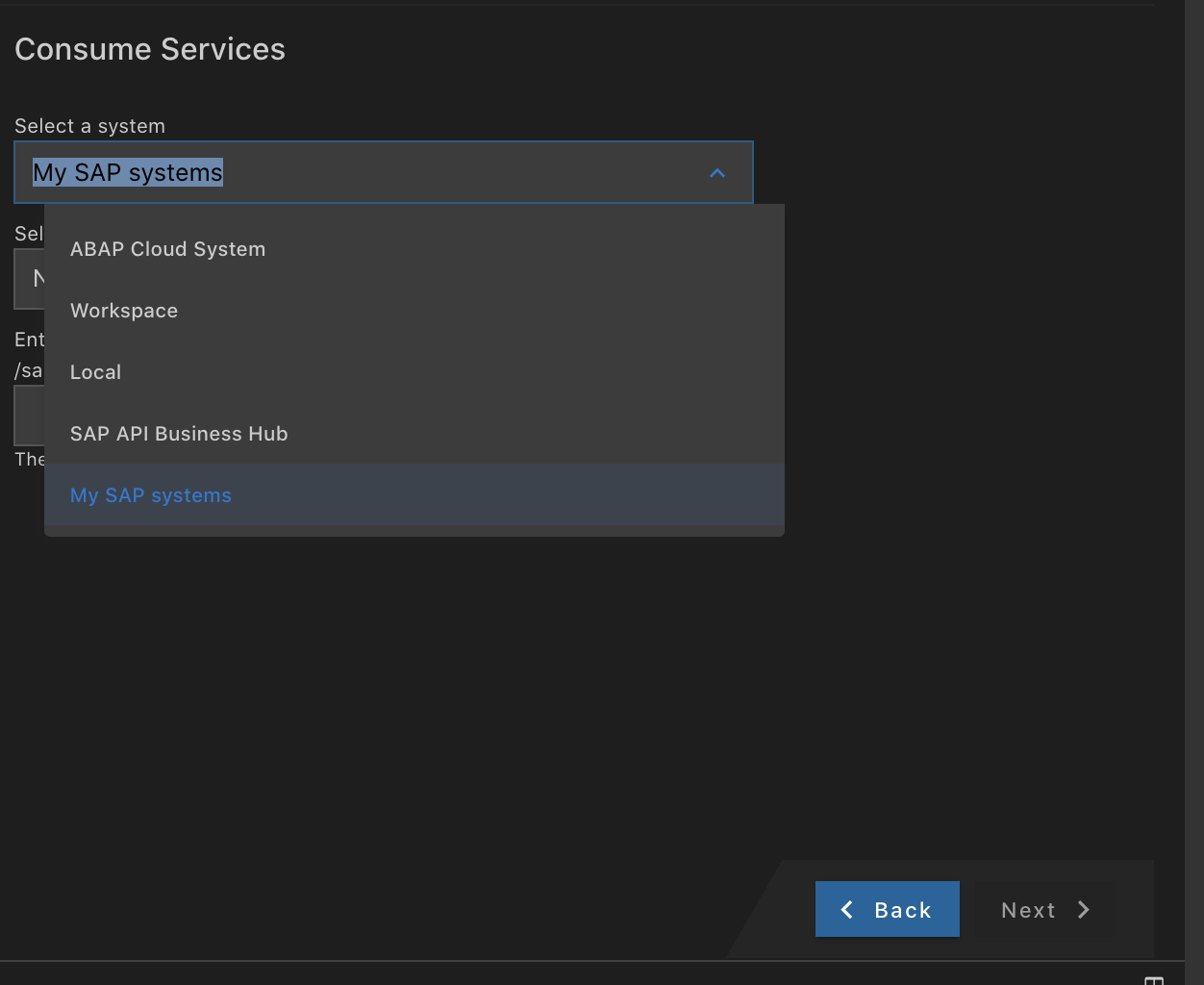
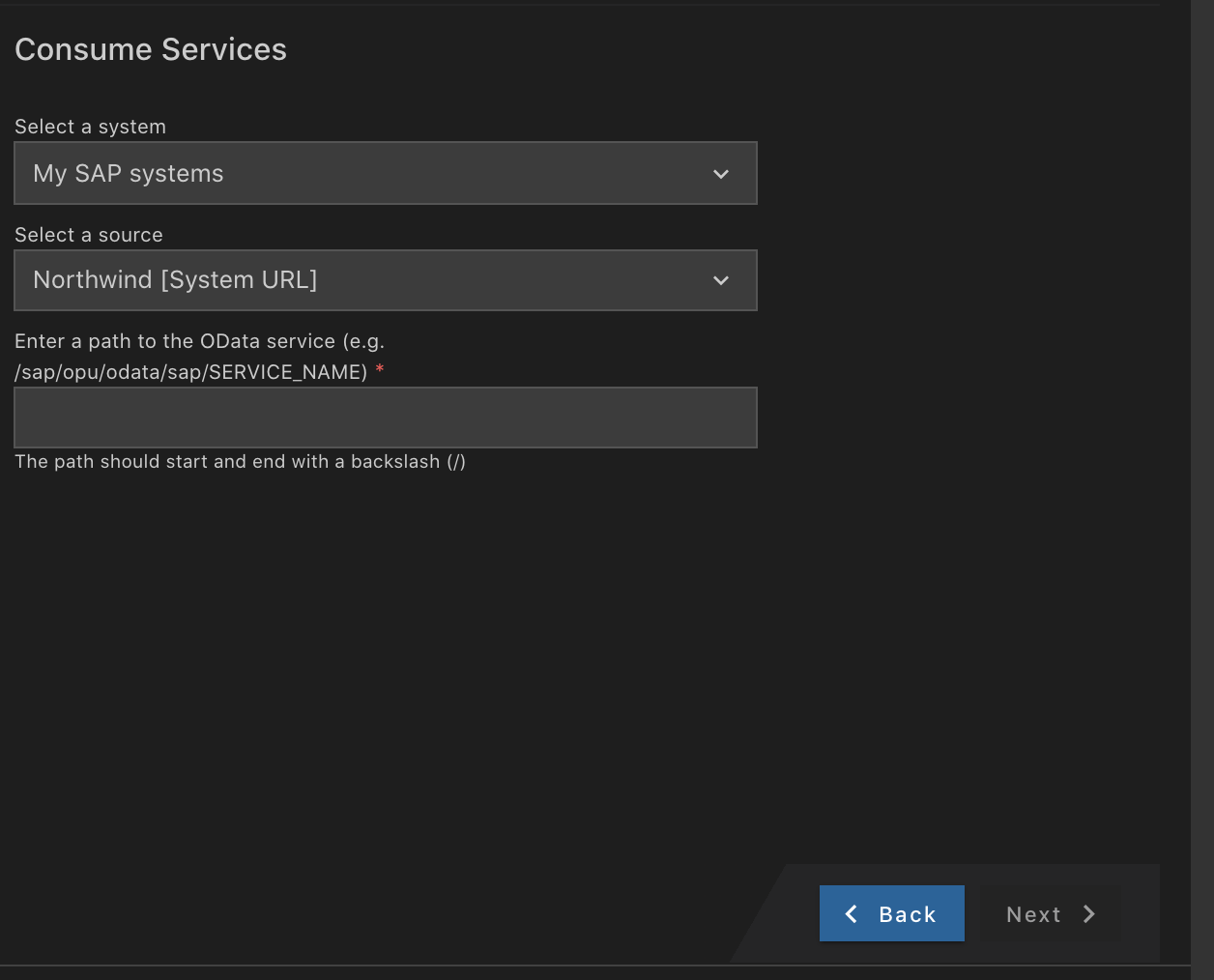
SAP Business Application Studio: Consume SAP Services
Project Explorer
Provides an SAP-tailored view of an application. It simplifies the structure of the project by displaying a hierarchical view of the main source units: UI, services, data modules, and external data modules.
This tool is currently available for the CAP scenario only. Read more about Developing CAP applications in SAP Business Application Studio.
The Project Explorer will be added to other scenarios in the future.

SAP Business Application Studio: Project Explorer - CAP Application
Run Configurations
Run an SAP application with a single click. With the Run Configurations view, you can run any application in SAP Business Application Studio. It simplifies the task of running SAP applications based on different technology stacks, dependencies, and target runtimes. You can create different run configurations for an application (with mock, with build, with tests, etc.), run several applications in parallel, and explore and resolve application dependencies (UAA, DB, etc.).

SAP Business Application Studio: Run configurations
Cloud Foundry Tools
Connect and perform actions on the CF environment. It gives you a quick access to your CF environment and allows you to perform actions such as login, explore and bind services for run and deploy, create a new service instance, handle targets, orgs and spaces.

SAP Business Application Studio: CF Tools
Want to try out the AppStudio Productivity Tools? If you already have an application, you can clone it from your Git repository or follow the instructions for Migrating Fiori Application from SAP Web IDE to SAP Business Application Studio or Migrating Your CAP Applications from SAP Web IDE to SAP Business Application Studio.
Otherwise, you can create a new app from a template using our Application wizard.
To keep track of the progress in SAP Business Application Studio, subscribe to the Business Application Studio newsletter.
I hope you find these tools take your coding experience to a new level.
Labels:
3 Comments
You must be a registered user to add a comment. If you've already registered, sign in. Otherwise, register and sign in.
Labels in this area
-
ABAP CDS Views - CDC (Change Data Capture)
2 -
AI
1 -
Analyze Workload Data
1 -
BTP
1 -
Business and IT Integration
2 -
Business application stu
1 -
Business Technology Platform
1 -
Business Trends
1,661 -
Business Trends
88 -
CAP
1 -
cf
1 -
Cloud Foundry
1 -
Confluent
1 -
Customer COE Basics and Fundamentals
1 -
Customer COE Latest and Greatest
3 -
Customer Data Browser app
1 -
Data Analysis Tool
1 -
data migration
1 -
data transfer
1 -
Datasphere
2 -
Event Information
1,400 -
Event Information
64 -
Expert
1 -
Expert Insights
178 -
Expert Insights
281 -
General
1 -
Google cloud
1 -
Google Next'24
1 -
Kafka
1 -
Life at SAP
784 -
Life at SAP
11 -
Migrate your Data App
1 -
MTA
1 -
Network Performance Analysis
1 -
NodeJS
1 -
PDF
1 -
POC
1 -
Product Updates
4,577 -
Product Updates
330 -
Replication Flow
1 -
RisewithSAP
1 -
SAP BTP
1 -
SAP BTP Cloud Foundry
1 -
SAP Cloud ALM
1 -
SAP Cloud Application Programming Model
1 -
SAP Datasphere
2 -
SAP S4HANA Cloud
1 -
SAP S4HANA Migration Cockpit
1 -
Technology Updates
6,886 -
Technology Updates
408 -
Workload Fluctuations
1
Related Content
- New Machine Learning features in SAP HANA Cloud in Technology Blogs by SAP
- Unify your process and task mining insights: How SAP UEM by Knoa integrates with SAP Signavio in Technology Blogs by SAP
- When to Use Multi-Off in 3SL in Technology Blogs by SAP
- Corporate Git Setup on SAP BTP versus connecting to Corporate Git directly from SAP BAS in Technology Q&A
- SAP HANA Cloud Vector Engine: Quick FAQ Reference in Technology Blogs by SAP
Top kudoed authors
| User | Count |
|---|---|
| 13 | |
| 10 | |
| 10 | |
| 7 | |
| 6 | |
| 5 | |
| 5 | |
| 5 | |
| 5 | |
| 4 |