
- SAP Community
- Products and Technology
- Technology
- Technology Blogs by Members
- Document Information Extraction through Integratio...
Technology Blogs by Members
Explore a vibrant mix of technical expertise, industry insights, and tech buzz in member blogs covering SAP products, technology, and events. Get in the mix!
Turn on suggestions
Auto-suggest helps you quickly narrow down your search results by suggesting possible matches as you type.
Showing results for
chandrasekarK
Participant
Options
- Subscribe to RSS Feed
- Mark as New
- Mark as Read
- Bookmark
- Subscribe
- Printer Friendly Page
- Report Inappropriate Content
07-07-2020
5:33 AM
Hi all. In this blog post, I would like to share how we can Process the Documents and Extract Information through the integration of SAP Intelligent Robotic Process Automation and Doc Parser.
Doc Parser is a tool to process the Documents and Extract information from them seamlessly. It very user friendly and help us to obtain the extracted information through multiple possibilities. One of the ways is using API. You can learn more about Doc Parser. Click Here.
You can enroll for a Free User Account. Read the API Document to obtain various API for uploading the Documents and downloading the Extracted Data.
You can open a free User Account in Doc Parser here. Once you opened the account, It will guide you How to create a new Document Parser. Create a New Document Parser by using sample Documents.
After you clicked on the Integrations tab, for the first time you have to confirm your Email to get the API Key. Once You have confirmed your account, Click on the HTTP REST API (2).
Here you can get your API KEY and PARSER ID. Copy them.
Initially create 2 folder in your System.
Folder 1 - Unprocessed Doc folder which contains the Documents to be processed.
Folder 2 - Extracted Data Folder in Which we will Store the Data retrieved from the DOC PARSER in the form of JSON Files.
Now Go to your Desktop Studio. Create a New Project.
Create the Following Context in order to Process and Store the Various Data.
Context Variables.
InvFile - Array Contains the Collection of Files present in the Unprocessed Doc Folder.
InvFileNames - Will loop through the Files in InvFile and Store its name
InvArrayLen - Length of the InvFile array.
Doc_Id - It stores the Doc_id of the Document uploaded which is required to retrieve the data.
DocIdArray - Since I am uploading multiple document , this array stores all the Doc_id.
DocIdArrLen - Length of the Doc Id Array
OutputData - Stores the Extracted Data which will be later written to json file and Stored.
API_Key - Contains the API KEY of DOC PARSER
Parser_Id - Contains the Parser ID.
Now Go to your Workflow. Create a Workflow with the following Custom activity and a Delay.
Build the workflow. Go to Script Tab. Open your Generated Script.
Initialize your Data in the Global part. Assign the API KEY and PARSER ID to the respective Context variables.
API Key and PARSER ID are which you obtained earlier from doc parser.
Go to your Code of First Activity - Upload File to Doc Parser.
Now we are going to call an AJAX call to upload multiple documents to Doc parser.
First We are going to get all the files present in the folder using Get File Collection Activity and store.
Find the Array length and store.
Use a For Loop to upload the files to Doc Parser one by one from the folder.
API for Uploading Documents : https://api.docparser.com/v1/document/upload/PARSER ID
Header : api_key : Your API KEY
Form Data : file : file path+file name
name : file
Once you upload the File to Doc Parser, it will return a Document Id which is necessary to retrieve the Data from the Doc parser. Store this in the Context. Since we uploading multiple files I am using an ARRAY to store the Doc id's.
You can find the code below for the Respective section
I have set a Delay for 20 Sec. So that the Doc Parser will process the Data.
Go to the "Retrieve Extracted Data " code section.
Here we will call another AJAX call to retrieve the Data from the Doc Parser and we will store the Data as JSON File into the Extracted Data Folder using Write File Activity .
you can find the Code for Data Retrieval below.
Once you made the changes you can build and run the Code.
Note:
Once you run the Project, you can find the Extracted Data folder with Json files containing data of the Uploaded Documents as below
The Data will be stored in the Json File which can be later used in any scenarios. This can be used in scenarios such as Invoice, PO to Sale Order,etc where we need to process different types of documents and extract data. I hope this will help you to gain some more ideas in SAP intelligent RPA.
Thanks for going through the blog post. Please feel free to drop comments.
Doc Parser is a tool to process the Documents and Extract information from them seamlessly. It very user friendly and help us to obtain the extracted information through multiple possibilities. One of the ways is using API. You can learn more about Doc Parser. Click Here.
You can enroll for a Free User Account. Read the API Document to obtain various API for uploading the Documents and downloading the Extracted Data.
Steps involved in the Following Process:
- Open a Free Account and Create a new Parser.
- Obtain the API Key and PARSER ID.
- Create a new Project in the SAP Intelligent RPA Desktop Studio.
- Create a Workflow and Call the API's .
STEP 1: Open a free Account and Create a New Parser
You can open a free User Account in Doc Parser here. Once you opened the account, It will guide you How to create a new Document Parser. Create a New Document Parser by using sample Documents.
STEP 2 : Obtain the API KEY and PARSER ID.
Once you finished with the above process, now you have to obtain your API Key and PARSER ID for Authentication. Goto your Parser - Click on the Integrations tab (1) on the Menu. 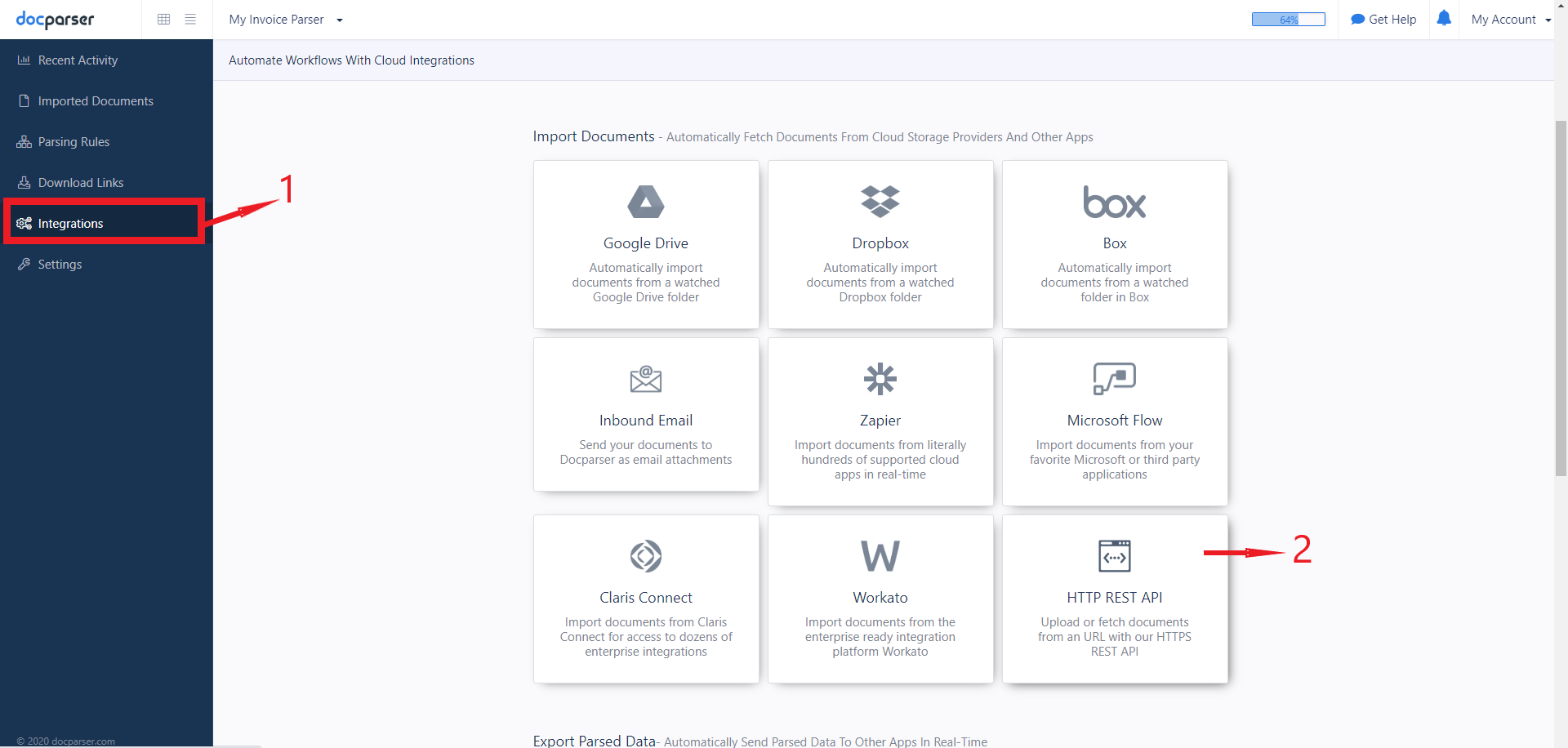
After you clicked on the Integrations tab, for the first time you have to confirm your Email to get the API Key. Once You have confirmed your account, Click on the HTTP REST API (2).
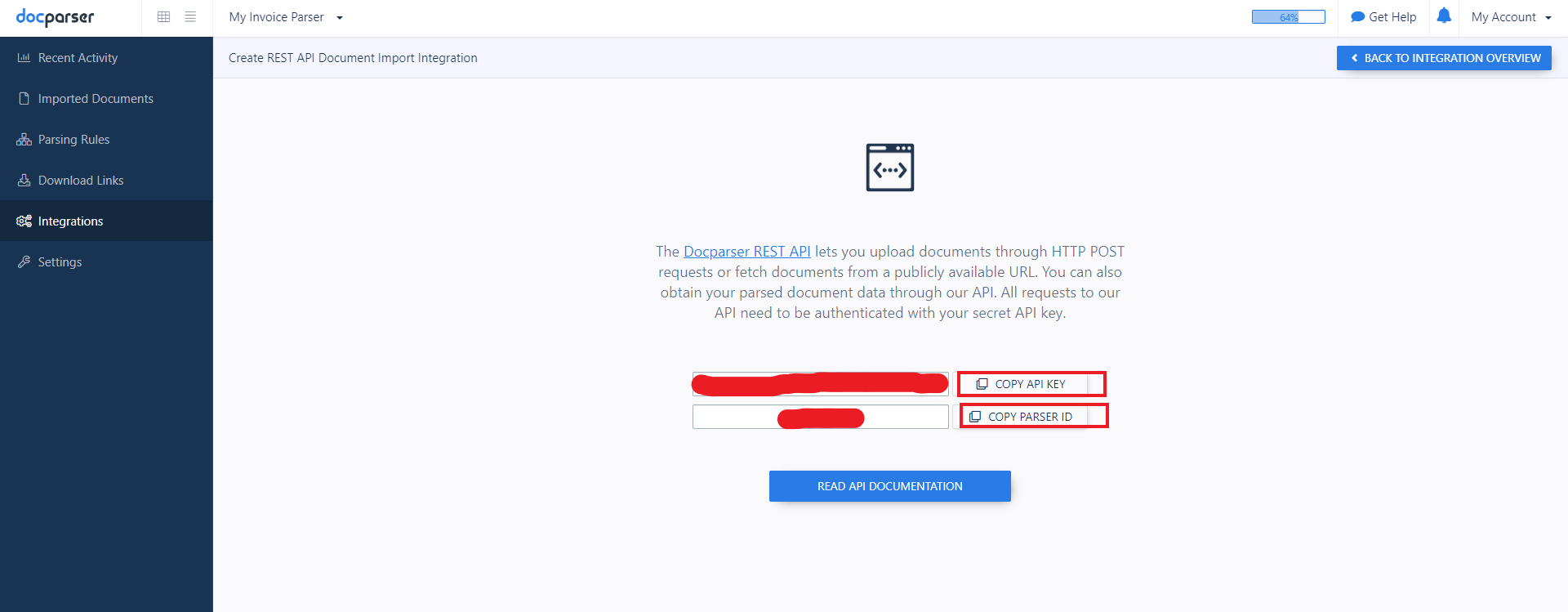
Here you can get your API KEY and PARSER ID. Copy them.
STEP 3:Create a new Project in the SAP Intelligent RPA Desktop Studio.
Initially create 2 folder in your System.
Folder 1 - Unprocessed Doc folder which contains the Documents to be processed.
Folder 2 - Extracted Data Folder in Which we will Store the Data retrieved from the DOC PARSER in the form of JSON Files.
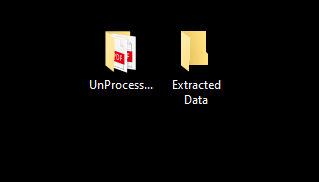
Now Go to your Desktop Studio. Create a New Project.
Create the Following Context in order to Process and Store the Various Data.
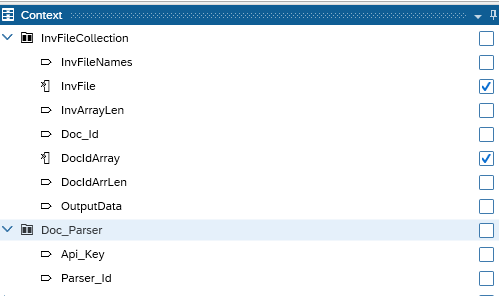
Context Variables.
InvFile - Array Contains the Collection of Files present in the Unprocessed Doc Folder.
InvFileNames - Will loop through the Files in InvFile and Store its name
InvArrayLen - Length of the InvFile array.
Doc_Id - It stores the Doc_id of the Document uploaded which is required to retrieve the data.
DocIdArray - Since I am uploading multiple document , this array stores all the Doc_id.
DocIdArrLen - Length of the Doc Id Array
OutputData - Stores the Extracted Data which will be later written to json file and Stored.
API_Key - Contains the API KEY of DOC PARSER
Parser_Id - Contains the Parser ID.
Note: I am Here created context with respect to my Invoice Processing Project. You can name the Context as per your Convenience.
STEP 4: Create a Workflow and Call the API's .
Now Go to your Workflow. Create a Workflow with the following Custom activity and a Delay.

Build the workflow. Go to Script Tab. Open your Generated Script.
Initialize your Data in the Global part. Assign the API KEY and PARSER ID to the respective Context variables.

API Key and PARSER ID are which you obtained earlier from doc parser.
Custom Activity 1 : Upload File to Doc parser.
Go to your Code of First Activity - Upload File to Doc Parser.
Now we are going to call an AJAX call to upload multiple documents to Doc parser.

First We are going to get all the files present in the folder using Get File Collection Activity and store.
Find the Array length and store.
Use a For Loop to upload the files to Doc Parser one by one from the folder.
API for Uploading Documents : https://api.docparser.com/v1/document/upload/PARSER ID
Header : api_key : Your API KEY
Form Data : file : file path+file name
name : file
Once you upload the File to Doc Parser, it will return a Document Id which is necessary to retrieve the Data from the Doc parser. Store this in the Context. Since we uploading multiple files I am using an ARRAY to store the Doc id's.
You can find the code below for the Respective section
var InvPath = "C://..../UnProcessed_Invoice";
rootData.InvFileCollection.InvFile = ctx.fso.folder.getFileCollection(InvPath,true);
rootData.InvFileCollection.InvArrayLen = rootData.InvFileCollection.InvFile.length;
for (var i = 0; i<=rootData.InvFileCollection.InvArrayLen-1;i++){ // For LOOP for calling Multiple AJAX CALL
rootData.InvFileCollection.InvFileNames = rootData.InvFileCollection.InvFile[i].Name; // Getting Individual Filename
ctx.log("The File Now getting upload is "+rootData.InvFileCollection.InvFileNames);
// AJAX CALL for Uploading files to Doc Parser
ctx.ajax.call({
url : "https://api.docparser.com/v1/document/upload/"+rootData.Doc_Parser.Parser_Id,
formData: {
file: "C://.../UnProcessed_Invoice/"+rootData.InvFileCollection.InvFileNames,
name: 'file'
},
header : {
api_key : rootData.Doc_Parser.Api_Key
},
async : false,
method: e.ajax.method.post,
success: function(res, status, xhr) {
rootData.InvFileCollection.Doc_Id = res['id'];
ctx.log("The Doc Id of the file Uploaded is "+rootData.InvFileCollection.Doc_Id);
return;
},
error: function(xhr, error, statusText) {
ctx.log(' ctx.ajax.call error: ' + statusText);
}
});
rootData.InvFileCollection.DocIdArray[i]=rootData.InvFileCollection.Doc_Id; // Storing the Doc ID in An ARRAY
}
sc.endStep();Delay activity :
I have set a Delay for 20 Sec. So that the Doc Parser will process the Data.
Custom Activity 2 : Retrieve Extracted Data
Go to the "Retrieve Extracted Data " code section.
Here we will call another AJAX call to retrieve the Data from the Doc Parser and we will store the Data as JSON File into the Extracted Data Folder using Write File Activity .

you can find the Code for Data Retrieval below.
// Retreiving Extracted Data
rootData.InvFileCollection.DocIdArrLen = rootData.InvFileCollection.DocIdArray.length;
for (var j=0;j<=rootData.InvFileCollection.DocIdArrLen-1;j++ ){
ctx.log("The File data being retrieved is "+rootData.InvFileCollection.DocIdArray[j]);
// AJAX CALL to Retrieve DATA
ctx.ajax.call({
url: "https://api.docparser.com/v1/results/"+rootData.Doc_Parser.Parser_Id+"/"+rootData.InvFileCollection.DocIdArray[j],
async : false,
method: e.ajax.method.get,
header: {
api_key : rootData.Doc_Parser.Api_Key
},
contentType: e.ajax.content.json,
success: function(res, status, xhr) {
rootData.InvFileCollection.OutputData = res[0];
ctx.log(rootData.InvFileCollection.OutputData);
return;
},
error: function(xhr, error, statusText) {
ctx.log(' ctx.ajax.call error: ' + statusText);
}
});
var txt = ctx.serialize(rootData.InvFileCollection.OutputData, false, false, "\t");
ctx.fso.file.write("C:/.../Extracted Data/"+rootData.InvFileCollection.DocIdArray[j]+".json", txt, e.file.encoding.UTF8);
}
sc.endStep(); // End_scenario_1
return;Once you made the changes you can build and run the Code.
Note:
- Please make sure you have properly set the DOC PARSER Account and Obtained the API key and Parser ID correctly.
- Be Sure the Path of Folders are Correct and the Documents are present in the Folder.
- Please Check whether you are Calling the Correct API in Uploading and Downloading.
Once you run the Project, you can find the Extracted Data folder with Json files containing data of the Uploaded Documents as below

Conclusion:
The Data will be stored in the Json File which can be later used in any scenarios. This can be used in scenarios such as Invoice, PO to Sale Order,etc where we need to process different types of documents and extract data. I hope this will help you to gain some more ideas in SAP intelligent RPA.
Thanks for going through the blog post. Please feel free to drop comments.
References:
- https://blogs.sap.com/2019/11/19/sap-intelligent-rpa-enablement-and-getting-started/
- https://blogs.sap.com/2020/03/24/an-overview-of-components-for-sap-intelligent-robotic-process-autom...
- SAP Managed Tags:
- SAP Intelligent Robotic Process Automation
You must be a registered user to add a comment. If you've already registered, sign in. Otherwise, register and sign in.
Labels in this area
-
"automatische backups"
1 -
"regelmäßige sicherung"
1 -
505 Technology Updates 53
1 -
ABAP
14 -
ABAP API
1 -
ABAP CDS Views
2 -
ABAP CDS Views - BW Extraction
1 -
ABAP CDS Views - CDC (Change Data Capture)
1 -
ABAP class
2 -
ABAP Cloud
2 -
ABAP Development
5 -
ABAP in Eclipse
1 -
ABAP Platform Trial
1 -
ABAP Programming
2 -
abap technical
1 -
absl
1 -
access data from SAP Datasphere directly from Snowflake
1 -
Access data from SAP datasphere to Qliksense
1 -
Accrual
1 -
action
1 -
adapter modules
1 -
Addon
1 -
Adobe Document Services
1 -
ADS
1 -
ADS Config
1 -
ADS with ABAP
1 -
ADS with Java
1 -
ADT
2 -
Advance Shipping and Receiving
1 -
Advanced Event Mesh
3 -
AEM
1 -
AI
7 -
AI Launchpad
1 -
AI Projects
1 -
AIML
9 -
Alert in Sap analytical cloud
1 -
Amazon S3
1 -
Analytical Dataset
1 -
Analytical Model
1 -
Analytics
1 -
Analyze Workload Data
1 -
annotations
1 -
API
1 -
API and Integration
3 -
API Call
2 -
Application Architecture
1 -
Application Development
5 -
Application Development for SAP HANA Cloud
3 -
Applications and Business Processes (AP)
1 -
Artificial Intelligence
1 -
Artificial Intelligence (AI)
4 -
Artificial Intelligence (AI) 1 Business Trends 363 Business Trends 8 Digital Transformation with Cloud ERP (DT) 1 Event Information 462 Event Information 15 Expert Insights 114 Expert Insights 76 Life at SAP 418 Life at SAP 1 Product Updates 4
1 -
Artificial Intelligence (AI) blockchain Data & Analytics
1 -
Artificial Intelligence (AI) blockchain Data & Analytics Intelligent Enterprise
1 -
Artificial Intelligence (AI) blockchain Data & Analytics Intelligent Enterprise Oil Gas IoT Exploration Production
1 -
Artificial Intelligence (AI) blockchain Data & Analytics Intelligent Enterprise sustainability responsibility esg social compliance cybersecurity risk
1 -
ASE
1 -
ASR
2 -
ASUG
1 -
Attachments
1 -
Authorisations
1 -
Automating Processes
1 -
Automation
1 -
aws
2 -
Azure
1 -
Azure AI Studio
1 -
B2B Integration
1 -
Backorder Processing
1 -
Backup
1 -
Backup and Recovery
1 -
Backup schedule
1 -
BADI_MATERIAL_CHECK error message
1 -
Bank
1 -
BAS
1 -
basis
2 -
Basis Monitoring & Tcodes with Key notes
2 -
Batch Management
1 -
BDC
1 -
Best Practice
1 -
bitcoin
1 -
Blockchain
3 -
BOP in aATP
1 -
BOP Segments
1 -
BOP Strategies
1 -
BOP Variant
1 -
BPC
1 -
BPC LIVE
1 -
BTP
11 -
BTP Destination
2 -
Business AI
1 -
Business and IT Integration
1 -
Business application stu
1 -
Business Architecture
1 -
Business Communication Services
1 -
Business Continuity
1 -
Business Data Fabric
3 -
Business Partner
12 -
Business Partner Master Data
10 -
Business Technology Platform
2 -
Business Trends
1 -
CA
1 -
calculation view
1 -
CAP
2 -
Capgemini
1 -
Catalyst for Efficiency: Revolutionizing SAP Integration Suite with Artificial Intelligence (AI) and
1 -
CCMS
2 -
CDQ
12 -
CDS
2 -
Cental Finance
1 -
Certificates
1 -
CFL
1 -
Change Management
1 -
chatbot
1 -
chatgpt
3 -
CL_SALV_TABLE
2 -
Class Runner
1 -
Classrunner
1 -
Cloud ALM Monitoring
1 -
Cloud ALM Operations
1 -
cloud connector
1 -
Cloud Extensibility
1 -
Cloud Foundry
3 -
Cloud Integration
6 -
Cloud Platform Integration
2 -
cloudalm
1 -
communication
1 -
Compensation Information Management
1 -
Compensation Management
1 -
Compliance
1 -
Compound Employee API
1 -
Configuration
1 -
Connectors
1 -
Consolidation Extension for SAP Analytics Cloud
1 -
Conversion
1 -
Cosine similarity
1 -
cryptocurrency
1 -
CSI
1 -
ctms
1 -
Custom chatbot
3 -
Custom Destination Service
1 -
custom fields
1 -
Customer Experience
1 -
Customer Journey
1 -
Customizing
1 -
Cyber Security
2 -
Data
1 -
Data & Analytics
1 -
Data Aging
1 -
Data Analytics
2 -
Data and Analytics (DA)
1 -
Data Archiving
1 -
Data Back-up
1 -
Data Governance
5 -
Data Integration
2 -
Data Quality
12 -
Data Quality Management
12 -
Data Synchronization
1 -
data transfer
1 -
Data Unleashed
1 -
Data Value
8 -
database tables
1 -
Datasphere
2 -
datenbanksicherung
1 -
dba cockpit
1 -
dbacockpit
1 -
Debugging
2 -
Delimiting Pay Components
1 -
Delta Integrations
1 -
Destination
3 -
Destination Service
1 -
Developer extensibility
1 -
Developing with SAP Integration Suite
1 -
Devops
1 -
digital transformation
1 -
Documentation
1 -
Dot Product
1 -
DQM
1 -
dump database
1 -
dump transaction
1 -
e-Invoice
1 -
E4H Conversion
1 -
Eclipse ADT ABAP Development Tools
2 -
edoc
1 -
edocument
1 -
ELA
1 -
Embedded Consolidation
1 -
Embedding
1 -
Embeddings
1 -
Employee Central
1 -
Employee Central Payroll
1 -
Employee Central Time Off
1 -
Employee Information
1 -
Employee Rehires
1 -
Enable Now
1 -
Enable now manager
1 -
endpoint
1 -
Enhancement Request
1 -
Enterprise Architecture
1 -
ETL Business Analytics with SAP Signavio
1 -
Euclidean distance
1 -
Event Dates
1 -
Event Driven Architecture
1 -
Event Mesh
2 -
Event Reason
1 -
EventBasedIntegration
1 -
EWM
1 -
EWM Outbound configuration
1 -
EWM-TM-Integration
1 -
Existing Event Changes
1 -
Expand
1 -
Expert
2 -
Expert Insights
1 -
Fiori
14 -
Fiori Elements
2 -
Fiori SAPUI5
12 -
Flask
1 -
Full Stack
8 -
Funds Management
1 -
General
1 -
Generative AI
1 -
Getting Started
1 -
GitHub
8 -
Grants Management
1 -
groovy
1 -
GTP
1 -
HANA
5 -
HANA Cloud
2 -
Hana Cloud Database Integration
2 -
HANA DB
1 -
HANA XS Advanced
1 -
Historical Events
1 -
home labs
1 -
HowTo
1 -
HR Data Management
1 -
html5
8 -
Identity cards validation
1 -
idm
1 -
Implementation
1 -
input parameter
1 -
instant payments
1 -
Integration
3 -
Integration Advisor
1 -
Integration Architecture
1 -
Integration Center
1 -
Integration Suite
1 -
intelligent enterprise
1 -
Java
1 -
job
1 -
Job Information Changes
1 -
Job-Related Events
1 -
Job_Event_Information
1 -
joule
4 -
Journal Entries
1 -
Just Ask
1 -
Kerberos for ABAP
8 -
Kerberos for JAVA
8 -
Launch Wizard
1 -
Learning Content
2 -
Life at SAP
1 -
lightning
1 -
Linear Regression SAP HANA Cloud
1 -
local tax regulations
1 -
LP
1 -
Machine Learning
2 -
Marketing
1 -
Master Data
3 -
Master Data Management
14 -
Maxdb
2 -
MDG
1 -
MDGM
1 -
MDM
1 -
Message box.
1 -
Messages on RF Device
1 -
Microservices Architecture
1 -
Microsoft Universal Print
1 -
Middleware Solutions
1 -
Migration
5 -
ML Model Development
1 -
Modeling in SAP HANA Cloud
8 -
Monitoring
3 -
MTA
1 -
Multi-Record Scenarios
1 -
Multiple Event Triggers
1 -
Neo
1 -
New Event Creation
1 -
New Feature
1 -
Newcomer
1 -
NodeJS
1 -
ODATA
2 -
OData APIs
1 -
odatav2
1 -
ODATAV4
1 -
ODBC
1 -
ODBC Connection
1 -
Onpremise
1 -
open source
2 -
OpenAI API
1 -
Oracle
1 -
PaPM
1 -
PaPM Dynamic Data Copy through Writer function
1 -
PaPM Remote Call
1 -
PAS-C01
1 -
Pay Component Management
1 -
PGP
1 -
Pickle
1 -
PLANNING ARCHITECTURE
1 -
Popup in Sap analytical cloud
1 -
PostgrSQL
1 -
POSTMAN
1 -
Process Automation
2 -
Product Updates
4 -
PSM
1 -
Public Cloud
1 -
Python
4 -
Qlik
1 -
Qualtrics
1 -
RAP
3 -
RAP BO
2 -
Record Deletion
1 -
Recovery
1 -
recurring payments
1 -
redeply
1 -
Release
1 -
Remote Consumption Model
1 -
Replication Flows
1 -
Research
1 -
Resilience
1 -
REST
1 -
REST API
1 -
Retagging Required
1 -
Risk
1 -
Rolling Kernel Switch
1 -
route
1 -
rules
1 -
S4 HANA
1 -
S4 HANA Cloud
1 -
S4 HANA On-Premise
1 -
S4HANA
3 -
S4HANA_OP_2023
2 -
SAC
10 -
SAC PLANNING
9 -
SAP
4 -
SAP ABAP
1 -
SAP Advanced Event Mesh
1 -
SAP AI Core
8 -
SAP AI Launchpad
8 -
SAP Analytic Cloud Compass
1 -
Sap Analytical Cloud
1 -
SAP Analytics Cloud
4 -
SAP Analytics Cloud for Consolidation
2 -
SAP Analytics Cloud Story
1 -
SAP analytics clouds
1 -
SAP BAS
1 -
SAP Basis
6 -
SAP BODS
1 -
SAP BODS certification.
1 -
SAP BTP
20 -
SAP BTP Build Work Zone
2 -
SAP BTP Cloud Foundry
5 -
SAP BTP Costing
1 -
SAP BTP CTMS
1 -
SAP BTP Innovation
1 -
SAP BTP Migration Tool
1 -
SAP BTP SDK IOS
1 -
SAP Build
11 -
SAP Build App
1 -
SAP Build apps
1 -
SAP Build CodeJam
1 -
SAP Build Process Automation
3 -
SAP Build work zone
10 -
SAP Business Objects Platform
1 -
SAP Business Technology
2 -
SAP Business Technology Platform (XP)
1 -
sap bw
1 -
SAP CAP
1 -
SAP CDC
1 -
SAP CDP
1 -
SAP Certification
1 -
SAP Cloud ALM
4 -
SAP Cloud Application Programming Model
1 -
SAP Cloud Integration for Data Services
1 -
SAP cloud platform
8 -
SAP Companion
1 -
SAP CPI
3 -
SAP CPI (Cloud Platform Integration)
2 -
SAP CPI Discover tab
1 -
sap credential store
1 -
SAP Customer Data Cloud
1 -
SAP Customer Data Platform
1 -
SAP Data Intelligence
1 -
SAP Data Migration in Retail Industry
1 -
SAP Data Services
1 -
SAP DATABASE
1 -
SAP Dataspher to Non SAP BI tools
1 -
SAP Datasphere
9 -
SAP DRC
1 -
SAP EWM
1 -
SAP Fiori
2 -
SAP Fiori App Embedding
1 -
Sap Fiori Extension Project Using BAS
1 -
SAP GRC
1 -
SAP HANA
1 -
SAP HCM (Human Capital Management)
1 -
SAP HR Solutions
1 -
SAP IDM
1 -
SAP Integration Suite
9 -
SAP Integrations
4 -
SAP iRPA
2 -
SAP Learning Class
1 -
SAP Learning Hub
1 -
SAP Odata
2 -
SAP on Azure
1 -
SAP PartnerEdge
1 -
sap partners
1 -
SAP Password Reset
1 -
SAP PO Migration
1 -
SAP Prepackaged Content
1 -
SAP Process Automation
2 -
SAP Process Integration
2 -
SAP Process Orchestration
1 -
SAP S4HANA
2 -
SAP S4HANA Cloud
1 -
SAP S4HANA Cloud for Finance
1 -
SAP S4HANA Cloud private edition
1 -
SAP Sandbox
1 -
SAP STMS
1 -
SAP SuccessFactors
2 -
SAP SuccessFactors HXM Core
1 -
SAP Time
1 -
SAP TM
2 -
SAP Trading Partner Management
1 -
SAP UI5
1 -
SAP Upgrade
1 -
SAP-GUI
8 -
SAP_COM_0276
1 -
SAPBTP
1 -
SAPCPI
1 -
SAPEWM
1 -
sapmentors
1 -
saponaws
2 -
SAPUI5
4 -
schedule
1 -
Secure Login Client Setup
8 -
security
9 -
Selenium Testing
1 -
SEN
1 -
SEN Manager
1 -
service
1 -
SET_CELL_TYPE
1 -
SET_CELL_TYPE_COLUMN
1 -
SFTP scenario
2 -
Simplex
1 -
Single Sign On
8 -
Singlesource
1 -
SKLearn
1 -
soap
1 -
Software Development
1 -
SOLMAN
1 -
solman 7.2
2 -
Solution Manager
3 -
sp_dumpdb
1 -
sp_dumptrans
1 -
SQL
1 -
sql script
1 -
SSL
8 -
SSO
8 -
Substring function
1 -
SuccessFactors
1 -
SuccessFactors Time Tracking
1 -
Sybase
1 -
system copy method
1 -
System owner
1 -
Table splitting
1 -
Tax Integration
1 -
Technical article
1 -
Technical articles
1 -
Technology Updates
1 -
Technology Updates
1 -
Technology_Updates
1 -
Threats
1 -
Time Collectors
1 -
Time Off
2 -
Tips and tricks
2 -
Tools
1 -
Trainings & Certifications
1 -
Transport in SAP BODS
1 -
Transport Management
1 -
TypeScript
1 -
unbind
1 -
Unified Customer Profile
1 -
UPB
1 -
Use of Parameters for Data Copy in PaPM
1 -
User Unlock
1 -
VA02
1 -
Validations
1 -
Vector Database
1 -
Vector Engine
1 -
Visual Studio Code
1 -
VSCode
1 -
Web SDK
1 -
work zone
1 -
workload
1 -
xsa
1 -
XSA Refresh
1
- « Previous
- Next »
Related Content
- 10+ ways to reshape your SAP landscape with SAP Business Technology Platform - Blog 7 in Technology Blogs by SAP
- 10+ ways to reshape your SAP landscape with SAP BTP - Blog 4 Interview in Technology Blogs by SAP
- 10+ ways to reshape your SAP landscape with SAP Business Technology Platform – Blog 4 in Technology Blogs by SAP
- Top Picks: Innovations Highlights from SAP Business Technology Platform (Q1/2024) in Technology Blogs by SAP
- SAP GUI for Java 8.10 on the Horizon in Technology Blogs by SAP
Top kudoed authors
| User | Count |
|---|---|
| 9 | |
| 9 | |
| 7 | |
| 6 | |
| 5 | |
| 4 | |
| 4 | |
| 3 | |
| 3 | |
| 3 |