
- SAP Community
- Products and Technology
- CRM and Customer Experience
- CRM and CX Blogs by Members
- S/4 HANA Article Master – Listing article-Part2
CRM and CX Blogs by Members
Find insights on SAP customer relationship management and customer experience products in blog posts from community members. Post your own perspective today!
Turn on suggestions
Auto-suggest helps you quickly narrow down your search results by suggesting possible matches as you type.
Showing results for
venkateshgolla
Active Participant
Options
- Subscribe to RSS Feed
- Mark as New
- Mark as Read
- Bookmark
- Subscribe
- Printer Friendly Page
- Report Inappropriate Content
07-02-2020
10:57 PM
SAP S/4HANA Article Listing – Part2
Hi ?,
Welcome back to the S/4 HANA blog post series.
This blog post is the continuation of the below blog posts:
- SAP S/4 HANA Material Master Introduction
- SAP S/4 HANA Material Master Views
- S/4 HANA Article Master – Listing article-Part1
In this blog post, we will discuss the Listing of the article.
The article listing can be done several ways as follows;
Method1
- Create an assortment module and assign materials
- Assign the module(s) to the assortment (s)
Method2
- Promotional modules, rackjobbres
Method3
- Layout
- Create layout Modules and assign Materials
- Assign Layout Modules to layout
- Assign Layout to assortments
Once creating is done – WLK1, WLK2, WLK3. Once only these tables updated.
Let us discuss Method1 - it involves 2 steps
- Create an assortment module and assign materials
- Assign the module(s) to the assortment (s)
Creation of Assortment Module:
Go to Transaction - WS01 to create an assortment module

Assortment Module Creation
and then select the Module type as below

Assortment Module type
here we have different types of modules as below:
- Standard Module – is relevant for being purchased or sold at the site
- Exclusion module – you cannot buy material at a particular site
- Rackjobber module - a functionality - vendors places at the store, it is not the property of inventory, only owes to the vendor, on a commission basis
- Value contract module - standard sales and distribution based on contract
select Standard module and proceed'

Enter the article details in it and save.
The Module has been created as below:

Assortment Module created
We have created an assortment module and assigned the article to that module.
We can assign N-no of articles to that module.
Next step
Now let us create a General assortment:
Creation of Assortment
and then enter the assortment details:
Assortment Creation - Name
Once click Enter after giving assortment name, we must enter details such as sales org, DC, Etc as below
Assortment Creation -Details
Then you can assign merchandise groups to the assortment:
Assortment Creation - Merchandise Group
And then we must add the stores that can handle these materials in assortment user tab:
Assortment Creation - User assignment
Note: When I am adding the perticular material in these sites means that article can be bought/sell only these perticular sites.
Finally, we have successfully created an Assortment module and assortment.
The next step is both must be linked.
How?
Go to Assortment Assignment and select - Maintain
Tcode - WS05

Assortment Assignment - Maintain screen
Once you select maintain option-below screen will popup

Assortment Module Assignment to Assortment
and Now you must enter the assortment. 
Assigning Assortment to the Module
and click Save.
now we have successfully linked.
We can get confirmation from WLK1 table as below:
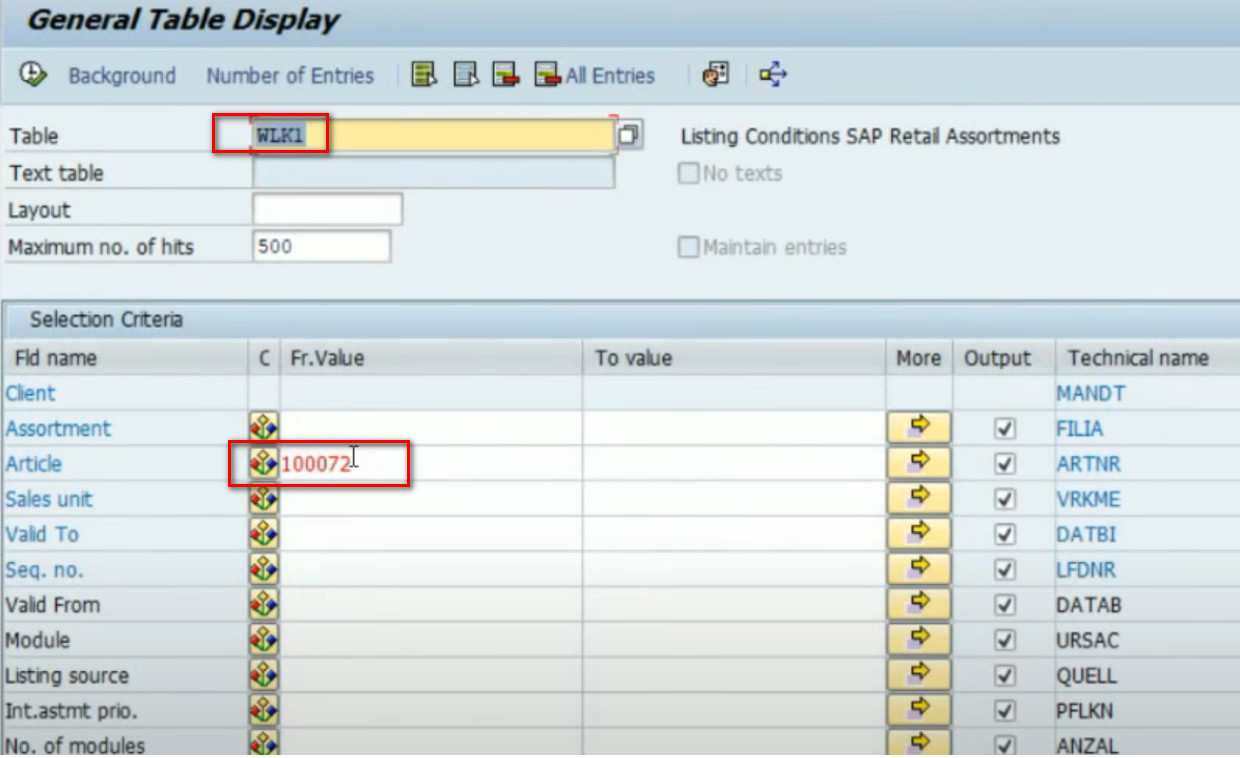
Listed Materials - WLK1 table Display
Entries of Listed articles:
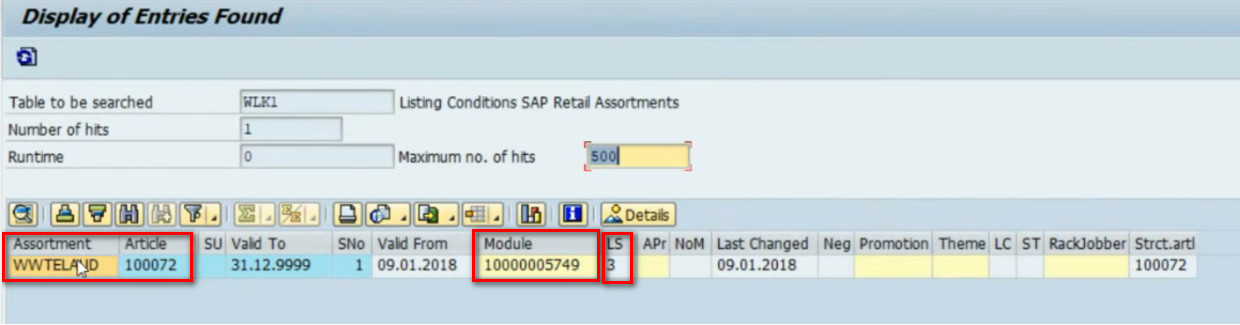 :
:
Listed Articles - WLK1 Entries
The articles are listed successfully.
Now we can check whether the listing is successful or not via sales order.
TCODE: ME21N

Sales Order
the sales order is generating for the listed articles to particular sites/plants.

Sales Order - created via listings
This is one way of creating an assortment and article Listing.
The other way is creating an individual article listing against the assortment directly will be continued in the next part.
S/4 HANA Article Master – Listing article-Part3
In the next blog posts, we can discuss more on processing.
That’s all about this blog post.
Thanks for reading, please provide your feedback. ?
Happy Learning, see you in my next blog ?
Thanks,
Venkatesh Golla
4 Comments
You must be a registered user to add a comment. If you've already registered, sign in. Otherwise, register and sign in.
Labels in this area
-
ABAP
1 -
API Rules
1 -
c4c
1 -
CAP development
1 -
clean-core
1 -
CRM
1 -
Custom Key Metrics
1 -
Customer Data
1 -
Determination
1 -
Determinations
1 -
Introduction
1 -
KYMA
1 -
Kyma Functions
1 -
open SAP
1 -
RAP development
1 -
Sales and Service Cloud Version 2
1 -
Sales Cloud
1 -
Sales Cloud v2
1 -
SAP
1 -
SAP Community
1 -
SAP CPQ
1 -
SAP CRM Web UI
1 -
SAP Customer Data Cloud
1 -
SAP Customer Experience
1 -
SAP CX
1 -
SAP CX extensions
1 -
SAP Integration Suite
1 -
SAP Sales Cloud v2
1 -
SAP Service Cloud v2
1 -
SAP Service Cloud Version 2
1 -
Service and Social ticket configuration
1 -
Service Cloud v2
1 -
side-by-side extensions
1 -
Ticket configuration in SAP C4C
1 -
Validation
1 -
Validations
1
Related Content
- Can I centrally manage the printers through SAP Customer Checkout Manager? in CRM and CX Questions
- EXECUTE QUERY ONLY IF USER IN MY LISTE in CRM and CX Questions
- Emarsys Core API: Create Contact List in CRM and CX Questions
- Working with SAFe Epics in the SAP Activate Discover phase in CRM and CX Blogs by SAP
- Power of E-commerce Subscription Models in Increasing Conversions and Boosting Average Order Value in CRM and CX Blogs by SAP




