
- SAP Community
- Products and Technology
- Technology
- Technology Blogs by Members
- Enterprise Integration with SAP CPI (Part 3 of 4)
Technology Blogs by Members
Explore a vibrant mix of technical expertise, industry insights, and tech buzz in member blogs covering SAP products, technology, and events. Get in the mix!
Turn on suggestions
Auto-suggest helps you quickly narrow down your search results by suggesting possible matches as you type.
Showing results for
former_member66
Explorer
Options
- Subscribe to RSS Feed
- Mark as New
- Mark as Read
- Bookmark
- Subscribe
- Printer Friendly Page
- Report Inappropriate Content
07-02-2020
4:38 PM
Hello technology hitchhikers!
Welcome to the third part of Enterprise Integration with SAP CPI. In the first two parts (read the first and second parts if you haven't already) we established our integration scenario, divided the approach into 7 steps and also discussed the first three steps of the solution. We learned about Message events, Start Timers and some scheduling options, Request Reply shape, Groovy Script Shape, General and Iterative Splitters while creating our integration flow.
In this part, we are going to discuss the 4th step below:
Till now, we have extracted individual products and identified if they require to be reordered or not. If a product needs to be reordered, we set message property
(Technical concepts used: Message Router, Content Modifier, Gather, Content Enricher)
Now that we know which products do not need to be reordered, we can safely discard those products from this integration flow as they need no further processing. To separate those products from the ones that need reordering, we use a message router.
Very often, we come across scenarios where we want to separate messages flowing through our integration based on some condition and subject them to different treatment. Message router is a shape that's used to send messages to different routes based on specified criteria. You can read about Routers here.
To add Message Router in our integration flow, click on Message Routing->Router.
Place the Router shape between Groovy Script shape and Message End shape.
Before we create different routes, we must decide how many routes are needed, which messages are to be sent on those routes and what operations are to be performed on them. As discussed earlier, we are going to create two routes- one for products which need to be reordered and one for those which don't. We are aware of the actions to be taken on the products that need reordering. We also know that the products that don't need reordering can be discarded/nullified.
We are going to use a content modifier shape to nullify the messages for products which do not need reordering. As the name suggests, a content modifier shape allows us to modify a message by changing its body, headers and properties. In this case, we want to change the message body to null.
To add a content modifier, click on Message Transformers->Content Modifier.
Place it between the message router and the end message shapes.
Now click on the content modifier, go to its 'Message Body' tab and set the value of Body as null.
If you save the integration flow at this point, you will see error marks on the shapes and connectors:
This is because we haven't specified the route condition for this route and also because there is only one route present. Click on the connector labelled as 'Route 1' and under 'Processing' tab, select 'Default Route'. This means that all messages must go down this route if they do not match any other route condition. The next logical step is to add a route for products which need to be reordered.
We had split the list of all products into individual products for assessment, but we need to send a consolidated list to the store manager at the end. For this purpose we use a Gather shape. Gather shape is used to collect messages on one or more routes in a manner specified in its configuration.
Click on Message Routing->Gather and place it on the canvas like this:
Click on the router shape and draw a connector to Gather, it'll be named as 'Route 2' automatically.
Click on Route 2 and under Processing Tab, set Condition to : ${property.needsReorder} = 'true'
Thus, we have specified that if message property
Now, we are going to change the connector between Content Modifier and End shape to connect to Gather shape instead. Why should we do this, you ask? Logically, we could have kept it as it was. We were nullifying message bodies for products that don't need to be reordered, and we were ending the process for those messages after that. But, this would have led to multiple messages reaching the End Shape. Suppose there were 80 products that didn't need reordering, we would have had 80 messages reaching the End Shape apart from the consolidated list that we prepare for the products which need reordering. That could have led to problems in tracing these messages, or worse, 80 unnecessary Emails!
We need to configure the Gather shape and specify its Incoming Format and Aggregation Algorithm. We know that we wish to Gather messages containing details of products and also some messages with nullified body and that they should be concatenated to form a single message, hence we are going to set the Incoming Format to 'Plain Text' and Aggregation Algorithm to 'Concatenate'. You can use other options as well based on their relevance and your preference. You can read more about Gather Shape here.
Even though we have added a gather shape, we have not added shapes for the operations to be performed on messages following route 2 before they are gathered. The goal is to add supplier information to each of these messages and this can be divided into the following tasks:
For this purpose, we are going to use a Content Modifier. As discussed before, a content modifier shape is used to modify the message body, properties and headers. We have already used it to set the message body to null. Now, we are going to extract Product Id from message body and store it in message properties.
Add a content modifier between Router and Gather shapes.
We are going to use an XPath Expression to extract Product Id from Message body: /Products/Product/SupplierID
For this purpose, we are going to use a shape called 'Content Enricher', which gets data from an external source(Lookup Message) and adds it to the existing data(Original Message) body. In our case, we want to add Supplier information to Product details that we currently have in message body.
To add a Content Enricher, click on Call->External Call->Content Enricher and place it between Content Modifier and Gather Shapes:
Since we are going to get data from a remote source, we will add a receiver just like we had added in the first step of the integration flow to obtain product information. Add a receiver and then, an OData adapter from the receiver to the content enricher.
Click on the OData Adapter to configure the connection. The configuration is very similar to Step 2 discussed in the first part of this blog series, but instead of 'Products', we obtain data from 'Suppliers'.
Now, we select the aggregation algorithm for the content enricher. There are two options for aggregation algorithm:
In our scenario, we want to merge Supplier details into Product Information using Supplier Id as the common field and hence, we are going to select Enrich as our aggregation algorithm. You can read more about Content Enricher here.
For both Enrichment and Original Message, we have to provide Path to Node where entity data is contained, like Product Details and Supplier Details in our case. Key element is the name of the element which must be matched for merging. The configuration looks like:
At this point, we have merged supplier information in the product information and the enriched data looks like:
We have product details along with the details of suppliers but the resulting XML is in nested format, where the supplier details are not at the same hierarchical level as the rest of the product details. It is important to have all the data at the same level so that the message can be effectively converted into CSV format. Hence, the following tasks must be performed on this data:
To achieve this, we are going to use the following groovy script:
In this script, we first use
If you look at the Script, you will realize that we removed the node containing
That's it! We're going to pause this blog here so that you can fully understand and appreciate the topics we came across. In this blog post, we learned about Routers, Content Modifiers, Content Enricher and a little more of Groovy Scripting. In the next blog post, we will learn about XML to CSV Conversion and Mail Adapter among other things as we conclude our journey of Enterprise Integration using SAP CPI. Till then, goodbye and happy learning!
Note: This Post was originally published at: https://blogs.integrtr.com/enterprise-integration-with-cpi-3/
Welcome to the third part of Enterprise Integration with SAP CPI. In the first two parts (read the first and second parts if you haven't already) we established our integration scenario, divided the approach into 7 steps and also discussed the first three steps of the solution. We learned about Message events, Start Timers and some scheduling options, Request Reply shape, Groovy Script Shape, General and Iterative Splitters while creating our integration flow.
In this part, we are going to discuss the 4th step below:
- Configure the Integration to run every day
- Obtain the list of products
- For each product in the list, identify if reordering is required
- If product must be reordered, obtain supplier info
- Create a list of the products to be reordered along with supplier info
- Convert List into CSV format
- Send List to Manager via Email
Till now, we have extracted individual products and identified if they require to be reordered or not. If a product needs to be reordered, we set message property
needsReorder to true. Otherwise it is set to false.Step 4: If a product needs to be reordered, obtain supplier info
(Technical concepts used: Message Router, Content Modifier, Gather, Content Enricher)
Now that we know which products do not need to be reordered, we can safely discard those products from this integration flow as they need no further processing. To separate those products from the ones that need reordering, we use a message router.
Very often, we come across scenarios where we want to separate messages flowing through our integration based on some condition and subject them to different treatment. Message router is a shape that's used to send messages to different routes based on specified criteria. You can read about Routers here.
To add Message Router in our integration flow, click on Message Routing->Router.

Place the Router shape between Groovy Script shape and Message End shape.

Before we create different routes, we must decide how many routes are needed, which messages are to be sent on those routes and what operations are to be performed on them. As discussed earlier, we are going to create two routes- one for products which need to be reordered and one for those which don't. We are aware of the actions to be taken on the products that need reordering. We also know that the products that don't need reordering can be discarded/nullified.
We are going to use a content modifier shape to nullify the messages for products which do not need reordering. As the name suggests, a content modifier shape allows us to modify a message by changing its body, headers and properties. In this case, we want to change the message body to null.
To add a content modifier, click on Message Transformers->Content Modifier.

Place it between the message router and the end message shapes.

Now click on the content modifier, go to its 'Message Body' tab and set the value of Body as null.

If you save the integration flow at this point, you will see error marks on the shapes and connectors:

This is because we haven't specified the route condition for this route and also because there is only one route present. Click on the connector labelled as 'Route 1' and under 'Processing' tab, select 'Default Route'. This means that all messages must go down this route if they do not match any other route condition. The next logical step is to add a route for products which need to be reordered.
We had split the list of all products into individual products for assessment, but we need to send a consolidated list to the store manager at the end. For this purpose we use a Gather shape. Gather shape is used to collect messages on one or more routes in a manner specified in its configuration.
Click on Message Routing->Gather and place it on the canvas like this:

Click on the router shape and draw a connector to Gather, it'll be named as 'Route 2' automatically.

Click on Route 2 and under Processing Tab, set Condition to : ${property.needsReorder} = 'true'
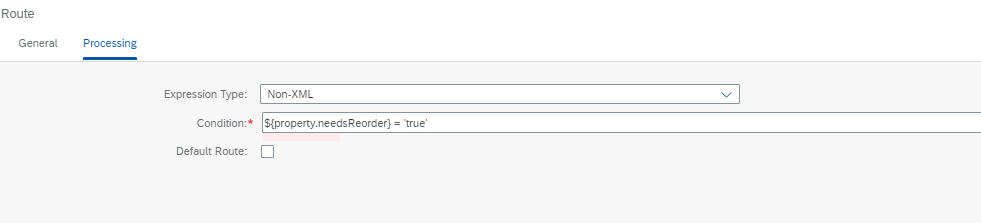
Thus, we have specified that if message property
needsReorder is set to true, the message has to follow this route, otherwise the default route is taken. Also, every route must end at some point. Draw a connector from Gather Shape to Message End shape to complete the route.
Now, we are going to change the connector between Content Modifier and End shape to connect to Gather shape instead. Why should we do this, you ask? Logically, we could have kept it as it was. We were nullifying message bodies for products that don't need to be reordered, and we were ending the process for those messages after that. But, this would have led to multiple messages reaching the End Shape. Suppose there were 80 products that didn't need reordering, we would have had 80 messages reaching the End Shape apart from the consolidated list that we prepare for the products which need reordering. That could have led to problems in tracing these messages, or worse, 80 unnecessary Emails!

We need to configure the Gather shape and specify its Incoming Format and Aggregation Algorithm. We know that we wish to Gather messages containing details of products and also some messages with nullified body and that they should be concatenated to form a single message, hence we are going to set the Incoming Format to 'Plain Text' and Aggregation Algorithm to 'Concatenate'. You can use other options as well based on their relevance and your preference. You can read more about Gather Shape here.

Even though we have added a gather shape, we have not added shapes for the operations to be performed on messages following route 2 before they are gathered. The goal is to add supplier information to each of these messages and this can be divided into the following tasks:
- Obtain Product Id from Message
- Obtain Supplier Info using Product Id
- Form message bodies which are suitable for concatenation
1. Obtain Product Id from Message
For this purpose, we are going to use a Content Modifier. As discussed before, a content modifier shape is used to modify the message body, properties and headers. We have already used it to set the message body to null. Now, we are going to extract Product Id from message body and store it in message properties.
Add a content modifier between Router and Gather shapes.

We are going to use an XPath Expression to extract Product Id from Message body: /Products/Product/SupplierID

2. Obtain Supplier Info using Product Id
For this purpose, we are going to use a shape called 'Content Enricher', which gets data from an external source(Lookup Message) and adds it to the existing data(Original Message) body. In our case, we want to add Supplier information to Product details that we currently have in message body.
To add a Content Enricher, click on Call->External Call->Content Enricher and place it between Content Modifier and Gather Shapes:

Since we are going to get data from a remote source, we will add a receiver just like we had added in the first step of the integration flow to obtain product information. Add a receiver and then, an OData adapter from the receiver to the content enricher.

Click on the OData Adapter to configure the connection. The configuration is very similar to Step 2 discussed in the first part of this blog series, but instead of 'Products', we obtain data from 'Suppliers'.


Now, we select the aggregation algorithm for the content enricher. There are two options for aggregation algorithm:
- Combine: On using this option, the Lookup Message is appended to the Original message.
- Enrich: On using this option, the Lookup Message is merged with the Original message using a common field.
In our scenario, we want to merge Supplier details into Product Information using Supplier Id as the common field and hence, we are going to select Enrich as our aggregation algorithm. You can read more about Content Enricher here.

For both Enrichment and Original Message, we have to provide Path to Node where entity data is contained, like Product Details and Supplier Details in our case. Key element is the name of the element which must be matched for merging. The configuration looks like:

At this point, we have merged supplier information in the product information and the enriched data looks like:
<?xml version='1.0' encoding='UTF-8'?>
<Products>
<Product>
<CategoryID>8</CategoryID>
<Discontinued>false</Discontinued>
<SupplierID>13</SupplierID>
<Supplier>
<SupplierID>13</SupplierID>
<CompanyName>Nord-Ost-Fisch Handelsgesellschaft mbH</CompanyName>
<Address>Frahmredder 112a</Address>
<Phone>(04721) 8713</Phone>
<Region/>
<PostalCode>27478</PostalCode>
<Country>Germany</Country>
<City>Cuxhaven</City>
<ContactName>Sven Petersen</ContactName>
<ContactTitle>Coordinator Foreign Markets</ContactTitle>
</Supplier>
<UnitPrice>25.8900</UnitPrice>
<ProductName>Nord-Ost Matjeshering</ProductName>
<QuantityPerUnit>10 - 200 g glasses</QuantityPerUnit>
<UnitsOnOrder>0</UnitsOnOrder>
<ProductID>30</ProductID>
<ReorderLevel>15</ReorderLevel>
<UnitsInStock>10</UnitsInStock>
</Product>
</Products>3. Form message bodies which are suitable for concatenation
We have product details along with the details of suppliers but the resulting XML is in nested format, where the supplier details are not at the same hierarchical level as the rest of the product details. It is important to have all the data at the same level so that the message can be effectively converted into CSV format. Hence, the following tasks must be performed on this data:
- Get all relevant data at the same hierarchical level in the XML file.
- Remove Duplicate data, if any.
To achieve this, we are going to use the following groovy script:
import com.sap.gateway.ip.core.customdev.util.Message;
import java.util.HashMap;
import groovy.util.XmlSlurper ;
import groovy.xml.XmlUtil;
def Message processData(Message message) {
//Body
def body = message.getBody(java.lang.String) as String;
def rootNode= new XmlSlurper().parseText(body);
def product=rootNode.Product;
product.SupplierID.replaceNode{
};
product.appendNode(product.Supplier.SupplierID);
product.appendNode(product.Supplier.ContactName);
product.appendNode(product.Supplier.ContactTitle);
product.appendNode(product.Supplier.CompanyName);
product.appendNode(product.Supplier.Address);
product.appendNode(product.Supplier.Phone);
product.appendNode(product.Supplier.PostalCode);
product.appendNode(product.Supplier.Country);
product.Supplier.replaceNode{};
def flatXML=XmlUtil.serialize(product);
flatXML=flatXML-"""<?xml version="1.0" encoding="UTF-8"?>""";
flatXML=flatXML-"""<?xml version='1.0' encoding='UTF-8'?>""";
message.setBody(flatXML);
}In this script, we first use
XMLSlurper to read the XML body so as to extract relevant Supplier Information from Supplier Node added during Enrichment. We then add this information to Product Node so that we have all required information at the same hierarchical level. This is done using appendNode method of XMLSlurper. Once we have the required information in the format that we desire, we remove the redundant data nodes using replaceNode.If you look at the Script, you will realize that we removed the node containing
Supplier Id information before appending Supplier Data. This is done to avoid creation of redundant data. But you may be wondering why we added Supplier Id data if it was already present in the first place. When we append Node using XMLSlurper, the data is added at the end. In our case, all the supplier information is added to the end of Product Node, thus keeping all this data together. When we convert this data into CSV format at a later stage, it will be logical to have Supplier Information at the same place instead of being scattered throughout the Product Information. Please note that this is not the only way to achieve this result and we will discuss the other ways at a later stage.That's it! We're going to pause this blog here so that you can fully understand and appreciate the topics we came across. In this blog post, we learned about Routers, Content Modifiers, Content Enricher and a little more of Groovy Scripting. In the next blog post, we will learn about XML to CSV Conversion and Mail Adapter among other things as we conclude our journey of Enterprise Integration using SAP CPI. Till then, goodbye and happy learning!
Note: This Post was originally published at: https://blogs.integrtr.com/enterprise-integration-with-cpi-3/
- SAP Managed Tags:
- SAP Integration Suite,
- Cloud Integration
5 Comments
You must be a registered user to add a comment. If you've already registered, sign in. Otherwise, register and sign in.
Labels in this area
-
"automatische backups"
1 -
"regelmäßige sicherung"
1 -
"TypeScript" "Development" "FeedBack"
1 -
505 Technology Updates 53
1 -
ABAP
14 -
ABAP API
1 -
ABAP CDS Views
2 -
ABAP CDS Views - BW Extraction
1 -
ABAP CDS Views - CDC (Change Data Capture)
1 -
ABAP class
2 -
ABAP Cloud
2 -
ABAP Development
5 -
ABAP in Eclipse
1 -
ABAP Platform Trial
1 -
ABAP Programming
2 -
abap technical
1 -
absl
1 -
access data from SAP Datasphere directly from Snowflake
1 -
Access data from SAP datasphere to Qliksense
1 -
Accrual
1 -
action
1 -
adapter modules
1 -
Addon
1 -
Adobe Document Services
1 -
ADS
1 -
ADS Config
1 -
ADS with ABAP
1 -
ADS with Java
1 -
ADT
2 -
Advance Shipping and Receiving
1 -
Advanced Event Mesh
3 -
AEM
1 -
AI
7 -
AI Launchpad
1 -
AI Projects
1 -
AIML
9 -
Alert in Sap analytical cloud
1 -
Amazon S3
1 -
Analytical Dataset
1 -
Analytical Model
1 -
Analytics
1 -
Analyze Workload Data
1 -
annotations
1 -
API
1 -
API and Integration
3 -
API Call
2 -
Application Architecture
1 -
Application Development
5 -
Application Development for SAP HANA Cloud
3 -
Applications and Business Processes (AP)
1 -
Artificial Intelligence
1 -
Artificial Intelligence (AI)
4 -
Artificial Intelligence (AI) 1 Business Trends 363 Business Trends 8 Digital Transformation with Cloud ERP (DT) 1 Event Information 462 Event Information 15 Expert Insights 114 Expert Insights 76 Life at SAP 418 Life at SAP 1 Product Updates 4
1 -
Artificial Intelligence (AI) blockchain Data & Analytics
1 -
Artificial Intelligence (AI) blockchain Data & Analytics Intelligent Enterprise
1 -
Artificial Intelligence (AI) blockchain Data & Analytics Intelligent Enterprise Oil Gas IoT Exploration Production
1 -
Artificial Intelligence (AI) blockchain Data & Analytics Intelligent Enterprise sustainability responsibility esg social compliance cybersecurity risk
1 -
ASE
1 -
ASR
2 -
ASUG
1 -
Attachments
1 -
Authorisations
1 -
Automating Processes
1 -
Automation
1 -
aws
2 -
Azure
1 -
Azure AI Studio
1 -
B2B Integration
1 -
Backorder Processing
1 -
Backup
1 -
Backup and Recovery
1 -
Backup schedule
1 -
BADI_MATERIAL_CHECK error message
1 -
Bank
1 -
BAS
1 -
basis
2 -
Basis Monitoring & Tcodes with Key notes
2 -
Batch Management
1 -
BDC
1 -
Best Practice
1 -
bitcoin
1 -
Blockchain
3 -
BOP in aATP
1 -
BOP Segments
1 -
BOP Strategies
1 -
BOP Variant
1 -
BPC
1 -
BPC LIVE
1 -
BTP
11 -
BTP Destination
2 -
Business AI
1 -
Business and IT Integration
1 -
Business application stu
1 -
Business Application Studio
1 -
Business Architecture
1 -
Business Communication Services
1 -
Business Continuity
1 -
Business Data Fabric
3 -
Business Partner
12 -
Business Partner Master Data
10 -
Business Technology Platform
2 -
Business Trends
1 -
CA
1 -
calculation view
1 -
CAP
3 -
Capgemini
1 -
CAPM
1 -
Catalyst for Efficiency: Revolutionizing SAP Integration Suite with Artificial Intelligence (AI) and
1 -
CCMS
2 -
CDQ
12 -
CDS
2 -
Cental Finance
1 -
Certificates
1 -
CFL
1 -
Change Management
1 -
chatbot
1 -
chatgpt
3 -
CL_SALV_TABLE
2 -
Class Runner
1 -
Classrunner
1 -
Cloud ALM Monitoring
1 -
Cloud ALM Operations
1 -
cloud connector
1 -
Cloud Extensibility
1 -
Cloud Foundry
4 -
Cloud Integration
6 -
Cloud Platform Integration
2 -
cloudalm
1 -
communication
1 -
Compensation Information Management
1 -
Compensation Management
1 -
Compliance
1 -
Compound Employee API
1 -
Configuration
1 -
Connectors
1 -
Consolidation Extension for SAP Analytics Cloud
1 -
Controller-Service-Repository pattern
1 -
Conversion
1 -
Cosine similarity
1 -
cryptocurrency
1 -
CSI
1 -
ctms
1 -
Custom chatbot
3 -
Custom Destination Service
1 -
custom fields
1 -
Customer Experience
1 -
Customer Journey
1 -
Customizing
1 -
cyber security
2 -
Data
1 -
Data & Analytics
1 -
Data Aging
1 -
Data Analytics
2 -
Data and Analytics (DA)
1 -
Data Archiving
1 -
Data Back-up
1 -
Data Governance
5 -
Data Integration
2 -
Data Quality
12 -
Data Quality Management
12 -
Data Synchronization
1 -
data transfer
1 -
Data Unleashed
1 -
Data Value
8 -
database tables
1 -
Datasphere
2 -
datenbanksicherung
1 -
dba cockpit
1 -
dbacockpit
1 -
Debugging
2 -
Delimiting Pay Components
1 -
Delta Integrations
1 -
Destination
3 -
Destination Service
1 -
Developer extensibility
1 -
Developing with SAP Integration Suite
1 -
Devops
1 -
digital transformation
1 -
Documentation
1 -
Dot Product
1 -
DQM
1 -
dump database
1 -
dump transaction
1 -
e-Invoice
1 -
E4H Conversion
1 -
Eclipse ADT ABAP Development Tools
2 -
edoc
1 -
edocument
1 -
ELA
1 -
Embedded Consolidation
1 -
Embedding
1 -
Embeddings
1 -
Employee Central
1 -
Employee Central Payroll
1 -
Employee Central Time Off
1 -
Employee Information
1 -
Employee Rehires
1 -
Enable Now
1 -
Enable now manager
1 -
endpoint
1 -
Enhancement Request
1 -
Enterprise Architecture
1 -
ETL Business Analytics with SAP Signavio
1 -
Euclidean distance
1 -
Event Dates
1 -
Event Driven Architecture
1 -
Event Mesh
2 -
Event Reason
1 -
EventBasedIntegration
1 -
EWM
1 -
EWM Outbound configuration
1 -
EWM-TM-Integration
1 -
Existing Event Changes
1 -
Expand
1 -
Expert
2 -
Expert Insights
1 -
Fiori
14 -
Fiori Elements
2 -
Fiori SAPUI5
12 -
Flask
1 -
Full Stack
8 -
Funds Management
1 -
General
1 -
Generative AI
1 -
Getting Started
1 -
GitHub
8 -
Grants Management
1 -
groovy
1 -
GTP
1 -
HANA
5 -
HANA Cloud
2 -
Hana Cloud Database Integration
2 -
HANA DB
1 -
HANA XS Advanced
1 -
Historical Events
1 -
home labs
1 -
HowTo
1 -
HR Data Management
1 -
html5
8 -
HTML5 Application
1 -
Identity cards validation
1 -
idm
1 -
Implementation
1 -
input parameter
1 -
instant payments
1 -
Integration
3 -
Integration Advisor
1 -
Integration Architecture
1 -
Integration Center
1 -
Integration Suite
1 -
intelligent enterprise
1 -
Java
1 -
job
1 -
Job Information Changes
1 -
Job-Related Events
1 -
Job_Event_Information
1 -
joule
4 -
Journal Entries
1 -
Just Ask
1 -
Kerberos for ABAP
8 -
Kerberos for JAVA
8 -
Launch Wizard
1 -
Learning Content
2 -
Life at SAP
1 -
lightning
1 -
Linear Regression SAP HANA Cloud
1 -
local tax regulations
1 -
LP
1 -
Machine Learning
2 -
Marketing
1 -
Master Data
3 -
Master Data Management
14 -
Maxdb
2 -
MDG
1 -
MDGM
1 -
MDM
1 -
Message box.
1 -
Messages on RF Device
1 -
Microservices Architecture
1 -
Microsoft Universal Print
1 -
Middleware Solutions
1 -
Migration
5 -
ML Model Development
1 -
Modeling in SAP HANA Cloud
8 -
Monitoring
3 -
MTA
1 -
Multi-Record Scenarios
1 -
Multiple Event Triggers
1 -
Neo
1 -
New Event Creation
1 -
New Feature
1 -
Newcomer
1 -
NodeJS
2 -
ODATA
2 -
OData APIs
1 -
odatav2
1 -
ODATAV4
1 -
ODBC
1 -
ODBC Connection
1 -
Onpremise
1 -
open source
2 -
OpenAI API
1 -
Oracle
1 -
PaPM
1 -
PaPM Dynamic Data Copy through Writer function
1 -
PaPM Remote Call
1 -
PAS-C01
1 -
Pay Component Management
1 -
PGP
1 -
Pickle
1 -
PLANNING ARCHITECTURE
1 -
Popup in Sap analytical cloud
1 -
PostgrSQL
1 -
POSTMAN
1 -
Process Automation
2 -
Product Updates
4 -
PSM
1 -
Public Cloud
1 -
Python
4 -
Qlik
1 -
Qualtrics
1 -
RAP
3 -
RAP BO
2 -
Record Deletion
1 -
Recovery
1 -
recurring payments
1 -
redeply
1 -
Release
1 -
Remote Consumption Model
1 -
Replication Flows
1 -
Research
1 -
Resilience
1 -
REST
1 -
REST API
1 -
Retagging Required
1 -
Risk
1 -
Rolling Kernel Switch
1 -
route
1 -
rules
1 -
S4 HANA
1 -
S4 HANA Cloud
1 -
S4 HANA On-Premise
1 -
S4HANA
3 -
S4HANA_OP_2023
2 -
SAC
10 -
SAC PLANNING
9 -
SAP
4 -
SAP ABAP
1 -
SAP Advanced Event Mesh
1 -
SAP AI Core
8 -
SAP AI Launchpad
8 -
SAP Analytic Cloud Compass
1 -
Sap Analytical Cloud
1 -
SAP Analytics Cloud
4 -
SAP Analytics Cloud for Consolidation
2 -
SAP Analytics Cloud Story
1 -
SAP analytics clouds
1 -
SAP BAS
1 -
SAP Basis
6 -
SAP BODS
1 -
SAP BODS certification.
1 -
SAP BTP
20 -
SAP BTP Build Work Zone
2 -
SAP BTP Cloud Foundry
5 -
SAP BTP Costing
1 -
SAP BTP CTMS
1 -
SAP BTP Innovation
1 -
SAP BTP Migration Tool
1 -
SAP BTP SDK IOS
1 -
SAP Build
11 -
SAP Build App
1 -
SAP Build apps
1 -
SAP Build CodeJam
1 -
SAP Build Process Automation
3 -
SAP Build work zone
10 -
SAP Business Objects Platform
1 -
SAP Business Technology
2 -
SAP Business Technology Platform (XP)
1 -
sap bw
1 -
SAP CAP
2 -
SAP CDC
1 -
SAP CDP
1 -
SAP CDS VIEW
1 -
SAP Certification
1 -
SAP Cloud ALM
4 -
SAP Cloud Application Programming Model
1 -
SAP Cloud Integration for Data Services
1 -
SAP cloud platform
8 -
SAP Companion
1 -
SAP CPI
3 -
SAP CPI (Cloud Platform Integration)
2 -
SAP CPI Discover tab
1 -
sap credential store
1 -
SAP Customer Data Cloud
1 -
SAP Customer Data Platform
1 -
SAP Data Intelligence
1 -
SAP Data Migration in Retail Industry
1 -
SAP Data Services
1 -
SAP DATABASE
1 -
SAP Dataspher to Non SAP BI tools
1 -
SAP Datasphere
9 -
SAP DRC
1 -
SAP EWM
1 -
SAP Fiori
2 -
SAP Fiori App Embedding
1 -
Sap Fiori Extension Project Using BAS
1 -
SAP GRC
1 -
SAP HANA
1 -
SAP HCM (Human Capital Management)
1 -
SAP HR Solutions
1 -
SAP IDM
1 -
SAP Integration Suite
9 -
SAP Integrations
4 -
SAP iRPA
2 -
SAP Learning Class
1 -
SAP Learning Hub
1 -
SAP Odata
2 -
SAP on Azure
1 -
SAP PartnerEdge
1 -
sap partners
1 -
SAP Password Reset
1 -
SAP PO Migration
1 -
SAP Prepackaged Content
1 -
SAP Process Automation
2 -
SAP Process Integration
2 -
SAP Process Orchestration
1 -
SAP S4HANA
2 -
SAP S4HANA Cloud
1 -
SAP S4HANA Cloud for Finance
1 -
SAP S4HANA Cloud private edition
1 -
SAP Sandbox
1 -
SAP STMS
1 -
SAP SuccessFactors
2 -
SAP SuccessFactors HXM Core
1 -
SAP Time
1 -
SAP TM
2 -
SAP Trading Partner Management
1 -
SAP UI5
1 -
SAP Upgrade
1 -
SAP Utilities
1 -
SAP-GUI
8 -
SAP_COM_0276
1 -
SAPBTP
1 -
SAPCPI
1 -
SAPEWM
1 -
sapmentors
1 -
saponaws
2 -
SAPS4HANA
1 -
SAPUI5
4 -
schedule
1 -
Secure Login Client Setup
8 -
security
9 -
Selenium Testing
1 -
SEN
1 -
SEN Manager
1 -
service
1 -
SET_CELL_TYPE
1 -
SET_CELL_TYPE_COLUMN
1 -
SFTP scenario
2 -
Simplex
1 -
Single Sign On
8 -
Singlesource
1 -
SKLearn
1 -
soap
1 -
Software Development
1 -
SOLMAN
1 -
solman 7.2
2 -
Solution Manager
3 -
sp_dumpdb
1 -
sp_dumptrans
1 -
SQL
1 -
sql script
1 -
SSL
8 -
SSO
8 -
Substring function
1 -
SuccessFactors
1 -
SuccessFactors Time Tracking
1 -
Sybase
1 -
system copy method
1 -
System owner
1 -
Table splitting
1 -
Tax Integration
1 -
Technical article
1 -
Technical articles
1 -
Technology Updates
1 -
Technology Updates
1 -
Technology_Updates
1 -
Threats
1 -
Time Collectors
1 -
Time Off
2 -
Tips and tricks
2 -
Tools
1 -
Trainings & Certifications
1 -
Transport in SAP BODS
1 -
Transport Management
1 -
TypeScript
2 -
unbind
1 -
Unified Customer Profile
1 -
UPB
1 -
Use of Parameters for Data Copy in PaPM
1 -
User Unlock
1 -
VA02
1 -
Validations
1 -
Vector Database
1 -
Vector Engine
1 -
Visual Studio Code
1 -
VSCode
1 -
Web SDK
1 -
work zone
1 -
workload
1 -
xsa
1 -
XSA Refresh
1
- « Previous
- Next »
Related Content
- It’s Official - SAP BTP is Again a Leader in G2’s Reports in Technology Blogs by SAP
- Introducing Blog Series of SAP Signavio Process Insights, discovery edition – An in-depth exploratio in Technology Blogs by SAP
- Kyma Integration with SAP Cloud Logging. Part 2: Let's ship some traces in Technology Blogs by SAP
- SAP HANA Cloud Vector Engine: Quick FAQ Reference in Technology Blogs by SAP
- Empowering Retail Business with a Seamless Data Migration to SAP S/4HANA in Technology Blogs by Members
Top kudoed authors
| User | Count |
|---|---|
| 11 | |
| 10 | |
| 7 | |
| 6 | |
| 4 | |
| 4 | |
| 3 | |
| 3 | |
| 3 | |
| 3 |