
- SAP Community
- Products and Technology
- Technology
- Technology Blogs by Members
- Generate sample OData on ABAP AS 7.52 SP04 Dev Edi...
Technology Blogs by Members
Explore a vibrant mix of technical expertise, industry insights, and tech buzz in member blogs covering SAP products, technology, and events. Get in the mix!
Turn on suggestions
Auto-suggest helps you quickly narrow down your search results by suggesting possible matches as you type.
Showing results for
albanleong
Contributor
Options
- Subscribe to RSS Feed
- Mark as New
- Mark as Read
- Bookmark
- Subscribe
- Printer Friendly Page
- Report Inappropriate Content
06-29-2020
2:01 PM
TL;DR: Use SAP ABAP AS Developer Edition and SAP Fiori tools on VSCode to develop Fiori Elements application locally
My first impression of SAP Fiori tools after watching a presentation by peter.spielvogel during last year's TechEd which includes a demo of the planned SAP Fiori tools (YouTube: https://youtu.be/E_FbbJuDwsI?t=1252) was that it is really easy to use and will certainly accelerate the creation of SAP Fiori Elements applications. I am also grateful to have been able to be part of the beta testing group which helped me understand and be impressed at how simple and easy it would be to create Fiori Elements apps with Fiori tools.The option to use VSCode for offline local development is a great and much appreciated feature - in my opinion.
SAP WebIDE unfortunately has always been an online IDE tool (yes - I am aware of the local Personal Edition but it hasn't been updated in years - last update in Dec, 2018?) and although you can also develop SAPUI5 application with other tooling (see blog post: https://blogs.sap.com/2019/11/26/sapui5-tools-for-eclipse-now-is-the-time-to-look-for-alternatives/ ), none of these have the ease-of-use features that SAP WebIDE has provided through a wizard step-by-step process, form editors, etc.
SAP Fiori tools is now finally released and generally available. See blog post for the announcement - https://blogs.sap.com/2020/06/22/sap-fiori-tools-is-generally-available.-increase-the-efficiency-of-... .
In the blog post above, you'll find links to tutorials on https://developers.sap.com/tutorials/ that you can get an introduction / walk-through of the features and ease-of-use of SAP Fiori tools. However, one of the main requirement before developing any Fiori application is the availability of an OData service and in the tutorial by SAP, you'll be using an OData service from the Gateway Demo System (ES5).
Of course, in order for you to "truly" do offline development, it would be nice to have an OData service that is also available without having to be online and preferably one that you can also manipulate the data/CDS in the backend as well.
Here's where the SAP ABAP AS Developer Edition comes in. This system is delivered ready with sample data and CDS just waiting to be exposed as OData so that you can start creating your Fiori Elements application.
Please see blog post - https://blogs.sap.com/2019/07/01/as-abap-752-sp04-developer-edition-to-download/ or https://blogs.sap.com/2019/04/30/how-to-easily-install-sap-netweaver-developer-edition-7.52-and-abap... for information on how to download and install it on your own PC/laptop. Personally, I prefer the "vagrant" method because it only takes a mere 10 mins and everything else is completely automated - the entire automated installation takes about an hour on my laptop.
Alright, assuming that you already have the ABAP Developer Edition server running, here's how you can generate an OData service that you'll be able to use with SAP Fiori tools locally in 3 simple steps using existing data from the Enterprise Procurement Model (EPM) - https://archive.sap.com/documents/docs/DOC-31458
1. Create a Consumption CDS "ZSEPM_C_PurchaseOrder" and Metadata Extension "ZSEPM_CPO_MDE"
Consumption CDS -
Metadata Extension
2. Publish, activate and test the OData service
- Make sure that the annotation @OData.publish is set to true on the CDS and activate CDS
- Then activate the generated OData service in transaction /IWFND/MAINT_SERVICE
- Finally, run a quick test of the OData service in your browser or the SAP Gateway Client
3. Time to head over to SAP Fiori tools to generate the Fiori Elements application
- Generate a new Fiori Elements app in SAP Fiori tools in VSCode using the Application Generator
- Once the project is generated, you can run the 'start' script to get localhost running and preview your new Fiori app!
That's it - you now have an ABAP backend where you can freely work on changing the CDS anyway you want - eg: adding more associations, adding/changing annotations, updating / deleting records and at the same time, develop your Fiori Elements application with Fiori tools locally
SAP Fiori tools is most definitely the quickest and easiest way to get started with developing Fiori Elements applications and with the support of using VSCode for local development - developers can truly have a complete local development experience when developing with the ABAP AS 75x Developer Edition server.
Also, unfortunately, I was not able to get the "deploy-to-abap" to work with this ABAP server because the minimum SAP_UI version that is required is 753 and this ABAP server only comes with 752. Maybe next release of a new ABAP Dev Edition server?!?! *fingers crossed and wishful thinking*
Tip: There are more CDS such as the one used in the example above available in the ABAP system. You just need to look into the following Package.
S_NWDEMO > S_EPM_STAKEHOLDERS > S_EPM_CDS > S_EPM_CDS_REF
My first impression of SAP Fiori tools after watching a presentation by peter.spielvogel during last year's TechEd which includes a demo of the planned SAP Fiori tools (YouTube: https://youtu.be/E_FbbJuDwsI?t=1252) was that it is really easy to use and will certainly accelerate the creation of SAP Fiori Elements applications. I am also grateful to have been able to be part of the beta testing group which helped me understand and be impressed at how simple and easy it would be to create Fiori Elements apps with Fiori tools.The option to use VSCode for offline local development is a great and much appreciated feature - in my opinion.
SAP WebIDE unfortunately has always been an online IDE tool (yes - I am aware of the local Personal Edition but it hasn't been updated in years - last update in Dec, 2018?) and although you can also develop SAPUI5 application with other tooling (see blog post: https://blogs.sap.com/2019/11/26/sapui5-tools-for-eclipse-now-is-the-time-to-look-for-alternatives/ ), none of these have the ease-of-use features that SAP WebIDE has provided through a wizard step-by-step process, form editors, etc.
SAP Fiori tools is now finally released and generally available. See blog post for the announcement - https://blogs.sap.com/2020/06/22/sap-fiori-tools-is-generally-available.-increase-the-efficiency-of-... .
In the blog post above, you'll find links to tutorials on https://developers.sap.com/tutorials/ that you can get an introduction / walk-through of the features and ease-of-use of SAP Fiori tools. However, one of the main requirement before developing any Fiori application is the availability of an OData service and in the tutorial by SAP, you'll be using an OData service from the Gateway Demo System (ES5).
Of course, in order for you to "truly" do offline development, it would be nice to have an OData service that is also available without having to be online and preferably one that you can also manipulate the data/CDS in the backend as well.
Here's where the SAP ABAP AS Developer Edition comes in. This system is delivered ready with sample data and CDS just waiting to be exposed as OData so that you can start creating your Fiori Elements application.
Please see blog post - https://blogs.sap.com/2019/07/01/as-abap-752-sp04-developer-edition-to-download/ or https://blogs.sap.com/2019/04/30/how-to-easily-install-sap-netweaver-developer-edition-7.52-and-abap... for information on how to download and install it on your own PC/laptop. Personally, I prefer the "vagrant" method because it only takes a mere 10 mins and everything else is completely automated - the entire automated installation takes about an hour on my laptop.
Alright, assuming that you already have the ABAP Developer Edition server running, here's how you can generate an OData service that you'll be able to use with SAP Fiori tools locally in 3 simple steps using existing data from the Enterprise Procurement Model (EPM) - https://archive.sap.com/documents/docs/DOC-31458
1. Create a Consumption CDS "ZSEPM_C_PurchaseOrder" and Metadata Extension "ZSEPM_CPO_MDE"

Consumption CDS -
@AbapCatalog.sqlViewName: 'ZSEPM_CPO'
@AbapCatalog.compiler.compareFilter: true
@VDM.viewType: #CONSUMPTION
@Metadata.allowExtensions:true
@AccessControl.authorizationCheck: #NOT_REQUIRED //EPM does not use authorization restrictions
@EndUserText.label: 'EPM Demo: Purchase Order - Consumption'
@OData.publish: true
define view ZSEPM_C_PurchaseOrder as select from SEPM_I_PurchaseOrder_E as PO {
//sepm_i_purchaseorder_e
key PO.PurchaseOrder,
PO.Supplier,
PO.TransactionCurrency,
PO.GrossAmountInTransacCurrency,
PO.NetAmountInTransactionCurrency,
PO.TaxAmountInTransactionCurrency,
PO.PurchaseOrderLifeCycleStatus,
PO.PurchaseOrderApprovalStatus,
PO.PurchaseOrderConfStatus,
PO.PurchaseOrderOrderingStatus,
PO.PurchaseOrderInvoicingStatus,
PO.PurchaseOrderOverallStatus,
PO.CreatedBySystemUser,
PO.LastChangedBySystemUser,
PO.CreationDateTime,
PO.LastChangedDateTime,
/* Associations */
//sepm_i_purchaseorder_e
PO._ApprovalStatus,
PO._ConfirmationStatus,
PO._InvoicingStatus,
PO._Item,
PO._LifeCycleStatus,
PO._OrderingStatus,
PO._OverallStatus,
PO._Supplier,
PO._SupplierV2,
PO._Text,
PO._TransactionCurrency
}
Metadata Extension
@Metadata.layer:#CUSTOMER
@UI: {
headerInfo: { typeName: 'Purchase Order',
typeNamePlural: 'Purchase Orders',
title: { type: #STANDARD,
value: 'PurchaseOrder' } } }
annotate view ZSEPM_C_PurchaseOrder
with
{
//ZSEPM_C_PurchaseOrder
@UI: { lineItem: [ { position: 10,
importance: #HIGH } ],
identification: [ { position: 10 } ] }
PurchaseOrder;
@UI: { lineItem: [ { position: 20,
importance: #HIGH } ],
identification: [ { position: 20 } ] }
PurchaseOrderOverallStatus;
@UI: { lineItem: [ { position: 30,
importance: #HIGH } ],
identification: [ { position: 30 } ] }
CreationDateTime;
@UI: { lineItem: [ { position: 40,
importance: #HIGH } ],
identification: [ { position: 40 } ] }
LastChangedDateTime;
}2. Publish, activate and test the OData service
- Make sure that the annotation @OData.publish is set to true on the CDS and activate CDS
- Then activate the generated OData service in transaction /IWFND/MAINT_SERVICE
- Finally, run a quick test of the OData service in your browser or the SAP Gateway Client
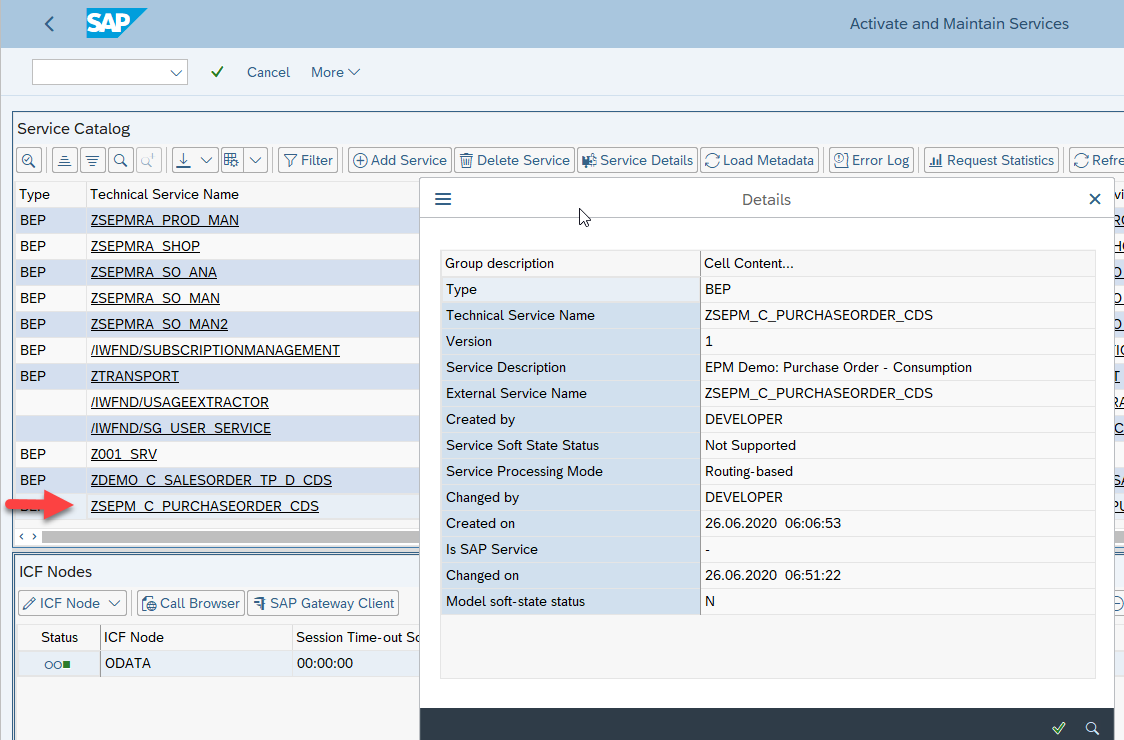
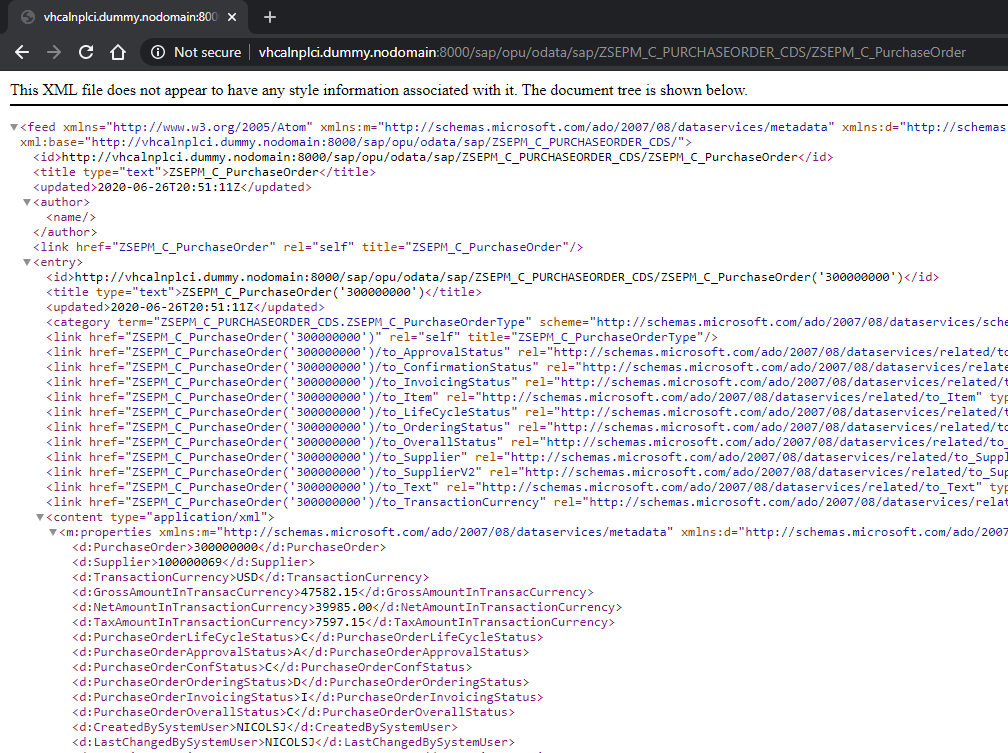
3. Time to head over to SAP Fiori tools to generate the Fiori Elements application
- Generate a new Fiori Elements app in SAP Fiori tools in VSCode using the Application Generator


- Once the project is generated, you can run the 'start' script to get localhost running and preview your new Fiori app!


That's it - you now have an ABAP backend where you can freely work on changing the CDS anyway you want - eg: adding more associations, adding/changing annotations, updating / deleting records and at the same time, develop your Fiori Elements application with Fiori tools locally
Conclusion
SAP Fiori tools is most definitely the quickest and easiest way to get started with developing Fiori Elements applications and with the support of using VSCode for local development - developers can truly have a complete local development experience when developing with the ABAP AS 75x Developer Edition server.
Also, unfortunately, I was not able to get the "deploy-to-abap" to work with this ABAP server because the minimum SAP_UI version that is required is 753 and this ABAP server only comes with 752. Maybe next release of a new ABAP Dev Edition server?!?! *fingers crossed and wishful thinking*
Tip: There are more CDS such as the one used in the example above available in the ABAP system. You just need to look into the following Package.
S_NWDEMO > S_EPM_STAKEHOLDERS > S_EPM_CDS > S_EPM_CDS_REF

- SAP Managed Tags:
- SAP Fiori Elements,
- ABAP Development
13 Comments
You must be a registered user to add a comment. If you've already registered, sign in. Otherwise, register and sign in.
Labels in this area
-
"automatische backups"
1 -
"regelmäßige sicherung"
1 -
"TypeScript" "Development" "FeedBack"
1 -
505 Technology Updates 53
1 -
ABAP
14 -
ABAP API
1 -
ABAP CDS Views
2 -
ABAP CDS Views - BW Extraction
1 -
ABAP CDS Views - CDC (Change Data Capture)
1 -
ABAP class
2 -
ABAP Cloud
2 -
ABAP Development
5 -
ABAP in Eclipse
1 -
ABAP Platform Trial
1 -
ABAP Programming
2 -
abap technical
1 -
absl
2 -
access data from SAP Datasphere directly from Snowflake
1 -
Access data from SAP datasphere to Qliksense
1 -
Accrual
1 -
action
1 -
adapter modules
1 -
Addon
1 -
Adobe Document Services
1 -
ADS
1 -
ADS Config
1 -
ADS with ABAP
1 -
ADS with Java
1 -
ADT
2 -
Advance Shipping and Receiving
1 -
Advanced Event Mesh
3 -
AEM
1 -
AI
7 -
AI Launchpad
1 -
AI Projects
1 -
AIML
9 -
Alert in Sap analytical cloud
1 -
Amazon S3
1 -
Analytical Dataset
1 -
Analytical Model
1 -
Analytics
1 -
Analyze Workload Data
1 -
annotations
1 -
API
1 -
API and Integration
3 -
API Call
2 -
API security
1 -
Application Architecture
1 -
Application Development
5 -
Application Development for SAP HANA Cloud
3 -
Applications and Business Processes (AP)
1 -
Artificial Intelligence
1 -
Artificial Intelligence (AI)
5 -
Artificial Intelligence (AI) 1 Business Trends 363 Business Trends 8 Digital Transformation with Cloud ERP (DT) 1 Event Information 462 Event Information 15 Expert Insights 114 Expert Insights 76 Life at SAP 418 Life at SAP 1 Product Updates 4
1 -
Artificial Intelligence (AI) blockchain Data & Analytics
1 -
Artificial Intelligence (AI) blockchain Data & Analytics Intelligent Enterprise
1 -
Artificial Intelligence (AI) blockchain Data & Analytics Intelligent Enterprise Oil Gas IoT Exploration Production
1 -
Artificial Intelligence (AI) blockchain Data & Analytics Intelligent Enterprise sustainability responsibility esg social compliance cybersecurity risk
1 -
ASE
1 -
ASR
2 -
ASUG
1 -
Attachments
1 -
Authorisations
1 -
Automating Processes
1 -
Automation
2 -
aws
2 -
Azure
1 -
Azure AI Studio
1 -
Azure API Center
1 -
Azure API Management
1 -
B2B Integration
1 -
Backorder Processing
1 -
Backup
1 -
Backup and Recovery
1 -
Backup schedule
1 -
BADI_MATERIAL_CHECK error message
1 -
Bank
1 -
BAS
1 -
basis
2 -
Basis Monitoring & Tcodes with Key notes
2 -
Batch Management
1 -
BDC
1 -
Best Practice
1 -
bitcoin
1 -
Blockchain
3 -
bodl
1 -
BOP in aATP
1 -
BOP Segments
1 -
BOP Strategies
1 -
BOP Variant
1 -
BPC
1 -
BPC LIVE
1 -
BTP
12 -
BTP Destination
2 -
Business AI
1 -
Business and IT Integration
1 -
Business application stu
1 -
Business Application Studio
1 -
Business Architecture
1 -
Business Communication Services
1 -
Business Continuity
1 -
Business Data Fabric
3 -
Business Partner
12 -
Business Partner Master Data
10 -
Business Technology Platform
2 -
Business Trends
4 -
CA
1 -
calculation view
1 -
CAP
3 -
Capgemini
1 -
CAPM
1 -
Catalyst for Efficiency: Revolutionizing SAP Integration Suite with Artificial Intelligence (AI) and
1 -
CCMS
2 -
CDQ
12 -
CDS
2 -
Cental Finance
1 -
Certificates
1 -
CFL
1 -
Change Management
1 -
chatbot
1 -
chatgpt
3 -
CL_SALV_TABLE
2 -
Class Runner
1 -
Classrunner
1 -
Cloud ALM Monitoring
1 -
Cloud ALM Operations
1 -
cloud connector
1 -
Cloud Extensibility
1 -
Cloud Foundry
4 -
Cloud Integration
6 -
Cloud Platform Integration
2 -
cloudalm
1 -
communication
1 -
Compensation Information Management
1 -
Compensation Management
1 -
Compliance
1 -
Compound Employee API
1 -
Configuration
1 -
Connectors
1 -
Consolidation Extension for SAP Analytics Cloud
2 -
Control Indicators.
1 -
Controller-Service-Repository pattern
1 -
Conversion
1 -
Cosine similarity
1 -
cryptocurrency
1 -
CSI
1 -
ctms
1 -
Custom chatbot
3 -
Custom Destination Service
1 -
custom fields
1 -
Customer Experience
1 -
Customer Journey
1 -
Customizing
1 -
cyber security
3 -
cybersecurity
1 -
Data
1 -
Data & Analytics
1 -
Data Aging
1 -
Data Analytics
2 -
Data and Analytics (DA)
1 -
Data Archiving
1 -
Data Back-up
1 -
Data Flow
1 -
Data Governance
5 -
Data Integration
2 -
Data Quality
12 -
Data Quality Management
12 -
Data Synchronization
1 -
data transfer
1 -
Data Unleashed
1 -
Data Value
8 -
database tables
1 -
Datasphere
3 -
datenbanksicherung
1 -
dba cockpit
1 -
dbacockpit
1 -
Debugging
2 -
Defender
1 -
Delimiting Pay Components
1 -
Delta Integrations
1 -
Destination
3 -
Destination Service
1 -
Developer extensibility
1 -
Developing with SAP Integration Suite
1 -
Devops
1 -
digital transformation
1 -
Documentation
1 -
Dot Product
1 -
DQM
1 -
dump database
1 -
dump transaction
1 -
e-Invoice
1 -
E4H Conversion
1 -
Eclipse ADT ABAP Development Tools
2 -
edoc
1 -
edocument
1 -
ELA
1 -
Embedded Consolidation
1 -
Embedding
1 -
Embeddings
1 -
Employee Central
1 -
Employee Central Payroll
1 -
Employee Central Time Off
1 -
Employee Information
1 -
Employee Rehires
1 -
Enable Now
1 -
Enable now manager
1 -
endpoint
1 -
Enhancement Request
1 -
Enterprise Architecture
1 -
ETL Business Analytics with SAP Signavio
1 -
Euclidean distance
1 -
Event Dates
1 -
Event Driven Architecture
1 -
Event Mesh
2 -
Event Reason
1 -
EventBasedIntegration
1 -
EWM
1 -
EWM Outbound configuration
1 -
EWM-TM-Integration
1 -
Existing Event Changes
1 -
Expand
1 -
Expert
2 -
Expert Insights
2 -
Exploits
1 -
Fiori
14 -
Fiori Elements
2 -
Fiori SAPUI5
12 -
Flask
1 -
Full Stack
8 -
Funds Management
1 -
General
1 -
General Splitter
1 -
Generative AI
1 -
Getting Started
1 -
GitHub
8 -
Grants Management
1 -
GraphQL
1 -
groovy
1 -
GTP
1 -
HANA
6 -
HANA Cloud
2 -
Hana Cloud Database Integration
2 -
HANA DB
2 -
HANA XS Advanced
1 -
Historical Events
1 -
home labs
1 -
HowTo
1 -
HR Data Management
1 -
html5
8 -
HTML5 Application
1 -
Identity cards validation
1 -
idm
1 -
Implementation
1 -
input parameter
1 -
instant payments
1 -
Integration
3 -
Integration Advisor
1 -
Integration Architecture
1 -
Integration Center
1 -
Integration Suite
1 -
intelligent enterprise
1 -
iot
1 -
Java
1 -
job
1 -
Job Information Changes
1 -
Job-Related Events
1 -
Job_Event_Information
1 -
joule
4 -
Journal Entries
1 -
Just Ask
1 -
Kerberos for ABAP
8 -
Kerberos for JAVA
8 -
KNN
1 -
Launch Wizard
1 -
Learning Content
2 -
Life at SAP
5 -
lightning
1 -
Linear Regression SAP HANA Cloud
1 -
Loading Indicator
1 -
local tax regulations
1 -
LP
1 -
Machine Learning
2 -
Marketing
1 -
Master Data
3 -
Master Data Management
14 -
Maxdb
2 -
MDG
1 -
MDGM
1 -
MDM
1 -
Message box.
1 -
Messages on RF Device
1 -
Microservices Architecture
1 -
Microsoft Universal Print
1 -
Middleware Solutions
1 -
Migration
5 -
ML Model Development
1 -
Modeling in SAP HANA Cloud
8 -
Monitoring
3 -
MTA
1 -
Multi-Record Scenarios
1 -
Multiple Event Triggers
1 -
Myself Transformation
1 -
Neo
1 -
New Event Creation
1 -
New Feature
1 -
Newcomer
1 -
NodeJS
2 -
ODATA
2 -
OData APIs
1 -
odatav2
1 -
ODATAV4
1 -
ODBC
1 -
ODBC Connection
1 -
Onpremise
1 -
open source
2 -
OpenAI API
1 -
Oracle
1 -
PaPM
1 -
PaPM Dynamic Data Copy through Writer function
1 -
PaPM Remote Call
1 -
PAS-C01
1 -
Pay Component Management
1 -
PGP
1 -
Pickle
1 -
PLANNING ARCHITECTURE
1 -
Popup in Sap analytical cloud
1 -
PostgrSQL
1 -
POSTMAN
1 -
Process Automation
2 -
Product Updates
4 -
PSM
1 -
Public Cloud
1 -
Python
4 -
python library - Document information extraction service
1 -
Qlik
1 -
Qualtrics
1 -
RAP
3 -
RAP BO
2 -
Record Deletion
1 -
Recovery
1 -
recurring payments
1 -
redeply
1 -
Release
1 -
Remote Consumption Model
1 -
Replication Flows
1 -
research
1 -
Resilience
1 -
REST
1 -
REST API
2 -
Retagging Required
1 -
Risk
1 -
Rolling Kernel Switch
1 -
route
1 -
rules
1 -
S4 HANA
1 -
S4 HANA Cloud
1 -
S4 HANA On-Premise
1 -
S4HANA
3 -
S4HANA_OP_2023
2 -
SAC
10 -
SAC PLANNING
9 -
SAP
4 -
SAP ABAP
1 -
SAP Advanced Event Mesh
1 -
SAP AI Core
8 -
SAP AI Launchpad
8 -
SAP Analytic Cloud Compass
1 -
Sap Analytical Cloud
1 -
SAP Analytics Cloud
4 -
SAP Analytics Cloud for Consolidation
3 -
SAP Analytics Cloud Story
1 -
SAP analytics clouds
1 -
SAP API Management
1 -
SAP BAS
1 -
SAP Basis
6 -
SAP BODS
1 -
SAP BODS certification.
1 -
SAP BTP
21 -
SAP BTP Build Work Zone
2 -
SAP BTP Cloud Foundry
6 -
SAP BTP Costing
1 -
SAP BTP CTMS
1 -
SAP BTP Innovation
1 -
SAP BTP Migration Tool
1 -
SAP BTP SDK IOS
1 -
SAP Build
11 -
SAP Build App
1 -
SAP Build apps
1 -
SAP Build CodeJam
1 -
SAP Build Process Automation
3 -
SAP Build work zone
10 -
SAP Business Objects Platform
1 -
SAP Business Technology
2 -
SAP Business Technology Platform (XP)
1 -
sap bw
1 -
SAP CAP
2 -
SAP CDC
1 -
SAP CDP
1 -
SAP CDS VIEW
1 -
SAP Certification
1 -
SAP Cloud ALM
4 -
SAP Cloud Application Programming Model
1 -
SAP Cloud Integration for Data Services
1 -
SAP cloud platform
8 -
SAP Companion
1 -
SAP CPI
3 -
SAP CPI (Cloud Platform Integration)
2 -
SAP CPI Discover tab
1 -
sap credential store
1 -
SAP Customer Data Cloud
1 -
SAP Customer Data Platform
1 -
SAP Data Intelligence
1 -
SAP Data Migration in Retail Industry
1 -
SAP Data Services
1 -
SAP DATABASE
1 -
SAP Dataspher to Non SAP BI tools
1 -
SAP Datasphere
9 -
SAP DRC
1 -
SAP EWM
1 -
SAP Fiori
3 -
SAP Fiori App Embedding
1 -
Sap Fiori Extension Project Using BAS
1 -
SAP GRC
1 -
SAP HANA
1 -
SAP HCM (Human Capital Management)
1 -
SAP HR Solutions
1 -
SAP IDM
1 -
SAP Integration Suite
9 -
SAP Integrations
4 -
SAP iRPA
2 -
SAP LAGGING AND SLOW
1 -
SAP Learning Class
1 -
SAP Learning Hub
1 -
SAP Master Data
1 -
SAP Odata
2 -
SAP on Azure
2 -
SAP PartnerEdge
1 -
sap partners
1 -
SAP Password Reset
1 -
SAP PO Migration
1 -
SAP Prepackaged Content
1 -
SAP Process Automation
2 -
SAP Process Integration
2 -
SAP Process Orchestration
1 -
SAP S4HANA
2 -
SAP S4HANA Cloud
1 -
SAP S4HANA Cloud for Finance
1 -
SAP S4HANA Cloud private edition
1 -
SAP Sandbox
1 -
SAP STMS
1 -
SAP successfactors
3 -
SAP SuccessFactors HXM Core
1 -
SAP Time
1 -
SAP TM
2 -
SAP Trading Partner Management
1 -
SAP UI5
1 -
SAP Upgrade
1 -
SAP Utilities
1 -
SAP-GUI
8 -
SAP_COM_0276
1 -
SAPBTP
1 -
SAPCPI
1 -
SAPEWM
1 -
sapmentors
1 -
saponaws
2 -
SAPS4HANA
1 -
SAPUI5
5 -
schedule
1 -
Script Operator
1 -
Secure Login Client Setup
8 -
security
9 -
Selenium Testing
1 -
Self Transformation
1 -
Self-Transformation
1 -
SEN
1 -
SEN Manager
1 -
service
1 -
SET_CELL_TYPE
1 -
SET_CELL_TYPE_COLUMN
1 -
SFTP scenario
2 -
Simplex
1 -
Single Sign On
8 -
Singlesource
1 -
SKLearn
1 -
Slow loading
1 -
soap
1 -
Software Development
1 -
SOLMAN
1 -
solman 7.2
2 -
Solution Manager
3 -
sp_dumpdb
1 -
sp_dumptrans
1 -
SQL
1 -
sql script
1 -
SSL
8 -
SSO
8 -
Substring function
1 -
SuccessFactors
1 -
SuccessFactors Platform
1 -
SuccessFactors Time Tracking
1 -
Sybase
1 -
system copy method
1 -
System owner
1 -
Table splitting
1 -
Tax Integration
1 -
Technical article
1 -
Technical articles
1 -
Technology Updates
14 -
Technology Updates
1 -
Technology_Updates
1 -
terraform
1 -
Threats
2 -
Time Collectors
1 -
Time Off
2 -
Time Sheet
1 -
Time Sheet SAP SuccessFactors Time Tracking
1 -
Tips and tricks
2 -
toggle button
1 -
Tools
1 -
Trainings & Certifications
1 -
Transformation Flow
1 -
Transport in SAP BODS
1 -
Transport Management
1 -
TypeScript
2 -
ui designer
1 -
unbind
1 -
Unified Customer Profile
1 -
UPB
1 -
Use of Parameters for Data Copy in PaPM
1 -
User Unlock
1 -
VA02
1 -
Validations
1 -
Vector Database
2 -
Vector Engine
1 -
Visual Studio Code
1 -
VSCode
1 -
Vulnerabilities
1 -
Web SDK
1 -
work zone
1 -
workload
1 -
xsa
1 -
XSA Refresh
1
- « Previous
- Next »
Related Content
- How to use AI services to translate Picklists in SAP SuccessFactors - An example in Technology Blogs by SAP
- ABAP Cloud Developer Trial 2022 Available Now in Technology Blogs by SAP
- SAP Enable Now setup in Technology Blogs by Members
- Unlocking Full-Stack Potential using SAP build code - Part 1 in Technology Blogs by Members
- Cloud Integration: Manually Sign / Verify XML payload based on XML Signature Standard in Technology Blogs by SAP
Top kudoed authors
| User | Count |
|---|---|
| 8 | |
| 5 | |
| 5 | |
| 4 | |
| 4 | |
| 4 | |
| 4 | |
| 3 | |
| 3 | |
| 3 |