
- SAP Community
- Products and Technology
- Enterprise Resource Planning
- ERP Blogs by SAP
- S/4HANA Conversion - t6m - using DMO from EHP6/mss...
- Subscribe to RSS Feed
- Mark as New
- Mark as Read
- Bookmark
- Subscribe
- Printer Friendly Page
- Report Inappropriate Content
The blog is for conversion of source system ERP6/EHP6 to target system S/4HANA showing the Realize Phase - t5- SUM/DMO from EHP6/mss as below: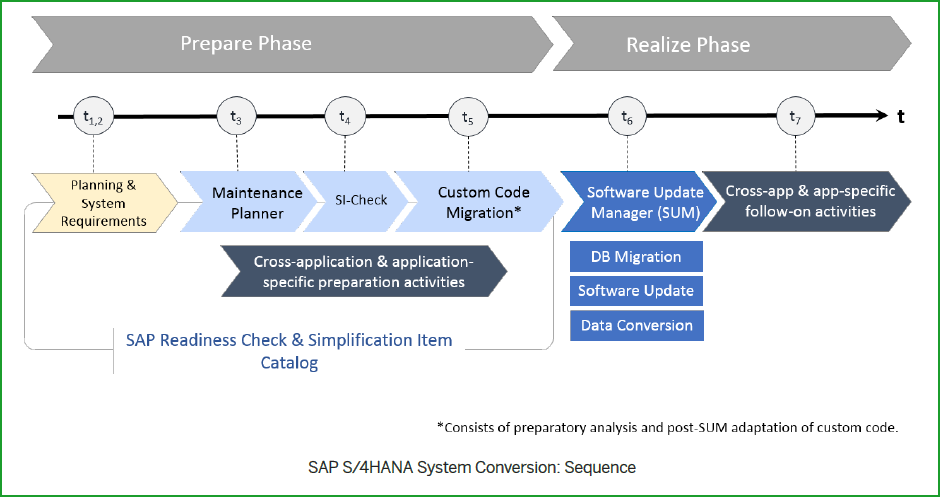
Please find other blogs as follows at S/4HANA SQUARE ONE
SAP S/4HANA SQUARE ONE |
| SYSTEM CONVERSION | t2 - RC | t3 - MP | t4 - SIC | t5 - CCM | t6 - SUM |
| S/4HANA 1909+ | rc2 pd(bsr) | link | link | link | prepare EHP6/mss |
| S/4HANA 1809 | rc2 | link | link | link | EHP7/hdb EHP6/db6 EHP5/ora EHP6/mss |
DISCLAIMER: The purpose of this blog is to provide guidance to fast track your SANDBOX conversion. Tool parameters are for shortest overall run time with maximum downtime. The author will not take over any responsibility of the consequences this may cause. Please use the blog for sequence of the process after going through the latest GUIDES.
S/4HANA 1909 FPS1 Conversion Guide <==pdf
Converting SAP Systems to S/4HANA Using Software Update Manager 2.0 <== pdf
DMO Guide <==pdf
The Source System is ECC6/EHP6/mss 2012 and OS is Windows 2012R2 and we are converting to S/4HANA 1909 using Application server without system move.
STEP 1: SOURCE - OPERATING SYSTEM
You can use PAM tool - Product Availability Matrix to determine if OS meets the requirement prior to system conversion.2620910 - SAP S/4HANA 1511, 1610, 1709 and SAP BW/4HANA 1.0: Recommended Application Server Platform...
STEP 2: SOURCE - UPGRADE DATABASE
The procedure is shown for upgrade of SQL server as a guide but may not be required if you already have the minimum release. Please refer latest SAP Note for the DMO tool used like SAP Note 2882441 - Database Migration Option (DMO) of SUM 2.0 SP08
Please find Note 1177356 - MS SQL Server: End of Support for SAP Releases
Note 62988 - Service packs for MS SQL Server
1651862 – Release planning for Microsoft SQL Server 2012 <== min SAP Netweaver SPs
1676665 – Setting up Microsoft SQL Server 2012 <== min SAP Kernel Levels
1684545 – SAP Installation Media and SQL4SAP for SQL Server 2012
Upgrade Guide
Upgrade to and Installation of SQL Server 2012 in an SAP Environment
Upgrading SQL Server Failover Cluster to SQL Server 2012 Failover Cluster
If your SQL Server release is SQL Server 2008 R2, make sure that you apply SP1 to the system before you upgrade to SQL Server2012. Please find the key screenshots of the upgrade process from SQL Server 2008R2 to SQL Server 2012R2.
Stop SAP and then run setup.exe as administrator



Run SWPM to finalize SQL Server upgrade. Use SWPM10SP24_-20009707.SAR or later.
Ref SAP Note 683447 - SAP Tools for MS SQL Server The tool performs post-upgrade steps automatically.

Start SAP system
Connect with dba login to SQL Server 2012 Management Studio. Open Query window and run commands while SAP system is online:
use E6M
go
EXEC sp_updatestats
go
use master
go
alter database E6M SET PAGE_VERIFY CHECKSUM;
go
Set the configuration for the SQL Server Agent.
STEP 3: SOURCE - CONVERSION USING DMO
Please note that in this blog we are covering scenario with no System Move - on the right for DMO with System Move unchecked. This option allows to switch database host only, while keeping the same application server host. It requires HANA DB install on Target host prior to starting SUM tool - the procedure for installation of New HANA Database is available in blog New Installation of S/4HANA 1909 FPS1 – Part 2 – Installation – STEP2 - New HANA Database.
The scenario of DMO with System move is used when you move from one host to another for hardware change, TDI or VM within same data canter. It is also used to move from one data center to another or from On-Prem to Cloud (IAAS). This scenario requires New installation of S/4HANA on target prior to SUM.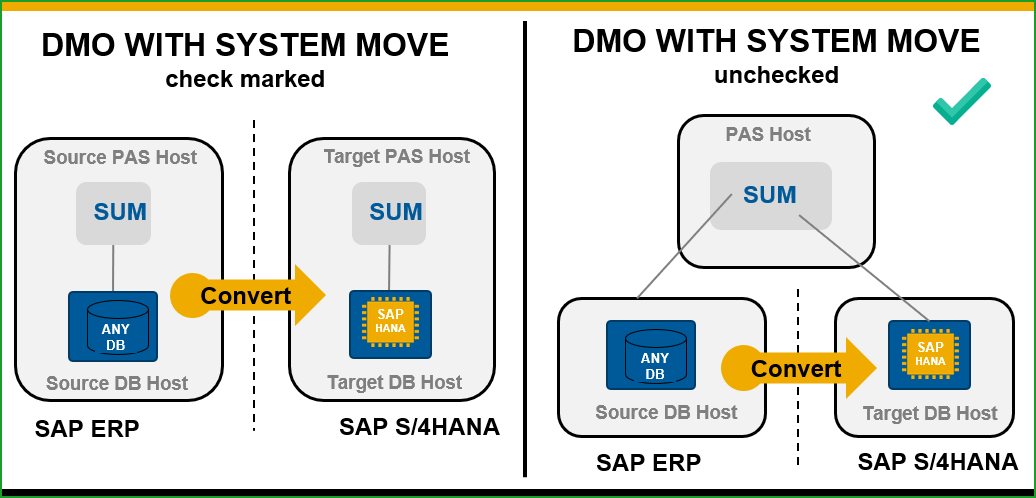
Please extract DMO tool as below 2 commands:
Login as e6madm in Powershell Run As Administrator execute:
cd E:\usr\sap\E6M
sapcar -xvf E:\sapmedia\download\SUM20SP08_1-80002483.SAR
cd E:\usr\sap\E6M\SUM\abap
.\SUMSTART.BAT confighostagent
TIP: Please check that your c:\windows\system32\drivers\etc\host file contains entry with IP address mapped to hostname vhcalabaci. c:\users\mahesh>type c:\windows\system32\drivers\etc\hosts 10.20.130.140 vhcalabaci vhcalabaci.dummy.nodomain vhcalabacs vhcalabacs.dummy.nodomain
Open Google Chrome browser (latest version recommended) Enter URL:
https://vhcalabaci:1129/lmsl/sumabap/E6M/doc/sluigui
In case you get screen below please click on Advanced and then “Proceed to vhcalabaci(unsafe)"
TIP: If you get message that Page is Unresponsive just click on Wait.Enter e6madm/(password you used before) in the screen below
TIP: SUM MailNotifier can be used to get notified by eMail/SMS when SUM displays a dialog so you don’t have to frequently check it for long running phases. It can be configured at PREPROCESSING PHASE later when you have a break. You need a sender email account like summan@gmail.com with password, recipient email like john.doe@digiwatch.com or SMS text like 5551234567@vtext.com  After this you execute command as root:
After this you execute command as root:
vhcals4hci:~ # java -jar MailNotifierApp.jar properties=MailNotifierApp.props I had to add parameter mail.smtp.starttls.enable=true to the above command for gmail account. Also I had to login to gmail account and then execute link to allow less secure apps. Refer Boris Rubarth's blog at end of this blog for more info.
GET ROADMAP PHASE
 Please select the stack.xml file.
Please select the stack.xml file.
 In the above screen choose the Scenario Strategy. I have chosen Standard since this is the first sandbox conversion.
In the above screen choose the Scenario Strategy. I have chosen Standard since this is the first sandbox conversion.
 At (0%) Current Phase MOD_SELROADMAP/SELECT_ROADMAP select values and click on Next
At (0%) Current Phase MOD_SELROADMAP/SELECT_ROADMAP select values and click on Next
TIP: If you get error manifest signature revoked download latest crlbag.p7s. Do not use old downloaded file crlbag.p7s. Refer SAP Note 2491577 - SUM fails at phase PREP_EXTRACT/SCAN_DOWNLOADDIR with error message "SIGNATURE: m... At (0%) Current Phase MOD_SELROADMAP/SELECT_ROADMAP select values and click on Next
At (0%) Current Phase MOD_SELROADMAP/SELECT_ROADMAP select values and click on Next
Note: 317096 - Migration Key Generation for ABAP Systems
Note: 1899381 - How to check Migration Key issues - System Copy
At (0%) Current Phase PREP_PRE_CHECK/PROFREAD enter password of DDIC in client 000,
enter password of SAPServiceE6M and click on Next
 At (5%) EXTRACTION phase is complete.
At (5%) EXTRACTION phase is complete.
CONFIGURATION PHASE
 At (5%) Current Phase PREP_CONFIGURATION/INITSUBST enter the values for ABAP, SQL and R3Load processes for uptime and Downtime and click on Next.
At (5%) Current Phase PREP_CONFIGURATION/INITSUBST enter the values for ABAP, SQL and R3Load processes for uptime and Downtime and click on Next.
At (6%) Current Phase PREP_CONFIGURATION/SUBMOD_MIG_INSTCLIENT/HDB_INSTCLIENT enter the Path to "hdbinst" E:\SAP_HANA_CLIENT and click on Next
At (6%) Current Phase PREP_CONFIGURATION/SUBMOD_MIG_INSTCLIENT/HDB_INSTCLIENT enter Required Migration Specific Password Xxxxxxxn and click on Next
 At (6%) Current Phase MAIN_MIGSERIALSETUP/SUBMOD_MIG_CONFIG/HDB_MIGCONFIG enter values for Target DB hostname, Target DB SID, Target DB instance number, Target System License and click on Next
At (6%) Current Phase MAIN_MIGSERIALSETUP/SUBMOD_MIG_CONFIG/HDB_MIGCONFIG enter values for Target DB hostname, Target DB SID, Target DB instance number, Target System License and click on Next
Required Migration Specific Password for SYSTEM user and click on Next
Required Migration Specific Password for SYSTEMDB user and click on Next
Schema in Target Database - SYSTEMDB and click on Next
Required Migration Specific Password for user SYSTEM for tenant and click on Next
At SAP HANA Migration Parameters enable automatic load of Table Placement Statements and click on Next
Required Migration Specific Password for DBACOCKPIT user and click on Next
Required Migration Specific Password for Target Schema user SYSTEMDB and click on Next
At (7%) Current Phase PREP_CONFIGURATION/LANG_SELECT the tool will check for missing language archives and if required, ask to provide them. click on Next
At (8%) Current Phase PREP_CONFIGURATION/SQLSELEXE_CHECK_SDMI_USERS select Yes to create users for Silent Data Migration and click on Next
 At (8% Current Phase PREP_CHECKNOTES/CHECK4NOTES_TOOL apply the notes required and click on Next
At (8% Current Phase PREP_CHECKNOTES/CHECK4NOTES_TOOL apply the notes required and click on Next
At (9%) Current Phase PREP_EXTENSION/IS_INST there are no Add-Ons to be added, click on Next
At (9%) Current Phase PREP_EXTENSION/UNINSTALL_PREPARE acknowledge that you have read the SAP Notes and click on Next.
 At (9%) Current Phase PREP_EXTENSION/BIND_PATCH click on Next
At (9%) Current Phase PREP_EXTENSION/BIND_PATCH click on Next
At (9%) Current Phase PREP_EXTENSION/BIND_PATCH Include Transport Request and click on Next
During further processing , among other items , SUM tool will run SI Check at PREP_EXTENSION/RUN_S4H_SIF_CHECK_INIT and will take same amount of time as job RC_NEW_CHECK_IN_JOB run manually at t3 - SI Check. If the Simplification Item Check inconsistencies are not resolved you get above error. More details are found in file /usr/sap/E5O/SUM/abap/log/S4_SIF_TRANSITION_CHECKS.E5M.
If the Simplification Item Check inconsistencies are not resolved you get above error. More details are found in file /usr/sap/E5O/SUM/abap/log/S4_SIF_TRANSITION_CHECKS.E5M. One of the items is as per Simplification Item List, Check the note applicable is 1484142 - MRN1: Incorrect Customizing entries deleted As per the note, run report S4SIC_TNIW5CORR in client 000 once.
One of the items is as per Simplification Item List, Check the note applicable is 1484142 - MRN1: Incorrect Customizing entries deleted As per the note, run report S4SIC_TNIW5CORR in client 000 once. Once you have fixed inconsistencies as shown in SI-Check, please rerun the job and check Results and confirm to continue...
Once you have fixed inconsistencies as shown in SI-Check, please rerun the job and check Results and confirm to continue...
At (10%) Current Phase PREP_INTEGRATION/ADJUSTPRP accept of specify SPDD/SPAU transport request and click on Next
At (11%) Current Phase PREP_INSTALL/INITSHD enter SHADOW INSTANCE NUMBER and DB USER PASSWORD and click on Next
At (11%) Current Phase PREP_INSTALL/SHDINST_CPY select No to use profiles click on Next
 At (12%) end of CONFIGURATION Phase click on Next
At (12%) end of CONFIGURATION Phase click on Next
CHECKS PHASE
At (14%) Current Phase PREP_GENCHECKS/SPAU_FILL_LEVEL_DEC please adjust all all non-adjusted objects to SAP-Standard adjust open objects and click on Next
At (14%) Current Phase PREP_PREPROC/SAVE_VAR_CHK choose Yes to Do you want to run the JOB_RASUVAR(2) ? (Read Note 1696821 carefully) click on Next
At (16%) Current Phase PREP_PREPROCS/S4HCONV_SECURE_PROFILE select checkmark to skip setting and click on Next

At (16%) end of CHECKS Phase click on Next
PREPROCESSING PHASE
At (17%) Current Phase MAIN_INIT/RUN_RSBO230 - resolve updates in SM13 as per Note 1705774
At (17%) Current Phase MAIN_INIT/LOCKEU_PRE - Lock the development environment now click on Next
TIP: From this point the resource consumption is high.
 At (33%) Current Phase MAIN_SHDRUN/ACT_UPG shows modified objects that you need to adjust, follow the steps to adjust repository:and click on Next
At (33%) Current Phase MAIN_SHDRUN/ACT_UPG shows modified objects that you need to adjust, follow the steps to adjust repository:and click on Next
During processing phase at (56%) MAIN_PREDTCHECKS/RUN_S4H_SIF_CHECK_EXEC the SUM tool again checks for the Simplification items.
At (56%) Current Phase MAIN_SHDIMP/REQ_PARTITIONING_MATDOC please partition MATDOC table as per Note 2259038 if needed and click on Next At (62%) Current Phase MAIN_DTTRANSSHD/DOWNCONF_DTTRANS accept selected radio button Actions completed click on Next
At (62%) Current Phase MAIN_DTTRANSSHD/DOWNCONF_DTTRANS accept selected radio button Actions completed click on Next
At (61%) Current Phase MAIN_DTTRANSSHD/DOWNCONF_DTTRANS_BCK accept selected radio button Backup completed click on Next
This completes the PREPROCESSING phasee.
EXECUTION PHASE
After the execution phase you will get screen below:
 At (90%) Current Phase MAIN_UPTRANS/UPCONF click on Next
At (90%) Current Phase MAIN_UPTRANS/UPCONF click on Next
We reach end of EXECUTION phase.
POSTPROCESSING PHASE
 At (92%) Current Phase MAIN_POSTPROC/SUBMOD_SPAU_INFO/SPAUINFO
At (92%) Current Phase MAIN_POSTPROC/SUBMOD_SPAU_INFO/SPAUINFO
Login client 000 and Adjust Go back to SUM and click on Next
Go back to SUM and click on Next
At (95%) Current Phase MAIN_POSTPROC/REQUPFINAL - Start of Cleanup Processing click on Next
At (99%) Current Phase MAIN_POST/REQUPFINAL - Confirmation Required for Imports lick on Next
 Please fill in the form and provide feedback to SAP.
Please fill in the form and provide feedback to SAP.

SUM/DMO process is finished.
Please login to the system and check the Installed product version as:Please find Installed Software Component version:

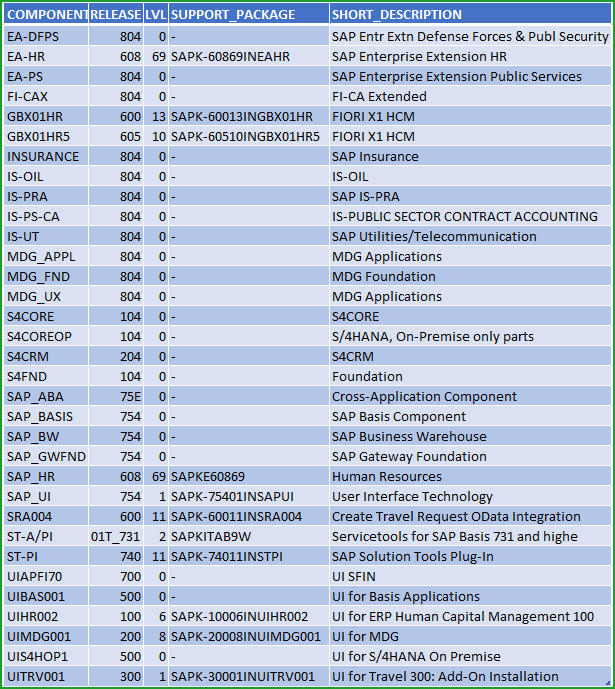
You can schedule complete SGEN if it is not been scheduled.
STEP 4: S/4HANA RELEASE INFORMATION NOTE
Please apply the 7 notes below to the installed instance as per SAP Note 2804060 - SAP S/4HANA 1909 Feature Package Stack 00: Additional Release Information these notes are only for 1909 FPS0
| NOTE | DESCRIPTION | MANUAL |
| 2801166 | CDS: Search in CDS connector can end with runtime error CX_SY_CONVERSION_NO_NUMBER | No |
| 2804162 | CD: Dump GETWA_NOT_ASSIGNED in FB CHANGEDOCUMENT_PREPARE_TABLES | No |
| 2810687 | SAP HANA error 2617 - DAF migration ... failed - during freestyle search | No |
| 2812346 | ALV list: Incorrect texts in top-of-page area | No |
| 2809538 | OQ: dimF4-M remove assocation | No |
| 2832781 | Manufacturing Substitute Version Specific Changes | No |
REFERENCES:
OS:
Updating SAP ABAP System on Windows: SAP HANA DB - SUM 2.0 SP08 <==pdf
Updating SAP ABAP Systems on UNIX and Linux: SAP HANA DB - SUM 2.0 SP08 <==pdf
DB:
2378962 - SAP HANA 2.0 Revision and Maintenance Strategy
https://help.sap.com/hana20_rev_strat/SAP_HANA_20_Revision_Strategy.pdf <==pdf
TOOL:
Converting SAP Systems to S/4HANA Using Software Update Manager 2.0 <==pdf
SUM 2.0 Guide
S/4HANA 1909 FPS0 Conversion Guide <==pdf
DMO Guide <==pdf
SAP S/4HANA 1909 System Conversion Steps & Details – How to be prepared
Your system installation is complete. Congratulations !!!
Mahesh Sardesai
Product Expert - S/4HANA
- SAP Managed Tags:
- SAP S/4HANA
You must be a registered user to add a comment. If you've already registered, sign in. Otherwise, register and sign in.
-
Artificial Intelligence (AI)
1 -
Business Trends
363 -
Business Trends
22 -
Customer COE Basics and Fundamentals
1 -
Digital Transformation with Cloud ERP (DT)
1 -
Event Information
461 -
Event Information
24 -
Expert Insights
114 -
Expert Insights
156 -
General
1 -
Governance and Organization
1 -
Introduction
1 -
Life at SAP
415 -
Life at SAP
2 -
Product Updates
4,685 -
Product Updates
217 -
Roadmap and Strategy
1 -
Technology Updates
1,502 -
Technology Updates
89
| User | Count |
|---|---|
| 12 | |
| 11 | |
| 10 | |
| 8 | |
| 7 | |
| 6 | |
| 4 | |
| 4 | |
| 4 | |
| 3 |