
- SAP Community
- Products and Technology
- Technology
- Technology Blogs by Members
- ADS installation on NW 7.4 Support Release 2 and R...
Technology Blogs by Members
Explore a vibrant mix of technical expertise, industry insights, and tech buzz in member blogs covering SAP products, technology, and events. Get in the mix!
Turn on suggestions
Auto-suggest helps you quickly narrow down your search results by suggesting possible matches as you type.
Showing results for
yamaha_sap
Explorer
Options
- Subscribe to RSS Feed
- Mark as New
- Mark as Read
- Bookmark
- Subscribe
- Printer Friendly Page
- Report Inappropriate Content
06-23-2020
7:47 AM
Purpose of this Blog Post
As there is no installation guide or NOTE regarding this configuration and issues released by SAP
This document will guide you through all the steps of installation and configuration including all the errors we faced and their solutions.
Introduction
Adobe Document Service enable form-based processing of business data triggered by both ABAP and JAVA based application. It is additional SAP NetWeaver solution extension included in SAP NetWeaver usage type AS Java.
Issue Faced
After successful installation of ADS, we encountered an issue that ADS was not able to make connection with our SAP system. ADS was running fine but after all the correct configuration ADS was not able to communicate with SAP.
Reason
RHEL 8.1 does not have library file that are needed by the ADS for running some library files are completely missing in this new ADS version some where there but with wrong extensions.
USE-CASE SCENERIO
Adobe® document services allow SAP applications (either Java or ABAP) to take advantage of the full range of capabilities in Adobe Acrobat® Professional, Adobe Acrobat Standard, and Adobe Reader®. For example, enhance the document handling capabilities of SAP NetWeaver Application Server. These capabilities enable SAP customers to:
Prerequisites
(Note-*generate the files from sap maintenance planner to download the file from marketplace)
Problem faced
After the installation we faced an issue that ADS was not able to establish a connection with the SAP server. The services of ADS where on and functioning properly but ADS was not able to ping through the sap system. We found that the cause of the issue is that RHEL 8.1 does not have the required libraries for ADS to function and some libraries have wrong extension.
Solution
After the ADS installation on RHEL 8.1 install the libraries mentioned bellow
libidn-devel-1.28-3.el7.x86_64
libidn-devel-1.28-3.el7.i686
libidn-devel-1.28-3.el8.x86_64
libidn-devel-1.28-3.el8.i686
transfig-3.2.5-9.el6.x86_64
follow the procedure mentioned bellow step by step.
Procedure
Enter database details database host and instance number remains same the one our ABAP system is running database id should be different from one that are in use.
(Note:-Steps that are not mentioned above use them as default)
After successful installation of NW7.4 start the SUM tool with the same xml file used for swpm.
After successfully completion of Sum process proceed as follows.
Configuration for ADS.
Configuring: ADS to ABAP
Testing ADS
Checking ADS Configuration in an ABAP Environment
Check the ABAP Connection to ADS
Check the error log on NW
Reason for this error is that RHEL 8.1 is missing with some packages and library file.
Install bellow package in you RHEL using command
yum install <package name>
libidn-devel-1.28-3.el7.x86_64
libidn-devel-1.28-3.el7.i686
libidn-devel-1.28-3.el8.x86_64
libidn-devel-1.28-3.el8.i686
transfig-3.2.5-9.el6.x86_64
IF following packages in your system are like below
libX11-1.6.7-1.el8.x86_64
libXau-1.0.8-13.el8.x86_64
libxcb-1.13-5.el8.x86_64
nss-softokn-freebl-3.44.0-8.el8.x86_64
glibc-2.28-72.el8.x86_64
glibc-devel-2.28-72.el8.x86_64
These are in a wrong extension. They are all x86_64 but they should be in 32 bit version so: i686.
(Note:-when correcting extension just replace .x86_64 with .i686)
Then use command yum install<package name>
After this Take the Reboot of the OS.
Then test the ads again the error will not be there.
Follow the steps of checking ADS configuration mentioned above
New output should be.
Conclusion : Red Hat's 8.1 promises improvements in manageability, security and performance. RHEL 8.1 will enhance the company’s open hybrid cloud portfolio and continue to provide a consistent user experience between on-premises and public-cloud deployments. In near future many organization will upgrade there OS to RHEL 8.1, so this blog post will help them in configuring ADS on RHEL 8.1 with out any issues.
Hope you find this blog Post helpful.
As there is no installation guide or NOTE regarding this configuration and issues released by SAP
This document will guide you through all the steps of installation and configuration including all the errors we faced and their solutions.
Introduction
Adobe Document Service enable form-based processing of business data triggered by both ABAP and JAVA based application. It is additional SAP NetWeaver solution extension included in SAP NetWeaver usage type AS Java.
Issue Faced
After successful installation of ADS, we encountered an issue that ADS was not able to make connection with our SAP system. ADS was running fine but after all the correct configuration ADS was not able to communicate with SAP.
Reason
RHEL 8.1 does not have library file that are needed by the ADS for running some library files are completely missing in this new ADS version some where there but with wrong extensions.
USE-CASE SCENERIO
Adobe® document services allow SAP applications (either Java or ABAP) to take advantage of the full range of capabilities in Adobe Acrobat® Professional, Adobe Acrobat Standard, and Adobe Reader®. For example, enhance the document handling capabilities of SAP NetWeaver Application Server. These capabilities enable SAP customers to:
- Create and deploy interactive forms that look exactly like their paper counterparts
- Work with forms in online and offline scenarios
- Annotate PDF documents and collaborate on PDF document reviews
- Capture data using forms and import that data directly into the SAP system
- Allow users to digitally sign PDF documents
- Embed other file formats inside PDF documents as attachments
Prerequisites
- Windows Server Virtual box
• RHEL 8.1 e18.x86_64
• SAP NetWeaver 7.4 Support Release 2
SWPM1.0*SUM 1.0*
Installation export (51045855)*
Kernel (51046232_2)*
SL Controller (51046232_3)*
(Note-*generate the files from sap maintenance planner to download the file from marketplace)
Problem faced
After the installation we faced an issue that ADS was not able to establish a connection with the SAP server. The services of ADS where on and functioning properly but ADS was not able to ping through the sap system. We found that the cause of the issue is that RHEL 8.1 does not have the required libraries for ADS to function and some libraries have wrong extension.
Solution
After the ADS installation on RHEL 8.1 install the libraries mentioned bellow
libidn-devel-1.28-3.el7.x86_64
libidn-devel-1.28-3.el7.i686
libidn-devel-1.28-3.el8.x86_64
libidn-devel-1.28-3.el8.i686
transfig-3.2.5-9.el6.x86_64
follow the procedure mentioned bellow step by step.
Procedure
- Launch the sapinst with XML file downloaded from maintenance planer from the Software Provisioning Manager. Before start the installation, it is recommended to run SAP Prerequisite Check to ensure all the requirements are met.

- Once you complete and verified the prerequisite checks, you can continue to navigate as below, SAP NetWeaver 7.4 Support release 2> SAP hana database> Installation>Standard system>Based on AS java>Standard System.

- Select Custom Parameter Settings.

- Provide the path for the required packages.
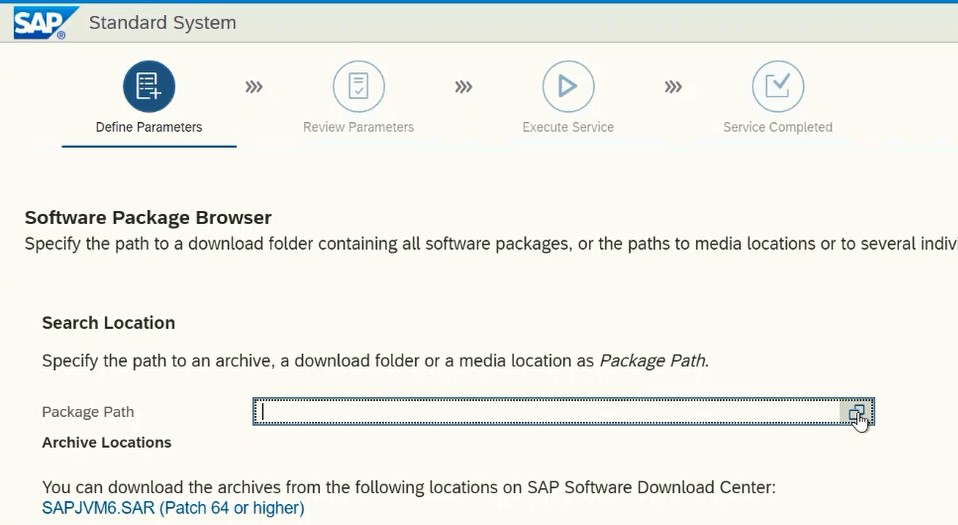
- Provide the path of the requested packages

- Provide the master password for the new system.

Enter database details database host and instance number remains same the one our ABAP system is running database id should be different from one that are in use.

- Provide the path of the requested packages


- Drop the existing schema and change the name to SAPJAVA1

- Provide all the ports and Passwords according to your need or you can use the default ports (sap recommended)
- Review Parameters

- If Parameters all correct start the installation.
(Note:-Steps that are not mentioned above use them as default)
After successful installation of NW7.4 start the SUM tool with the same xml file used for swpm.
After successfully completion of Sum process proceed as follows.
Configuration for ADS.
- Login on to the NW portal system.

- Create ADSUSER and assign the SAP_ADSCALLER and SAP_ADSMONITOR in the role tab.

- Login to S/4HANA System and enter transaction “sm59” to maintain RFC Connection


- Enter the user created in portal system. ADSuser

- Go to PFCG tcode and create an empty role named as “ADSCALLERS”
- create a user account in SU01
- “ADS_AGENT”
- The user should be system user with following roles assigned to it
- ADSCALLERS,SAP_BC_FPADS_ICF,SAP_BC_FP_ICF



- Activate the service in SICF
- Now open transaction “sicf” and Service Name as “fp”


Configuring: ADS to ABAP
- Go to portal page
- Go to sap NW administrator login with administrator user

- Create a new destination with destination name FP_ICF_DATA_<SID> with destination type as HTTP
- SID is of S4HANA system

- Maintain the connection URL along with port of http service of ABAP System
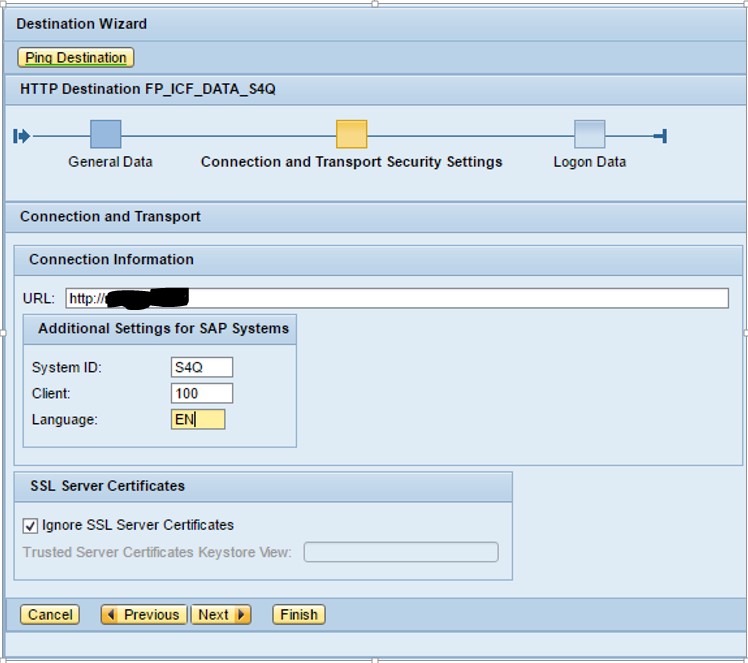
- Maintain details of ADS_AGENT user details which was created in ABAP System.

- Also, open SLD functions with the following URL http://host:port/sld/fun
- click on enable automatically


- Also, login to NWA… Select SOA Management -> Technical Configuration -> Destination Template Management.


Click on Security Tab
Select Authentication ‘HTTP Authentication’ and ‘User ID/Password (Basic)’
Select ‘Details’ and enter the user ADSUser and the corresponding password


Click on finish
Testing ADS
Checking ADS Configuration in an ABAP Environment
- Log on to the AS ABAP system.
- Start the transaction SE38.
- Enter the program name FP_TEST_00.
- Choose Program Execute (F8)
- Make sure, that the following default values are entered in the respective fields:
Form: FP_TEST_00
ADS Connection: ADS or the RFC Destination name specified in your system (if it does not correspond to the default entry) - Choose Program Execute (F8)
- Enter the Output Device.
- Choose Print Preview.
- If you face the error as bellow

Check the ABAP Connection to ADS
- Log on to your SAP system.
- Start the transaction SA38.
- Enter the name of the test report FP_PDF_TEST_00.
- Enter the name of the connection. Enter the default name ADS, or, if you have specified another name, the one you are using in your system.
- Choose Execute (F8).
- If the configuration is correct, the system displays the version number of the Adobe Document Services.

- Then continue with following checks and correction
Check the error log on NW

Reason for this error is that RHEL 8.1 is missing with some packages and library file.
Install bellow package in you RHEL using command
yum install <package name>
libidn-devel-1.28-3.el7.x86_64
libidn-devel-1.28-3.el7.i686
libidn-devel-1.28-3.el8.x86_64
libidn-devel-1.28-3.el8.i686
transfig-3.2.5-9.el6.x86_64
IF following packages in your system are like below
libX11-1.6.7-1.el8.x86_64
libXau-1.0.8-13.el8.x86_64
libxcb-1.13-5.el8.x86_64
nss-softokn-freebl-3.44.0-8.el8.x86_64
glibc-2.28-72.el8.x86_64
glibc-devel-2.28-72.el8.x86_64
These are in a wrong extension. They are all x86_64 but they should be in 32 bit version so: i686.
(Note:-when correcting extension just replace .x86_64 with .i686)
Then use command yum install<package name>
After this Take the Reboot of the OS.
Then test the ads again the error will not be there.
Follow the steps of checking ADS configuration mentioned above
New output should be.
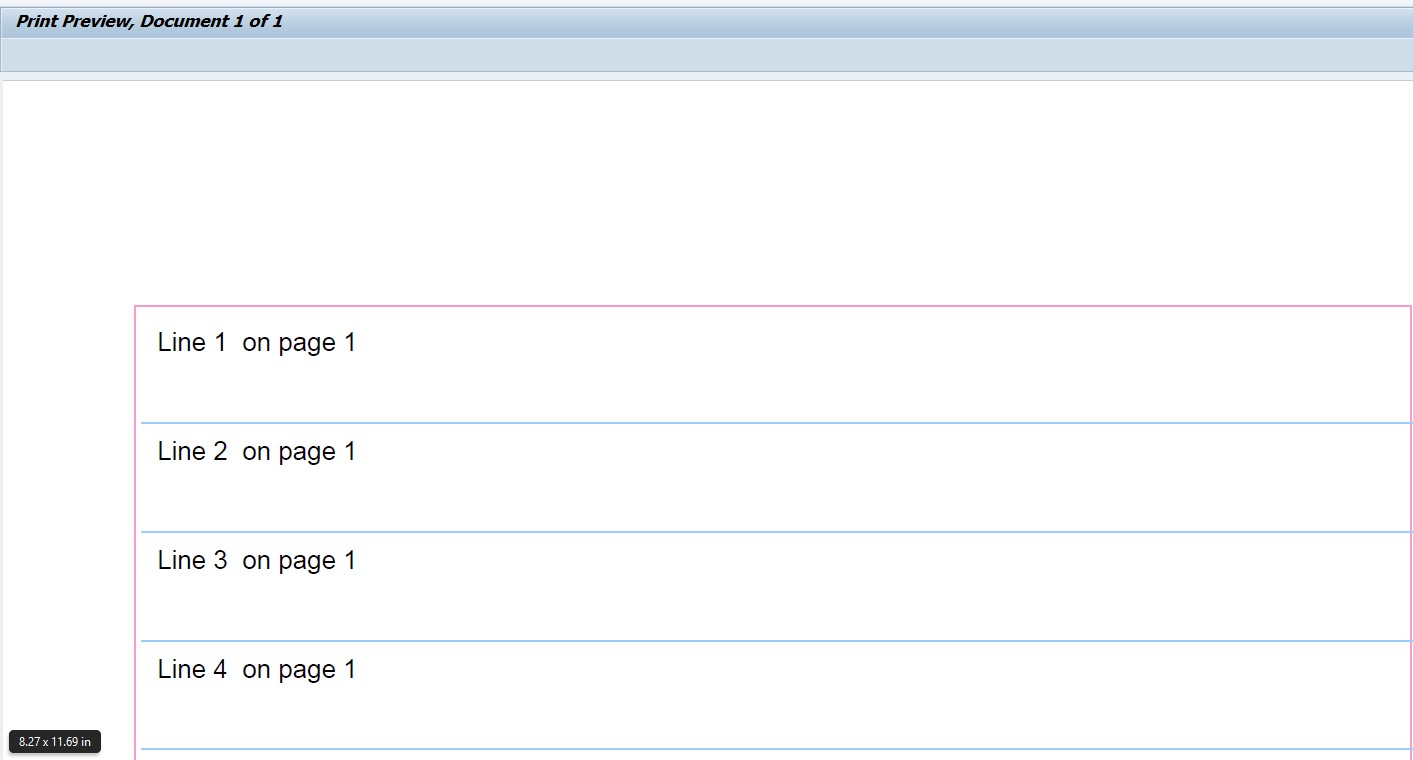
Conclusion : Red Hat's 8.1 promises improvements in manageability, security and performance. RHEL 8.1 will enhance the company’s open hybrid cloud portfolio and continue to provide a consistent user experience between on-premises and public-cloud deployments. In near future many organization will upgrade there OS to RHEL 8.1, so this blog post will help them in configuring ADS on RHEL 8.1 with out any issues.
Hope you find this blog Post helpful.
- SAP Managed Tags:
- SAP Datasphere,
- Basis Technology
2 Comments
You must be a registered user to add a comment. If you've already registered, sign in. Otherwise, register and sign in.
Labels in this area
-
"automatische backups"
1 -
"regelmäßige sicherung"
1 -
"TypeScript" "Development" "FeedBack"
1 -
505 Technology Updates 53
1 -
ABAP
14 -
ABAP API
1 -
ABAP CDS Views
2 -
ABAP CDS Views - BW Extraction
1 -
ABAP CDS Views - CDC (Change Data Capture)
1 -
ABAP class
2 -
ABAP Cloud
2 -
ABAP Development
5 -
ABAP in Eclipse
1 -
ABAP Platform Trial
1 -
ABAP Programming
2 -
abap technical
1 -
absl
2 -
access data from SAP Datasphere directly from Snowflake
1 -
Access data from SAP datasphere to Qliksense
1 -
Accrual
1 -
action
1 -
adapter modules
1 -
Addon
1 -
Adobe Document Services
1 -
ADS
1 -
ADS Config
1 -
ADS with ABAP
1 -
ADS with Java
1 -
ADT
2 -
Advance Shipping and Receiving
1 -
Advanced Event Mesh
3 -
AEM
1 -
AI
7 -
AI Launchpad
1 -
AI Projects
1 -
AIML
9 -
Alert in Sap analytical cloud
1 -
Amazon S3
1 -
Analytical Dataset
1 -
Analytical Model
1 -
Analytics
1 -
Analyze Workload Data
1 -
annotations
1 -
API
1 -
API and Integration
3 -
API Call
2 -
Application Architecture
1 -
Application Development
5 -
Application Development for SAP HANA Cloud
3 -
Applications and Business Processes (AP)
1 -
Artificial Intelligence
1 -
Artificial Intelligence (AI)
5 -
Artificial Intelligence (AI) 1 Business Trends 363 Business Trends 8 Digital Transformation with Cloud ERP (DT) 1 Event Information 462 Event Information 15 Expert Insights 114 Expert Insights 76 Life at SAP 418 Life at SAP 1 Product Updates 4
1 -
Artificial Intelligence (AI) blockchain Data & Analytics
1 -
Artificial Intelligence (AI) blockchain Data & Analytics Intelligent Enterprise
1 -
Artificial Intelligence (AI) blockchain Data & Analytics Intelligent Enterprise Oil Gas IoT Exploration Production
1 -
Artificial Intelligence (AI) blockchain Data & Analytics Intelligent Enterprise sustainability responsibility esg social compliance cybersecurity risk
1 -
ASE
1 -
ASR
2 -
ASUG
1 -
Attachments
1 -
Authorisations
1 -
Automating Processes
1 -
Automation
2 -
aws
2 -
Azure
1 -
Azure AI Studio
1 -
B2B Integration
1 -
Backorder Processing
1 -
Backup
1 -
Backup and Recovery
1 -
Backup schedule
1 -
BADI_MATERIAL_CHECK error message
1 -
Bank
1 -
BAS
1 -
basis
2 -
Basis Monitoring & Tcodes with Key notes
2 -
Batch Management
1 -
BDC
1 -
Best Practice
1 -
bitcoin
1 -
Blockchain
3 -
bodl
1 -
BOP in aATP
1 -
BOP Segments
1 -
BOP Strategies
1 -
BOP Variant
1 -
BPC
1 -
BPC LIVE
1 -
BTP
12 -
BTP Destination
2 -
Business AI
1 -
Business and IT Integration
1 -
Business application stu
1 -
Business Application Studio
1 -
Business Architecture
1 -
Business Communication Services
1 -
Business Continuity
1 -
Business Data Fabric
3 -
Business Partner
12 -
Business Partner Master Data
10 -
Business Technology Platform
2 -
Business Trends
4 -
CA
1 -
calculation view
1 -
CAP
3 -
Capgemini
1 -
CAPM
1 -
Catalyst for Efficiency: Revolutionizing SAP Integration Suite with Artificial Intelligence (AI) and
1 -
CCMS
2 -
CDQ
12 -
CDS
2 -
Cental Finance
1 -
Certificates
1 -
CFL
1 -
Change Management
1 -
chatbot
1 -
chatgpt
3 -
CL_SALV_TABLE
2 -
Class Runner
1 -
Classrunner
1 -
Cloud ALM Monitoring
1 -
Cloud ALM Operations
1 -
cloud connector
1 -
Cloud Extensibility
1 -
Cloud Foundry
4 -
Cloud Integration
6 -
Cloud Platform Integration
2 -
cloudalm
1 -
communication
1 -
Compensation Information Management
1 -
Compensation Management
1 -
Compliance
1 -
Compound Employee API
1 -
Configuration
1 -
Connectors
1 -
Consolidation Extension for SAP Analytics Cloud
2 -
Control Indicators.
1 -
Controller-Service-Repository pattern
1 -
Conversion
1 -
Cosine similarity
1 -
cryptocurrency
1 -
CSI
1 -
ctms
1 -
Custom chatbot
3 -
Custom Destination Service
1 -
custom fields
1 -
Customer Experience
1 -
Customer Journey
1 -
Customizing
1 -
cyber security
3 -
Data
1 -
Data & Analytics
1 -
Data Aging
1 -
Data Analytics
2 -
Data and Analytics (DA)
1 -
Data Archiving
1 -
Data Back-up
1 -
Data Governance
5 -
Data Integration
2 -
Data Quality
12 -
Data Quality Management
12 -
Data Synchronization
1 -
data transfer
1 -
Data Unleashed
1 -
Data Value
8 -
database tables
1 -
Datasphere
2 -
datenbanksicherung
1 -
dba cockpit
1 -
dbacockpit
1 -
Debugging
2 -
Delimiting Pay Components
1 -
Delta Integrations
1 -
Destination
3 -
Destination Service
1 -
Developer extensibility
1 -
Developing with SAP Integration Suite
1 -
Devops
1 -
digital transformation
1 -
Documentation
1 -
Dot Product
1 -
DQM
1 -
dump database
1 -
dump transaction
1 -
e-Invoice
1 -
E4H Conversion
1 -
Eclipse ADT ABAP Development Tools
2 -
edoc
1 -
edocument
1 -
ELA
1 -
Embedded Consolidation
1 -
Embedding
1 -
Embeddings
1 -
Employee Central
1 -
Employee Central Payroll
1 -
Employee Central Time Off
1 -
Employee Information
1 -
Employee Rehires
1 -
Enable Now
1 -
Enable now manager
1 -
endpoint
1 -
Enhancement Request
1 -
Enterprise Architecture
1 -
ETL Business Analytics with SAP Signavio
1 -
Euclidean distance
1 -
Event Dates
1 -
Event Driven Architecture
1 -
Event Mesh
2 -
Event Reason
1 -
EventBasedIntegration
1 -
EWM
1 -
EWM Outbound configuration
1 -
EWM-TM-Integration
1 -
Existing Event Changes
1 -
Expand
1 -
Expert
2 -
Expert Insights
2 -
Fiori
14 -
Fiori Elements
2 -
Fiori SAPUI5
12 -
Flask
1 -
Full Stack
8 -
Funds Management
1 -
General
1 -
Generative AI
1 -
Getting Started
1 -
GitHub
8 -
Grants Management
1 -
groovy
1 -
GTP
1 -
HANA
6 -
HANA Cloud
2 -
Hana Cloud Database Integration
2 -
HANA DB
2 -
HANA XS Advanced
1 -
Historical Events
1 -
home labs
1 -
HowTo
1 -
HR Data Management
1 -
html5
8 -
HTML5 Application
1 -
Identity cards validation
1 -
idm
1 -
Implementation
1 -
input parameter
1 -
instant payments
1 -
Integration
3 -
Integration Advisor
1 -
Integration Architecture
1 -
Integration Center
1 -
Integration Suite
1 -
intelligent enterprise
1 -
iot
1 -
Java
1 -
job
1 -
Job Information Changes
1 -
Job-Related Events
1 -
Job_Event_Information
1 -
joule
4 -
Journal Entries
1 -
Just Ask
1 -
Kerberos for ABAP
8 -
Kerberos for JAVA
8 -
KNN
1 -
Launch Wizard
1 -
learning content
2 -
Life at SAP
5 -
lightning
1 -
Linear Regression SAP HANA Cloud
1 -
local tax regulations
1 -
LP
1 -
Machine Learning
2 -
Marketing
1 -
Master Data
3 -
Master Data Management
14 -
Maxdb
2 -
MDG
1 -
MDGM
1 -
MDM
1 -
Message box.
1 -
Messages on RF Device
1 -
Microservices Architecture
1 -
Microsoft Universal Print
1 -
Middleware Solutions
1 -
Migration
5 -
ML Model Development
1 -
Modeling in SAP HANA Cloud
8 -
Monitoring
3 -
MTA
1 -
Multi-Record Scenarios
1 -
Multiple Event Triggers
1 -
Neo
1 -
New Event Creation
1 -
New Feature
1 -
Newcomer
1 -
NodeJS
2 -
ODATA
2 -
OData APIs
1 -
odatav2
1 -
ODATAV4
1 -
ODBC
1 -
ODBC Connection
1 -
Onpremise
1 -
open source
2 -
OpenAI API
1 -
Oracle
1 -
PaPM
1 -
PaPM Dynamic Data Copy through Writer function
1 -
PaPM Remote Call
1 -
PAS-C01
1 -
Pay Component Management
1 -
PGP
1 -
Pickle
1 -
PLANNING ARCHITECTURE
1 -
Popup in Sap analytical cloud
1 -
PostgrSQL
1 -
POSTMAN
1 -
Process Automation
2 -
Product Updates
4 -
PSM
1 -
Public Cloud
1 -
Python
4 -
Qlik
1 -
Qualtrics
1 -
RAP
3 -
RAP BO
2 -
Record Deletion
1 -
Recovery
1 -
recurring payments
1 -
redeply
1 -
Release
1 -
Remote Consumption Model
1 -
Replication Flows
1 -
research
1 -
Resilience
1 -
REST
1 -
REST API
1 -
Retagging Required
1 -
Risk
1 -
Rolling Kernel Switch
1 -
route
1 -
rules
1 -
S4 HANA
1 -
S4 HANA Cloud
1 -
S4 HANA On-Premise
1 -
S4HANA
3 -
S4HANA_OP_2023
2 -
SAC
10 -
SAC PLANNING
9 -
SAP
4 -
SAP ABAP
1 -
SAP Advanced Event Mesh
1 -
SAP AI Core
8 -
SAP AI Launchpad
8 -
SAP Analytic Cloud Compass
1 -
Sap Analytical Cloud
1 -
SAP Analytics Cloud
4 -
SAP Analytics Cloud for Consolidation
3 -
SAP Analytics Cloud Story
1 -
SAP analytics clouds
1 -
SAP BAS
1 -
SAP Basis
6 -
SAP BODS
1 -
SAP BODS certification.
1 -
SAP BTP
21 -
SAP BTP Build Work Zone
2 -
SAP BTP Cloud Foundry
6 -
SAP BTP Costing
1 -
SAP BTP CTMS
1 -
SAP BTP Innovation
1 -
SAP BTP Migration Tool
1 -
SAP BTP SDK IOS
1 -
SAP Build
11 -
SAP Build App
1 -
SAP Build apps
1 -
SAP Build CodeJam
1 -
SAP Build Process Automation
3 -
SAP Build work zone
10 -
SAP Business Objects Platform
1 -
SAP Business Technology
2 -
SAP Business Technology Platform (XP)
1 -
sap bw
1 -
SAP CAP
2 -
SAP CDC
1 -
SAP CDP
1 -
SAP CDS VIEW
1 -
SAP Certification
1 -
SAP Cloud ALM
4 -
SAP Cloud Application Programming Model
1 -
SAP Cloud Integration for Data Services
1 -
SAP cloud platform
8 -
SAP Companion
1 -
SAP CPI
3 -
SAP CPI (Cloud Platform Integration)
2 -
SAP CPI Discover tab
1 -
sap credential store
1 -
SAP Customer Data Cloud
1 -
SAP Customer Data Platform
1 -
SAP Data Intelligence
1 -
SAP Data Migration in Retail Industry
1 -
SAP Data Services
1 -
SAP DATABASE
1 -
SAP Dataspher to Non SAP BI tools
1 -
SAP Datasphere
10 -
SAP DRC
1 -
SAP EWM
1 -
SAP Fiori
2 -
SAP Fiori App Embedding
1 -
Sap Fiori Extension Project Using BAS
1 -
SAP GRC
1 -
SAP HANA
1 -
SAP HCM (Human Capital Management)
1 -
SAP HR Solutions
1 -
SAP IDM
1 -
SAP Integration Suite
9 -
SAP Integrations
4 -
SAP iRPA
2 -
SAP Learning Class
1 -
SAP Learning Hub
1 -
SAP Odata
2 -
SAP on Azure
1 -
SAP PartnerEdge
1 -
sap partners
1 -
SAP Password Reset
1 -
SAP PO Migration
1 -
SAP Prepackaged Content
1 -
SAP Process Automation
2 -
SAP Process Integration
2 -
SAP Process Orchestration
1 -
SAP S4HANA
2 -
SAP S4HANA Cloud
1 -
SAP S4HANA Cloud for Finance
1 -
SAP S4HANA Cloud private edition
1 -
SAP Sandbox
1 -
SAP STMS
1 -
SAP successfactors
3 -
SAP SuccessFactors HXM Core
1 -
SAP Time
1 -
SAP TM
2 -
SAP Trading Partner Management
1 -
SAP UI5
1 -
SAP Upgrade
1 -
SAP Utilities
1 -
SAP-GUI
8 -
SAP_COM_0276
1 -
SAPBTP
1 -
SAPCPI
1 -
SAPEWM
1 -
sapmentors
1 -
saponaws
2 -
SAPS4HANA
1 -
SAPUI5
4 -
schedule
1 -
Secure Login Client Setup
8 -
security
9 -
Selenium Testing
1 -
SEN
1 -
SEN Manager
1 -
service
1 -
SET_CELL_TYPE
1 -
SET_CELL_TYPE_COLUMN
1 -
SFTP scenario
2 -
Simplex
1 -
Single Sign On
8 -
Singlesource
1 -
SKLearn
1 -
soap
1 -
Software Development
1 -
SOLMAN
1 -
solman 7.2
2 -
Solution Manager
3 -
sp_dumpdb
1 -
sp_dumptrans
1 -
SQL
1 -
sql script
1 -
SSL
8 -
SSO
8 -
Substring function
1 -
SuccessFactors
1 -
SuccessFactors Platform
1 -
SuccessFactors Time Tracking
1 -
Sybase
1 -
system copy method
1 -
System owner
1 -
Table splitting
1 -
Tax Integration
1 -
Technical article
1 -
Technical articles
1 -
Technology Updates
14 -
Technology Updates
1 -
Technology_Updates
1 -
terraform
1 -
Threats
1 -
Time Collectors
1 -
Time Off
2 -
Time Sheet
1 -
Time Sheet SAP SuccessFactors Time Tracking
1 -
Tips and tricks
2 -
toggle button
1 -
Tools
1 -
Trainings & Certifications
1 -
Transport in SAP BODS
1 -
Transport Management
1 -
TypeScript
2 -
ui designer
1 -
unbind
1 -
Unified Customer Profile
1 -
UPB
1 -
Use of Parameters for Data Copy in PaPM
1 -
User Unlock
1 -
VA02
1 -
Validations
1 -
Vector Database
2 -
Vector Engine
1 -
Visual Studio Code
1 -
VSCode
1 -
Web SDK
1 -
work zone
1 -
workload
1 -
xsa
1 -
XSA Refresh
1
- « Previous
- Next »
Related Content
- What’s new in Mobile development kit client 24.4 in Technology Blogs by SAP
- New Machine Learning features in SAP HANA Cloud in Technology Blogs by SAP
- Upgrade solution manager tool ST release 720 from SP 0009 to SP15 in Technology Q&A
- Top Picks: Innovations Highlights from SAP Business Technology Platform (Q1/2024) in Technology Blogs by SAP
- SAP GUI for Java 8.10 on the Horizon in Technology Blogs by SAP
Top kudoed authors
| User | Count |
|---|---|
| 10 | |
| 9 | |
| 5 | |
| 4 | |
| 4 | |
| 3 | |
| 3 | |
| 3 | |
| 3 | |
| 3 |