
- SAP Community
- Products and Technology
- Technology
- Technology Blogs by SAP
- Part 1: Enable SAP Cloud Platform API Management i...
- Subscribe to RSS Feed
- Mark as New
- Mark as Read
- Bookmark
- Subscribe
- Printer Friendly Page
- Report Inappropriate Content
SAP Cloud Platform API Management is not yet available in Cloud Foundry trial environment and therefore this steps can be tried out from a production account. For SAP Cloud Platform Integration Suite, you can also follow this blog to enable the API Management capabilities.
Subscribe to API Management services in Cloud Foundry
- Logon to SAP Cloud Platform
- Navigate to your Global Account and then click New Subaccount button. In case you already have a sub account for your Cloud Foundry Region this step can be skipped.
- In the New Subaccount popup dialog, enter a display name for your sub account. Select Cloud Foundry from the environment drop down list and from the provider drop down list select Amazon Web Services ( AWS) or Azure. From the region drop down list select your Region and click on Create button.

Create new sub-account dialog
- After creation the status will change Once the new sub account is created, click on the Enable Cloud Foundry button to enable Cloud Foundry organization and space in your account. Enter a name for your Cloud Foundry organization and click Create. In case you already have a sub account in Cloud Foundry Region this step can be skipped.
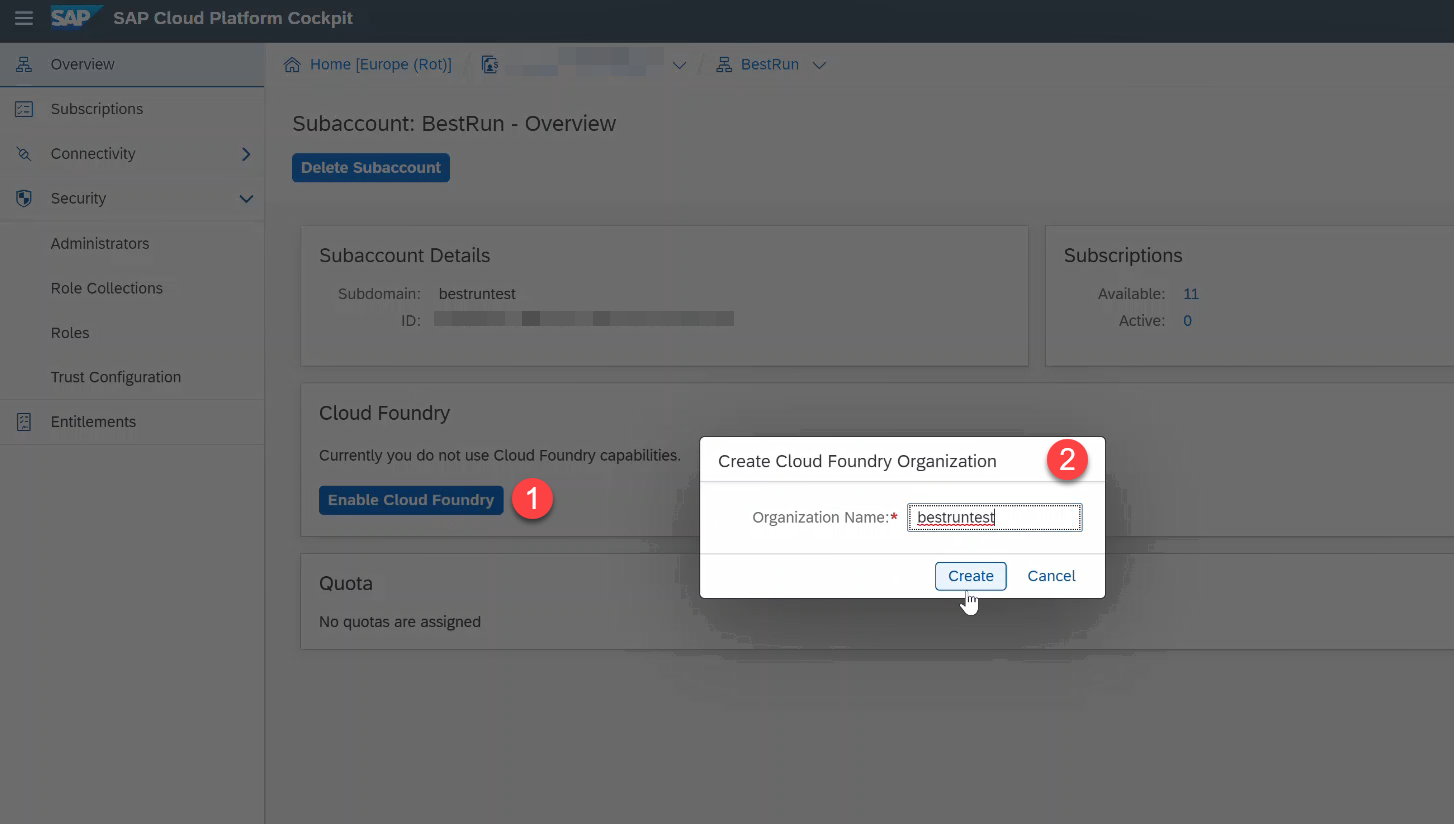
- Based on your entitlements and necessary license, under Subscriptions tab SAP Cloud Platform API Management tiles would be visible. Navigate to Subscriptions tab and check for API Management, API portal and API Management, developer portal tiles.

- Select API Management, API portal tile and then click on Subscribe button to enable API Portal functionality in your Cloud Foundry environment. After Subscribe button is clicked, status would change to Processing and this would take few minutes while the API Portal service is getting activated in the selected tenant.

Subscribe to API Portal
- In Cloud Foundry environment based on your business needs you can selectively enable Developer Portal functionality of SAP Cloud Platform API Management. If you would like to enable the Developer Portal functionality then from drop down at the top select API Management, developer portal and click Subscribe. After Subscribe button is clicked, status would change to Processing and this would take few minutes while the Developer Portal service is getting activated in the selected tenant.

Subscribe to Developer portal
- With this you have successfully enabled API Portal & Developer Portal functionality of API Management.
Initial Configuration & Set up of API Management services
Next the initial configurations like setting of Virtual hosts, API Portal administrator, Developer portal set up has to be completed. To access the initial configuration setup, your user would have to be assigned the role APIMangement.SelfService.Administrator and AuthGroup.SelfServcie.admin
- To assign roles, navigate to your sub-account overview page and select Trust Configuration from Security.

Navigate to Trust Configuration
- Choose an active Identity Provider from the list of available identity providers. In the default scenario you should be able to select the SAP ID Service.

Select the Identity Provider
- Enter your user ID from the selected Identity Provider service. In case of SAP IDP Service, you can enter email address of the user and click on Show Assignments and then select Assign Role Collection.
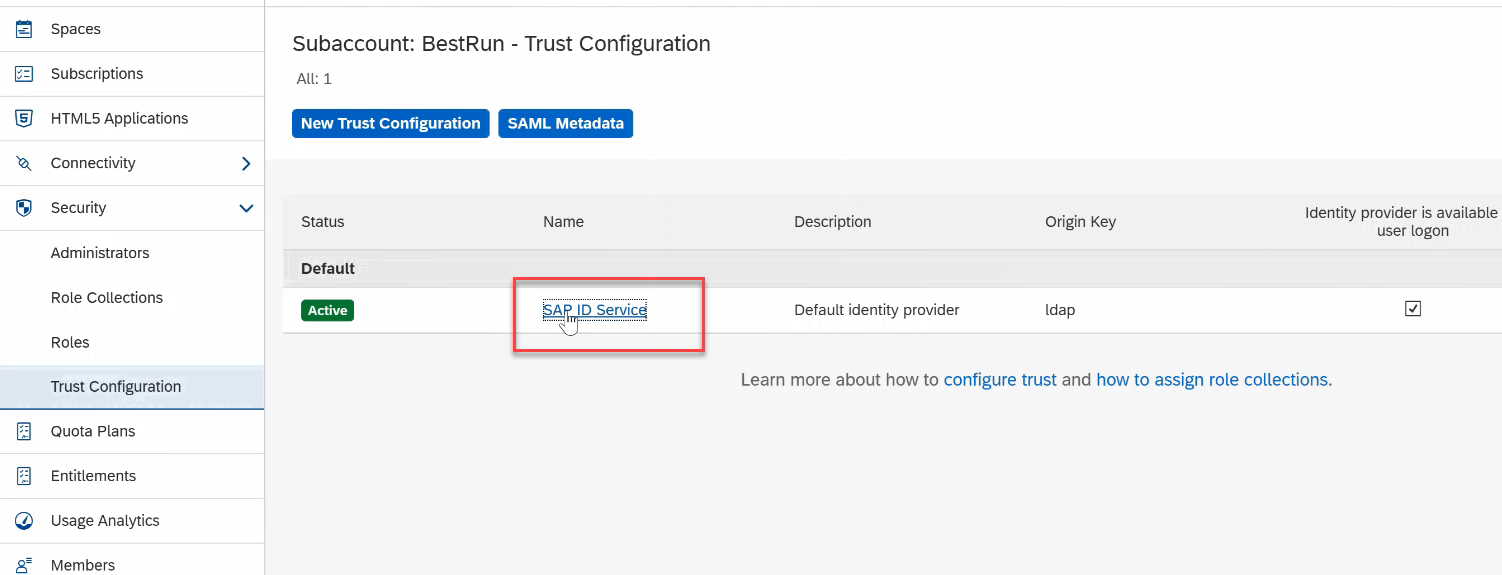
Assign Role Collection
- Select APIMangement.SelfService.Administrator role collection from drop down and select option Assign Role Collection.

Assign APIManagement.SelfService.Administrator role
- If you would like to enable Developer Portal capabilities, then repeat the above steps to also add role collection AuthGroup.SelfServcie.admin to your user.

- Navigate to Subscription tab, select API Management, api portal and select Go to Application link.

Navigate to API Management, API portal application
- Based on your configured identity provider you will be redirected to enter your user credentials and after successful log-in, A Configure the API Management Service screen appears. Perform the following steps: -
- In the Account section, select the Account Type.
- Select Non Production account type for non-business critical activities, integrating test systems, testing new scenarios, performance testing, and sandbox activities.
- Select Production account type for business critical usage, integrating production systems, and productive APIs.
- In the Virtual Host section, enter the Host Alias.
Virtual hosts are the base URLs of an API Proxy that identifies your organization. Once you enter the host alias, your API Proxy would appear in the default API Management domain as shown below:
Example: https://{virtualHost}.apimanagement.hana.ondemand.com.
- Provide an e-mail ID in the Notification Contact field to receive updates. You can also add multiple e-mail IDs. To add more than one e-mail ID, press the Tab button on the keyboard.
- Select the Make <User ID> API Portal administrator checkbox to assign the APIPortal.Administrator role to the mentioned user. Assigning administrator role helps the user to access API portal user interface and services.
- In the Account section, select the Account Type.

- You can view the entered values and confirm the setup values.

- You can view the set up progress for each of phases of API Portal service configuration. As part of testing the setup, a sample HelloWorld API Proxy will be deployed on the newly configured API Portal.

- After a successful service enablement, you would have to logout and log-in again for the on-boarding changes for API Portal administrator roles to be reflected in the current session.

Logout from API Portal
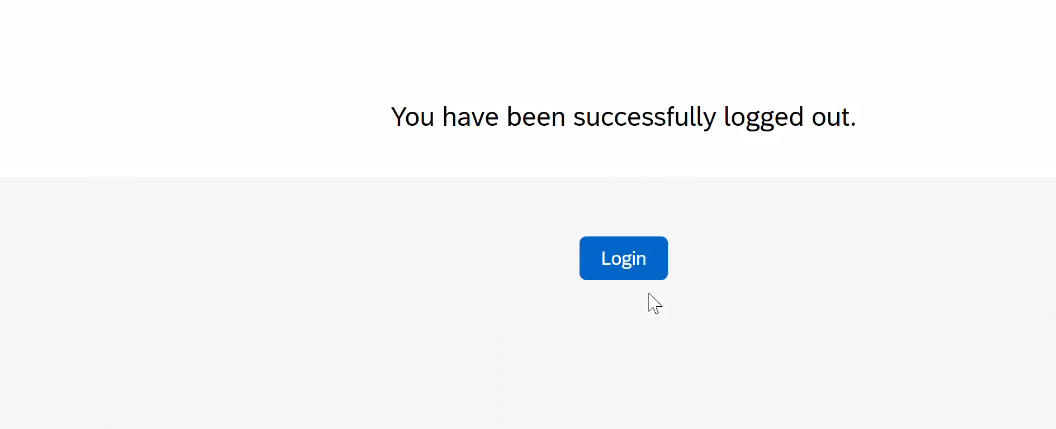
- After successful login you can view & explore the features of API Portal.

API Portal Home Page

HelloWorld API Proxy pre-deployed for tryout
- Next you can also enable your Developer portal service. Navigate to SAP Cloud Platform cockpit -> Subscription tab, select API Management, developer portal and select Go to Application link.

Developer portal service
- Based on your configured identity provider you might be redirected to enter your user credentials and after successful log-in, wait for sometime till Developer Portal is successfully set up. After set up of Developer Portal , logout and login for all changes to be reflected.

- After re-login you can on-board yourself as an Application Developer on Developer Portal side. For this, click on the Register button.

Register as Application Developer

- In the Register dialog, select your country of origin and then select OK.

Register as Application Developer Dialog
- After registration, logout and log-in again for the role changes to be reflected.

With this you have successfully enabled SAP Cloud Platform API Management service in Cloud Foundry environment.
Note:- If you encounter any issue while on-boarding of SAP Cloud Platform API Management, you raise a customer service incident on the component OPU-API-OD-OPS.
Stay tuned, more blogs on API Management in Cloud Foundry environment to come:
- Enable API Management capability ( current blog)
- Connect to on-premise APIs
- Service Plans of API Management
- Manage integration flow from Cloud Integration
- SAP Managed Tags:
- API Management
You must be a registered user to add a comment. If you've already registered, sign in. Otherwise, register and sign in.
-
ABAP CDS Views - CDC (Change Data Capture)
2 -
AI
1 -
Analyze Workload Data
1 -
BTP
1 -
Business and IT Integration
2 -
Business application stu
1 -
Business Technology Platform
1 -
Business Trends
1,661 -
Business Trends
88 -
CAP
1 -
cf
1 -
Cloud Foundry
1 -
Confluent
1 -
Customer COE Basics and Fundamentals
1 -
Customer COE Latest and Greatest
3 -
Customer Data Browser app
1 -
Data Analysis Tool
1 -
data migration
1 -
data transfer
1 -
Datasphere
2 -
Event Information
1,400 -
Event Information
65 -
Expert
1 -
Expert Insights
178 -
Expert Insights
280 -
General
1 -
Google cloud
1 -
Google Next'24
1 -
Kafka
1 -
Life at SAP
784 -
Life at SAP
11 -
Migrate your Data App
1 -
MTA
1 -
Network Performance Analysis
1 -
NodeJS
1 -
PDF
1 -
POC
1 -
Product Updates
4,577 -
Product Updates
330 -
Replication Flow
1 -
RisewithSAP
1 -
SAP BTP
1 -
SAP BTP Cloud Foundry
1 -
SAP Cloud ALM
1 -
SAP Cloud Application Programming Model
1 -
SAP Datasphere
2 -
SAP S4HANA Cloud
1 -
SAP S4HANA Migration Cockpit
1 -
Technology Updates
6,886 -
Technology Updates
408 -
Workload Fluctuations
1
- ABAP Cloud Developer Trial 2022 Available Now in Technology Blogs by SAP
- Hack2Build on Business AI – Highlighted Use Cases in Technology Blogs by SAP
- It’s Official - SAP BTP is Again a Leader in G2’s Reports in Technology Blogs by SAP
- SAP HANA Cloud Vector Engine: Quick FAQ Reference in Technology Blogs by SAP
- Empowering Retail Business with a Seamless Data Migration to SAP S/4HANA in Technology Blogs by Members
| User | Count |
|---|---|
| 13 | |
| 10 | |
| 10 | |
| 9 | |
| 8 | |
| 7 | |
| 6 | |
| 5 | |
| 5 | |
| 5 |