
- SAP Community
- Products and Technology
- Technology
- Technology Blogs by SAP
- Publishing content to SAP Analytics Hub in Busines...
Technology Blogs by SAP
Learn how to extend and personalize SAP applications. Follow the SAP technology blog for insights into SAP BTP, ABAP, SAP Analytics Cloud, SAP HANA, and more.
Turn on suggestions
Auto-suggest helps you quickly narrow down your search results by suggesting possible matches as you type.
Showing results for
Advisor
Options
- Subscribe to RSS Feed
- Mark as New
- Mark as Read
- Bookmark
- Subscribe
- Printer Friendly Page
- Report Inappropriate Content
06-19-2020
1:25 PM
SAP BusinessObjects BI 4.3 delivers major innovations in three areas: Enterprise Readiness, User Experience, and Hybrid. SAP BusinessObjects BI 4.3 offers hybrid solutions that leverages the strengths of both platforms, On Premise and Cloud. BusinessObjects BI 4.3 supports bulk content creation in SAP Analytics Hub which is a single front-end platform for all On-premise and cloud-based analytics assets. (Note: The analytic content can be from SAP or other company.)
With a single place for all insights, with appropriate privileges, users can now create and combine analytics content in SAP Analytics Hub with SAP Analytics Cloud license.
To configure SAP Analytics Hub, you need:
You will also need administrator privileges to:
Navigate to administration page by clicking the ≡ (Main Menu) -> System -> Administration.
In the App Integration tab, note down Token URL.
You can add a new OAuth Client by clicking the + Add a New OAuth Client.
In the New OAuth Client window, you must enter the below details and click the Add button.
After the OAuth Client is added, the OAuth Client ID is generated. Click Show secret to get the secret code.
Your OAuth Client is successfully configured.
With the above details, you can now configure Analytics Hub Properties in BI 4.3.
Logon to Central Management Console and click Applications under Manage in CMC Home.
In Applications, scroll down to SAP Analytics Cloud, right click and select SAP Analytic Cloud Properties.
In SAP Analytics Cloud Properties page, click Analytic Hub Properties.
Then check the Allow the BI platform to push BI assets to SAP Analytics Hub checkbox.
Enter the values for SAP Analytics Cloud Tenant URL, Token URL, OAuth Client ID, and Secret.
Click Test Connection to know the connection status. Click OK.
Click the Save & Close button to configure the SAP Analytics Hub successfully.
Note: You can now create bulk content in SAP Analytics Hub.
With BI 4.3 installation, a default category called Hub Asset is added in Corporate Categories.
You must assign Hub Asset category to all the content to add them to SAP Analytics Hub. You can assign the category from Central Management Console or BI Launchpad.
In Central Management Console, navigate to the document in Folders. Right click on the document and click Categories.
In Categories page, select Hub Asset and click the Save & Close button.
Document is added to the Hub Asset category.
In BI Launchpad, navigate to the document in Folders/Documents. Click the actions menu … icon and select Categories.
In Assign to Category page, select Hub Asset and click OK.
Document is added to the Hub Asset category now.
The documents assigned to the Hub Asset category are pushed to SAP Analytics Hub and assessed.
The documents pushed to SAP Analytics Hub page are listed under the All Assets tab.
Click the Open Document Link to access the document in a new browser tab.
With SAP Analytics Hub, you are now ready to use all your important On-premise assets and accommodate them in cloud.
Welcome to the world of Hybrid solutions.
With a single place for all insights, with appropriate privileges, users can now create and combine analytics content in SAP Analytics Hub with SAP Analytics Cloud license.
Integrating BusinessObjects BI 4.3 & SAP Analytic Hub
To configure SAP Analytics Hub, you need:
- SAP Analytics Cloud Tenant URL
- Token URL
- OAuth Client Credentials
You will also need administrator privileges to:
- Register OAuth client in SAC tenant
- Configure Analytics Hub properties
Configuring OAuth Client:
Navigate to administration page by clicking the ≡ (Main Menu) -> System -> Administration.

In the App Integration tab, note down Token URL.
You can add a new OAuth Client by clicking the + Add a New OAuth Client.

In the New OAuth Client window, you must enter the below details and click the Add button.
- Give a Name to the client
- Select API Access for Purpose
- Select Analytics Hub for Access

After the OAuth Client is added, the OAuth Client ID is generated. Click Show secret to get the secret code.

Your OAuth Client is successfully configured.
With the above details, you can now configure Analytics Hub Properties in BI 4.3.
Configuring SAP Analytics Hub in BI 4.3
Logon to Central Management Console and click Applications under Manage in CMC Home.

In Applications, scroll down to SAP Analytics Cloud, right click and select SAP Analytic Cloud Properties.

In SAP Analytics Cloud Properties page, click Analytic Hub Properties.
Then check the Allow the BI platform to push BI assets to SAP Analytics Hub checkbox.
Enter the values for SAP Analytics Cloud Tenant URL, Token URL, OAuth Client ID, and Secret.

Click Test Connection to know the connection status. Click OK.

Click the Save & Close button to configure the SAP Analytics Hub successfully.
Note: You can now create bulk content in SAP Analytics Hub.
Adding content in SAP Analytics Hub
With BI 4.3 installation, a default category called Hub Asset is added in Corporate Categories.

You must assign Hub Asset category to all the content to add them to SAP Analytics Hub. You can assign the category from Central Management Console or BI Launchpad.
In Central Management Console, navigate to the document in Folders. Right click on the document and click Categories.

In Categories page, select Hub Asset and click the Save & Close button.

Document is added to the Hub Asset category.

In BI Launchpad, navigate to the document in Folders/Documents. Click the actions menu … icon and select Categories.

In Assign to Category page, select Hub Asset and click OK.

Document is added to the Hub Asset category now.
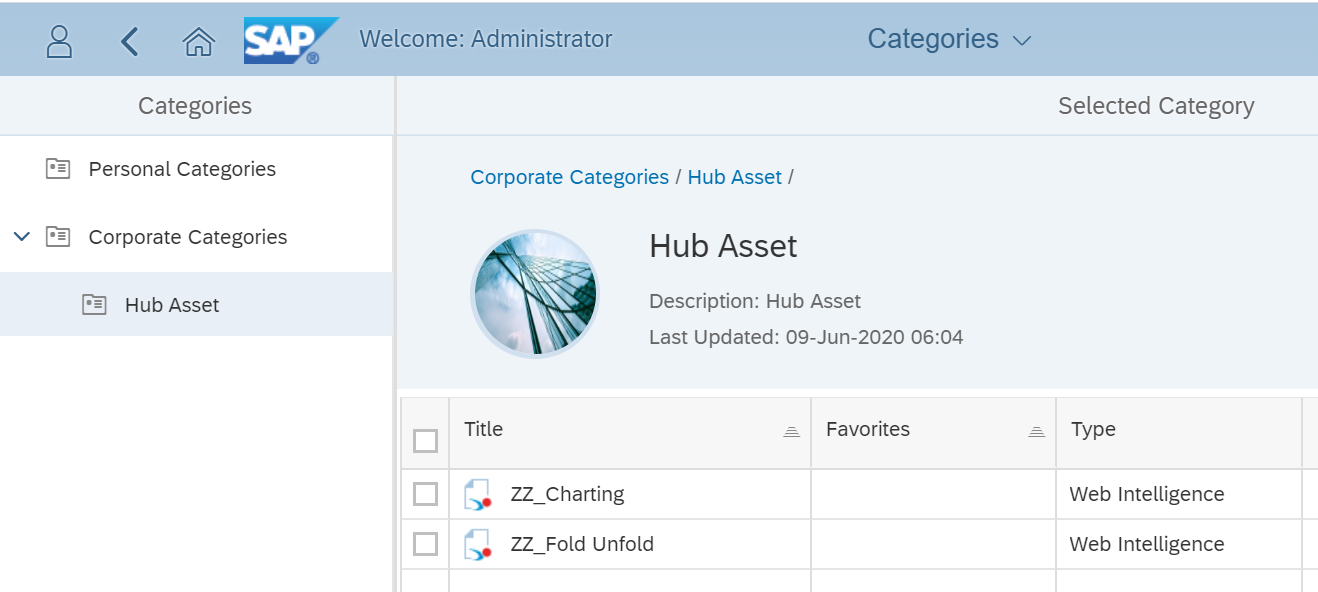
The documents assigned to the Hub Asset category are pushed to SAP Analytics Hub and assessed.
The documents pushed to SAP Analytics Hub page are listed under the All Assets tab.

Click the Open Document Link to access the document in a new browser tab.

With SAP Analytics Hub, you are now ready to use all your important On-premise assets and accommodate them in cloud.
Welcome to the world of Hybrid solutions.
- SAP Managed Tags:
- SAP Analytics Hub,
- SAP BusinessObjects Business Intelligence platform
Labels:
16 Comments
You must be a registered user to add a comment. If you've already registered, sign in. Otherwise, register and sign in.
Labels in this area
-
ABAP CDS Views - CDC (Change Data Capture)
2 -
AI
1 -
Analyze Workload Data
1 -
BTP
1 -
Business and IT Integration
2 -
Business application stu
1 -
Business Technology Platform
1 -
Business Trends
1,658 -
Business Trends
91 -
CAP
1 -
cf
1 -
Cloud Foundry
1 -
Confluent
1 -
Customer COE Basics and Fundamentals
1 -
Customer COE Latest and Greatest
3 -
Customer Data Browser app
1 -
Data Analysis Tool
1 -
data migration
1 -
data transfer
1 -
Datasphere
2 -
Event Information
1,400 -
Event Information
66 -
Expert
1 -
Expert Insights
177 -
Expert Insights
293 -
General
1 -
Google cloud
1 -
Google Next'24
1 -
Kafka
1 -
Life at SAP
780 -
Life at SAP
12 -
Migrate your Data App
1 -
MTA
1 -
Network Performance Analysis
1 -
NodeJS
1 -
PDF
1 -
POC
1 -
Product Updates
4,577 -
Product Updates
340 -
Replication Flow
1 -
RisewithSAP
1 -
SAP BTP
1 -
SAP BTP Cloud Foundry
1 -
SAP Cloud ALM
1 -
SAP Cloud Application Programming Model
1 -
SAP Datasphere
2 -
SAP S4HANA Cloud
1 -
SAP S4HANA Migration Cockpit
1 -
Technology Updates
6,873 -
Technology Updates
416 -
Workload Fluctuations
1
Related Content
- 体验更丝滑!SAP 分析云 2024.07 版功能更新 in Technology Blogs by SAP
- What’s New in SAP Analytics Cloud Release 2024.08 in Technology Blogs by SAP
- SAP Sustainability Footprint Management: Q1-24 Updates & Highlights in Technology Blogs by SAP
- What’s New in SAP Analytics Cloud Release 2024.07 in Technology Blogs by SAP
- What’s New in SAP Analytics Cloud Release 2024.06 in Technology Blogs by SAP
Top kudoed authors
| User | Count |
|---|---|
| 31 | |
| 24 | |
| 8 | |
| 7 | |
| 7 | |
| 6 | |
| 6 | |
| 5 | |
| 5 | |
| 4 |