
- SAP Community
- Products and Technology
- Technology
- Technology Blogs by SAP
- Service Level Reporting with SAP Focused Run and S...
Technology Blogs by SAP
Learn how to extend and personalize SAP applications. Follow the SAP technology blog for insights into SAP BTP, ABAP, SAP Analytics Cloud, SAP HANA, and more.
Turn on suggestions
Auto-suggest helps you quickly narrow down your search results by suggesting possible matches as you type.
Showing results for
Product and Topic Expert
Options
- Subscribe to RSS Feed
- Mark as New
- Mark as Read
- Bookmark
- Subscribe
- Printer Friendly Page
- Report Inappropriate Content
06-15-2020
8:38 AM
How to export your synthetic user monitoring data from SAP Focused Run into your SAP Analytics Cloud tenant via OData APIs to manage your service level objectives.

Synthetic User Monitoring (SUM) of SAP Focused RUN and SAP Analytics Cloud gives you the perfect operations platform to ensure that your critical business-applications perform as expected and meet service level objectives for end-user performances:
- Synthetic User Monitoring: Measure and monitor applications performance.
- Operation Control Center: Display aggregated views for applications performance.
- SAP Analytics Cloud: Build service level report distributed in your organisation.
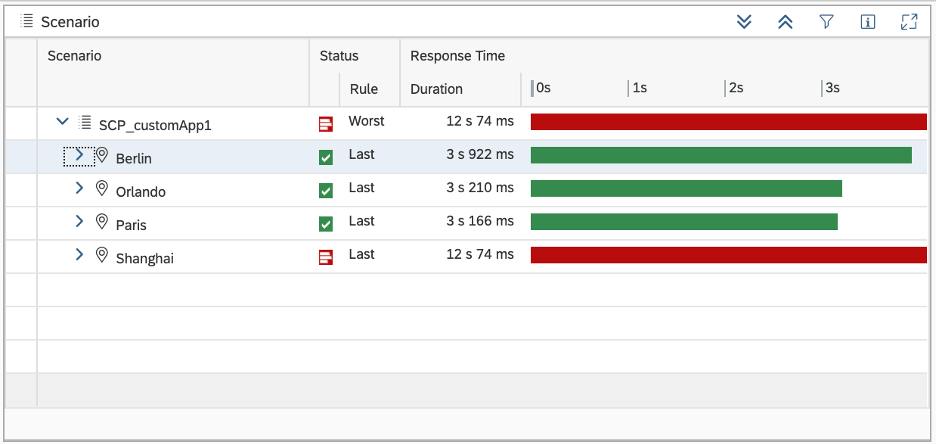
Step 1: Create an OCC Dashboard
Synthetic User Monitoring (SUM) data are visualised in an OCC dashboard with corresponding service level objectives:

Step 2: Connect to the OData interfaces
To build SLR reports in the SAP Analytics Cloud, Synthetic User Monitoring (SUM) data are exported to your SLR platform by using the OData interfaces of your Focused RUN systems:
- /sap/opu/odata/sap/frn_fi_dp_srv
Looking at the metadata of the OData interface, we can see that several entity set are defined:
- http(s)://<frunhost>:<frunport>/sap/opu/odata/sap/frn_fi_dp_srv/$metadata
The OData entity SeriesSac is designed for SAP Analytics Cloud export model.

The OData Service requires two parameters: IdDashboard, IdGadget with the following format:
- http(s)://<frunhost>:<frunport>/sap/opu/odata/sap/frn_fi_dp_srv/SeriesSacSet?$filter=IdDashboard eq '<Page Id>' and IdGadget eq '<View Id>'
Step 3: Select the OData parameters
To retrieve the two key properties, after creating a gadget, you should enable the “discoverable” flag in the personalisation tab of your OCC dashboard.
The key properties are accessible via the key icon to save two information: Paged Id and View Id:

Step 4: Retrieve the OData Dimensions values
The EntitySet with name “SeriesSacSet” is an instance of the EntityType “SeriesSac” with the following dimensions:

Common Time Dimensions
| Name | Description |
| Resolution | Gadget’s resolution (YEAR, MONTH, WEEK, DAY, HOUR) |
| Timestamp | Timestamp corresponding to one single data point of a time series, with format YYYYMMDDHHMNSS
|
| Date | Day corresponding to one or several data points of a time series, with format: YYYYMMDD
|
| Week | If gadget’s resolution is WEEK, HOUR, DAY or RAW, this dimension contains the week number of a data point; it is empty otherwise. |
| Week Day | If gadget’s resolution is DAY or below, this dimension contains the week day number of a data point; it is empty otherwise. |
| Hour | If gadget’s resolution is HOUR or below, this dimension contains the hour (00-23); it is empty otherwise. Hour under 10 start with character ‘0’ to guaranty correct sorting in the charts |
Common Dimensions
| Name | Description | Filter |
| Dashboard Id | Unique id of the dashboard | Yes |
| Dashboard Title | Title of the dashboard | |
| Gadget Id | Unique id of the gadget | Yes |
| Gadget Title | Title of the gadget | |
| Name | OCC query legend | |
| Query Number | Position of the OCC query in the gadget, starting from 1 (only visible queries are exported) | |
| Source | Technical name of the data provider used by the OCC query | |
| G2Y | Parameter G2Y in the OCC Query | |
| Y2R | Parameter Y2R in the OCC Query | |
| Trend | Attribute TREND of OCC query | |
| Aggregation | Attribute SLA of OCC query | |
| Value | Value of the data point |
Step 5: Create a SAP Analytics Cloud story
From your SAP Analytic Cloud tenant, you can consume the OData service to create your custom story to manage your service level objectives.
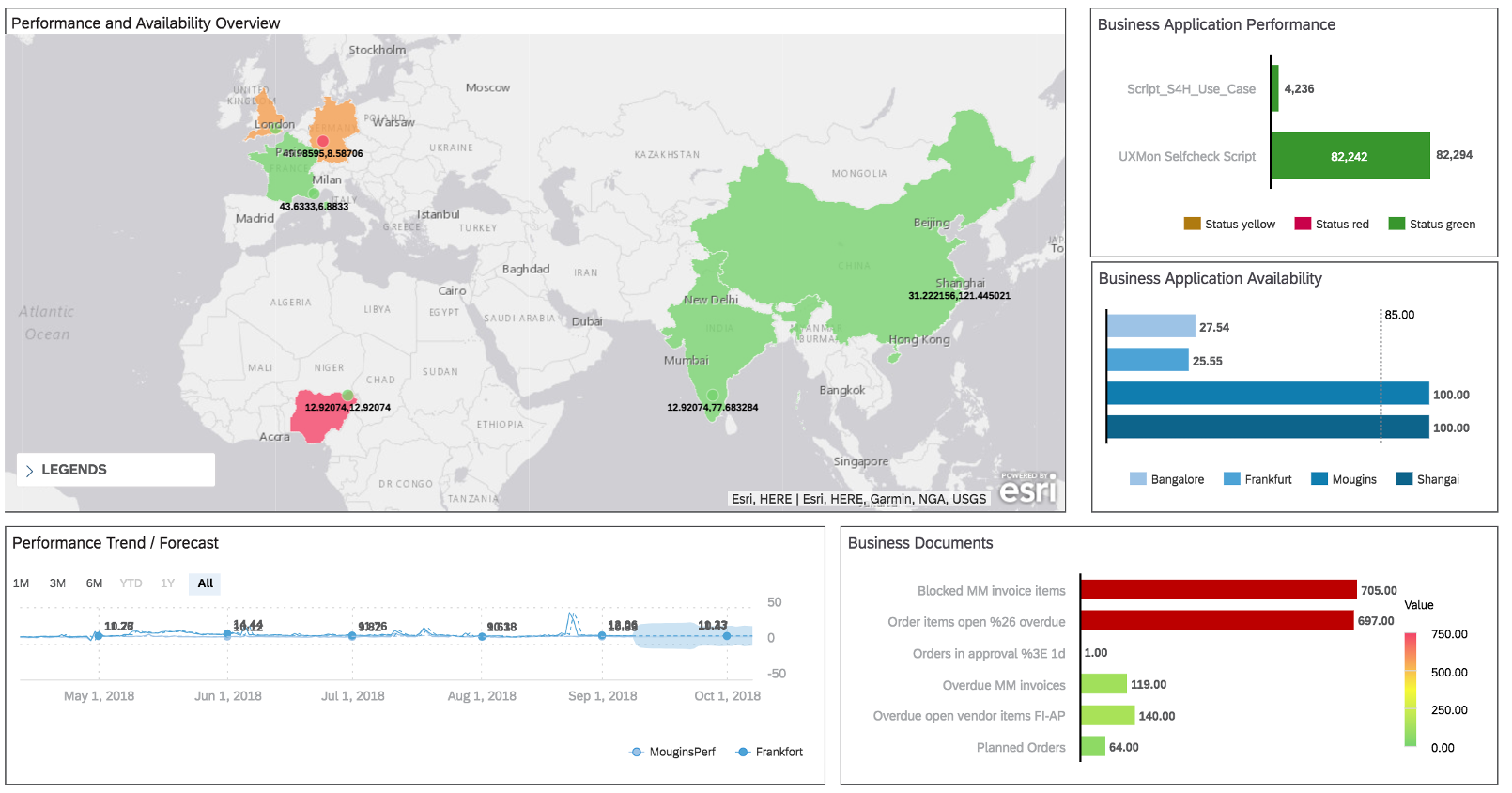
Related blogs: https://blogs.sap.com/2020/04/08/application-performance-monitoring-with-focused-run/
Thanks for reading.
- SAP Managed Tags:
- SAP Analytics Cloud,
- SAP Focused Run,
- Focused Insights for SAP Solution Manager
Labels:
You must be a registered user to add a comment. If you've already registered, sign in. Otherwise, register and sign in.
Labels in this area
-
ABAP CDS Views - CDC (Change Data Capture)
2 -
AI
1 -
Analyze Workload Data
1 -
BTP
1 -
Business and IT Integration
2 -
Business application stu
1 -
Business Technology Platform
1 -
Business Trends
1,661 -
Business Trends
86 -
CAP
1 -
cf
1 -
Cloud Foundry
1 -
Confluent
1 -
Customer COE Basics and Fundamentals
1 -
Customer COE Latest and Greatest
3 -
Customer Data Browser app
1 -
Data Analysis Tool
1 -
data migration
1 -
data transfer
1 -
Datasphere
2 -
Event Information
1,400 -
Event Information
64 -
Expert
1 -
Expert Insights
178 -
Expert Insights
270 -
General
1 -
Google cloud
1 -
Google Next'24
1 -
Kafka
1 -
Life at SAP
784 -
Life at SAP
11 -
Migrate your Data App
1 -
MTA
1 -
Network Performance Analysis
1 -
NodeJS
1 -
PDF
1 -
POC
1 -
Product Updates
4,578 -
Product Updates
323 -
Replication Flow
1 -
RisewithSAP
1 -
SAP BTP
1 -
SAP BTP Cloud Foundry
1 -
SAP Cloud ALM
1 -
SAP Cloud Application Programming Model
1 -
SAP Datasphere
2 -
SAP S4HANA Cloud
1 -
SAP S4HANA Migration Cockpit
1 -
Technology Updates
6,886 -
Technology Updates
395 -
Workload Fluctuations
1
Related Content
- Deep dive into Q4 2023, What’s New in SAP Cloud ALM for Implementation Blog Series in Technology Blogs by SAP
- SAP Sustainability Footprint Management: Q1-24 Updates & Highlights in Technology Blogs by SAP
- Getting ready to start using SAP Focused Run in Technology Blogs by SAP
- Native HANA Information Views on Source system S4/HANA. in Technology Q&A
- Horizon Theme and Templates for Stories in SAP Analytics Cloud in Technology Blogs by SAP
Top kudoed authors
| User | Count |
|---|---|
| 11 | |
| 10 | |
| 10 | |
| 9 | |
| 8 | |
| 7 | |
| 7 | |
| 7 | |
| 7 | |
| 6 |