
- SAP Community
- Products and Technology
- Technology
- Technology Blogs by Members
- Fiori LaunchPad Mega-Tutorial
- Subscribe to RSS Feed
- Mark as New
- Mark as Read
- Bookmark
- Subscribe
- Printer Friendly Page
- Report Inappropriate Content
Overview
This tutorial will walk through the process of configuring the Fiori Launchpad. It's a process we've developed over time to form a sort of "best practice" where launchpad content is concerned. It's worth me explaining to anyone reading this that I work for an SAP partner, as such we have our own namespace in which we develop our solutions, so some things in this document will refer to our namespace, in a customer scenario this would be substituted with Z or Y, I'll try to call out these and suggest customer alternatives where possible.
This tutorial will cover the following Topics
- SAP S4 Core Back End Security
- Single and Composite Roles
- Fiori Front End Server Configuration
- Tile Catalogs and Groups
- Business Roles
- Tips n Tricks
It is also worth exploring some terminology in this overview, as with many SAP products you will hear terminology and jargon that very often means the same thing
Fiori Front End Server = SAP Gateway (SAP Gateway is a component of the FES)
SAP S4 Core = SAP Backend System
Fiori App = SAPUI5 Web Application
Classic UI = SAPGUI Transaction or WebDynPro App
Fiori Tile = a Pointer to a Fiori App, a Classic UI Transaction, a WebDynPro App, a WebApp or any URL/WebPage etc.
oData Service = a Web Service to get data to and from an SAP system.
Role = a collection of any of the above, assigned to a user to give them access to said objects.
Architecture Diagram

Architecture Overview
Fiori Launchpad configuration is managed across 2 systems, which depending on the deployment option of the Gateway (hub/standalone or embedded) might be done in 2 actual servers or in 1.
To date, most of our customers have opted for the Central Gateway Hub Server, however SAP’s recommended approach these days is the embedded scenario, it's simpler to have both the Front and Back end server existing in one SAP system.
Here is a great document detailing the various deployment options
Important points to note:
- Fiori Apps are deployed to the Gateway system
- Fiori Launchpad config is done on the Gateway system
- SAP security (access to transactions etc) is done on the backend ERP system.
S4 Core – SAP Backend Security Roles
There are 2 types of roles that need to be created for security purposes:
- Single Roles
- Composite Roles
This document is not meant to be a guide on how to develop security roles, simply to understand the basic concept and design of the roles.
Single Roles
Single Roles contain objects like transaction codes, authorization objects and their values, oData services etc. Use transaction PFCG to create these roles in the back-end ERP system.
Single Role naming conventions are as follows:
/DSN/SR_<Product Short Name>_<Role Description>
Customer space alternative naming convention: ZSR_<Role Description>
e.g. /DSN/SR_PPC_CONTROL_CENTER, in this role we assign all the oData service objects required for the apps, it may also contain objects like transaction codes, authorization objects and their values.

When working with oData services, it is necessary to add these services to the front and back end. When a Fiori app is added to a business role, it is necessary to add authorization defaults for the app’s services. To do this, click the insert node drop-down menu and choose Authorization Default.
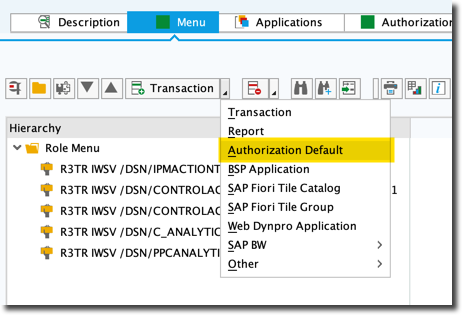
In the resulting popup window, use the drop-down menu for the Authorization Default field to select TADIR Service.

In the Object Type field, use the drop-down menu to choose SAP Gateway: Service Groups Metadata.
**Note** in the screenshot above that the service is being added on the front end, so the object type is IWSG – SAP Gateway: Service Groups Metadata.
When doing this for the back end, the object type should be similar – IWSV – SAP Gateway: Service Groups Metadata.
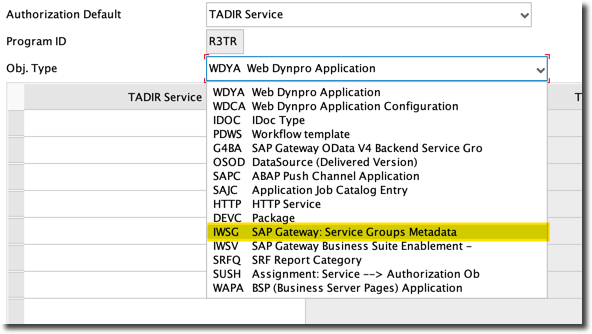
Now, in the table below, locate and add the service(s) and be sure to save. Again, the services need to be added in the front and back-end systems.
Security Composite Roles
Composite roles are a collection of Single Roles which make up the entirety (or part of) a users role in the business. E.g. a Buyer may need access to single roles such as “Material Masters”, “Vendor Masters”, ”Purchase Requisitions”, “Purchase Orders” etc. The buyer needs all of them to carry out their role, we could assign the buyer each single, however for convenience we create a Composite Role called “Buyer” and assign the Single Roles “Material Masters”, “Vendor Masters”, ”Purchase Requisitions”, “Purchase Orders” to it. Then we simply assign the Composite Role to the user.
Security Composite Role naming conventions are as follows:
/DSN/SCR_<Product Short Name>_<Role Description>
Customer space alternative naming convention: ZSCR_<Role Description>
e.g. /DSN/SCR_PPC_PROJECT_MANAGER, in this role we assign all the single roles required for Project Manager to perform their duties.

Fiori Front End Server Configuration
There are 4 elements that make up the Fiori Front End Server Configuration namely;
- Technical Catalogs
- Business Catalogs
- Business Catalog Groups
- Business Roles
Technical Catalogs, Business Catalogs and Business Catalog Groups are creating using the Fiori Launchpad Designer.
Business Roles are created using the SAPGUI.
Use the following URL in the web browser to access the Fiori Launchpad Designer.
http://<servername>:<port>/sap/bc/ui5_ui5/sap/arsrvc_upb_admn/main.html
**Important**
Before doing any configuration, create a customizing transport on the Gateway system!
Assign the transport in the Fiori Launchpad Designer as follows:


Creating a New Catalog

Enter a Title and an ID for the catalog and save
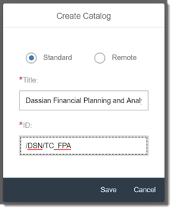
Technical Catalogs
In the context of our partnership with SAP our Technical Catalogs contain all target mappings and tiles for a specific solution. In the context of a customer implementation a technical catalog may contain all target mappings and tiles for an SAP module, or a business area, or any other logical grouping.
Technical Catalog ID naming conventions are as follows:
/DSN/TC_<Product Short Name>
e.g. /DSN/TC_FPA
Customer space alternative naming convention: ZTC_<business area>
Fiori Catalogs, are made up of 2 components which ultimately result in a tile which can be placed on the Fiori Launchpad, these 2 components are Target Mappings and Tiles.
- Target mappings are mappings of an application type (e.g. Fiori App, Classic UI transaction code, URL etc.) to a Semantic Object and an Action.
- Tiles are simply a pointer to a Target Mapping via a Semantic Object and an Action.
What is a Semantic Object: a Semantic Object represents a business entity such as a customer, a sales order, or a product. In our case, the semantic object represents a Dassian Product, e.g. DassianPPC. Using semantic objects, you can bundle applications that reflect a specific scenario. They allow you to refer to objects in a standardized way, abstracting from concrete implementations of these objects.
What is an Action? : an Action represents a specific action for an object, e.g. DisplaySnapshotReport
Navigation to tiles is done via "intents". What is an intent: An intent is a unique combination of a semantic object and an action and an optional set of navigation parameters.
In our case the intent for a tile to display the Snapshot Report for the Dassian PPC Product has the following Semantic Object and Action DassianPPC-DisplaySnapshotReport.
Customer space e.g. : VendorMaster-DisplayVendorListReport
It is recommended to make these as descriptive as possible!
Creating a Target Mapping

Below are examples of how-to setup a target Mappings for a Classic UI transactions, Fiori Apps and URLs.
In each case, the Semantic Object and Action are defined in the intent section, and the Application type and ID are defined in the Target Section.
Note that while Semantic Objects and Actions can be freely defined, Semantic Objects can also be configured in transaction /UI2/SEMOBJ and can therefore be selected using the search help. Actions however are always freely defined. Try to use consistent actions such as “execute”, “create”, “display”, “delete” and “maintain” followed by a description of the intent.
Also Note that in the Target section, Classic UI Applications and URLs need a System Alias to be defined, this is because Classic UIs and URLs do not reside on the front-end server, i.e. the transaction code/URL will be executed on a back-end server.
The System Alias is a mapping of the Fiori Front End Server to the Backend S4 Core system. If necessary use transaction SM30 to maintain /UI2/V_ALIASMAP and add the required System Alias.
Fiori Apps do not need a System Alias defined as the App resides on the front-end Server.

e.g. 1. Classic UI Target Mapping

e.g. 2. URL Target Mapping
Note that in the case of this URL it is mapped to relative server location on the back-end S4 Core web server.
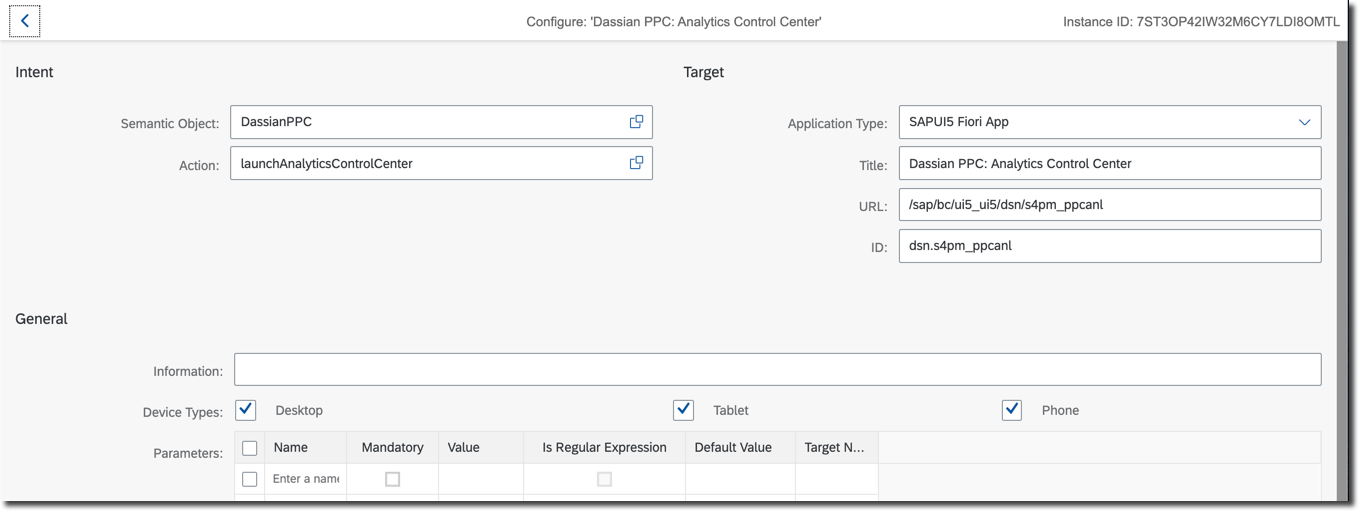
e.g. 3. SAPUI5 Fiori App Target Mapping
Note that for the Fiori App, the URL is the relative SICF path to the Fiori App service and ID is the component name of the Fiori App itself... See the Tips 'n Tricks section at the end for help finding this info.
Creating a Tile
Dynamic tiles may display a Title, Description and Icon together with simple KPIs such as “number of outstanding documents for approval” to be displayed on the tile. These KPIs are fed by specific oData services which must be defined in the tiles dynamic content area.
Static Tiles simply display a Title, Description and Icon.
Unless you have a specific data service to feed a dynamic tile, you should use a Static Tile.

Enter a Title, Description, Keywords (used for search) and choose an Icon for the tile.
Define the Semantic Object and Action to point towards the associated Target Mapping.
**Important** the definition of the Semantic Object and Action are Case Sensitive, one error here and the tile will not appear on the Launchpad … cut n paste from the Target Mapping to the Tile to avoid any discrepancies!
See the Tips 'n Tricks Section for info about icons

e.g. Static Tile.
Business Catalogs
Business Catalogs contain references to target mappings and tiles defined in a Technical Catalog.
Business Catalog ID naming conventions are as follows:
/DSN/BC_<Product Short Name>_<Catalog Description>
e.g. /DSN/BC_FPA_ADMIN
Customer space alternative naming convention: ZBC_<Catalog Description>
First create the Business Catalog, the process is the same as creating a Technical Catalog (described previously in this document) then from within the Technical Catalog;
- Click the Target Mappings section
- Select the Target Mapping to be referenced
- Click Create Reference

Search for the business catalog to make the references to, and select the catalog ... be very careful here, one wrong click and the assignment could be made to the wrong catalog as there is no confirmation prompt!

You will get a toast message informing you the reference has been made.
Repeat the process for the tile;
- Click the Tile List section
- Select the Tile to be referenced
- Click Create Reference

Search for the business catalog to make the references to, and select the catalog ... again, be very careful here, one wrong click and the assignment could be made to the wrong catalog as there is no confirmation prompt!

You will get a toast message informing you the reference has been made.
When displaying the Business Catalog, the referenced Target Mappings and Tiles are now shown. Note that any changes to the Target Mappings and Tiles in the Technical Catalog will automatically be reflected in the Business Catalog.

Business Catalog Groups
Business Catalog Groups contain collections of tiles to be displayed automatically on the Users Fiori Launchpad in specific groupings
Business Catalog Group ID naming conventions are as follows:
/DSN/BCG_<Product Short Name>_<Catalog Group Description>
e.g. /DSN/BCG_FPA_ADMIN
Customer space alternative naming convention: ZBC_<Catalog Group Description>
Creating a Business Catalog Group

Enter a Title and an ID for the group and save

Click Add in the “Show as Tiles” section

Search for the Business Catalog where the tile was referenced

Click the Add button underneath each tile to be added to the group, the add button turns into a green check mark to indicated the tile was added

The tiles are now added to the group, repeat the process to add additional tiles
Note that tiles from many Business Catalogs can be added into one Group if required.
Business Roles
Business Roles are created in the SAPGUI, they contain Business Catalogs and Business Catalog Groups, these Roles are then assigned to the end user.
Business Role ID naming conventions are as follows:
/DSN/BR_<Product Short Name>_<Business Role Description>
e.g. /DSN/BR_FPA_ADMIN
Customer space alternative naming convention: ZBR_<Business Role Description>
Creating a Business Role
Launch transaction code PFCG, enter the Business Role ID and click Create Single Role as shown below
Next enter a Description for the Business Role and then click the menu tab as shown below, at this stage you will be prompted to Save

Click the “insert node” drop down menu shown below and choose “SAP Fiori Tile Catalog”
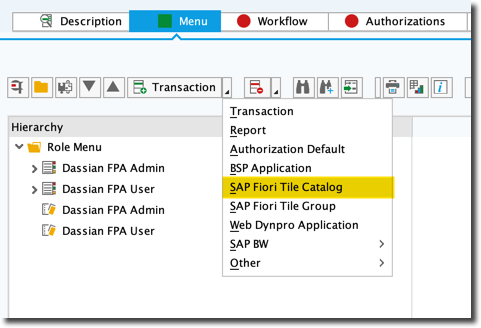
Search for the Business Catalog ID to the assigned to the role and click continue.

You may be presented with the following warning message, this is because the catalog may contain Classic UI transaction codes which are not present on the Gateway Server, click Yes to continue. You will now have the option to run an analysis report to view the problem log, this log will confirm the issue where the Classic UI Transaction codes are “Missing”. This is ok since we have configured the Classic UIs to run on the back-end system.

Return to the Role Maintenance screen.
Next click the “insert node” drop down menu shown below and choose “SAP Fiori Tile Group”

Search for the Business Catalog Group ID to the assigned to the role and click continue.

Next Click the Authorizations Tab, in the section labelled “Information about Authorization Profile” click the button “Propose Profile Names” next to field “Profile Name” as shown below;
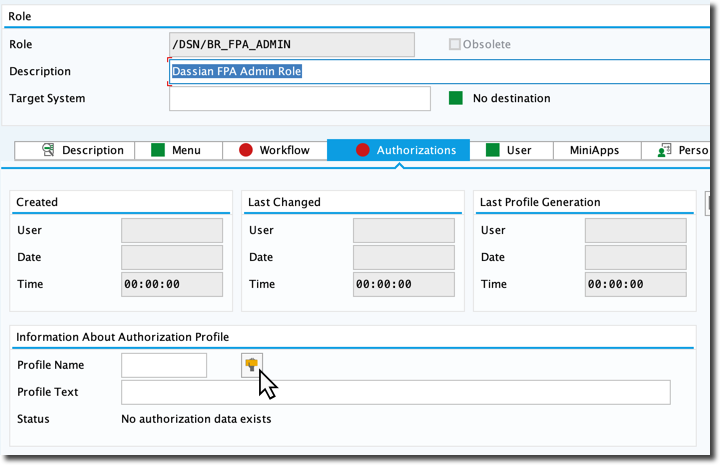
Next Click the User Tab, you may be prompted to Save again.
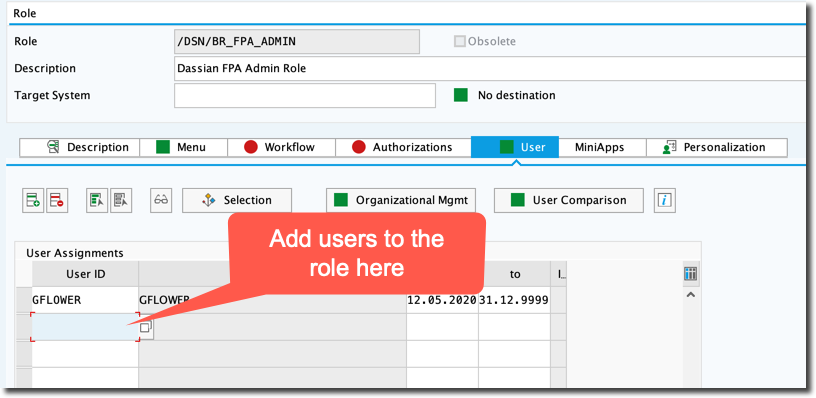
Assign users to the role as shown below;

Save the Role!
Business Roles can be transported however SAP does not automatically prompt the user to create a transport when creating a role
Tips n Tricks.
Here's a cool site to find icons for your tiles!
How to find and transport LaunchPad content. (useful if content was created locally or building a new transport with existing content)
Use the WebDynpro App WD_ANALYZE_CONFIG_USER
Example URL below
https://<your servername and port>/sap/bc/webdynpro/sap/wd_analyze_config_user
How to find Standard Fiori Apps.
Goto https://fioriappslibrary.hana.ondemand.com
Use the master list on the left to choose a category, e.g. Fiori Apps for S/4 Hana

You can then filter by further criteria as shown below

For this example we will choose “All Apps”
Use the search bar to search for Apps, Note that you can search by name or if you are looking for Classic UI, you can use transaction code.

Click on an App in the list to display the App details, product information, view screenshots etc.

Now click on the Implementation Information Tab, choose the version of S/4 Hana you are interested in

Expand the Installation section, here you can see the front and back end component details, you can cross check this with the system info in the system/s where you want to use the App to see if they are compatible. In many instances you may find the App is already installed and will just need to be activated.

In the SAPGUI on any screen, goto “More > System > Status”, click the icon in the “SAP System Data” section

Now expand the Configuration section, this section you can see the SAPUI5 Application details, the oData services that feed the App, the Fiori Launchpad data required to give users access to the app, i.e. the Technical Catalog, Business Catalogs and Business Roles.

If you find a particular role that interests you and you want to know what else is in that role, copy the role ID

Go back to the start and again choose “Fiori Apps for S/4 Hana”, next choose roles

Paste the role name in the search bar and click search, the role will be shown in the list.
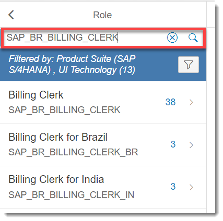
Click on the role to display all the apps in the role, then browse the roles and check out the Apps in the role
How to find the Target Mapping info for SAP Delivered Fiori Apps, Partner Fiori Apps or Custom Fiori Apps.
In the SAPGUI, launch transaction SICF, then click execute…
Expand the node default_host > sap > bc > ui5_ui5 … Here you will find the SAP namespace (where SAP delivered apps and Custom Apps reside) plus any Partner namespaces, e.g. Dassian Fiori Apps are found in the dsn namespace, expand the required namespace to see the Fiori App services available. Double Click the app service.

The details for the Target Mapping URL are the path + service name

To find the Target Mapping ID, open SAP WebIDE (or ask the developer to do this part or look in the MIME repository)

In the App Project structure, open the Component.js file, the app ID is displayed as shown below


How to clear all the Fiori LaunchPad cache (useful in the case that new roles are not showing up for your user).
On the Fiori Front End server
- Use transaction code SMICM, select Goto > HTTP Plug-In > Server Cache > Invalidate Globally.
- Use transaction code /n/IWFND/CACHE_CLEANUP check cleanup all models > execute
- Backend server
- Use transaction code /n/IWBEP/CACHE_CLEANUP check cleanup all models > execute
- SAP Managed Tags:
- SAP Fiori,
- SAP Fiori for SAP ERP,
- SAP Fiori front-end server,
- SAP Fiori Launchpad
You must be a registered user to add a comment. If you've already registered, sign in. Otherwise, register and sign in.
-
"automatische backups"
1 -
"regelmäßige sicherung"
1 -
505 Technology Updates 53
1 -
ABAP
14 -
ABAP API
1 -
ABAP CDS Views
2 -
ABAP CDS Views - BW Extraction
1 -
ABAP CDS Views - CDC (Change Data Capture)
1 -
ABAP class
2 -
ABAP Cloud
2 -
ABAP Development
5 -
ABAP in Eclipse
1 -
ABAP Platform Trial
1 -
ABAP Programming
2 -
abap technical
1 -
absl
1 -
access data from SAP Datasphere directly from Snowflake
1 -
Access data from SAP datasphere to Qliksense
1 -
Accrual
1 -
action
1 -
adapter modules
1 -
Addon
1 -
Adobe Document Services
1 -
ADS
1 -
ADS Config
1 -
ADS with ABAP
1 -
ADS with Java
1 -
ADT
2 -
Advance Shipping and Receiving
1 -
Advanced Event Mesh
3 -
AEM
1 -
AI
7 -
AI Launchpad
1 -
AI Projects
1 -
AIML
9 -
Alert in Sap analytical cloud
1 -
Amazon S3
1 -
Analytical Dataset
1 -
Analytical Model
1 -
Analytics
1 -
Analyze Workload Data
1 -
annotations
1 -
API
1 -
API and Integration
3 -
API Call
2 -
Application Architecture
1 -
Application Development
5 -
Application Development for SAP HANA Cloud
3 -
Applications and Business Processes (AP)
1 -
Artificial Intelligence
1 -
Artificial Intelligence (AI)
4 -
Artificial Intelligence (AI) 1 Business Trends 363 Business Trends 8 Digital Transformation with Cloud ERP (DT) 1 Event Information 462 Event Information 15 Expert Insights 114 Expert Insights 76 Life at SAP 418 Life at SAP 1 Product Updates 4
1 -
Artificial Intelligence (AI) blockchain Data & Analytics
1 -
Artificial Intelligence (AI) blockchain Data & Analytics Intelligent Enterprise
1 -
Artificial Intelligence (AI) blockchain Data & Analytics Intelligent Enterprise Oil Gas IoT Exploration Production
1 -
Artificial Intelligence (AI) blockchain Data & Analytics Intelligent Enterprise sustainability responsibility esg social compliance cybersecurity risk
1 -
ASE
1 -
ASR
2 -
ASUG
1 -
Attachments
1 -
Authorisations
1 -
Automating Processes
1 -
Automation
1 -
aws
2 -
Azure
1 -
Azure AI Studio
1 -
B2B Integration
1 -
Backorder Processing
1 -
Backup
1 -
Backup and Recovery
1 -
Backup schedule
1 -
BADI_MATERIAL_CHECK error message
1 -
Bank
1 -
BAS
1 -
basis
2 -
Basis Monitoring & Tcodes with Key notes
2 -
Batch Management
1 -
BDC
1 -
Best Practice
1 -
bitcoin
1 -
Blockchain
3 -
BOP in aATP
1 -
BOP Segments
1 -
BOP Strategies
1 -
BOP Variant
1 -
BPC
1 -
BPC LIVE
1 -
BTP
11 -
BTP Destination
2 -
Business AI
1 -
Business and IT Integration
1 -
Business application stu
1 -
Business Architecture
1 -
Business Communication Services
1 -
Business Continuity
1 -
Business Data Fabric
3 -
Business Partner
12 -
Business Partner Master Data
10 -
Business Technology Platform
2 -
Business Trends
1 -
CA
1 -
calculation view
1 -
CAP
3 -
Capgemini
1 -
CAPM
1 -
Catalyst for Efficiency: Revolutionizing SAP Integration Suite with Artificial Intelligence (AI) and
1 -
CCMS
2 -
CDQ
12 -
CDS
2 -
Cental Finance
1 -
Certificates
1 -
CFL
1 -
Change Management
1 -
chatbot
1 -
chatgpt
3 -
CL_SALV_TABLE
2 -
Class Runner
1 -
Classrunner
1 -
Cloud ALM Monitoring
1 -
Cloud ALM Operations
1 -
cloud connector
1 -
Cloud Extensibility
1 -
Cloud Foundry
3 -
Cloud Integration
6 -
Cloud Platform Integration
2 -
cloudalm
1 -
communication
1 -
Compensation Information Management
1 -
Compensation Management
1 -
Compliance
1 -
Compound Employee API
1 -
Configuration
1 -
Connectors
1 -
Consolidation Extension for SAP Analytics Cloud
1 -
Controller-Service-Repository pattern
1 -
Conversion
1 -
Cosine similarity
1 -
cryptocurrency
1 -
CSI
1 -
ctms
1 -
Custom chatbot
3 -
Custom Destination Service
1 -
custom fields
1 -
Customer Experience
1 -
Customer Journey
1 -
Customizing
1 -
Cyber Security
2 -
Data
1 -
Data & Analytics
1 -
Data Aging
1 -
Data Analytics
2 -
Data and Analytics (DA)
1 -
Data Archiving
1 -
Data Back-up
1 -
Data Governance
5 -
Data Integration
2 -
Data Quality
12 -
Data Quality Management
12 -
Data Synchronization
1 -
data transfer
1 -
Data Unleashed
1 -
Data Value
8 -
database tables
1 -
Datasphere
2 -
datenbanksicherung
1 -
dba cockpit
1 -
dbacockpit
1 -
Debugging
2 -
Delimiting Pay Components
1 -
Delta Integrations
1 -
Destination
3 -
Destination Service
1 -
Developer extensibility
1 -
Developing with SAP Integration Suite
1 -
Devops
1 -
digital transformation
1 -
Documentation
1 -
Dot Product
1 -
DQM
1 -
dump database
1 -
dump transaction
1 -
e-Invoice
1 -
E4H Conversion
1 -
Eclipse ADT ABAP Development Tools
2 -
edoc
1 -
edocument
1 -
ELA
1 -
Embedded Consolidation
1 -
Embedding
1 -
Embeddings
1 -
Employee Central
1 -
Employee Central Payroll
1 -
Employee Central Time Off
1 -
Employee Information
1 -
Employee Rehires
1 -
Enable Now
1 -
Enable now manager
1 -
endpoint
1 -
Enhancement Request
1 -
Enterprise Architecture
1 -
ETL Business Analytics with SAP Signavio
1 -
Euclidean distance
1 -
Event Dates
1 -
Event Driven Architecture
1 -
Event Mesh
2 -
Event Reason
1 -
EventBasedIntegration
1 -
EWM
1 -
EWM Outbound configuration
1 -
EWM-TM-Integration
1 -
Existing Event Changes
1 -
Expand
1 -
Expert
2 -
Expert Insights
1 -
Fiori
14 -
Fiori Elements
2 -
Fiori SAPUI5
12 -
Flask
1 -
Full Stack
8 -
Funds Management
1 -
General
1 -
Generative AI
1 -
Getting Started
1 -
GitHub
8 -
Grants Management
1 -
groovy
1 -
GTP
1 -
HANA
5 -
HANA Cloud
2 -
Hana Cloud Database Integration
2 -
HANA DB
1 -
HANA XS Advanced
1 -
Historical Events
1 -
home labs
1 -
HowTo
1 -
HR Data Management
1 -
html5
8 -
Identity cards validation
1 -
idm
1 -
Implementation
1 -
input parameter
1 -
instant payments
1 -
Integration
3 -
Integration Advisor
1 -
Integration Architecture
1 -
Integration Center
1 -
Integration Suite
1 -
intelligent enterprise
1 -
Java
1 -
job
1 -
Job Information Changes
1 -
Job-Related Events
1 -
Job_Event_Information
1 -
joule
4 -
Journal Entries
1 -
Just Ask
1 -
Kerberos for ABAP
8 -
Kerberos for JAVA
8 -
Launch Wizard
1 -
Learning Content
2 -
Life at SAP
1 -
lightning
1 -
Linear Regression SAP HANA Cloud
1 -
local tax regulations
1 -
LP
1 -
Machine Learning
2 -
Marketing
1 -
Master Data
3 -
Master Data Management
14 -
Maxdb
2 -
MDG
1 -
MDGM
1 -
MDM
1 -
Message box.
1 -
Messages on RF Device
1 -
Microservices Architecture
1 -
Microsoft Universal Print
1 -
Middleware Solutions
1 -
Migration
5 -
ML Model Development
1 -
Modeling in SAP HANA Cloud
8 -
Monitoring
3 -
MTA
1 -
Multi-Record Scenarios
1 -
Multiple Event Triggers
1 -
Neo
1 -
New Event Creation
1 -
New Feature
1 -
Newcomer
1 -
NodeJS
2 -
ODATA
2 -
OData APIs
1 -
odatav2
1 -
ODATAV4
1 -
ODBC
1 -
ODBC Connection
1 -
Onpremise
1 -
open source
2 -
OpenAI API
1 -
Oracle
1 -
PaPM
1 -
PaPM Dynamic Data Copy through Writer function
1 -
PaPM Remote Call
1 -
PAS-C01
1 -
Pay Component Management
1 -
PGP
1 -
Pickle
1 -
PLANNING ARCHITECTURE
1 -
Popup in Sap analytical cloud
1 -
PostgrSQL
1 -
POSTMAN
1 -
Process Automation
2 -
Product Updates
4 -
PSM
1 -
Public Cloud
1 -
Python
4 -
Qlik
1 -
Qualtrics
1 -
RAP
3 -
RAP BO
2 -
Record Deletion
1 -
Recovery
1 -
recurring payments
1 -
redeply
1 -
Release
1 -
Remote Consumption Model
1 -
Replication Flows
1 -
Research
1 -
Resilience
1 -
REST
1 -
REST API
1 -
Retagging Required
1 -
Risk
1 -
Rolling Kernel Switch
1 -
route
1 -
rules
1 -
S4 HANA
1 -
S4 HANA Cloud
1 -
S4 HANA On-Premise
1 -
S4HANA
3 -
S4HANA_OP_2023
2 -
SAC
10 -
SAC PLANNING
9 -
SAP
4 -
SAP ABAP
1 -
SAP Advanced Event Mesh
1 -
SAP AI Core
8 -
SAP AI Launchpad
8 -
SAP Analytic Cloud Compass
1 -
Sap Analytical Cloud
1 -
SAP Analytics Cloud
4 -
SAP Analytics Cloud for Consolidation
2 -
SAP Analytics Cloud Story
1 -
SAP analytics clouds
1 -
SAP BAS
1 -
SAP Basis
6 -
SAP BODS
1 -
SAP BODS certification.
1 -
SAP BTP
20 -
SAP BTP Build Work Zone
2 -
SAP BTP Cloud Foundry
5 -
SAP BTP Costing
1 -
SAP BTP CTMS
1 -
SAP BTP Innovation
1 -
SAP BTP Migration Tool
1 -
SAP BTP SDK IOS
1 -
SAP Build
11 -
SAP Build App
1 -
SAP Build apps
1 -
SAP Build CodeJam
1 -
SAP Build Process Automation
3 -
SAP Build work zone
10 -
SAP Business Objects Platform
1 -
SAP Business Technology
2 -
SAP Business Technology Platform (XP)
1 -
sap bw
1 -
SAP CAP
2 -
SAP CDC
1 -
SAP CDP
1 -
SAP Certification
1 -
SAP Cloud ALM
4 -
SAP Cloud Application Programming Model
1 -
SAP Cloud Integration for Data Services
1 -
SAP cloud platform
8 -
SAP Companion
1 -
SAP CPI
3 -
SAP CPI (Cloud Platform Integration)
2 -
SAP CPI Discover tab
1 -
sap credential store
1 -
SAP Customer Data Cloud
1 -
SAP Customer Data Platform
1 -
SAP Data Intelligence
1 -
SAP Data Migration in Retail Industry
1 -
SAP Data Services
1 -
SAP DATABASE
1 -
SAP Dataspher to Non SAP BI tools
1 -
SAP Datasphere
9 -
SAP DRC
1 -
SAP EWM
1 -
SAP Fiori
2 -
SAP Fiori App Embedding
1 -
Sap Fiori Extension Project Using BAS
1 -
SAP GRC
1 -
SAP HANA
1 -
SAP HCM (Human Capital Management)
1 -
SAP HR Solutions
1 -
SAP IDM
1 -
SAP Integration Suite
9 -
SAP Integrations
4 -
SAP iRPA
2 -
SAP Learning Class
1 -
SAP Learning Hub
1 -
SAP Odata
2 -
SAP on Azure
1 -
SAP PartnerEdge
1 -
sap partners
1 -
SAP Password Reset
1 -
SAP PO Migration
1 -
SAP Prepackaged Content
1 -
SAP Process Automation
2 -
SAP Process Integration
2 -
SAP Process Orchestration
1 -
SAP S4HANA
2 -
SAP S4HANA Cloud
1 -
SAP S4HANA Cloud for Finance
1 -
SAP S4HANA Cloud private edition
1 -
SAP Sandbox
1 -
SAP STMS
1 -
SAP SuccessFactors
2 -
SAP SuccessFactors HXM Core
1 -
SAP Time
1 -
SAP TM
2 -
SAP Trading Partner Management
1 -
SAP UI5
1 -
SAP Upgrade
1 -
SAP-GUI
8 -
SAP_COM_0276
1 -
SAPBTP
1 -
SAPCPI
1 -
SAPEWM
1 -
sapmentors
1 -
saponaws
2 -
SAPUI5
4 -
schedule
1 -
Secure Login Client Setup
8 -
security
9 -
Selenium Testing
1 -
SEN
1 -
SEN Manager
1 -
service
1 -
SET_CELL_TYPE
1 -
SET_CELL_TYPE_COLUMN
1 -
SFTP scenario
2 -
Simplex
1 -
Single Sign On
8 -
Singlesource
1 -
SKLearn
1 -
soap
1 -
Software Development
1 -
SOLMAN
1 -
solman 7.2
2 -
Solution Manager
3 -
sp_dumpdb
1 -
sp_dumptrans
1 -
SQL
1 -
sql script
1 -
SSL
8 -
SSO
8 -
Substring function
1 -
SuccessFactors
1 -
SuccessFactors Time Tracking
1 -
Sybase
1 -
system copy method
1 -
System owner
1 -
Table splitting
1 -
Tax Integration
1 -
Technical article
1 -
Technical articles
1 -
Technology Updates
1 -
Technology Updates
1 -
Technology_Updates
1 -
Threats
1 -
Time Collectors
1 -
Time Off
2 -
Tips and tricks
2 -
Tools
1 -
Trainings & Certifications
1 -
Transport in SAP BODS
1 -
Transport Management
1 -
TypeScript
2 -
unbind
1 -
Unified Customer Profile
1 -
UPB
1 -
Use of Parameters for Data Copy in PaPM
1 -
User Unlock
1 -
VA02
1 -
Validations
1 -
Vector Database
1 -
Vector Engine
1 -
Visual Studio Code
1 -
VSCode
1 -
Web SDK
1 -
work zone
1 -
workload
1 -
xsa
1 -
XSA Refresh
1
- « Previous
- Next »
- Corporate Git Setup on SAP BTP versus connecting to Corporate Git directly from SAP BAS in Technology Q&A
- RAP - Manage Sales Orders - Version 2 (App ID F3893) pessimistic lock on Edit Button in Technology Q&A
- Fiori Elements App - With Intent Based Navigation doesn't get rendered in Technology Q&A
- Convert GL Account Hierarchies from Fiori to Cost element Groups in SAP S4HANA in Technology Q&A
- How to configure Custom SAPUI5 app to Fiori launchpad in S/4 HANA 2022 on premise? in Technology Q&A
| User | Count |
|---|---|
| 11 | |
| 9 | |
| 7 | |
| 6 | |
| 4 | |
| 4 | |
| 3 | |
| 3 | |
| 3 | |
| 3 |
