
- SAP Community
- Products and Technology
- Enterprise Resource Planning
- ERP Blogs by Members
- Time Off: Differentiating Workflow Triggering
Enterprise Resource Planning Blogs by Members
Gain new perspectives and knowledge about enterprise resource planning in blog posts from community members. Share your own comments and ERP insights today!
Turn on suggestions
Auto-suggest helps you quickly narrow down your search results by suggesting possible matches as you type.
Showing results for
EvangeliaPanagi
Participant
Options
- Subscribe to RSS Feed
- Mark as New
- Mark as Read
- Bookmark
- Subscribe
- Printer Friendly Page
- Report Inappropriate Content
06-11-2020
3:49 PM
Greetings to all exciting people working with SAP SuccessFactors Time Off Module!
SAP Successfactors is already known for providing simple but yet effective HR Solutions on people processes, and this is not less applicable for Time Off Module.
One important feature within Time Off Module is the dynamic Approval Process design that can be configured and tailored based on business requirements. Out of the box features include the assignment of two different Workflows on each Time Type that can be configured in order to have different approval/notification processes for each Time Type. The two different workflow procedures can be triggered either as soon as an employee directly submits a new leave request or when an Admin User submits a Leave Request on behalf of the employee. This is very significant to have, since there are many customers that need to have an additional level of control even if a leave request may be submitted directly from an Admin Person (Direct Manager, HR Manager, or any other user).
But, what if we need to go beyond that? The purpose of this blog is to demonstrate one specific case-scenario where different workflows can be triggered for a specific Leave Type based on different attributes that we can define.
Customers frequently need to further enhance their workflow approval processes based on specific parameters and criteria other than the typical ones mentioned above. For example, they would like to differentiate the workflow approval process for one Time Type based on different targeted people within the company or based on different parameters selected during their Leave Requests process. Is that possible to manage within SuccessFactors?
Of course! Despite the fact that there might be some limitations based on the complexity of these requirements, the majority of these requirements can be covered by incorporating specific Business Rules which can satisfy these needs. So, as mentioned above, there are many different variations with which we can differentiate the workflow approval process that needs to be triggered on a Time Type. Some examples of what can be covered (but not limited to) are listed below:
Below I am demonstrating one scenario of a tailored configuration I had to implement for a specific customer requirement I had in the past – The scenario is:
When an employee submits a Leave Request which makes the balance go negative à Trigger a different Workflow Request.
This specific scenario is quite tricky to achieve since you need to make sure that your Business Rule will actually take into account both the current Balance but also the Revised Balance the employee will have after this Leave Request is posted. The Business Rule I used for this scenario looks like this:
Now when we apply this in context:
Employee: TO AUSTest5
Test Scenario 1:
Current Balance: 16.66 days - Vacation Request for Employee:
Request: 5 days
Available Balance after Request: 11.66 days:
Workflow Triggered: Manager Approval
Test Scenario 2:
Current Balance: 1.67 days - Vacation Request for Employee:
Request: 3 days
Available Balance after Request: -1.33 days:
Workflow Triggered: Manager Approval and HR Approval
Note: You should avoid assigning any Business Rules that trigger workflows directly on a Time Type, since they are not stable and can cause major inconsistencies. Instead, these rules should be assigned as Save Rules on the Employee Time Object.
So, with the above example you should get an idea of the possibilities we can have to customize our workflows requirements in Time Off, and create different variations for each case as required.
Enjoy!! As always your feedback or the sharing of your personal experience matters a lot!
SAP Successfactors is already known for providing simple but yet effective HR Solutions on people processes, and this is not less applicable for Time Off Module.
One important feature within Time Off Module is the dynamic Approval Process design that can be configured and tailored based on business requirements. Out of the box features include the assignment of two different Workflows on each Time Type that can be configured in order to have different approval/notification processes for each Time Type. The two different workflow procedures can be triggered either as soon as an employee directly submits a new leave request or when an Admin User submits a Leave Request on behalf of the employee. This is very significant to have, since there are many customers that need to have an additional level of control even if a leave request may be submitted directly from an Admin Person (Direct Manager, HR Manager, or any other user).
But, what if we need to go beyond that? The purpose of this blog is to demonstrate one specific case-scenario where different workflows can be triggered for a specific Leave Type based on different attributes that we can define.
Customers frequently need to further enhance their workflow approval processes based on specific parameters and criteria other than the typical ones mentioned above. For example, they would like to differentiate the workflow approval process for one Time Type based on different targeted people within the company or based on different parameters selected during their Leave Requests process. Is that possible to manage within SuccessFactors?
Of course! Despite the fact that there might be some limitations based on the complexity of these requirements, the majority of these requirements can be covered by incorporating specific Business Rules which can satisfy these needs. So, as mentioned above, there are many different variations with which we can differentiate the workflow approval process that needs to be triggered on a Time Type. Some examples of what can be covered (but not limited to) are listed below:
- Trigger a different workflow for different Employee Groups (or any other parameter specified on Employee’s Profile)
- Trigger a different workflow for different number of days requested (for example a Direct Manager needs to approve a request of up to 2 days, but if a request is for more than 2 days then an extra approval step for HR Manager to approve will be triggered)
- Trigger a different workflow based on which person submits the request
- And many more!
Below I am demonstrating one scenario of a tailored configuration I had to implement for a specific customer requirement I had in the past – The scenario is:
When an employee submits a Leave Request which makes the balance go negative à Trigger a different Workflow Request.
This specific scenario is quite tricky to achieve since you need to make sure that your Business Rule will actually take into account both the current Balance but also the Revised Balance the employee will have after this Leave Request is posted. The Business Rule I used for this scenario looks like this:
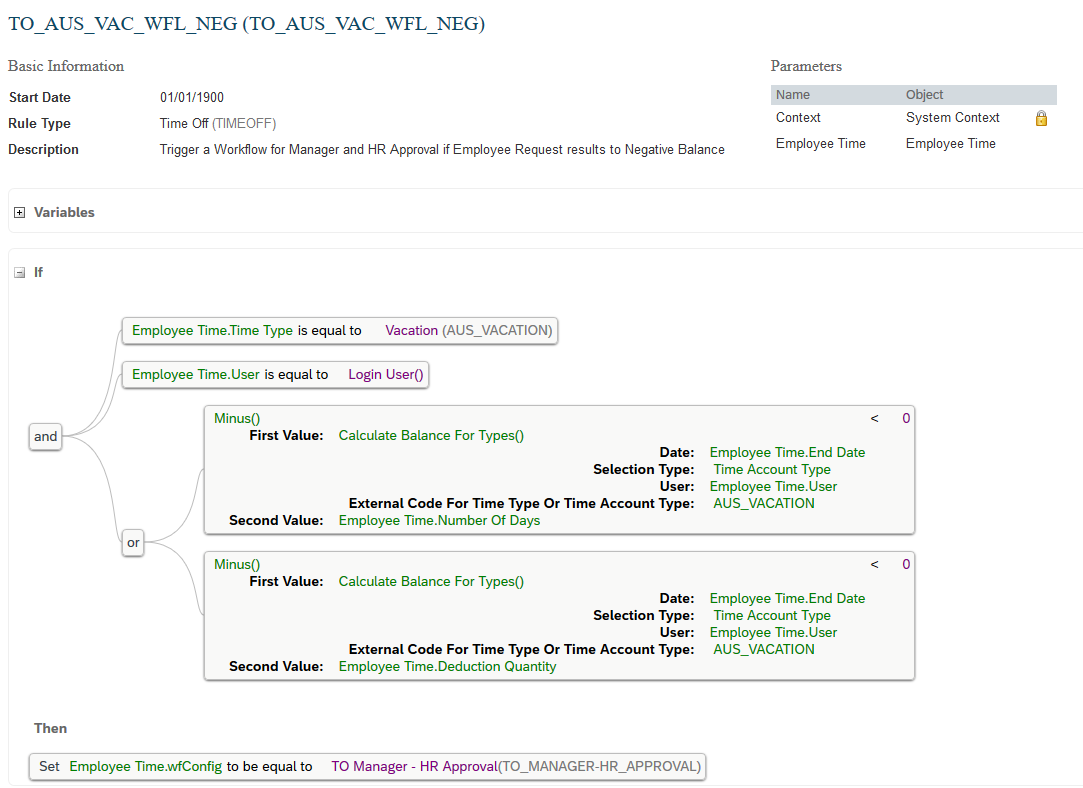
Now when we apply this in context:
Employee: TO AUSTest5
Test Scenario 1:
Current Balance: 16.66 days - Vacation Request for Employee:
Request: 5 days
Available Balance after Request: 11.66 days:

Workflow Triggered: Manager Approval
Test Scenario 2:
Current Balance: 1.67 days - Vacation Request for Employee:
Request: 3 days
Available Balance after Request: -1.33 days:

Workflow Triggered: Manager Approval and HR Approval
Note: You should avoid assigning any Business Rules that trigger workflows directly on a Time Type, since they are not stable and can cause major inconsistencies. Instead, these rules should be assigned as Save Rules on the Employee Time Object.
So, with the above example you should get an idea of the possibilities we can have to customize our workflows requirements in Time Off, and create different variations for each case as required.
Enjoy!! As always your feedback or the sharing of your personal experience matters a lot!
- SAP Managed Tags:
- HCM Time Management
15 Comments
You must be a registered user to add a comment. If you've already registered, sign in. Otherwise, register and sign in.
Labels in this area
-
"mm02"
1 -
A_PurchaseOrderItem additional fields
1 -
ABAP
1 -
ABAP Extensibility
1 -
ACCOSTRATE
1 -
ACDOCP
1 -
Adding your country in SPRO - Project Administration
1 -
Advance Return Management
1 -
AI and RPA in SAP Upgrades
1 -
Approval Workflows
1 -
ARM
1 -
ASN
1 -
Asset Management
1 -
Associations in CDS Views
1 -
auditlog
1 -
Authorization
1 -
Availability date
1 -
Azure Center for SAP Solutions
1 -
AzureSentinel
2 -
Bank
1 -
BAPI_SALESORDER_CREATEFROMDAT2
1 -
BRF+
1 -
BRFPLUS
1 -
Bundled Cloud Services
1 -
business participation
1 -
Business Processes
1 -
CAPM
1 -
Carbon
1 -
Cental Finance
1 -
CFIN
1 -
CFIN Document Splitting
1 -
Cloud ALM
1 -
Cloud Integration
1 -
condition contract management
1 -
Connection - The default connection string cannot be used.
1 -
Custom Table Creation
1 -
Customer Screen in Production Order
1 -
Data Quality Management
1 -
Date required
1 -
Decisions
1 -
desafios4hana
1 -
Developing with SAP Integration Suite
1 -
Direct Outbound Delivery
1 -
DMOVE2S4
1 -
EAM
1 -
EDI
2 -
EDI 850
1 -
EDI 856
1 -
EHS Product Structure
1 -
Emergency Access Management
1 -
Energy
1 -
EPC
1 -
Find
1 -
FINSSKF
1 -
Fiori
1 -
Flexible Workflow
1 -
Gas
1 -
Gen AI enabled SAP Upgrades
1 -
General
1 -
generate_xlsx_file
1 -
Getting Started
1 -
HomogeneousDMO
1 -
IDOC
2 -
Integration
1 -
Learning Content
2 -
LogicApps
2 -
low touchproject
1 -
Maintenance
1 -
management
1 -
Material creation
1 -
Material Management
1 -
MD04
1 -
MD61
1 -
methodology
1 -
Microsoft
2 -
MicrosoftSentinel
2 -
Migration
1 -
MRP
1 -
MS Teams
2 -
MT940
1 -
Newcomer
1 -
Notifications
1 -
Oil
1 -
open connectors
1 -
Order Change Log
1 -
ORDERS
2 -
OSS Note 390635
1 -
outbound delivery
1 -
outsourcing
1 -
PCE
1 -
Permit to Work
1 -
PIR Consumption Mode
1 -
PIR's
1 -
PIRs
1 -
PIRs Consumption
1 -
PIRs Reduction
1 -
Plan Independent Requirement
1 -
Premium Plus
1 -
pricing
1 -
Primavera P6
1 -
Process Excellence
1 -
Process Management
1 -
Process Order Change Log
1 -
Process purchase requisitions
1 -
Product Information
1 -
Production Order Change Log
1 -
Purchase requisition
1 -
Purchasing Lead Time
1 -
Redwood for SAP Job execution Setup
1 -
RISE with SAP
1 -
RisewithSAP
1 -
Rizing
1 -
S4 Cost Center Planning
1 -
S4 HANA
1 -
S4HANA
3 -
Sales and Distribution
1 -
Sales Commission
1 -
sales order
1 -
SAP
2 -
SAP Best Practices
1 -
SAP Build
1 -
SAP Build apps
1 -
SAP Cloud ALM
1 -
SAP Data Quality Management
1 -
SAP Maintenance resource scheduling
2 -
SAP Note 390635
1 -
SAP S4HANA
2 -
SAP S4HANA Cloud private edition
1 -
SAP Upgrade Automation
1 -
SAP WCM
1 -
SAP Work Clearance Management
1 -
Schedule Agreement
1 -
SDM
1 -
security
2 -
Settlement Management
1 -
soar
2 -
SSIS
1 -
SU01
1 -
SUM2.0SP17
1 -
SUMDMO
1 -
Teams
2 -
User Administration
1 -
User Participation
1 -
Utilities
1 -
va01
1 -
vendor
1 -
vl01n
1 -
vl02n
1 -
WCM
1 -
X12 850
1 -
xlsx_file_abap
1 -
YTD|MTD|QTD in CDs views using Date Function
1
- « Previous
- Next »
Related Content
- How do I develop a reservation workflow that triggers cost center owner approval? in Enterprise Resource Planning Q&A
- Linking a SAP Build app to Microsoft Teams in Enterprise Resource Planning Blogs by Members
- Linking SAP Flexible Workflow to Microsoft Teams in Enterprise Resource Planning Blogs by Members
- Workflow - Deadline Monitoring is active even after the action is taken in Enterprise Resource Planning Q&A
- Material listing and Exclusion. Approval Workflow Required. in Enterprise Resource Planning Q&A
Top kudoed authors
| User | Count |
|---|---|
| 2 | |
| 2 | |
| 2 | |
| 2 | |
| 2 | |
| 2 | |
| 2 | |
| 2 | |
| 1 | |
| 1 |