
- SAP Community
- Products and Technology
- Human Capital Management
- HCM Blogs by SAP
- Managing exclusions when publishing back to Employ...
Human Capital Management Blogs by SAP
Get insider info on HCM solutions for core HR and payroll, time and attendance, talent management, employee experience management, and more in this SAP blog.
Turn on suggestions
Auto-suggest helps you quickly narrow down your search results by suggesting possible matches as you type.
Showing results for
Product and Topic Expert
Options
- Subscribe to RSS Feed
- Mark as New
- Mark as Read
- Bookmark
- Subscribe
- Printer Friendly Page
- Report Inappropriate Content
06-11-2020
3:45 PM
Overview
This blog post will provide insights on how to best manage exclusions of specific groups of employees when publishing back from Compensation to Employee Central.
Reason for this topic
Problem
Example :
1st step
A- Select "Country" in the Publish Settings"
B- Select all country values in the dropdown list (only one value can be selected at a time from the dropdown list however the values selected get grouped in the selection for mass action)
Step 2
A- Run a report to identify all legal entities in Brazil.
B- Change the custom filter from "Country" to "Legal Entity"
C- Select one by one all Legal Entities in Brazil that need to be published back (all but 1800)
Conclusion of the example :
Solution


Conclusion
This configuration provides customers with a simple, flexible and fast way to exclude specific employees from the publish back process every year.
This is only available when publishing back recurring pay components, it is currently not available for non recurring pay components.
All materials in this article were inspired by recent implementations that are now live. Please highlight if you see anything that needs to be corrected or if you have encountered easier ways to meet customer requirements on this particular topic.
--
All the best,
Xavier
(If you found this blog useful please consider giving it a Like)
This blog post will provide insights on how to best manage exclusions of specific groups of employees when publishing back from Compensation to Employee Central.
Reason for this topic
- Customers with many international entities may need to exclude specific employees from being published back to Employee Central for the following reasons :
- Specific Union Agreements in a country or legal entity.
- Additional compensation adjustments needed for a particular country (a very common example would be India where Base Salary is comprised of many sub-components that each need to be impacted by the merit %).
Problem
- Since one of the late 2019 releases, customers can use the "Publish Selected Employees in Employee Central" (https://launchpad.support.sap.com/#/notes/2856609) feature to control from their template which employees should be published to Employee Central.

- Unfortunately this feature has limitations :
- Only one custom filter can be used at a time per Compensation template when publishing back. The system allows us to change that custom filter after a first publish back to EC has been ran but this limitation does not help us in designing complex requirements.
- Only reportable text fields getting their data from EC can be used. Custom formula fields with if-then rules and/or lookup tables cannot be used which is a major hurdle.
Example :
- Our customer would like to prevent publish back for employees in Brazil that also are in the Legal Entity "1800"
- In order to achieve this with the standard "Publish Selected Employees to EC", our customer would have to go through the time consuming process below :
1st step
A- Select "Country" in the Publish Settings"

B- Select all country values in the dropdown list (only one value can be selected at a time from the dropdown list however the values selected get grouped in the selection for mass action)

Step 2
A- Run a report to identify all legal entities in Brazil.
B- Change the custom filter from "Country" to "Legal Entity"

C- Select one by one all Legal Entities in Brazil that need to be published back (all but 1800)

Conclusion of the example :
- This whole process would probably take 20 minutes which one could argue isn't that long for a Compensation administration process.
- However let's consider the following :
- This example used Legal Entities which is most commonly limited to a handful within a country.
- Let's imagine we are working with Locations or even Position codes exclusions… in that case the number of values to select from the list could be VERY large.
- Also let's imagine for a second that in our example above the customer requested to have both all employees in Spain excluded AND employees in entity 1800 in Brazil :
- If the customer has international workers currently working in Spain BUT tied to one of the Legal Entities (non 1800) in Brazil, the steps above would not work.
- This example used Legal Entities which is most commonly limited to a handful within a country.
Solution
- First we need to double check that there is a column in our Salary Planning template design for each criteria needed in the exclusion rule. For our example above we need to make sure we have a column pulling the Country and another one pulling the Legal Entity (codes are always better than labels for fields used in custom formulas).
- Then we need to add a new column to our Salary Planning template in Design Worksheets called "Event Reason for publish back" (column ID = event_reason_publish_back) and make it visible only to Comp Admin. In the formula, we will reference a new lookup table with 2 entry criteria and 1 output criteria :

- In a third step we need to create and load data in the lookup table referenced in the above formula. For people in Legal Entity 1800 in Brazil, we will enter "fail on purpose" in the Event Reason output column of the lookup. But for all other employees (catch all rule), we will enter the valid event reason code "PAYANN".
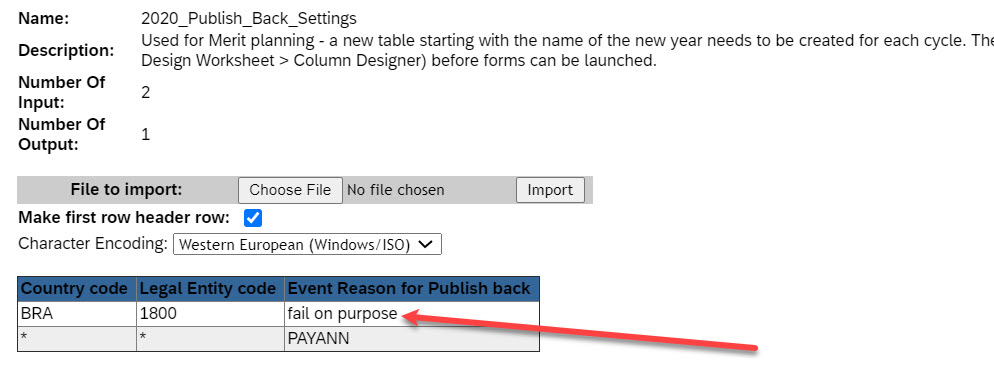
- Finally, we need to add the following tag in our publish back section in the template xml :

- With this configuration, when mass publishing back for all users in completed worksheets in one click, employees in Legal Entity 1800 in Brazil will automatically fail and the system job will return the following error message in Monitor Compensation Jobs :

Conclusion
This configuration provides customers with a simple, flexible and fast way to exclude specific employees from the publish back process every year.
This is only available when publishing back recurring pay components, it is currently not available for non recurring pay components.
All materials in this article were inspired by recent implementations that are now live. Please highlight if you see anything that needs to be corrected or if you have encountered easier ways to meet customer requirements on this particular topic.
--
All the best,
Xavier
(If you found this blog useful please consider giving it a Like)
- SAP Managed Tags:
- SAP SuccessFactors Compensation
Labels:
4 Comments
You must be a registered user to add a comment. If you've already registered, sign in. Otherwise, register and sign in.
Labels in this area
-
1H 2023 Product Release
3 -
2H 2023 Product Release
3 -
Business Trends
104 -
Business Trends
4 -
Cross-Products
13 -
Event Information
75 -
Event Information
9 -
Events
5 -
Expert Insights
26 -
Expert Insights
17 -
Feature Highlights
16 -
Hot Topics
20 -
Innovation Alert
8 -
Leadership Insights
4 -
Life at SAP
67 -
Life at SAP
1 -
Product Advisory
5 -
Product Updates
499 -
Product Updates
29 -
Release
6 -
Technology Updates
408 -
Technology Updates
7
Related Content
- Elevating Internal Transfers Transitions through SAP SuccessFactors Onboarding for Internal Hires in Human Capital Management Blogs by SAP
- US Form I-9 Concepts for SuccessFactors Onboarding 2.0 in Human Capital Management Blogs by Members
- Managing Time Management Best Practices content deployment Using Upgrade Center and Package Configuration Manager in Human Capital Management Blogs by SAP
- Enabling your workforce for the future with the new integrated learning experience in Human Capital Management Blogs by SAP
- How to publish back payouts in a different currency than the local currency in Human Capital Management Blogs by SAP
Top kudoed authors
| User | Count |
|---|---|
| 5 | |
| 4 | |
| 4 | |
| 2 | |
| 2 | |
| 2 | |
| 1 | |
| 1 | |
| 1 | |
| 1 |