
- SAP Community
- Products and Technology
- Technology
- Technology Blogs by Members
- Configure New Hana Fuzzy Search in Matching step f...
Technology Blogs by Members
Explore a vibrant mix of technical expertise, industry insights, and tech buzz in member blogs covering SAP products, technology, and events. Get in the mix!
Turn on suggestions
Auto-suggest helps you quickly narrow down your search results by suggesting possible matches as you type.
Showing results for
former_member68
Explorer
Options
- Subscribe to RSS Feed
- Mark as New
- Mark as Read
- Bookmark
- Subscribe
- Printer Friendly Page
- Report Inappropriate Content
06-11-2020
9:57 AM
Introduction:
Configuring New Hana Fuzzy Search in Matching step for Material Consolidation in SAP MDG 9.2 on S/4 HANA 1909
As per Sap Documentations there are two approaches to achieve this requirement
Solution:
As I did not have access to Hana Studio went ahead with the first approach.Having said that I also had one more constraint, the Fiori App ‘Configure Matching for Consolidation’ was not configured in the fiori platform during the time of my development so I had to create custom configuration id little differently,to get the matching rules created.
SAP provides the following standard match configurations that can act as template to help you to define and generate your own match configurations:
SAP_BP1 for Business Partner & SAP_MM1 for Material.
First lets try to understand the standard Fuzzy Ruleset Fields and the Fuzzy Ruleset Rules for the Config Id ‘SAP_MM1’.
Click on Configure matching
Click on Configure Sap Hana Fuzzy Matching
Now lets have a look into the Standard Config Id ‘SAP_MM1’
Fuzzy Ruleset Fields for the Config Id ‘SAP_MM1’ this basically contains the tables and respective fields which would be part of the matching criteria during the Matching step in Consolidation.
Now for Fuzzy Ruleset Rules
SAP_MM1 is the config id under which Article Number, Description etc are the sub rules. Since I did not have access to the Fiori APP ‘Configure Matching Consolidation’ as it was not configured at the time of the development I chose to create a custom config id ‘ZSAP_MM1’ by copying the standard config id ‘SAP_MM1’, but for more complex situation I would prefer to leverage the Fiori App in future for better flexibility on rule properties & values.
Configure Sap Hana Fuzzy Matching to create custom config id ‘ZSAP_MM1’.
Create a custom Config ID ‘ZSAP_MM1’ by copying SAP_MM1.Again this should be done from the app as per SAP recommendation. Check link for reference -https://help.sap.com/viewer/6b8255b03aa44628880b5b71c16ddb91/MDG91_SP02/en-US/e0c1ce6bfa1e4f2aa23393...
I will create Fuzzy Ruleset Fields for the Config Id ‘ZSAP_MM1’ by taking reference from the standard Config Id ‘SAP_MM1’.For our example I am considering MEINS, MTART, MAKTX, SPRAS fields to be part of the matching rule.
Now I need to create the Ruleset and its corresponding rule.For now lets understand I have to create the Ruleset and its Rules exactly how it is there for the standard Config Id SAP_MM1,this would be more clear once we see the rules in the app & their alignment in the UI.
Now to create the Fuzzy Ruleset Rules
But once the Fiori App was configured I found the custom config id ZSAP_MM1 was available there
ZSAP_MM1
As the rules are shown in the app ui, to achieve this the custom rules needs to be copied from the standard rules exactly to the T otherwise in the absence of the app the matching will not work properly hence we have to copy it carefully as per the standard alignments for each rule for the matching requirement.
This completes the configuration of Matching rules via approach 1.
I am mentioning this approach too, as initially I started with this approach and could not get the Matching rule work as no access to Hana studio. So just documented the part of creating custom match configuration.
To create the match configurations for the fuzzy matching run the Customizing activity Create Match Configurations for Fuzzy Matching.
In this Customizing activity, you define and generate a match configuration that SAP HANA uses to match master data records when using fuzzy matching. This activity is only possible within a client allowing cross-client changes. Configurations created here are used during configuration of process templates when assigning step type matching and adapter fuzzy matching.
SAP provides the following standard match configuration that can act as template to help you to define and generate your own match configurations:
MAT_MATCH1 is the standard match configuration for Material Matching.
Click on 'Create Match Configurations for Fuzzy Matchinig'.
Create Custom Configuration ‘ZMATCH’ by copying the standard configuration id ‘MAT_MATCH1’and follow the steps General data ->Select Attributes->Review and Generate.
In General Data enter the details Match Configuration Name – ‘ZMATCH’ ,Description – Match by Description, Material Type &UOM, Respective Business Object type – 194 ,Abap package – Z* & most importantly the Hana Package – XXX, this would basically create the corresponding Rules in HANA DB, which can be accessed by the Hana studio.
Click on next to go to Select Attributes
This is similar to creating Search Views for duplicate checks from MDGIMG, where in this section we choose the concerned fields as per matching criteria and then finally review and generate.
Since my development with this approach was this much, for next steps to finish matching configuration below link can be referred
https://help.sap.com/viewer/6b8255b03aa44628880b5b71c16ddb91/MDG91_SP02/en-US/1ecb69568fb4c359e10000...
Now Configure Process template
Specify Process template
I will use the process template ‘ZTEST_MM’ for testing purpose.Not going into details for Process template configuration.
While setting the adapter class & relevant config id for the Matching step we need to keep the following thing in mind
Custom Match configuration created using the Fiori App ‘Configure Matching for Consolidation’ should be used with Adapter class: CL_MDC_ADAPTER_MTC (New HANA fuzzy search).
OR
And Custom Match configuration created without the Fiori App ‘Configure Matching for Consolidation’ should be used with Adapter class: CL_MDC_ADAPTER_FUZZY_MTC.
Conclusion:
Once all the Matching configurations are done now lets upload the data using the app ‘Import Data for Consolidation.
File content
Mara- Basic data
Makt- Description
Now coming back to the Consolidation app Import Data for Consolidation
I will start the process now by clicking start button
Now clicking on continue button to get to the matching step
Now we can see 4 Open Match Groups one with Orange color and the rest with Blue color.
Orange Color denotes Matching found in source records during the upload whereas Blue Color denotes Matching found with Active Records(records already updated in DB).
So basically Open match group will have the ‘Approve’ & ‘Reject All’ button whereas in Approved match group we will see only ‘Undo Approval’ button as the matching is done automatically before reaching the matching step its just we need to decide whether we are going to move ahead with the same or by undoing the approval the records will come under an Open group where we explicitly decide by clicking Apporve / Reject All button.
So now in Open match groups the matching can be based on Source records/uploaded records(Orange coloured ) or between active records(Blue coloured - DB records).
For source record matching we don’t get any score but when the matching is between source and active records we do get scores.
Now lets try to check the records
This basically means there are matches between themselves and system would take a best record for consolidation among these two.
Now lets try to approve this and check in the previous screen whether Approved group is created for this or not. This is done just to understand the difference between Open and Approved match group.
Clicking on Approve button
Now if you try to check the records under the approved match group
So now we see the ‘Undo Approve’ for the Approve match group.
By clicking on Undo approve button it will revert back to the original situation where the records will come under Open Match group.
Now checking the other records
Similarly for other groups
Lets approve all the match groups
Now on continuing to next steps
It gives a popup as not all the groups were approved
Click on Cancel and approve all the open match groups.One can also move ahead to next steps, without approving all the open match groups in that case the relevant records will not get updated through consolidation.

Now continuing to next steps
Lets try to check all the records
For new best record
And the below three records are updated
Now clicking on Continue
Enter Continue to Activate.
This completes the whole development.
Regards,
Debraj Roy.
Configuring New Hana Fuzzy Search in Matching step for Material Consolidation in SAP MDG 9.2 on S/4 HANA 1909
As per Sap Documentations there are two approaches to achieve this requirement
- Configuration using the Fiori App Configure Matching for Consolidation - Adapter: CL_MDC_ADAPTER_MTC (New HANA fuzzy search).
- Configuration without the Fiori App Configure Matching for Consolidation - Adapter: CL_MDC_ADAPTER_FUZZY_MTC ( to create/change rules need Hana Studio ).
Solution:
As I did not have access to Hana Studio went ahead with the first approach.Having said that I also had one more constraint, the Fiori App ‘Configure Matching for Consolidation’ was not configured in the fiori platform during the time of my development so I had to create custom configuration id little differently,to get the matching rules created.
- Configuration using the Fiori App Configure Matching for Consolidation- Adapter: CL_MDC_ADAPTER_MTC (New HANA fuzzy search).
SAP provides the following standard match configurations that can act as template to help you to define and generate your own match configurations:

SAP_BP1 for Business Partner & SAP_MM1 for Material.
First lets try to understand the standard Fuzzy Ruleset Fields and the Fuzzy Ruleset Rules for the Config Id ‘SAP_MM1’.
Click on Configure matching

Click on Configure Sap Hana Fuzzy Matching

Now lets have a look into the Standard Config Id ‘SAP_MM1’


Fuzzy Ruleset Fields for the Config Id ‘SAP_MM1’ this basically contains the tables and respective fields which would be part of the matching criteria during the Matching step in Consolidation.
Now for Fuzzy Ruleset Rules

SAP_MM1 is the config id under which Article Number, Description etc are the sub rules. Since I did not have access to the Fiori APP ‘Configure Matching Consolidation’ as it was not configured at the time of the development I chose to create a custom config id ‘ZSAP_MM1’ by copying the standard config id ‘SAP_MM1’, but for more complex situation I would prefer to leverage the Fiori App in future for better flexibility on rule properties & values.
Configure Sap Hana Fuzzy Matching to create custom config id ‘ZSAP_MM1’.

Although as per SAP documentation, it should only be used for viewing but since I did not have the ‘Configure matching for Consolidation’ app configured went ahead with copying the standard config and created custom config ‘ZSAP_MM1’. The adapter class to be used is CL_MDC_ADAPTER_MTC as stated earlier.


Create a custom Config ID ‘ZSAP_MM1’ by copying SAP_MM1.Again this should be done from the app as per SAP recommendation. Check link for reference -https://help.sap.com/viewer/6b8255b03aa44628880b5b71c16ddb91/MDG91_SP02/en-US/e0c1ce6bfa1e4f2aa23393...

I will create Fuzzy Ruleset Fields for the Config Id ‘ZSAP_MM1’ by taking reference from the standard Config Id ‘SAP_MM1’.For our example I am considering MEINS, MTART, MAKTX, SPRAS fields to be part of the matching rule.

Now I need to create the Ruleset and its corresponding rule.For now lets understand I have to create the Ruleset and its Rules exactly how it is there for the standard Config Id SAP_MM1,this would be more clear once we see the rules in the app & their alignment in the UI.
Now to create the Fuzzy Ruleset Rules

But once the Fiori App was configured I found the custom config id ZSAP_MM1 was available there

ZSAP_MM1
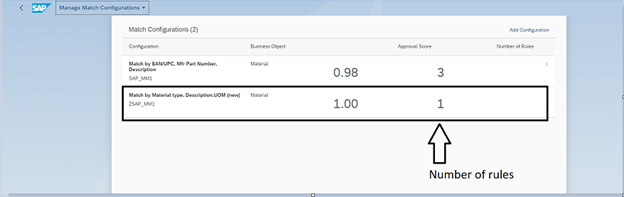
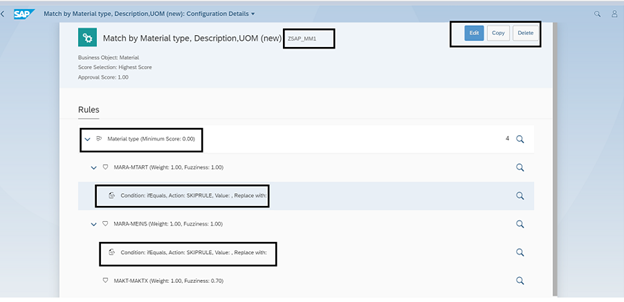
As the rules are shown in the app ui, to achieve this the custom rules needs to be copied from the standard rules exactly to the T otherwise in the absence of the app the matching will not work properly hence we have to copy it carefully as per the standard alignments for each rule for the matching requirement.
This completes the configuration of Matching rules via approach 1.
- Configuration without the Fiori App Configure Matching for Consolidation- Adapter: CL_MDC_ADAPTER_FUZZY_MTC ( to create/change rules need Hana Studio )
I am mentioning this approach too, as initially I started with this approach and could not get the Matching rule work as no access to Hana studio. So just documented the part of creating custom match configuration.
To create the match configurations for the fuzzy matching run the Customizing activity Create Match Configurations for Fuzzy Matching.
In this Customizing activity, you define and generate a match configuration that SAP HANA uses to match master data records when using fuzzy matching. This activity is only possible within a client allowing cross-client changes. Configurations created here are used during configuration of process templates when assigning step type matching and adapter fuzzy matching.
SAP provides the following standard match configuration that can act as template to help you to define and generate your own match configurations:

MAT_MATCH1 is the standard match configuration for Material Matching.
Click on 'Create Match Configurations for Fuzzy Matchinig'.

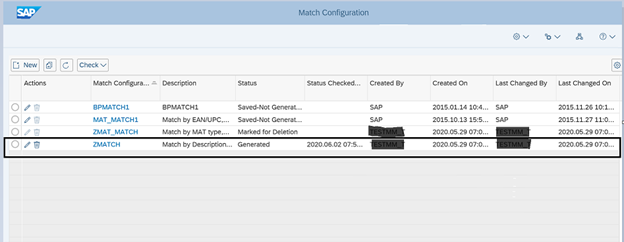
Create Custom Configuration ‘ZMATCH’ by copying the standard configuration id ‘MAT_MATCH1’and follow the steps General data ->Select Attributes->Review and Generate.

In General Data enter the details Match Configuration Name – ‘ZMATCH’ ,Description – Match by Description, Material Type &UOM, Respective Business Object type – 194 ,Abap package – Z* & most importantly the Hana Package – XXX, this would basically create the corresponding Rules in HANA DB, which can be accessed by the Hana studio.
Click on next to go to Select Attributes

This is similar to creating Search Views for duplicate checks from MDGIMG, where in this section we choose the concerned fields as per matching criteria and then finally review and generate.

Since my development with this approach was this much, for next steps to finish matching configuration below link can be referred
https://help.sap.com/viewer/6b8255b03aa44628880b5b71c16ddb91/MDG91_SP02/en-US/1ecb69568fb4c359e10000...

Now Configure Process template

Specify Process template


I will use the process template ‘ZTEST_MM’ for testing purpose.Not going into details for Process template configuration.

While setting the adapter class & relevant config id for the Matching step we need to keep the following thing in mind
Custom Match configuration created using the Fiori App ‘Configure Matching for Consolidation’ should be used with Adapter class: CL_MDC_ADAPTER_MTC (New HANA fuzzy search).
OR
And Custom Match configuration created without the Fiori App ‘Configure Matching for Consolidation’ should be used with Adapter class: CL_MDC_ADAPTER_FUZZY_MTC.
Conclusion:
Once all the Matching configurations are done now lets upload the data using the app ‘Import Data for Consolidation.

File content
Mara- Basic data

Makt- Description

Now coming back to the Consolidation app Import Data for Consolidation




I will start the process now by clicking start button

Now clicking on continue button to get to the matching step
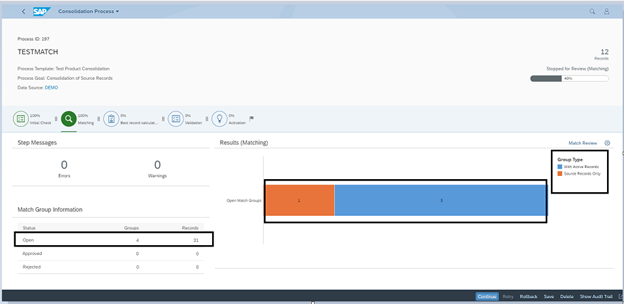
Now we can see 4 Open Match Groups one with Orange color and the rest with Blue color.
Orange Color denotes Matching found in source records during the upload whereas Blue Color denotes Matching found with Active Records(records already updated in DB).
So basically Open match group will have the ‘Approve’ & ‘Reject All’ button whereas in Approved match group we will see only ‘Undo Approval’ button as the matching is done automatically before reaching the matching step its just we need to decide whether we are going to move ahead with the same or by undoing the approval the records will come under an Open group where we explicitly decide by clicking Apporve / Reject All button.
So now in Open match groups the matching can be based on Source records/uploaded records(Orange coloured ) or between active records(Blue coloured - DB records).
For source record matching we don’t get any score but when the matching is between source and active records we do get scores.
Now lets try to check the records

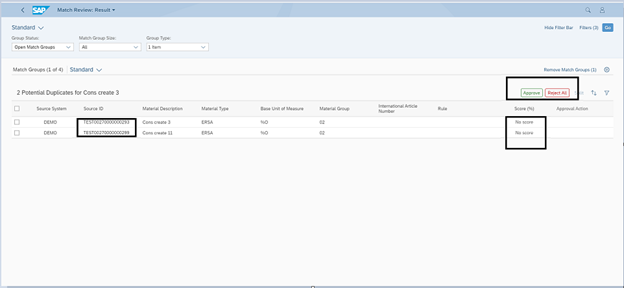
This basically means there are matches between themselves and system would take a best record for consolidation among these two.
Now lets try to approve this and check in the previous screen whether Approved group is created for this or not. This is done just to understand the difference between Open and Approved match group.
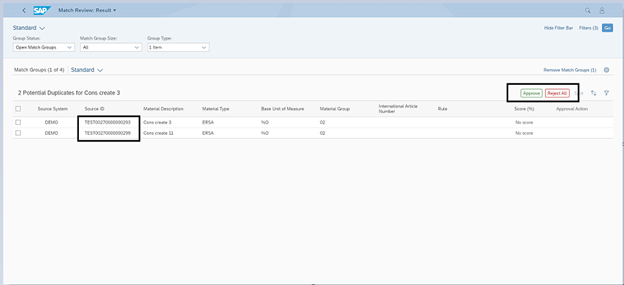
Clicking on Approve button

Now if you try to check the records under the approved match group


So now we see the ‘Undo Approve’ for the Approve match group.
By clicking on Undo approve button it will revert back to the original situation where the records will come under Open Match group.
Now checking the other records


Similarly for other groups


Lets approve all the match groups

Now on continuing to next steps
It gives a popup as not all the groups were approved

Click on Cancel and approve all the open match groups.One can also move ahead to next steps, without approving all the open match groups in that case the relevant records will not get updated through consolidation.

Now continuing to next steps

Lets try to check all the records
For new best record


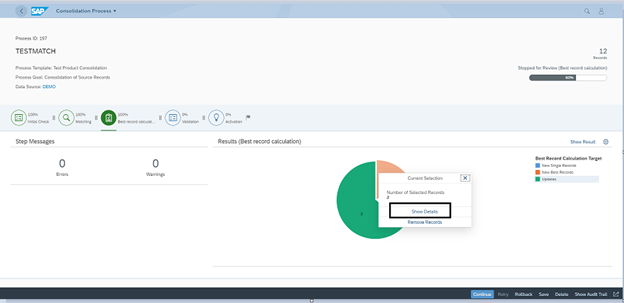
And the below three records are updated

Now clicking on Continue


Enter Continue to Activate.
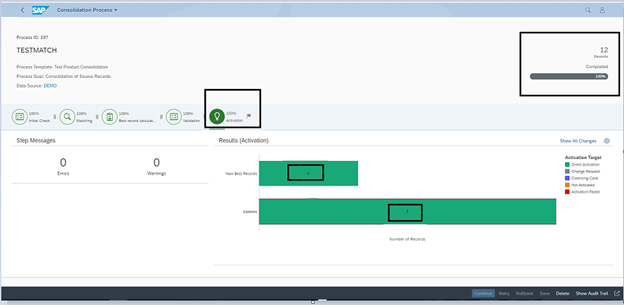
This completes the whole development.
Regards,
Debraj Roy.
- SAP Managed Tags:
- SAP Fiori for SAP S/4HANA,
- SAP Master Data Governance
11 Comments
You must be a registered user to add a comment. If you've already registered, sign in. Otherwise, register and sign in.
Labels in this area
-
"automatische backups"
1 -
"regelmäßige sicherung"
1 -
"TypeScript" "Development" "FeedBack"
1 -
505 Technology Updates 53
1 -
ABAP
14 -
ABAP API
1 -
ABAP CDS Views
2 -
ABAP CDS Views - BW Extraction
1 -
ABAP CDS Views - CDC (Change Data Capture)
1 -
ABAP class
2 -
ABAP Cloud
2 -
ABAP Development
5 -
ABAP in Eclipse
1 -
ABAP Platform Trial
1 -
ABAP Programming
2 -
abap technical
1 -
absl
2 -
access data from SAP Datasphere directly from Snowflake
1 -
Access data from SAP datasphere to Qliksense
1 -
Accrual
1 -
action
1 -
adapter modules
1 -
Addon
1 -
Adobe Document Services
1 -
ADS
1 -
ADS Config
1 -
ADS with ABAP
1 -
ADS with Java
1 -
ADT
2 -
Advance Shipping and Receiving
1 -
Advanced Event Mesh
3 -
AEM
1 -
AI
7 -
AI Launchpad
1 -
AI Projects
1 -
AIML
9 -
Alert in Sap analytical cloud
1 -
Amazon S3
1 -
Analytical Dataset
1 -
Analytical Model
1 -
Analytics
1 -
Analyze Workload Data
1 -
annotations
1 -
API
1 -
API and Integration
3 -
API Call
2 -
Application Architecture
1 -
Application Development
5 -
Application Development for SAP HANA Cloud
3 -
Applications and Business Processes (AP)
1 -
Artificial Intelligence
1 -
Artificial Intelligence (AI)
5 -
Artificial Intelligence (AI) 1 Business Trends 363 Business Trends 8 Digital Transformation with Cloud ERP (DT) 1 Event Information 462 Event Information 15 Expert Insights 114 Expert Insights 76 Life at SAP 418 Life at SAP 1 Product Updates 4
1 -
Artificial Intelligence (AI) blockchain Data & Analytics
1 -
Artificial Intelligence (AI) blockchain Data & Analytics Intelligent Enterprise
1 -
Artificial Intelligence (AI) blockchain Data & Analytics Intelligent Enterprise Oil Gas IoT Exploration Production
1 -
Artificial Intelligence (AI) blockchain Data & Analytics Intelligent Enterprise sustainability responsibility esg social compliance cybersecurity risk
1 -
ASE
1 -
ASR
2 -
ASUG
1 -
Attachments
1 -
Authorisations
1 -
Automating Processes
1 -
Automation
2 -
aws
2 -
Azure
1 -
Azure AI Studio
1 -
B2B Integration
1 -
Backorder Processing
1 -
Backup
1 -
Backup and Recovery
1 -
Backup schedule
1 -
BADI_MATERIAL_CHECK error message
1 -
Bank
1 -
BAS
1 -
basis
2 -
Basis Monitoring & Tcodes with Key notes
2 -
Batch Management
1 -
BDC
1 -
Best Practice
1 -
bitcoin
1 -
Blockchain
3 -
bodl
1 -
BOP in aATP
1 -
BOP Segments
1 -
BOP Strategies
1 -
BOP Variant
1 -
BPC
1 -
BPC LIVE
1 -
BTP
12 -
BTP Destination
2 -
Business AI
1 -
Business and IT Integration
1 -
Business application stu
1 -
Business Application Studio
1 -
Business Architecture
1 -
Business Communication Services
1 -
Business Continuity
1 -
Business Data Fabric
3 -
Business Partner
12 -
Business Partner Master Data
10 -
Business Technology Platform
2 -
Business Trends
4 -
CA
1 -
calculation view
1 -
CAP
3 -
Capgemini
1 -
CAPM
1 -
Catalyst for Efficiency: Revolutionizing SAP Integration Suite with Artificial Intelligence (AI) and
1 -
CCMS
2 -
CDQ
12 -
CDS
2 -
Cental Finance
1 -
Certificates
1 -
CFL
1 -
Change Management
1 -
chatbot
1 -
chatgpt
3 -
CL_SALV_TABLE
2 -
Class Runner
1 -
Classrunner
1 -
Cloud ALM Monitoring
1 -
Cloud ALM Operations
1 -
cloud connector
1 -
Cloud Extensibility
1 -
Cloud Foundry
4 -
Cloud Integration
6 -
Cloud Platform Integration
2 -
cloudalm
1 -
communication
1 -
Compensation Information Management
1 -
Compensation Management
1 -
Compliance
1 -
Compound Employee API
1 -
Configuration
1 -
Connectors
1 -
Consolidation Extension for SAP Analytics Cloud
2 -
Control Indicators.
1 -
Controller-Service-Repository pattern
1 -
Conversion
1 -
Cosine similarity
1 -
cryptocurrency
1 -
CSI
1 -
ctms
1 -
Custom chatbot
3 -
Custom Destination Service
1 -
custom fields
1 -
Customer Experience
1 -
Customer Journey
1 -
Customizing
1 -
cyber security
3 -
Data
1 -
Data & Analytics
1 -
Data Aging
1 -
Data Analytics
2 -
Data and Analytics (DA)
1 -
Data Archiving
1 -
Data Back-up
1 -
Data Governance
5 -
Data Integration
2 -
Data Quality
12 -
Data Quality Management
12 -
Data Synchronization
1 -
data transfer
1 -
Data Unleashed
1 -
Data Value
8 -
database tables
1 -
Datasphere
2 -
datenbanksicherung
1 -
dba cockpit
1 -
dbacockpit
1 -
Debugging
2 -
Delimiting Pay Components
1 -
Delta Integrations
1 -
Destination
3 -
Destination Service
1 -
Developer extensibility
1 -
Developing with SAP Integration Suite
1 -
Devops
1 -
digital transformation
1 -
Documentation
1 -
Dot Product
1 -
DQM
1 -
dump database
1 -
dump transaction
1 -
e-Invoice
1 -
E4H Conversion
1 -
Eclipse ADT ABAP Development Tools
2 -
edoc
1 -
edocument
1 -
ELA
1 -
Embedded Consolidation
1 -
Embedding
1 -
Embeddings
1 -
Employee Central
1 -
Employee Central Payroll
1 -
Employee Central Time Off
1 -
Employee Information
1 -
Employee Rehires
1 -
Enable Now
1 -
Enable now manager
1 -
endpoint
1 -
Enhancement Request
1 -
Enterprise Architecture
1 -
ETL Business Analytics with SAP Signavio
1 -
Euclidean distance
1 -
Event Dates
1 -
Event Driven Architecture
1 -
Event Mesh
2 -
Event Reason
1 -
EventBasedIntegration
1 -
EWM
1 -
EWM Outbound configuration
1 -
EWM-TM-Integration
1 -
Existing Event Changes
1 -
Expand
1 -
Expert
2 -
Expert Insights
2 -
Fiori
14 -
Fiori Elements
2 -
Fiori SAPUI5
12 -
Flask
1 -
Full Stack
8 -
Funds Management
1 -
General
1 -
Generative AI
1 -
Getting Started
1 -
GitHub
8 -
Grants Management
1 -
groovy
1 -
GTP
1 -
HANA
6 -
HANA Cloud
2 -
Hana Cloud Database Integration
2 -
HANA DB
2 -
HANA XS Advanced
1 -
Historical Events
1 -
home labs
1 -
HowTo
1 -
HR Data Management
1 -
html5
8 -
HTML5 Application
1 -
Identity cards validation
1 -
idm
1 -
Implementation
1 -
input parameter
1 -
instant payments
1 -
Integration
3 -
Integration Advisor
1 -
Integration Architecture
1 -
Integration Center
1 -
Integration Suite
1 -
intelligent enterprise
1 -
iot
1 -
Java
1 -
job
1 -
Job Information Changes
1 -
Job-Related Events
1 -
Job_Event_Information
1 -
joule
4 -
Journal Entries
1 -
Just Ask
1 -
Kerberos for ABAP
8 -
Kerberos for JAVA
8 -
KNN
1 -
Launch Wizard
1 -
learning content
2 -
Life at SAP
5 -
lightning
1 -
Linear Regression SAP HANA Cloud
1 -
local tax regulations
1 -
LP
1 -
Machine Learning
2 -
Marketing
1 -
Master Data
3 -
Master Data Management
14 -
Maxdb
2 -
MDG
1 -
MDGM
1 -
MDM
1 -
Message box.
1 -
Messages on RF Device
1 -
Microservices Architecture
1 -
Microsoft Universal Print
1 -
Middleware Solutions
1 -
Migration
5 -
ML Model Development
1 -
Modeling in SAP HANA Cloud
8 -
Monitoring
3 -
MTA
1 -
Multi-Record Scenarios
1 -
Multiple Event Triggers
1 -
Neo
1 -
New Event Creation
1 -
New Feature
1 -
Newcomer
1 -
NodeJS
2 -
ODATA
2 -
OData APIs
1 -
odatav2
1 -
ODATAV4
1 -
ODBC
1 -
ODBC Connection
1 -
Onpremise
1 -
open source
2 -
OpenAI API
1 -
Oracle
1 -
PaPM
1 -
PaPM Dynamic Data Copy through Writer function
1 -
PaPM Remote Call
1 -
PAS-C01
1 -
Pay Component Management
1 -
PGP
1 -
Pickle
1 -
PLANNING ARCHITECTURE
1 -
Popup in Sap analytical cloud
1 -
PostgrSQL
1 -
POSTMAN
1 -
Process Automation
2 -
Product Updates
4 -
PSM
1 -
Public Cloud
1 -
Python
4 -
Qlik
1 -
Qualtrics
1 -
RAP
3 -
RAP BO
2 -
Record Deletion
1 -
Recovery
1 -
recurring payments
1 -
redeply
1 -
Release
1 -
Remote Consumption Model
1 -
Replication Flows
1 -
research
1 -
Resilience
1 -
REST
1 -
REST API
1 -
Retagging Required
1 -
Risk
1 -
Rolling Kernel Switch
1 -
route
1 -
rules
1 -
S4 HANA
1 -
S4 HANA Cloud
1 -
S4 HANA On-Premise
1 -
S4HANA
3 -
S4HANA_OP_2023
2 -
SAC
10 -
SAC PLANNING
9 -
SAP
4 -
SAP ABAP
1 -
SAP Advanced Event Mesh
1 -
SAP AI Core
8 -
SAP AI Launchpad
8 -
SAP Analytic Cloud Compass
1 -
Sap Analytical Cloud
1 -
SAP Analytics Cloud
4 -
SAP Analytics Cloud for Consolidation
3 -
SAP Analytics Cloud Story
1 -
SAP analytics clouds
1 -
SAP BAS
1 -
SAP Basis
6 -
SAP BODS
1 -
SAP BODS certification.
1 -
SAP BTP
21 -
SAP BTP Build Work Zone
2 -
SAP BTP Cloud Foundry
6 -
SAP BTP Costing
1 -
SAP BTP CTMS
1 -
SAP BTP Innovation
1 -
SAP BTP Migration Tool
1 -
SAP BTP SDK IOS
1 -
SAP Build
11 -
SAP Build App
1 -
SAP Build apps
1 -
SAP Build CodeJam
1 -
SAP Build Process Automation
3 -
SAP Build work zone
10 -
SAP Business Objects Platform
1 -
SAP Business Technology
2 -
SAP Business Technology Platform (XP)
1 -
sap bw
1 -
SAP CAP
2 -
SAP CDC
1 -
SAP CDP
1 -
SAP CDS VIEW
1 -
SAP Certification
1 -
SAP Cloud ALM
4 -
SAP Cloud Application Programming Model
1 -
SAP Cloud Integration for Data Services
1 -
SAP cloud platform
8 -
SAP Companion
1 -
SAP CPI
3 -
SAP CPI (Cloud Platform Integration)
2 -
SAP CPI Discover tab
1 -
sap credential store
1 -
SAP Customer Data Cloud
1 -
SAP Customer Data Platform
1 -
SAP Data Intelligence
1 -
SAP Data Migration in Retail Industry
1 -
SAP Data Services
1 -
SAP DATABASE
1 -
SAP Dataspher to Non SAP BI tools
1 -
SAP Datasphere
10 -
SAP DRC
1 -
SAP EWM
1 -
SAP Fiori
2 -
SAP Fiori App Embedding
1 -
Sap Fiori Extension Project Using BAS
1 -
SAP GRC
1 -
SAP HANA
1 -
SAP HCM (Human Capital Management)
1 -
SAP HR Solutions
1 -
SAP IDM
1 -
SAP Integration Suite
9 -
SAP Integrations
4 -
SAP iRPA
2 -
SAP Learning Class
1 -
SAP Learning Hub
1 -
SAP Odata
2 -
SAP on Azure
1 -
SAP PartnerEdge
1 -
sap partners
1 -
SAP Password Reset
1 -
SAP PO Migration
1 -
SAP Prepackaged Content
1 -
SAP Process Automation
2 -
SAP Process Integration
2 -
SAP Process Orchestration
1 -
SAP S4HANA
2 -
SAP S4HANA Cloud
1 -
SAP S4HANA Cloud for Finance
1 -
SAP S4HANA Cloud private edition
1 -
SAP Sandbox
1 -
SAP STMS
1 -
SAP successfactors
3 -
SAP SuccessFactors HXM Core
1 -
SAP Time
1 -
SAP TM
2 -
SAP Trading Partner Management
1 -
SAP UI5
1 -
SAP Upgrade
1 -
SAP Utilities
1 -
SAP-GUI
8 -
SAP_COM_0276
1 -
SAPBTP
1 -
SAPCPI
1 -
SAPEWM
1 -
sapmentors
1 -
saponaws
2 -
SAPS4HANA
1 -
SAPUI5
4 -
schedule
1 -
Secure Login Client Setup
8 -
security
9 -
Selenium Testing
1 -
SEN
1 -
SEN Manager
1 -
service
1 -
SET_CELL_TYPE
1 -
SET_CELL_TYPE_COLUMN
1 -
SFTP scenario
2 -
Simplex
1 -
Single Sign On
8 -
Singlesource
1 -
SKLearn
1 -
soap
1 -
Software Development
1 -
SOLMAN
1 -
solman 7.2
2 -
Solution Manager
3 -
sp_dumpdb
1 -
sp_dumptrans
1 -
SQL
1 -
sql script
1 -
SSL
8 -
SSO
8 -
Substring function
1 -
SuccessFactors
1 -
SuccessFactors Platform
1 -
SuccessFactors Time Tracking
1 -
Sybase
1 -
system copy method
1 -
System owner
1 -
Table splitting
1 -
Tax Integration
1 -
Technical article
1 -
Technical articles
1 -
Technology Updates
14 -
Technology Updates
1 -
Technology_Updates
1 -
terraform
1 -
Threats
1 -
Time Collectors
1 -
Time Off
2 -
Time Sheet
1 -
Time Sheet SAP SuccessFactors Time Tracking
1 -
Tips and tricks
2 -
toggle button
1 -
Tools
1 -
Trainings & Certifications
1 -
Transport in SAP BODS
1 -
Transport Management
1 -
TypeScript
2 -
ui designer
1 -
unbind
1 -
Unified Customer Profile
1 -
UPB
1 -
Use of Parameters for Data Copy in PaPM
1 -
User Unlock
1 -
VA02
1 -
Validations
1 -
Vector Database
2 -
Vector Engine
1 -
Visual Studio Code
1 -
VSCode
1 -
Web SDK
1 -
work zone
1 -
workload
1 -
xsa
1 -
XSA Refresh
1
- « Previous
- Next »
Related Content
- Deep dive into Q4 2023, What’s New in SAP Cloud ALM for Implementation Blog Series in Technology Blogs by SAP
- ML- Linear Regression definition , implementation scenarios in HANA in Technology Blogs by Members
- Single Sign On to SAP Cloud Integration (CPI runtime) from an external Identity Provider in Technology Blogs by SAP
- Possible Use Cases Of ECC & S/4HANA Connection With SAP Datasphere. in Technology Q&A
- SAP MDG M Parallel Process in Multiple Record processing in Technology Blogs by Members
Top kudoed authors
| User | Count |
|---|---|
| 10 | |
| 9 | |
| 5 | |
| 4 | |
| 4 | |
| 3 | |
| 3 | |
| 3 | |
| 3 | |
| 3 |