
- SAP Community
- Products and Technology
- CRM and Customer Experience
- CRM and CX Blogs by SAP
- Approval workflow in SAP Marketing Cloud (Part 2) ...
CRM and CX Blogs by SAP
Stay up-to-date on the latest developments and product news about intelligent customer experience and CRM technologies through blog posts from SAP experts.
Turn on suggestions
Auto-suggest helps you quickly narrow down your search results by suggesting possible matches as you type.
Showing results for
Advisor
Options
- Subscribe to RSS Feed
- Mark as New
- Mark as Read
- Bookmark
- Subscribe
- Printer Friendly Page
- Report Inappropriate Content
06-08-2020
12:56 PM
Overview
This post provides some guidance on how to define a workflow. That should help you define who should approve which type of objects and under which conditions.
The following user roles are involved in the approval process:
| Role | Involvement |
| Marketing Administrator | defines the workflows |
| Marketing Expert | submits objects for approvals |
| Marketing Manager | approves or rejects the approval requests |
This post is targeted to the marketing administrators. It explains how to define simple approval workflows, which we can qualify as “single step workflows”. This is the second blog post of a series of posts.
Procedure
The approval workflows are defined in the Manage Workflows application. In the first usage of this application, only the delivered templates are available for the different object approvals. The icon “content delivered by SAP” represents a template.

The marketing objects for which an approval is currently available are:
- Campaign
- Target Group
- Marketing Plan
- Program
A template is defined without conditions and an approver that is “Determined automatically”. The meaning of those settings is explained later in this post.
You can copy the template and define conditions and approvers in the newly created approval workflow definition. We strongly recommend copying the template instead of creating a workflow from scratch. When you create a workflow from scratch, it has no step. It is easier to update the default step than creating a step from scratch. Most of the time people forget to create a step. A workflow without step has no defined approver.
When you copy a workflow, we suggest setting a meaningful name instead of the proposed name “Copy of …”. You can optionally set a description and validity dates. If there are no validity dates, the workflow is always valid.

Definition of the condition(s)
You can then define “Start conditions”.

If no start conditions are defined, like in the template, an approval request will always be created when an object is submitted for approval.
You can set as many conditions as you need, with combinations of different operators. You can use the “+” to define an AND operator. You can choose “Add Alternative Preconditions” to define an OR operator. Below is an example for the start condition:
(( Marketing Area Equal To ICMA_DRINK ) AND ( Media Type Equal To Cinema ))
OR ( Media Type Equal To Outdoor )
OR ( Media Type Equal To Email )

There are delivered conditions for the different objects. It is possible to define other kinds of conditions, for example on custom fields. The definition of custom conditions will be described in another post of this series of post.
Delivered conditions
The delivered conditions for the campaign approval are:
- Campaign Category Equal To
- Marketing Area Equal To
- Media Type Equal To
- Planned Spend Greater Than
- Planned Spend Less Than
- Target Group Size Greater Than
- Target Group Size Less Than
The delivered conditions for the target group approval are:
- Marketing Area Equal To
- Target Group Category Equal To
- Target Group Size Greater Than
- Target Group Size Less Than
- Target Group Type Equal To
The delivered conditions for the marketing plan approval are:
- Marketing Area Equal To
- Start Date Greater Than or Equal To
- End Date Less Than or Equal To
The delivered conditions for the program approval are:
- Marketing Area Equal To
- Proposed Spend Greater Than
- Proposed Spend Less Than
Note that conditions on amounts (planned spend or proposed spend) have the operator “Greater Than”; this is not “Greater Than or Equal To”. This is the same for the operator “Less Than”. If, for example, you want to define the condition “Planned Spend is between 5000 and 10000 Canadian dollars”, you should define two conditions with the amounts 4999 and 10001.

Definition of the step
In this post we describe how to define a single step. Multi-steps approvals will be described in a next blog post of the series.

When you copy a template, a default step is included. Do not delete this step, it specifies the recipients of the approval request.
You must click on the step to be able to change the recipients. It does not make sense to define step conditions for a single step approval (it makes sense for multi-step approvals). When there are no starting conditions, or the starting conditions are met for the object, a workflow will start. Then if the conditions at step level are not met, the approval request will not be sent to any approver. When there is only one step, the conditions should be starting conditions and the step without conditions will always be executed.
There are the following options for defining recipients:
- By role
- By user
Assignment of the recipient by role
Only one role is available for the marketing approvals, it is called “Determined automatically”. This means that the marketing expert will have to select the approver when submitting an object for approval. The possible approvers are the users that have the authorization to approve the object being submitted for approval. Technically they must have the business catalog “Marketing - Approvals” assigned and they must have write authorization for the marketing area of the object.
When the approval workflow recipient is “Determined automatically”, the marketing expert will see the following popup when submitting an object for approval. He/she will have to select one approver.
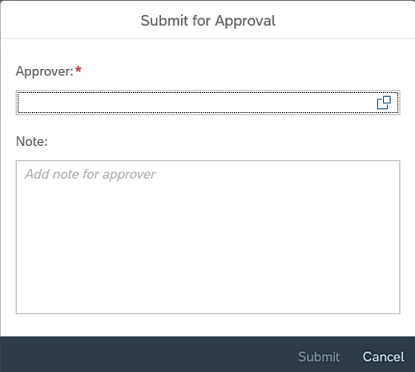
Assignment of the recipient by user
The marketing administrator, when assigning by user, will have to select one or more users. The possible approvers are the users that have the authorization to approve an object. Technically they must have the business catalog “Marketing - Approvals” assigned and they must have write authorization.
If many users are specified, you must specify if a first approval by any of the users is enough, or if all users must approve.

When the approval workflow recipients are users, the marketing expert will see the following popup when submitting an object for approval. The marketing expert does not have to select one approver.

Note that SAP Marketing Cloud doesn’t use the Responsibility Management component that is used in SAP S/4HANA Cloud, which allows setting roles as approvers. In SAP Marketing Cloud, only named users can be set as approvers.
Workflow activation
When you have defined the workflow name, its properties, its starting conditions and the recipients in the single step, you must save then activate the workflow.
Definition of the order
If you created many workflows for an object approval, it can happen that an object meets many workflows start conditions. You must then define in which order you wish the evaluation of the workflows for the object. The first workflow for which the object meets the start conditions will be selected.

If no workflow start conditions are met, the template is selected. If the template is inactive, the object is approved by default.
Conclusion
This blog post explains how to define a simple approval workflow definition. Refer to next blog posts for more complex use cases:
- Multi-steps approval
- Custom conditions.
This is the second post of a series of posts on SAP Marketing Cloud blog posts. We hope that you will find them useful and informative. Give us your feedback, post your questions, follow us!
More Information
https://blogs.sap.com/2020/06/05/approval-workflow-in-sap-marketing-cloud-part-1-overview
https://blogs.sap.com/2020/06/08/approval-workflow-in-sap-marketing-cloud-part-3-setting-up-a-multi-...
https://blogs.sap.com/2020/06/12/approval-workflow-in-sap-marketing-cloud-part-4-using-custom-condit...
For more information about the Manage Workflows application, see the administration guide documentation.
- SAP Managed Tags:
- SAP Marketing,
- SAP Marketing Cloud
Labels:
2 Comments
You must be a registered user to add a comment. If you've already registered, sign in. Otherwise, register and sign in.
Labels in this area
-
Business Trends
270 -
Business Trends
11 -
chitchat
1 -
customerexperience
1 -
Event Information
256 -
Event Information
18 -
Expert Insights
30 -
Expert Insights
51 -
Life at SAP
133 -
Life at SAP
1 -
Product Updates
666 -
Product Updates
24 -
SAP HANA Service
1 -
SAPHANACloud
1 -
SAPHANAService
1 -
Technology Updates
453 -
Technology Updates
15
Related Content
- Creation of an Excel Sheet and attaching it automatically to an Email in CRM and CX Questions
- Implementing Dynamic Case Flows Based on Case Type in CRM and CX Blogs by Members
- Campaign Approval Workflow restart after rejection in CRM and CX Questions
- Enhance your Sales Growth and Quotation Efficiency through the Power of SAP Commerce and Sales Cloud in CRM and CX Blogs by SAP
- SAP Commerce Cloud Q4 ‘23 Release Highlights in CRM and CX Blogs by SAP
Top kudoed authors
| User | Count |
|---|---|
| 4 | |
| 2 | |
| 2 | |
| 2 | |
| 2 | |
| 1 | |
| 1 | |
| 1 | |
| 1 | |
| 1 |