
- SAP Community
- Products and Technology
- Financial Management
- Financial Management Blogs by SAP
- How to process the source data to produce the Best...
- Subscribe to RSS Feed
- Mark as New
- Mark as Read
- Bookmark
- Subscribe
- Printer Friendly Page
- Report Inappropriate Content
The Estimated Cash Flow Preparation (ECP) is a Fixed Content that is built from SAP Profitability and Performance Management (PaPM) to help insurance companies fulfill external accounting and reporting requirements by bridging the gap between the actuarial department and the technical accounting subledger, bringing these two worlds closer together. It also reduces the complexity in the subledger by unifying the input from Life and Health (L&H) and the Property and Casualty (P&C) lines of business into one Best Estimate Cash Flow (BECF) format, which can be used as a basis for multi-GAAP (also known as Generally Accepted Accounting Principles) as well as cash flow reporting.
In this blog I will show you how to process the data that come from actuarial systems to produce the BECF which is an input necessary to run the accounting processes. Below is the process flow of execution.
Figure 1. Process Flow Diagram: The ECP Fixed Content processes the data coming from the source system which creates the Actuarial Granularity (ACG) and prepares the Best Estimated Cash Flow (BECF).
Me and nathskie28 will be focusing and discussing only the two major parts of ECP Content:
(Model Assignment (MA) - Part 1 and Best Estimate Cash Flow (BECF) - Part 2).
The Model Assignment (MA) process is used by the Insurance and Reinsurance business process. The ACG is the consolidated output of each step sequence performed by MA that produces the ACG worklist. It reflects the most granular level at which BECF are to be produced by the ECP.

Figure 2. Model Assignment Process: Model Assignment consumes the MA worklists and RDL data to process the data and creates ACG worklist and RDL.
Note: The information and examples provided below are based on the fixed content SFP 2000 and Initial Recognition will be processed. If you already copied or created your own version of the environment, make sure to utilize the content while performing the steps below.
1. Model Assignment worklist
Below are the inputs necessary for Model Assignment to produce the Actuarial Granularity which is needed by the BECF Process. ECP supports an assignment method for two modeling approaches.
- Life and Health (L&H)
- Property and Casualty (P&C)
Each modeling approach requires specific inputs as shown in the table below:
To view the following MA worklist, you may check on SE16 using the tables mentioned below and filter using the Source System (Legal Entity).

once the MA worklists are created, we can start the MA processing.
2. Model Assignment Process
There are two ways to process MA worklist.
- Via PaPM Environment – This step gives us the option to check if we can see the ACG result and use it for debugging purposes and is not written in Result Data Layer (RDL)
- Via Calculation and Valuation Process Manager (CVPM) – This step allows us to process MA worklist and check if there are created ACG worklist and results are written in the RDL table.
2.1 Checking ACG result inside the PaPM environment
2.1.1 In the working environment, choose the function ID 40595 (Model Assignment Results)
Function
Function details
2.1.2 Choose Run button and the Run Manager window will appear

2.1.3 Navigate to Remote Call tab and provide the Package Parameter and Package Selection
Package Parameter: I_TRIGGER_TYPE=RICPS
*We use RICPS (ReInsurance Contract Product Segment) as trigger since we are processing initial recognition. But, in succeeding events you may use different trigger type such as ANAT (Analytical Attributes), AMS (Actuarial Model Stream), LFP (Lag Factor Patterns), and so on depending on the input data.
The following trigger types are available and can be used depending on the objects to be processed.

Package Selection: BA1_CR0SRCSYS=(BA1_CR0SRCSYS = 'QAMB_001')
where QAMB_001 is the source system
Note: Every Space and quote sign has to be exactly how it is in the example above. Incorrect selection will not return any results.

2.1.4 Choose Run and wait for the application result window will appear.

Notes:
- If there are no results, you might need to recheck if there are MA worklists
- The results shown here are not yet written in the But you are able to see if the data are correct based on your expectation.
- To write the result in the RDL you must process the worklist via CVPM.
2.2 Processing the MA via CVPM Transaction
2.2.1 Go to SAP Menu > Financial Product Subledger > Preparatory processing > Estimated Cash Flows > Define Actuarial Granularity or launch transaction code /BA1/FJ_MODEL_ASSIGN
2.2.2 Define Actuarial Granularity window will appear and fill out the
Source System and Step Sequence

2.2.3 Choose the Execute button or press F8.
Note: Please repeat step 2 and 3 to process all the MA worklist (i.e. ANAT, AMS, PAT)
In processing the worklist via CVPM, the step sequence should be executed in the
following order
- MD - Master Data/Product Segment
- BT - Business Transaction
- RAC - Reported Actuals
- Remaining inputs may be processed alphabetically, depending on which input is available.
2.2.4 The Log window will appear. Please proceed with step 3 only when there are no errors encountered.
3. Check the Results
There are two objects generated when Model Assignment was processed.
- Actuarial Granularity Worklist (ACG worklist)
- Actuarial Granularity Result (RDL)
3.1 Actuarial Granularity Worklist (ACG worklist)
The ACG worklist entry created is used by the Estimated Cash Flow Preparation to generate the Best Estimate Cash Flow.
3.1.1 Launch the transaction code SE16 to view the table of the worklist (/BA1/FJ_WL_ACG)
3.1.2 Data Browser: Initial Screen will appear. Input the table name as shown below,

3.1.3 Choose the Table Content Button. The selection screen will appear.
3.1.4 Enter the source system in the field /BA1/CR0SRCSYS.

3.1.5 Choose the Execute button or F8.

Note: MA worklist are consumed and deleted after Model Assignment Processing.
3.2 Actuarial Granularity Result (ACG RDL)
3.2.1 Go to SAP Menu > Financial Product Subledger > Source Data > Result Data Layer or launch transaction code /BA1/HW_RESULTVIEWER
3.2.2 Display Result Data window will appear. Fill in the following fields
Results Data Area: SRINS
Results View: S_ACG
Two- Dimensional Versioning
Key Date From:
Key Date To:
All Version in Range is checked
Selection
Maximum Number of Hits: ‘Blank’
Note: To ensure that all entries will be shown in the result.
Dynamic Selection
Source System: QAMB_001

3.2.3 Choose Execute button or Press F8. The Display Results View: Actuarial Granularity window will appear.
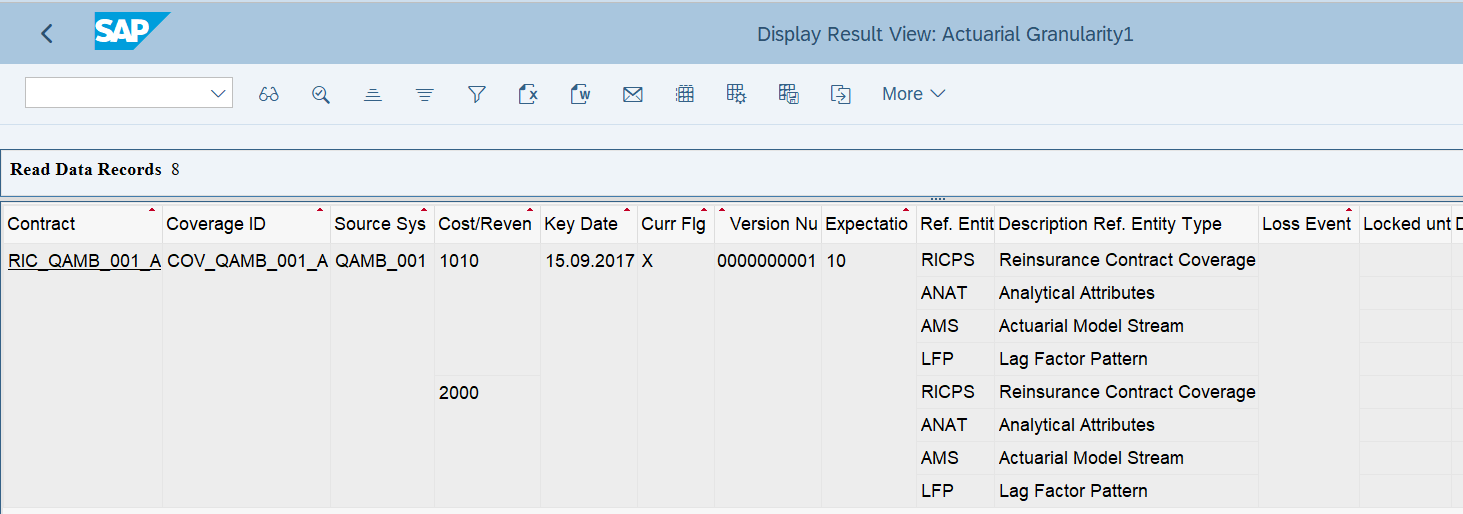
Note: Since it is an initial recognition the ACG entry is created for the contract and all objects are assigned to it.
I hope this post guided you on how to process source data to create ACG Entries. If you find this post useful please read the next blog that my colleague published entitled "How to process the source data to produce the Best Estimate Cash Flow – Part 2". nathskie28 will show you how to process the ACG worklist entry and generate the BECF.
Thank you for your time.
- SAP Managed Tags:
- SAP Profitability and Performance Management
You must be a registered user to add a comment. If you've already registered, sign in. Otherwise, register and sign in.
- SAP PaPM Cloud Universal Model: Deploy your environment via Manage Containers in Financial Management Blogs by SAP
- Direct Tax deductible items and automatic posting on extended ledger in Financial Management Q&A
- Scale Up Subscription Initiatives with SAP Billing and Revenue Innovation Management in Financial Management Blogs by SAP
- Shift to Remote, Continuous, and Risk-Adjusted Management with SAP Three Lines of Defense Package in Financial Management Blogs by SAP
- SAP ECC Conversion to S/4HANA - Focus in CO-PA Costing-Based to Margin Analysis in Financial Management Blogs by SAP
| User | Count |
|---|---|
| 5 | |
| 3 | |
| 3 | |
| 2 | |
| 1 | |
| 1 | |
| 1 | |
| 1 | |
| 1 | |
| 1 |