
- SAP Community
- Products and Technology
- Supply Chain Management
- SCM Blogs by Members
- PHYSICAL INVENTORY in Embedded EWM
Supply Chain Management Blogs by Members
Learn about SAP SCM software from firsthand experiences of community members. Share your own post and join the conversation about supply chain management.
Turn on suggestions
Auto-suggest helps you quickly narrow down your search results by suggesting possible matches as you type.
Showing results for
former_member67
Explorer
Options
- Subscribe to RSS Feed
- Mark as New
- Mark as Read
- Bookmark
- Subscribe
- Printer Friendly Page
- Report Inappropriate Content
06-03-2020
8:56 AM
PURPOSE :
In this blog i would like to explain the process of Physical Inventory and its basic function .We will also discuss the configuration to be done for carrying out PI process.
PHYSICAL INVENTORY
This means wherever the product lies, it is applicable for physical count.
This means whatever the product in the storage bins; it is applicable for physical count.
NOTE:
CONFIGURATION :-
PATH: Spro—Img—SCM EWM—EWM—Internal warehouse processes ---physical Inventory—physical Inventory Area specific settings—Define physical Inventory Area.

PHYSICAL INVENTORY AREA CONTROL PARAMETERS:
PI document generates at the time of first putaway in to a storage bin during fiscal year.
We check this Bar, then system will check the minimum value we maintain and if it’s below minimum value system will propose for PI.
This Indicator is for alerting low stock check during fiscal year without creating a PI document.
This check box is for posting the PI document automatically after count with reference to assigned tolerance group, if the difference is below tolerance group system posts PI document automatically.
Here system displays the Inventory book qty, when the count results are entered. The display of the book Inventory qty enables to check the count quantity entered.
Indicates that object information is to be displayed as suggested (default) lines when a count result is entered for a location-specific (for example, storage- bin-specific) physical inventory.
Ex- HU 1 is storage at storage bin 01-01-01. HU 2 and HU 3 are packed in HU 1. HUs 2 and 3 each contain the product 4711.
Stock overview:
Storage bin 01-01-01 ---> HU 1
HU 1 ----> HU 2
HU 2 ----> Product 4711
HU 1 ----> HU 3
HU 3 ----> Product 4711
If you set this indicator, a handling unit can be counted as "complete" at the time of count entry. That is to say, a counter accepts the complete hierarchy of a handling unit without counting any other HUs it might contain or all the products packed in the handling unit.
It specifies whether counter want to count collectively the number of handling unit (HU) or the no of items inside a handling unit
PATH: Spro—Img—SCM EWM—EWM—Internal warehouse processes ---physical Inventory—physical Inventory Area specific settings—Define physical Inventory Area—Periodicity of storage bin check.
PATH: Spro—Img—SCM EWM—EWM—Internal warehouse processes ---physical Inventory—Warehouse number specific settings—Assign Physical Inventory Area to Activity Area.

Physical Inventory document number ranges are year specific. If maintain year “9999”, then no need to maintain during year ending activities.
PATH: Spro—Img—SCM EWM—EWM—Internal warehouse processes ---physical Inventory—Warehouse number specific settings—Define Number ranges for Physical Inventory documents.
PATH: Spro—Img—SCM EWM—EWM—Internal warehouse processes ---physical Inventory—Warehouse number specific settings—Specify physical Inventory specific settings in the Warehouse.
PATH: Spro—Img—SCM EWM—EWM—Internal warehouse processes ---physical Inventory—Warehouse number specific settings—Define Tolerance Group for difference Analyzer.
PATH: Spro—Img—SCM EWM—EWM—Internal warehouse processes ---physical Inventory—Warehouse number specific settings—Define Tolerance Group for Posting Difference.
PATH: Spro—Img—SCM EWM—EWM—Internal warehouse processes ---physical Inventory—Warehouse number specific settings—Define Tolerance Group for Re-counting

TEST CASE -1
Now Once we maintained the Tolerance group (20%) , If there is any deviation of qty/Value more than tolerance limit , System will not post
CONFIGURATION NEED TO BE DONE:-
1.1 Define Tolerance group for Posting Differences:
1.2 Define Tolerance group for Differences Analyzer:
1.3 Assign User to Tolerance group for Recount /Clearing:

STEP -1
STEP-2
TEST CASE: 2
PHYSICAL INVENTORY DOCUMENT (ADHOC STORAGE BIN SPECIFIC)
STEP-1
CREATE PHYSICAL INVENTORY DOCUMENT:
STEP-2
PROCESS PHYSICAL INVENTORY DOCUMENT:
CONCLUSION :
Hope this blog helped you understand the basic function Physical inventory flow. Thanks for your time.
Hope you Enjoyed Reading the blog.
In this blog i would like to explain the process of Physical Inventory and its basic function .We will also discuss the configuration to be done for carrying out PI process.
PHYSICAL INVENTORY
- Physical Inventory is a process to count the actual shop floor quantity and compare with book entry quantity.
- This process may plan for year wise, continuous or product specific with pre-defined time periods.
- Physical Inventory process can be carried out for Un-restricted stock type, Quality stock, blocked stock.
- Physical Inventory Process can be carried out using two ways :-
- PRODUCT SPECIFIC PROCESS:-
This means wherever the product lies, it is applicable for physical count.
- STORAGE BIN SPECIFIC PROCESS:-
This means whatever the product in the storage bins; it is applicable for physical count.
NOTE:
- Physical Inventory Area and Activity Area will be in 1:1 ratio.
CONFIGURATION :-
- DEFINE PHYSICAL INVENTORY AREA:-
PATH: Spro—Img—SCM EWM—EWM—Internal warehouse processes ---physical Inventory—physical Inventory Area specific settings—Define physical Inventory Area.

- Here we need to create separate physical Inventory area for separate Activity area. As PIA: AA is to be done in 1:1 ratio.
- Here select the IOWH-RK01 row and click on Permitted Documents
- Here we assign the product specific and storage bin specific procedures in terms of permitted document types.


- Similarly create separate PIA for every Activity Area. Below is the attached document for your reference.

PHYSICAL INVENTORY AREA CONTROL PARAMETERS:
- Putaway physical Inventory:
PI document generates at the time of first putaway in to a storage bin during fiscal year.
- Low stock check without Physical Inventory:
We check this Bar, then system will check the minimum value we maintain and if it’s below minimum value system will propose for PI.
- Low stock check without physical Inventory:
This Indicator is for alerting low stock check during fiscal year without creating a PI document.
- Posting after Count Entry:
This check box is for posting the PI document automatically after count with reference to assigned tolerance group, if the difference is below tolerance group system posts PI document automatically.
- Display Book quantity:
Here system displays the Inventory book qty, when the count results are entered. The display of the book Inventory qty enables to check the count quantity entered.
- Display item Object:
Indicates that object information is to be displayed as suggested (default) lines when a count result is entered for a location-specific (for example, storage- bin-specific) physical inventory.
Ex- HU 1 is storage at storage bin 01-01-01. HU 2 and HU 3 are packed in HU 1. HUs 2 and 3 each contain the product 4711.
Stock overview:
Storage bin 01-01-01 ---> HU 1
HU 1 ----> HU 2
HU 2 ----> Product 4711
HU 1 ----> HU 3
HU 3 ----> Product 4711
- HU complete:
If you set this indicator, a handling unit can be counted as "complete" at the time of count entry. That is to say, a counter accepts the complete hierarchy of a handling unit without counting any other HUs it might contain or all the products packed in the handling unit.
- HU Counting method:
It specifies whether counter want to count collectively the number of handling unit (HU) or the no of items inside a handling unit
- PERIODICITY OF STORAGE BIN CHECK:-
PATH: Spro—Img—SCM EWM—EWM—Internal warehouse processes ---physical Inventory—physical Inventory Area specific settings—Define physical Inventory Area—Periodicity of storage bin check.


- ASSIGN PHYSICAL INVENTORY AREA TO ACTIVITY AREA:
PATH: Spro—Img—SCM EWM—EWM—Internal warehouse processes ---physical Inventory—Warehouse number specific settings—Assign Physical Inventory Area to Activity Area.

- Here Assign the Activity area to physical Inventory Area.

- DEFINE NUMBER RANGE FOR PHYSICAL INVENTORY DOCUMENT:
Physical Inventory document number ranges are year specific. If maintain year “9999”, then no need to maintain during year ending activities.
PATH: Spro—Img—SCM EWM—EWM—Internal warehouse processes ---physical Inventory—Warehouse number specific settings—Define Number ranges for Physical Inventory documents.


- SPECIFY PHYSICAL INVENTORY SPECIFIC SETTINGS IN THE WAREHOUSE:
- In this area we maintain WH control parameters for each Warehouse.
PATH: Spro—Img—SCM EWM—EWM—Internal warehouse processes ---physical Inventory—Warehouse number specific settings—Specify physical Inventory specific settings in the Warehouse.


- DEFINE TOLERANCE GROUP FOR DIFFERENCE ANALYZER:
PATH: Spro—Img—SCM EWM—EWM—Internal warehouse processes ---physical Inventory—Warehouse number specific settings—Define Tolerance Group for difference Analyzer.


- DEFINE TOLERANCE GROUP FOR POSTING DIFFERENCE:
PATH: Spro—Img—SCM EWM—EWM—Internal warehouse processes ---physical Inventory—Warehouse number specific settings—Define Tolerance Group for Posting Difference.


- DEFINE TOLERANCE GROUP FOR RECOUNTING:
- Here you define physical inventory tolerance groups for the recount of a physical inventory document in a warehouse number, and assign value-based and quantity-based (percentage) tolerance values to these activities.
- If the difference exceeds tolerance limit, system automatically propose to recount. Result of recounting is to create a new PI document with deleting existing document.
PATH: Spro—Img—SCM EWM—EWM—Internal warehouse processes ---physical Inventory—Warehouse number specific settings—Define Tolerance Group for Re-counting


TEST CASE -1
Now Once we maintained the Tolerance group (20%) , If there is any deviation of qty/Value more than tolerance limit , System will not post
CONFIGURATION NEED TO BE DONE:-
1.1 Define Tolerance group for Posting Differences:


1.2 Define Tolerance group for Differences Analyzer:


1.3 Assign User to Tolerance group for Recount /Clearing:

- Here we assign USER to Tolerance group.

STEP -1
- Create a Physical Inventory Document for carrying out the PI process

- We can create PI documents with reference to -Storage Bin, Product, Activity Area.

- Now we create PI Document

- Select the product row and click on SET FLAG.
- Once we create on SAVE , PI Document will be generated .

STEP-2
- Now once PI document is generated , we will now Process PI document.

- Maintain the Document no-8009, and click on Execute.
- Now select the entire row and click on COUNT.

- Enter USER who is going to generate the WO for Counting.



- Once we click on SAVE, PI status will be changed to COUNTED

- Once click on POST and again click on SAVE.

- Here Error message. will appear regarding Tolerance as shown below as we kept tolerance level up to 20%.


TEST CASE: 2
PHYSICAL INVENTORY DOCUMENT (ADHOC STORAGE BIN SPECIFIC)
STEP-1
CREATE PHYSICAL INVENTORY DOCUMENT:
- First we need to create a PI document.
- Transaction : /SCWM/PI_CREATE

- Before creating PI , ensure to fill PI procedure –HL
- HL-Ad-hoc PI (storage bin specific) , HS-Ad-hoc PI (Product specific)
- Now select the row and click on SET FLAG, Click on SAVE.
- PI Document is generated as shown below.

STEP-2
PROCESS PHYSICAL INVENTORY DOCUMENT:
- Once PI document is created ,process it through below transaction
- Transaction : /SCWM/PI_PROCESS

- Once we enter the PI document no -8010 and click on Execute

- Now click on COUNT.

- Enter the counter name, date &time.
- If RF device is using to process PI document, system adopt the counter details for resources.

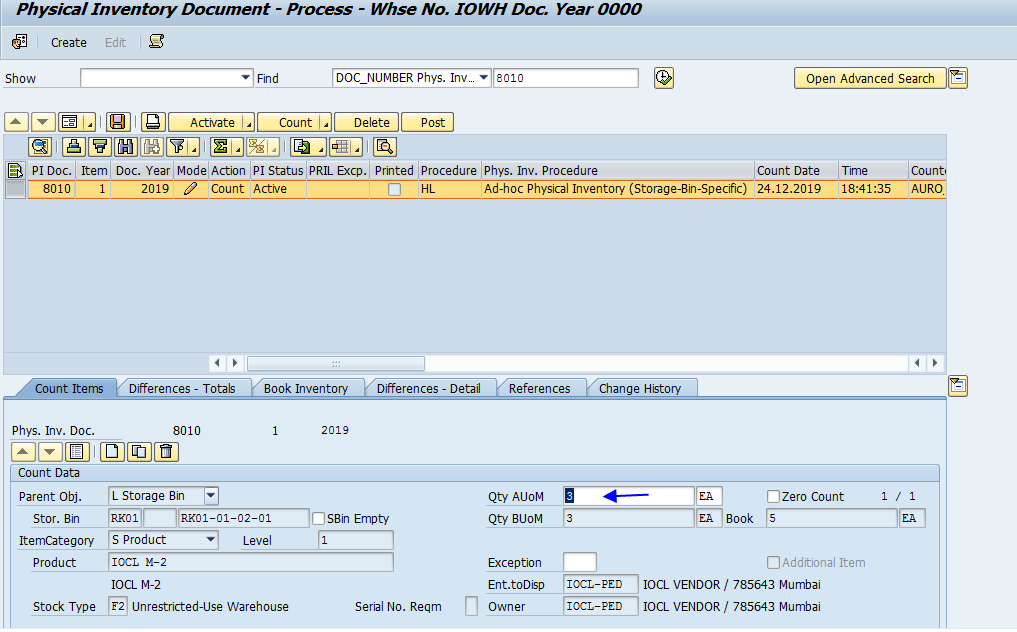
- Once after enter the count, save the document. Status will be change to ‘COUNTER’.
- After it click on POST Difference.

- Here once we SAVE the document, then a Document will be created.

- Below it is shown Error ,as tolerance level is exceeded.

- Now again click on RECOUNT, to count the document again.

- Once Click on RECOUNT, existing document set to recounted &create a new PI document. As shown below.

- Now again we need to enter new PI doc. No &click on EXECUTE. As shown below.
- Enter counter name & date

- Click on COUNT & change the quantity.
- Now Click On SAVE & POST
- Once you SAVE it Status will change to POSTED.


CONCLUSION :
Hope this blog helped you understand the basic function Physical inventory flow. Thanks for your time.
Hope you Enjoyed Reading the blog.
- SAP Managed Tags:
- SAP Extended Warehouse Management,
- EWM - Basic Functions,
- EWM - Goods Movement,
- EWM - Master Data
11 Comments
You must be a registered user to add a comment. If you've already registered, sign in. Otherwise, register and sign in.
Labels in this area
-
aATP
1 -
ABAP Programming
1 -
Activate Credit Management Basic Steps
1 -
Adverse media monitoring
1 -
Alerts
1 -
Ausnahmehandling
1 -
bank statements
1 -
Bin Sorting sequence deletion
1 -
Bin Sorting upload
1 -
BP NUMBER RANGE
1 -
Brazil
1 -
Business partner creation failed for organizational unit
1 -
Business Technology Platform
1 -
Central Purchasing
1 -
Charge Calculation
2 -
Cloud Extensibility
1 -
Compliance
1 -
Controlling
1 -
Controlling Area
1 -
Data Enrichment
1 -
DIGITAL MANUFACTURING
1 -
digital transformation
1 -
Dimensional Weight
1 -
Direct Outbound Delivery
1 -
E-Mail
1 -
ETA
1 -
EWM
6 -
EWM - Delivery Processing
2 -
EWM - Goods Movement
3 -
EWM Outbound configuration
1 -
EWM-RF
1 -
EWM-TM-Integration
1 -
Extended Warehouse Management (EWM)
3 -
Extended Warehouse Management(EWM)
7 -
Finance
1 -
Freight Settlement
1 -
Geo-coordinates
1 -
Geo-routing
1 -
Geocoding
1 -
Geographic Information System
1 -
GIS
1 -
Goods Issue
2 -
GTT
2 -
IBP inventory optimization
1 -
inbound delivery printing
1 -
Incoterm
1 -
Innovation
1 -
Inspection lot
1 -
intraday
1 -
Introduction
1 -
Inventory Management
1 -
Localization
1 -
Logistics Optimization
1 -
Map Integration
1 -
Material Management
1 -
Materials Management
1 -
MFS
1 -
Outbound with LOSC and POSC
1 -
Packaging
1 -
PPF
1 -
PPOCE
1 -
PPOME
1 -
print profile
1 -
Process Controllers
1 -
Production process
1 -
QM
1 -
QM in procurement
1 -
Real-time Geopositioning
1 -
Risk management
1 -
S4 HANA
1 -
S4-FSCM-Custom Credit Check Rule and Custom Credit Check Step
1 -
S4SCSD
1 -
Sales and Distribution
1 -
SAP DMC
1 -
SAP ERP
1 -
SAP Extended Warehouse Management
2 -
SAP Hana Spatial Services
1 -
SAP IBP IO
1 -
SAP MM
1 -
sap production planning
1 -
SAP QM
1 -
SAP REM
1 -
SAP repetiative
1 -
SAP S4HANA
1 -
SAP Transportation Management
2 -
SAP Variant configuration (LO-VC)
1 -
SD (Sales and Distribution)
1 -
Source inspection
1 -
Storage bin Capacity
1 -
Supply Chain
1 -
Supply Chain Disruption
1 -
Supply Chain for Secondary Distribution
1 -
Technology Updates
1 -
TMS
1 -
Transportation Cockpit
1 -
Transportation Management
2 -
Visibility
2 -
warehouse door
1 -
WOCR
1
Related Content
- Retail: physical inventory with MDE in Supply Chain Management Q&A
- RISE with SAP Advanced Logistics Package in Supply Chain Management Blogs by SAP
- RISE with SAP advanced PLM package in Supply Chain Management Blogs by SAP
- SAP EWM FAQ Series: How to setup monitoring and alerts in Supply Chain Management Blogs by SAP
- EWM blind cycle count by bin (not product and/or batch) in Supply Chain Management Q&A
Top kudoed authors
| User | Count |
|---|---|
| 3 | |
| 2 | |
| 2 | |
| 2 | |
| 1 | |
| 1 | |
| 1 | |
| 1 | |
| 1 | |
| 1 |