
- SAP Community
- Products and Technology
- Supply Chain Management
- SCM Blogs by Members
- Inventory scrapping and write-off process in Decen...
- Subscribe to RSS Feed
- Mark as New
- Mark as Read
- Bookmark
- Subscribe
- Printer Friendly Page
- Report Inappropriate Content
Scrapping process is an Internal warehouse process in which stock of the material is written-off from Inventory books (if not sold). This will have financial implications as the stock which is written-off has dollar value.
Scrapping process inherently will consist of two parts: 1. Moving the stock from storage bins to the scrapping zone or quarantine area 2. Executing the Goods Issue to Scrapping cost center.
Scrapping could be typically required due to two main reasons: 1. Due to expiration of the product/batch itself 2. Due to damaged goods
If the batch is expired, typically in Food, Pharmaceutical & Health industry, the product is neither good for the production usage nor suitable for the human consumption and hence one can not sell such expired products to earn the salvage money out of the scrapped material; thus it is typically written-off from the Inventory books by posting it's value against cost center.
If the product is found damaged and it carries no resale value, it is also usually written-off from the Inventory books by posting it's value against cost center.
In the blog, I will explain how EWM can help to execute the scrapping and write-off process in both these process variants, I have taken total batch quantity scrapping as an example in order to run system steps for both the variants:
Variant 1: Scrapping the product due to expired shelf life of the batch
Variant 2: Scrapping the product due to damaged stock using RFUI
Note that if our pre-installed EWM warehouse 0001 doesn't provide the scrapping process related key set-ups, then BC set activation is required to get basic warehouse process type for scrapping and the related default values for posting change including scrapping storage type. I have mentioned some of the key BC sets as below:
1. To get scrapping warehouse process type 4020, BC set activation is performed for /SCWM/WT_PROCESS_TYPE.
2. To get the default value for posting change like warehouse process type 4020, BC set activation is performed for /SCWM/INTERNAL_WH_PROCESS.
3. Scrapping zone storage type is configured with BC set activation of /SCWM/STOR_TYPE.
4. Posting change document type and dependent setting is typically configured with BC set activation of /SCWM/DLV_TRANSFER_TYPE
Additionally, I have also configured different movement reasons and linked it to the warehouse process type used for scrapping. This helps to differentiate between different posting changes of scrapping, linking it to the reason why the scrapping activity was performed in system.

Also you can link these movement reasons with ERP reason for movement in the IMG Interface settings of ERP Integration.
Process Steps
Variant 1: Scrapping the product due to expired shelf life of the batch
| Sr. No. | Steps to be performed | T-code | Expected Result |
| 1 | In warehouse monitor /SCWM/MON and under BBD/SLED option, enter BBD date later than the expiration date of the stock to be scrapped | /SCWM/MON | System shows the product and batch which is already expired and can be scrapped |
| 2 | Select “Post Stock” option on the warehouse monitor screen by choosing the expired batch | /SCWM/MON | System navigates to Posting change transaction. Upon posting changes Create + Save, change of posting to scrapping stock type “S6” is completed & Warehouse Task & Order is created |
| 3 | Confirm Warehouse Order in order to move the material to the scrapping zone | /SCWM/MON or RFUI | Product and batch to be scrapped is now physically available in scrapping zone storage type. |
| 4 | Write-off the material by posting unplanned goods issue (i.e. Emptying the scrapping zone) | /SCWM/ADGI | Stock is written-off from the EWM & ERP system |
| 5 | Check in ERP if the scrapping is executed automatically with movement type 551, by verifying material documents posted for the product/batch | MB51 | Material is written-off from the ERP system |
Variant 2: Scrapping the product due to damaged stock using RFUI
| Sr. No. | Steps to be performed | T-code | Expected Result |
| 1 | Log-on to RF Menu in order to create Ad-hoc Product WT for moving the damaged product to scrapping zone | /SCWM/RFUI | Logging into RF menu is successful with resource and presentation device entered on the main screen |
| 2 | Choose 05 Internal Processes → 02 Adhoc WT Creation → 05 Create and Confirm Adhoc Product WT | /SCWM/RFUI | RF UI menu is presented to the user |
| 3 | Scan source bin, product, batch to be scrapped, also provide scrapping warehouse process type & reason. In the same screen, enter source quantity to be scrapped. Save by pressing the Enter. | /SCWM/RFUI | System will create and confirm WT in the background in order to move the product to scrapping zone. |
| 4 | Confirm Posting change WT that is created in the background | /SCWM/MON | System changes the F2 stock type to scrapping stock type S6. |
| 5 | Write-off the material by posting unplanned goods issue (i.e. Emptying the scrapping zone) | /SCWM/ADGI | Stock is written-off from EWM system |
| 6 | Check in ERP if the scrapping is executed automatically with movement type 551, by verifying material documents posted for the product/batch | MB51 | Material is written-off from the ERP system |
System Execution Example for Variant 1
Step 1: In the warehouse monitor /SCWM/MON and under BBD/SLED overview, entered the BBD date later than the expiration date of the stock to be scrapped. This has provided the list of expired batches.

As shown in the below screenshot, the warehouse monitor listed down all the batches which are already expired as on the BBD date of 28.05.2020.

Step 2: Then I selected “Post Stock” option on the warehouse monitor screen for the expired batch to be scrapped.

System automatically navigated to "Posting Change" Transaction /SCWM/POST. Here, I have to enter the warehouse process type as Z420 which is basically a copy of standard SAP warehouse process type 4020. System has automatically populated destination storage type and bin based on the warehouse process type (destination data is nothing but the scrapping zone) data. If you select Total quantity flag in the mass change option, system will automatically take the full batch quantity for the scrapping.

When pressed Create + Save, the system has created two Warehouse Tasks (WTs) as shown in the below screenshot, one for changing the stock type from unrestricted to scrapping and another WT is for the operator to move the batch physically to a scrapping zone.
Step 3: Now I confirmed the Warehouse Order in order to move the material batch physically to the scrapping zone, EWM storage type 8040 as reflected in below screenshot.



Step 4: Write-off the material by posting unplanned goods issue (i.e. Emptying the scrapping zone)

After posting goods issue, system will create Warehouse Task to post the unplanned goods issue of material; this goods movement is automatically reflected in ERP.
Step 5: Now verified in ERP if the scrapping is executed automatically with movement type 551, by verifying material documents posted for the product/batch

System Execution Example for Variant 2
Step 1 and 2: Logged on to RF Menu in order to create Ad-hoc Product WT for moving the damaged product to scrapping zone. Select 05 Internal Processes → 02 Adhoc WT Creation → 05 Create and Confirm Adhoc Product WT

Step 3: Scanned the source bin, product, batch to be scrapped, also provided the scrapping warehouse process type & movement reason. In the same screen, entered the source quantity to be scrapped. Then saved by pressing the Enter.

System has automatically created Warehouse Task to move the material to scrapping zone in the background based on RF UI confirmation.


Step 5: Write-off the material by posting unplanned goods issue (i.e. Emptying the scrapping zone)

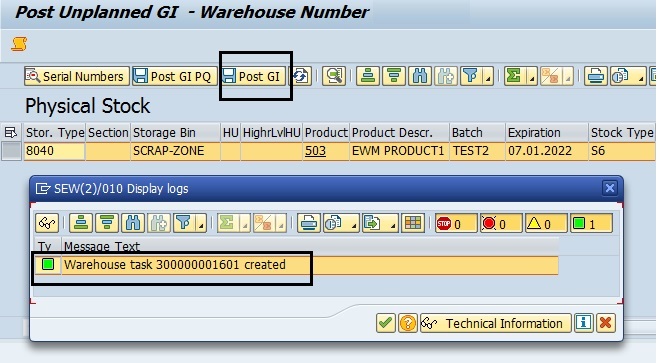
Step 6: Checked in ERP if the scrapping is executed automatically with movement type 551, by verifying the material document posted for corresponding product/batch. FI document is also successfully posted for inventory write-off.

With this second variant, I will end this blog here. Thanks for reading it till the end.
Link to Key SAP Source/Reference: https://help.sap.com/viewer/9832125c23154a179bfa1784cdc9577a/1909.001/en-US/7ccccb53ad377114e1000000...
- SAP Managed Tags:
- SAP Extended Warehouse Management,
- EWM - Goods Movement
You must be a registered user to add a comment. If you've already registered, sign in. Otherwise, register and sign in.
-
aATP
1 -
ABAP Programming
1 -
Activate Credit Management Basic Steps
1 -
Adverse media monitoring
1 -
Alerts
1 -
Ausnahmehandling
1 -
bank statements
1 -
Bin Sorting sequence deletion
1 -
Bin Sorting upload
1 -
BP NUMBER RANGE
1 -
Brazil
1 -
Business partner creation failed for organizational unit
1 -
Business Technology Platform
1 -
Central Purchasing
1 -
Charge Calculation
2 -
Cloud Extensibility
1 -
Compliance
1 -
Controlling
1 -
Controlling Area
1 -
Data Enrichment
1 -
DIGITAL MANUFACTURING
1 -
digital transformation
1 -
Dimensional Weight
1 -
Direct Outbound Delivery
1 -
E-Mail
1 -
ETA
1 -
EWM
6 -
EWM - Delivery Processing
2 -
EWM - Goods Movement
4 -
EWM Outbound configuration
1 -
EWM-RF
1 -
EWM-TM-Integration
1 -
Extended Warehouse Management (EWM)
3 -
Extended Warehouse Management(EWM)
7 -
Finance
1 -
Freight Settlement
1 -
Geo-coordinates
1 -
Geo-routing
1 -
Geocoding
1 -
Geographic Information System
1 -
GIS
1 -
Goods Issue
2 -
GTT
2 -
IBP inventory optimization
1 -
inbound delivery printing
1 -
Incoterm
1 -
Innovation
1 -
Inspection lot
1 -
intraday
1 -
Introduction
1 -
Inventory Management
1 -
Localization
1 -
Logistics Optimization
1 -
Map Integration
1 -
Material Management
1 -
Materials Management
1 -
MFS
1 -
New Feature
1 -
Outbound with LOSC and POSC
1 -
Packaging
1 -
PPF
1 -
PPOCE
1 -
PPOME
1 -
print profile
1 -
Process Controllers
1 -
Production process
1 -
QM
1 -
QM in procurement
1 -
Real-time Geopositioning
1 -
Risk management
1 -
S4 HANA
1 -
S4 HANA 2022
1 -
S4-FSCM-Custom Credit Check Rule and Custom Credit Check Step
1 -
S4SCSD
1 -
Sales and Distribution
1 -
SAP DMC
1 -
SAP ERP
1 -
SAP Extended Warehouse Management
2 -
SAP Hana Spatial Services
1 -
SAP IBP IO
1 -
SAP MM
1 -
sap production planning
1 -
SAP QM
1 -
SAP REM
1 -
SAP repetiative
1 -
SAP S4HANA
1 -
SAP TM
1 -
SAP Transportation Management
3 -
SAP Variant configuration (LO-VC)
1 -
SD (Sales and Distribution)
1 -
Source inspection
1 -
Storage bin Capacity
1 -
Supply Chain
1 -
Supply Chain Disruption
1 -
Supply Chain for Secondary Distribution
1 -
Technology Updates
1 -
TMS
1 -
Transportation Cockpit
1 -
Transportation Management
2 -
Visibility
2 -
warehouse door
1 -
WOCR
1
- « Previous
- Next »
- Adverse Media Monitoring: How to improve overall Supply Chain Management in Supply Chain Management Blogs by Members
- Retail: physical inventory with MDE in Supply Chain Management Q&A
- SAP Intelligent Clinical Supply Management goes CTS Europe 2024 – our key insights in Supply Chain Management Blogs by SAP
- “Mind the Gap” – Improves ROI, Cost & Margin by Merging Planning Processes in Supply Chain Management Blogs by SAP
- RISE with SAP Advanced Logistics Package in Supply Chain Management Blogs by SAP
| User | Count |
|---|---|
| 3 | |
| 3 | |
| 2 | |
| 2 | |
| 2 | |
| 1 | |
| 1 | |
| 1 | |
| 1 | |
| 1 |