
- SAP Community
- Products and Technology
- Technology
- Technology Blogs by SAP
- Distributing data from BW System using ODP-Based D...
- Subscribe to RSS Feed
- Mark as New
- Mark as Read
- Bookmark
- Subscribe
- Printer Friendly Page
- Report Inappropriate Content
I was asked what are the possible ways to distribute BW data to external systems and 3rd party applications? and my answer was:
- Using open hub destination
- ODP-Based Data Extraction via OData
But I recommended ODP-Based Data Extraction via OData because it gives us flexibility to be consumed with wide range of technologies and platforms as it is based on the OData communication protocol and also we could perform scalable delta extraction which is very good approach to distribute only new or changed data records to other applications.
In this blog I will explain step by step how to create OData service based on aDSO and how to extract the data from this aDSO (Full/Delta extraction).
System Prerequisites
- SAP BW7.4 or higher release
- SAP Gateway Foundation is either required locally in the SAP NetWeaver system of the ODP provider or in a separate SAP NetWeaver instance (IW_BEP)
- Open Hub License
Steps
- Create New project in SAP Gateway Service Builder using T-Code SEGW and enter the project details

- Redefine the Data Model and choose ODP Extraction

- Enter RFC Destination, ODP Context and ODP name and then press Add ODP button

In this step, we can add associated ODP using + button and in this case all entities related to the selected ODP will be addressed ,so in this case we are adding ODP of aDSO /IMO/D_FIGL12 which is fact data then we can associated attributes and texts data too.
 GL account and Company code attributes had been added and can be accessed as entity sets, for simplicity we will remove the ODP associations using - button.
GL account and Company code attributes had been added and can be accessed as entity sets, for simplicity we will remove the ODP associations using - button.
- Press next and enter the description of Model name and service name.

- Press next, choose to save to local package.
- Select all generated artifacts and press finish.

- Generate runtime artifacts and choose to continue and save to local package.

Now we are having our oData service created and we need to activate it.
- Go to Activate and Maintain services T-Code /IWFND/MAINT_SERVICE.
- Choose add service.

- Enter System Alias: Local and Press get service, Select the service and then press Add selected services.

- Choose local object and continue.
Now the oData is created , active and ready be used by any external system which supports restful API communication.
Testing the OData service for Data extraction
For testing purpose, I delete the data of aDSO /IMO/D_FIGL12
- Select the OData ZFIGL_12_SRV and choose SAP Gateway Client to test it from T-Code /IWFND/MAINT_SERVICE

- Press EntitySets Button and Choose FactsOfD_FIGL12

- Add HTTP header
- Header Name: Prefer
- Value: odata.track-changes
This will enable delta extraction from the aDSO /IMO/D_FIGL12, and if we ignored it, Full data extraction will be executed.
- Press Execute button.

- Check HTTP response
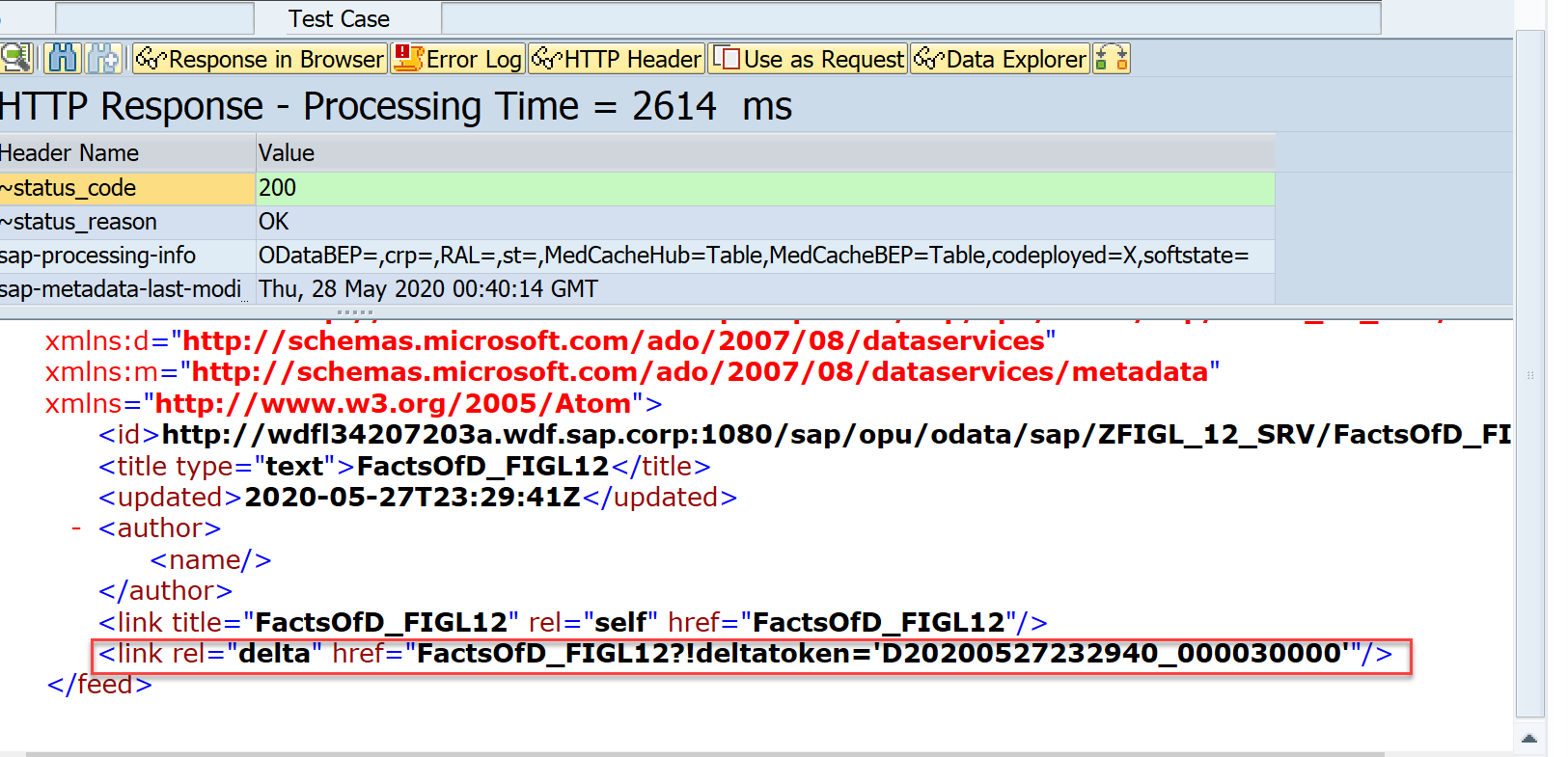
Note that at the end of the response of a request in delta mode contains a relative link to the next delta query. This can be used with the next HTTP request, in order to retrieve data, which has been changed since the delta was created.
- Run T-Code ODQMON to check the ODP Queue

It shows one request for selected Subscriber and subscriber type, the extraction Mode is Initial Data (Delta Init) and Number of rows is zero as we deleted the data from aDSO /IMO/D_FIGL12.
- Run relevant DTP to load the data to aDSO IMO/D_FIGL12.
- Back again to SAP Gateway Client and Press EntitySets and Choose DeltaLinksOfFactsOfD_FIGL12
- Add the following details after the entity set ('D20200527232940_000030000')/ChangesAfter , the final URL should be like /sap/opu/odata/sap/ZFIGL_12_SRV/DeltaLinksOfFactsOfD_FIGL12('D20200527232940_000030000')/ChangesAfter, this should extract data that have been changed since a specific delta token provided in the URL.
- Press Execute button
- Back again to Monitor delta queue request
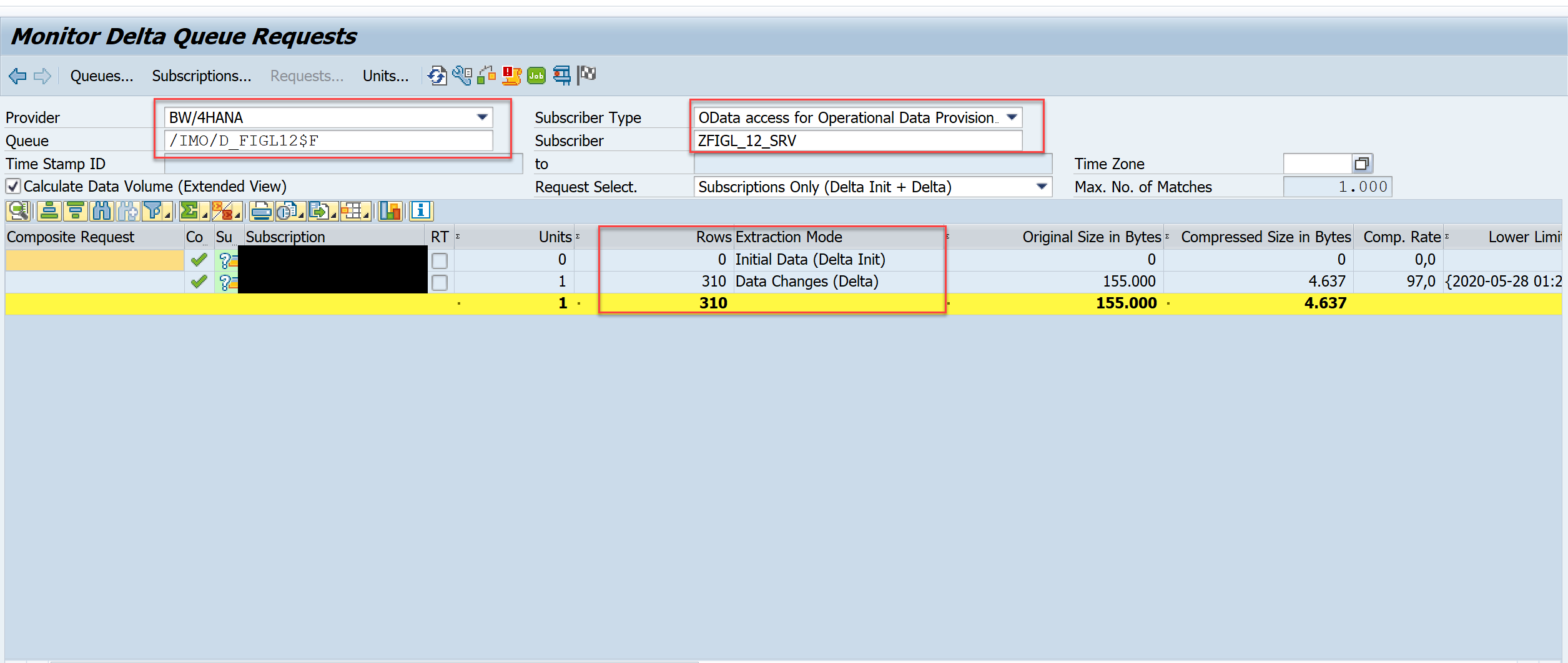
The delta changes had been extracted from the aDSO after loading the data to it.
Conclusion
ODP-Based Data Extraction via OData because it gives us flexibility to be consumed with wide range of technologies and platforms as it is based on the OData communication protocol and also we could perform scalable delta extraction which is very good approach to distribute only new or changed data records to other applications.
For more information and options please check ODP-Based Data Extraction via OData
- SAP Managed Tags:
- OData,
- BW Operational Data Provisioning (ODP)
You must be a registered user to add a comment. If you've already registered, sign in. Otherwise, register and sign in.
-
ABAP CDS Views - CDC (Change Data Capture)
2 -
AI
1 -
Analyze Workload Data
1 -
BTP
1 -
Business and IT Integration
2 -
Business application stu
1 -
Business Technology Platform
1 -
Business Trends
1,658 -
Business Trends
93 -
CAP
1 -
cf
1 -
Cloud Foundry
1 -
Confluent
1 -
Customer COE Basics and Fundamentals
1 -
Customer COE Latest and Greatest
3 -
Customer Data Browser app
1 -
Data Analysis Tool
1 -
data migration
1 -
data transfer
1 -
Datasphere
2 -
Event Information
1,400 -
Event Information
66 -
Expert
1 -
Expert Insights
177 -
Expert Insights
299 -
General
1 -
Google cloud
1 -
Google Next'24
1 -
Kafka
1 -
Life at SAP
780 -
Life at SAP
13 -
Migrate your Data App
1 -
MTA
1 -
Network Performance Analysis
1 -
NodeJS
1 -
PDF
1 -
POC
1 -
Product Updates
4,577 -
Product Updates
344 -
Replication Flow
1 -
RisewithSAP
1 -
SAP BTP
1 -
SAP BTP Cloud Foundry
1 -
SAP Cloud ALM
1 -
SAP Cloud Application Programming Model
1 -
SAP Datasphere
2 -
SAP S4HANA Cloud
1 -
SAP S4HANA Migration Cockpit
1 -
Technology Updates
6,873 -
Technology Updates
422 -
Workload Fluctuations
1
- Configure SAP BTP destination REST API integration - Document information extraction - "AxiosError: in Technology Q&A
- Exploring Integration Options in SAP Datasphere with the focus on using SAP extractors - Part II in Technology Blogs by SAP
- Accelerate Business Process Development with SAP Build Process Automation Pre-Built Content in Technology Blogs by SAP
- Mistral gagnant. Mistral AI and SAP Kyma serverless. in Technology Blogs by SAP
- Data Proposal for Sales Order Requests - Determination with Reference to Order Creation History in Technology Blogs by SAP
| User | Count |
|---|---|
| 40 | |
| 25 | |
| 17 | |
| 13 | |
| 8 | |
| 7 | |
| 7 | |
| 7 | |
| 6 | |
| 6 |