
- SAP Community
- Products and Technology
- Enterprise Resource Planning
- ERP Blogs by SAP
- FAQ: Schedule MRP Runs in SAP S/4HANA
Enterprise Resource Planning Blogs by SAP
Get insights and updates about cloud ERP and RISE with SAP, SAP S/4HANA and SAP S/4HANA Cloud, and more enterprise management capabilities with SAP blog posts.
Turn on suggestions
Auto-suggest helps you quickly narrow down your search results by suggesting possible matches as you type.
Showing results for
liz_li
Explorer
Options
- Subscribe to RSS Feed
- Mark as New
- Mark as Read
- Bookmark
- Subscribe
- Printer Friendly Page
- Report Inappropriate Content
05-25-2020
5:15 PM
Introduction
Schedule MRP Runs app is a type of generic job scheduling framework provided by SAP S/4HANA, to create and schedule a job for executing your MRP runs.
According the recent customer incidents submitted to SAP support, there are questions frequently asked about this app.
This blog answers the top 3 questions:
- "Schedule MRP Runs" Fiori APP not displaying data or the user gets an error "Not Authorized".
- How to define a job template?
- Not able to choose a Calendar.
Blog Applicability| SAP S/4HANA Release | 1610 and above |
Main Content
Question 1: "Schedule MRP Runs" Fiori APP not displaying data or the user gets an error "Not Authorized"
Answer:
Check the following settings in your S/4HANA backend system:
1. Check the "Scoping relevant" parameter for the Application Job
Open transaction code SAPJ, enter SAP_SCM_MRP as the Job Catalog Entry Name.
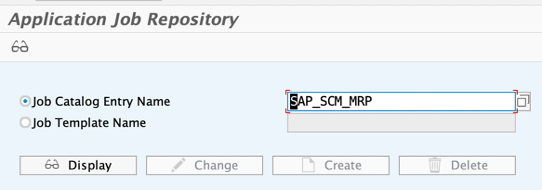
Ensure the "Scoping relevant" parameter is checked.

2. Make sure the catalog entry SAP_SCM_MRP has been maintained in the corresponding customizing activity.
SPRO->SAP NetWeaver->Application Server->System Administration->Activiation of Scope-Dependent Application Job Catalog Entries.


3. Make sure the user has MD01N transaction authorization in backend system.
4. Check the authorization profile of the role in PFCG transaction
The user needs authorization to schedule batch jobs in the given authorization group. Define the corresponding values for authorization object S_PROGRAM.
Field name P_ACTION with activity BTCSUBMIT, SUBMIT and VARIANT.

Field name P_GROUP with PPH_MRP.
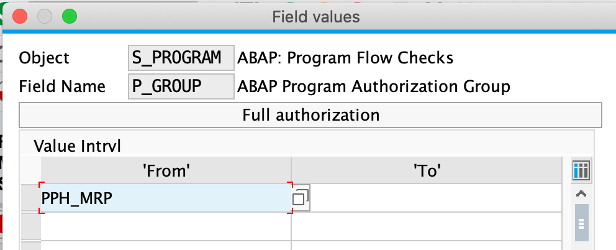
As of release SAP_BASIS 7.51, the user additionaly needs S_PROGNAM authorization, field name P_ACTION with activity BTCSUBMIT.
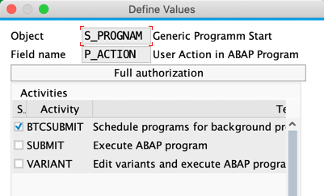
And field name P_PROGNAM with PPH_MRP_START.

Question 2: How to define a job template?
Answer:
By defining a job template, you can reuse the predefined job parameters for every job run.
Create a new job, input the frequently used job parameters as required.


Save all the details using a Template Name.

Next time when you create a new job, the template with all the pre-defined parameters can be carried out.

Question 3: Not able to choose a Calendar in define recurrence pattern
Answer:
Define Recurrence Pattern is to define when and how often the job is to be executed. You might want to choose your own Calendar but you find the default calendar is in grey.

The reason is Calendar only makes sense if the value in field 'On Non-Working Day' is not ‘No Restriction’. For example, after you choose ‘Run on next Working Day’ you will see the Calendar can be changed.

Conclusion
In summary, you can find the resolutions for the frequently asked questions of Schedule MRP Runs app in this guide. Hopefully this is helpful.
For more FAQ information about Material Requirement Planning, you can also refer to corresponding tags in the following link:
https://answers.sap.com/tags.html#M
- SAP Managed Tags:
- SAP Fiori,
- MAN Material Requirements Planning
Labels:
7 Comments
You must be a registered user to add a comment. If you've already registered, sign in. Otherwise, register and sign in.
Labels in this area
-
Artificial Intelligence (AI)
1 -
Business Trends
363 -
Business Trends
21 -
Customer COE Basics and Fundamentals
1 -
Digital Transformation with Cloud ERP (DT)
1 -
Event Information
461 -
Event Information
24 -
Expert Insights
114 -
Expert Insights
152 -
General
1 -
Governance and Organization
1 -
Introduction
1 -
Life at SAP
415 -
Life at SAP
2 -
Product Updates
4,685 -
Product Updates
208 -
Roadmap and Strategy
1 -
Technology Updates
1,502 -
Technology Updates
88
Related Content
- Building Low Code Extensions with Key User Extensibility in SAP S/4HANA and SAP Build in Enterprise Resource Planning Blogs by SAP
- Manage Supply Shortage and Excess Supply with MRP Material Coverage Apps in Enterprise Resource Planning Blogs by SAP
- I created a Payment Run and hit schedule twice. Now my Run ID & Execution ID is not matching. in Enterprise Resource Planning Q&A
- MRP live: Purchasing schedule Lines are not updated by plant run but by materialwise run in Enterprise Resource Planning Q&A
- Redwood RMJ Architecture, Integration and Interface review with SAP S/4 HANA and ECC Job execution. in Enterprise Resource Planning Blogs by Members
Top kudoed authors
| User | Count |
|---|---|
| 8 | |
| 6 | |
| 5 | |
| 4 | |
| 4 | |
| 3 | |
| 3 | |
| 2 | |
| 2 | |
| 2 |