
- SAP Community
- Products and Technology
- Technology
- Technology Blogs by SAP
- Create HANA 2.0 Custom View in SAP Web IDE using ...
Technology Blogs by SAP
Learn how to extend and personalize SAP applications. Follow the SAP technology blog for insights into SAP BTP, ABAP, SAP Analytics Cloud, SAP HANA, and more.
Turn on suggestions
Auto-suggest helps you quickly narrow down your search results by suggesting possible matches as you type.
Showing results for
Advisor
Options
- Subscribe to RSS Feed
- Mark as New
- Mark as Read
- Bookmark
- Subscribe
- Printer Friendly Page
- Report Inappropriate Content
05-22-2020
11:34 AM
Part 2: Build the HANA Calculation view in SAP Web IDE
With SAP Marketing Cloud you are able to import own SAP HANA Views by using the SAP Fiori App “Add Custom View”. This blog post will tell you steps you need to carry out to build the HANA Calculation Views.
There is an information that is now showing up in "Add Custom View" app that in the upcoming release HANA views would be migrated to HANA 2.0. post that migration you can only import views that are modelling using HANA 2.0 Modeller ( SAP Web IDE)
In this blog post it is explained how to build the HANA Calculation view using SAP Web IDE.
Part 1 has details about setting up the Cloud Foundry Trial Account for using SAP Web IDE.
For building calculation views first you need to export the HANA content from Add Custom view Application. The exported metadata which can contain the Table definition and view definition will be in the form of a zip file.
For building calculation views for SAP Marketing Cloud you can import the full Metadata which is exported from Add custom view App.
For simplicity this blog post has one such sample zip file which you can import. Please note for now this contains only tables definition and no views definition. You can download the zip file from here
P.S: Until the system is upgraded to HANA 2.0 you can only use this sample zip file to create the calculation views in SAP HANA Web IDE. The Tables/Views exported from current SAP Marketing cloud -> Add Custom Views Application will not work as they are still on HANA 1.0.
Once the zip is downloaded you can import the same into workspace.

Explore the imported project and go to hdbtables folder and then select build.

The build process would look as below in the console and you can also see success message.

Upon successful build, a new HDI container would be created which you can also explore in Database explorer which can be selected from the side menu.
From the file explorer you can create a new calculation view.

You can give details for new calculation view an example as below.
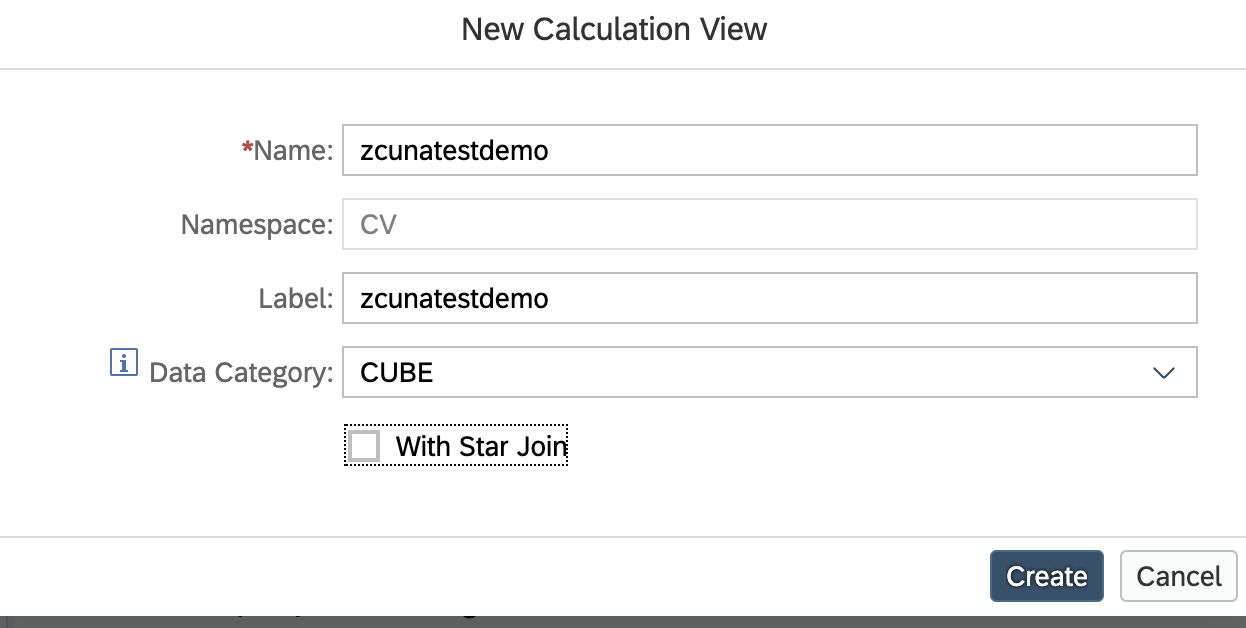
Once you have designed the custom view as per your requirement you can build the view. Upon successful build then the view would get deployed successfully.

Upon successful deployment and build, you can decide to export the view and import into SAP Marketing Cloud.
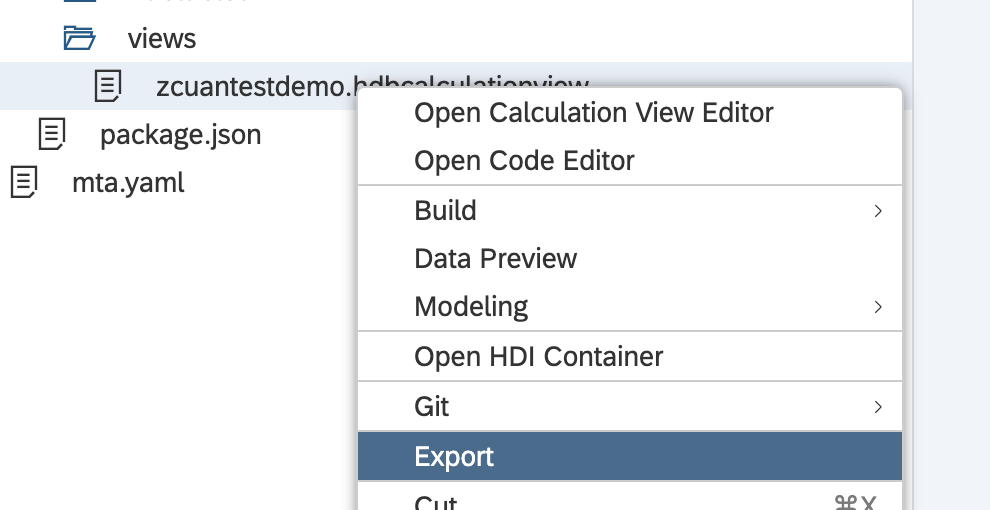
Rename the extension of the file from ".hdbcalculationview" to ".xml" and save.
Once the Application SAP Marketing Cloud is on HANA 2.0 you would be able to import this view into SAP Marketing Cloud using "Add custom View" Application using Import View Definition for the views.

Happy building Custom Views on HANA 2.0.
- SAP Managed Tags:
- SAP Web IDE
Labels:
6 Comments
You must be a registered user to add a comment. If you've already registered, sign in. Otherwise, register and sign in.
Labels in this area
-
ABAP CDS Views - CDC (Change Data Capture)
2 -
AI
1 -
Analyze Workload Data
1 -
BTP
1 -
Business and IT Integration
2 -
Business application stu
1 -
Business Technology Platform
1 -
Business Trends
1,661 -
Business Trends
88 -
CAP
1 -
cf
1 -
Cloud Foundry
1 -
Confluent
1 -
Customer COE Basics and Fundamentals
1 -
Customer COE Latest and Greatest
3 -
Customer Data Browser app
1 -
Data Analysis Tool
1 -
data migration
1 -
data transfer
1 -
Datasphere
2 -
Event Information
1,400 -
Event Information
65 -
Expert
1 -
Expert Insights
178 -
Expert Insights
280 -
General
1 -
Google cloud
1 -
Google Next'24
1 -
Kafka
1 -
Life at SAP
784 -
Life at SAP
11 -
Migrate your Data App
1 -
MTA
1 -
Network Performance Analysis
1 -
NodeJS
1 -
PDF
1 -
POC
1 -
Product Updates
4,577 -
Product Updates
330 -
Replication Flow
1 -
RisewithSAP
1 -
SAP BTP
1 -
SAP BTP Cloud Foundry
1 -
SAP Cloud ALM
1 -
SAP Cloud Application Programming Model
1 -
SAP Datasphere
2 -
SAP S4HANA Cloud
1 -
SAP S4HANA Migration Cockpit
1 -
Technology Updates
6,886 -
Technology Updates
408 -
Workload Fluctuations
1
Related Content
- Usage of Custom Destination Service in BTP, ABAP Environment in Technology Blogs by Members
- explore the business continuity recovery sap solutions on AWS DRS in Technology Blogs by Members
- Unlocking Full-Stack Potential using SAP build code - Part 1 in Technology Blogs by Members
- Experiencing Embeddings with the First Baby Step in Technology Blogs by Members
- Hello Experts, Is there a way to extend sap fiori app ( Request Material MDG ) in BAS in Technology Q&A
Top kudoed authors
| User | Count |
|---|---|
| 13 | |
| 10 | |
| 10 | |
| 9 | |
| 7 | |
| 6 | |
| 5 | |
| 5 | |
| 5 | |
| 4 |