
- SAP Community
- Products and Technology
- Technology
- Technology Blogs by Members
- Creating Simple Report in SAP Cloud Platform ABAP ...
Technology Blogs by Members
Explore a vibrant mix of technical expertise, industry insights, and tech buzz in member blogs covering SAP products, technology, and events. Get in the mix!
Turn on suggestions
Auto-suggest helps you quickly narrow down your search results by suggesting possible matches as you type.
Showing results for
ahmed_esmat1
Explorer
Options
- Subscribe to RSS Feed
- Mark as New
- Mark as Read
- Bookmark
- Subscribe
- Printer Friendly Page
- Report Inappropriate Content
05-20-2020
10:54 PM
SAP Cloud Platform, ABAP Environment is the SAP Platform-as-a-Service (PaaS) offering for ABAP development that enables developers to leverage their traditional on-premise ABAP know-how to develop and run ABAP applications in the SAP Cloud Platform, either as extension to SAP software or as standalone applications.
This blog post will introduce you to ABAP RESTful Programming Model which consists of three main layers:
- Data Modeling & Behavior
- Business Services Provisioning
- Service Consumption
The data modeling and behavior layer contains domain-specific business objects, that are defined with Core Data Services (CDS) and transactional behavior.
The business service provisioning layer consists of projection views with their projection behavior to focus on a particular aspect of the data model which is exposed as business services through the OData protocol.
The service consumption layer allows you to consume all types of OData services as well as OData Web APIs.

The development flow will look as follows :

Before Starting I am using SAP Cloud Platform ABAP Environment Trial which you can make one via : https://developers.sap.com/tutorials/abap-environment-trial-onboarding.html and Using Eclipse IDE.
This tutorial is based on Data Dictionary , CDS , ABAP OO , Fiori Elements ( Semantic Annotations ) , Services.
I will use this to create a Report that will display Purchasing Documents Header and Items .
Step 1: Create ABAP package
Open ABAP Development Tools (ADT) and select your ABAP Cloud Project you created in Create an SAP Cloud Platform ABAP Environment Trial User.
Right-click on
ZLOCAL and select ABAP Package.Create a new ABAP package:
- Name:
ZREPORT_PO - Description:
PO Report Package

Click Next > twice then Select Create new request and enter a request description : "
PO Report" and optionally you can add this package to favorite packages to access it easily by (Right-click on Favorite Packages and select Add Package and choose the created one .Step 2: Create database tables which will contains PO header and items tables.
Right-click on your package
ZREPORT_PO, select New > Other ABAP Repository Object.Search for database table, select it and click Next >.
Create a new database table:
- Name:
ZPOHEAD - Description:
PO HEAD
Click Next >. and choose the request we created earlier .

Replace your code with following:
@EndUserText.label : 'POHEAD'
@AbapCatalog.enhancementCategory : #NOT_EXTENSIBLE
@AbapCatalog.tableCategory : #TRANSPARENT
@AbapCatalog.deliveryClass : #A
@AbapCatalog.dataMaintenance : #LIMITED
define table zpohead {
key client : abap.clnt not null;
key po_order : abap.char(10) not null;
comp_code : abap.char(4);
doc_type : abap.char(4);
vendor : abap.numc(10);
status : abap.char(4);
created_by : syuname;
created_at : timestampl;
}We will repeat this for the Items Table :
The new database table will be :
- Name:
ZPOITEMS - Description:
PO ITEMS

@EndUserText.label : 'POITEMS'
@AbapCatalog.enhancementCategory : #NOT_EXTENSIBLE
@AbapCatalog.tableCategory : #TRANSPARENT
@AbapCatalog.deliveryClass : #A
@AbapCatalog.dataMaintenance : #LIMITED
define table zpoitems {
key client : abap.clnt not null;
key po_order : abap.char(10) not null;
key order_item : abap.numc(4) not null;
unit : abap.unit(3);
@Semantics.quantity.unitOfMeasure : 'zpoitems.unit'
quantity : abap.quan(10,3);
}Step 3: Create ABAP class which we will use it to generate data into the tables created.
Right-click on your package
ZREPORT_PO, select New > ABAP Class.Create a new ABAP class:
- Name:
zcl_po_generate_data - Description:
Class for generating PO data
Click Next > then Click Finish on our transport request.

Replace your code with following:
CLASS zcl_po_generate_data DEFINITION
PUBLIC
FINAL
CREATE PUBLIC .
PUBLIC SECTION.
INTERFACES if_oo_adt_classrun.
PROTECTED SECTION.
PRIVATE SECTION.
ENDCLASS.
CLASS zcl_po_generate_data IMPLEMENTATION.
METHOD if_oo_adt_classrun~main.
DATA:itab TYPE TABLE OF zpohead,
itab2 TYPE TABLE OF ZPOITEMS.
* read current timestamp
GET TIME STAMP FIELD DATA(ztime).
* fill internal PO Header internal table (itab)
itab = VALUE #(
( po_order = '0000000001' comp_code = 'test' doc_type ='ZMM1' vendor = '0010000000' status = 'P' created_by = 'user1' created_at = ztime )
( po_order = '0000000002' comp_code = 'test' doc_type ='ZMM2' vendor = '0010000001' status = 'C' created_by = 'user2' created_at = ztime )
( po_order = '0000000003' comp_code = 'test' doc_type ='ZMM3' vendor = '0010000002' status = 'D' created_by = 'user2' created_at = ztime )
) .
* fill internal PO Items internal table (itab2)
itab2 = VALUE #(
( po_order = '0000000001' order_item = '10' unit = 'PC' quantity = '5' )
( po_order = '0000000002' order_item = '10' unit = 'KG' quantity = '30.1' )
( po_order = '0000000002' order_item = '20' unit = 'KG' quantity = '20.2' )
) .
* insert the table entries
INSERT zpohead FROM TABLE @itab.
INSERT zpoitems FROM TABLE @itab2.
out->write( 'PO data inserted successfully!').
ENDMETHOD.
ENDCLASS.In this Class we created two internal tables the 1st one for the header and 2nd one for the items then we fill this tables with dummy data for testing and then inserting them into the database tables created.
Save, activate and click
F9 to run your ABAP class.
The ABAP Console will produce sucess message 'PO data inserted successfully!'
-To check the database tables data , Switch to your database table and press
F8 to see your data.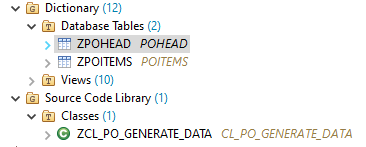


Now the dictionary tables are filled with data.
Step 4 : Define CDS-based PO data model
We will create first the Items data model which will contains Items properties then the Main model .
Right-click on your package
ZREPORT_PO, select New > Other ABAP Repository Object.Search for data definition under Core Data Services Node, select it and click Next >.

Create a data definition:
- Name:
Z_R_ITEMS - Description:
PO Items Data Model
Click Next > then Click Finish on our transport request.
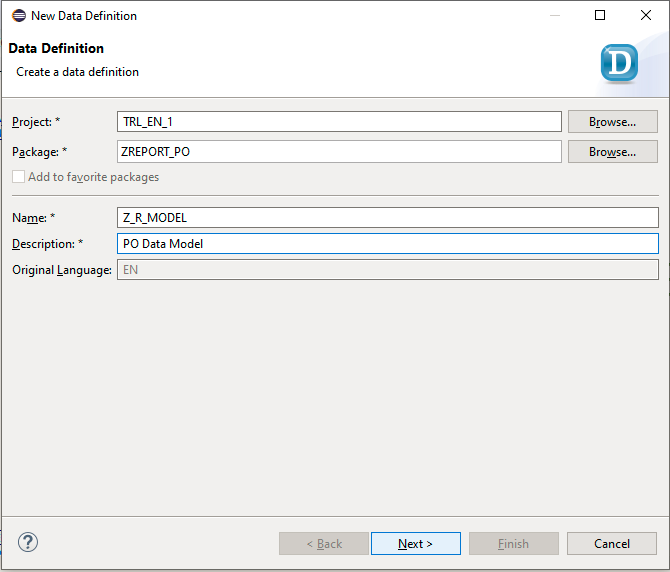
Your code will look like the following:
@AbapCatalog.sqlViewName: 'ZVRI_MODEL'
@AbapCatalog.compiler.compareFilter: true
@AbapCatalog.preserveKey: true
@AccessControl.authorizationCheck: #CHECK
@EndUserText.label: 'PO Items Data Model'
define view Z_R_ITEMS as select from zpoitems {
@UI: {lineItem: [{ position: 10 }]}
@EndUserText.label: 'Purchasing Document'
key po_order,
@UI: {lineItem: [{ position: 20 }]}
@EndUserText.label: 'Item'
key order_item,
@UI: {lineItem: [{ position: 30 }]}
@EndUserText.label: 'Unit'
unit,
@UI: {lineItem: [{ position: 40 }]}
@EndUserText.label: 'Quantity'
quantity
}
Now we will repeat this to create Main PO Model :
- Name:
Z_R_MODEL - Description:
PO Items Data Model
The Main PO root model will look like the following:
@AbapCatalog.sqlViewName: 'ZVR_MODEL'
@AbapCatalog.compiler.compareFilter: true
@AbapCatalog.preserveKey: true
@AccessControl.authorizationCheck: #CHECK
@EndUserText.label: 'PO Data Model'
define root view Z_R_MODEL as select from zpohead
association [1..*] to Z_R_ITEMS as items on $projection.po_order = items.po_order {
//zpohead
key po_order,
comp_code,
doc_type,
vendor,
status,
created_by,
created_at,
items
}
In this step we First defined the data model of items which specify fields selected , labels & position , Second we defined the main data model which contains the header data fields and its relation to the items .
Step 5 : Create projection view for PO
We will create which will contains all the View properties to be displayed .
Right-click on your package
ZREPORT_PO, select New > Other ABAP Repository Object.Search for data definition under Core Data Services Node, select it and click Next >.
Create a data definition:
- Name:
ZPR_VIEW - Description:
PO Projection View
Click Next >.

Click Next > then Click Finish on our transport request.
Your code will look like the following:
@AccessControl.authorizationCheck: #CHECK
@EndUserText.label: 'PO Projection View'
@UI: {
headerInfo: { typeName: 'Purchasing Order Details', typeNamePlural: 'Purchasing Orders' }
}
define root view entity ZPR_VIEW as projection on Z_R_MODEL {
@UI.facet: [ { id: 'POHeader',
type: #IDENTIFICATION_REFERENCE,
label: 'PO Header',
position: 10,
purpose: #STANDARD
},
{ id: 'Item',
purpose: #STANDARD,
type: #LINEITEM_REFERENCE,
label: 'Items',
targetElement: 'items',
position: 20
}
]
@UI: {
lineItem: [ { position: 10, importance: #HIGH } ] , selectionField: [ { position: 10 }] , identification: [ { position: 10} ]}
@Search.defaultSearchElement: true
@EndUserText.label: 'Purchasing Document'
key po_order,
@UI: {
lineItem: [ { position: 20, importance: #HIGH } ] , selectionField: [ { position: 20 }], identification: [ { position: 20} ] }
@EndUserText.label: 'Company Code'
@Search.defaultSearchElement: true
comp_code,
@UI: {
lineItem: [ { position: 30, importance: #HIGH } ] , selectionField: [ { position: 30 }], identification: [ { position: 30} ]}
@EndUserText.label: 'Document Type'
@Search.defaultSearchElement: true
doc_type,
@UI: {
lineItem: [ { position: 40, importance: #HIGH } ]}
@EndUserText.label: 'Vendor'
vendor,
@UI: {
lineItem: [ { position: 50, importance: #HIGH } ]}
@EndUserText.label: 'Status'
status,
@UI: {
lineItem: [ { position: 60, importance: #HIGH } ]}
@EndUserText.label: 'Created By'
created_by,
@UI: {
lineItem: [ { position: 70, importance: #HIGH } ]}
@EndUserText.label: 'Created At'
created_at ,
items
}
In this step we created the View properties which defines Header information , Selections fields on the first page (Order , Company Code & Document Type) and Also the Navigation on the selected line item page ( facet ) properties ( Header and Body ).
Step 6: Create service definition
Right-click on your data definition
ZPR_VIEW and select New Service Definition.Create a new service definition:
- Name:
ZR_SERV - Description:
PO Report Service Definiton
Click Next >.

Click Finish on our transport request.
Your code will look like the following:
@EndUserText.label: 'PO Report Service Definiton'
define service ZR_SERV {
expose ZPR_VIEW;
expose Z_R_ITEMS;
}In this step we created service definition on our view for our report which we exposed our View and its Items .
Step 7: Create service binding
Right-click on your service definition
ZR_SERV and select New Service Binding.Create a new service binding:
- Name:
ZR_SERV_B - Description:
PO Report Service Binding - Binding Type:
ODATA V2 - UI
Click Next >.

Click Finish on our transport request.
Activate your service binding.

In this step we created our service binding which generates our service with its entities and associations and allows you to bind the service definition to an ODATA protocol.
Double-click on
ZPR_VIEW to see our SAP Fiori Elements Application on the UI.
This Screen will open on the browser , Logon to your ABAP system with your trial email and password .

After logging in , you can see our selection parameters .

Click GO to see the result (We can use the filters later).

It's working , Now we can the the PO documents which we created earlier and if we clicked on any items like the second line , We can see the 2nd page which contains order header selected fields and the order items displayed on the body.

Conclusion:
We created a simple report that contains PO Orders and it's items based on ABAP RESTful Programming Model. We didn't use all the features of this model ,That's just a guide to know more about this model and some of its aspects which could be a good beginning for more and more ...
Feel free to leave your feedback on this post or any questions you may have about it in general.
12 Comments
You must be a registered user to add a comment. If you've already registered, sign in. Otherwise, register and sign in.
Labels in this area
-
"automatische backups"
1 -
"regelmäßige sicherung"
1 -
"TypeScript" "Development" "FeedBack"
1 -
505 Technology Updates 53
1 -
ABAP
14 -
ABAP API
1 -
ABAP CDS Views
2 -
ABAP CDS Views - BW Extraction
1 -
ABAP CDS Views - CDC (Change Data Capture)
1 -
ABAP class
2 -
ABAP Cloud
2 -
ABAP Development
5 -
ABAP in Eclipse
1 -
ABAP Platform Trial
1 -
ABAP Programming
2 -
abap technical
1 -
absl
2 -
access data from SAP Datasphere directly from Snowflake
1 -
Access data from SAP datasphere to Qliksense
1 -
Accrual
1 -
action
1 -
adapter modules
1 -
Addon
1 -
Adobe Document Services
1 -
ADS
1 -
ADS Config
1 -
ADS with ABAP
1 -
ADS with Java
1 -
ADT
2 -
Advance Shipping and Receiving
1 -
Advanced Event Mesh
3 -
AEM
1 -
AI
7 -
AI Launchpad
1 -
AI Projects
1 -
AIML
9 -
Alert in Sap analytical cloud
1 -
Amazon S3
1 -
Analytical Dataset
1 -
Analytical Model
1 -
Analytics
1 -
Analyze Workload Data
1 -
annotations
1 -
API
1 -
API and Integration
3 -
API Call
2 -
Application Architecture
1 -
Application Development
5 -
Application Development for SAP HANA Cloud
3 -
Applications and Business Processes (AP)
1 -
Artificial Intelligence
1 -
Artificial Intelligence (AI)
5 -
Artificial Intelligence (AI) 1 Business Trends 363 Business Trends 8 Digital Transformation with Cloud ERP (DT) 1 Event Information 462 Event Information 15 Expert Insights 114 Expert Insights 76 Life at SAP 418 Life at SAP 1 Product Updates 4
1 -
Artificial Intelligence (AI) blockchain Data & Analytics
1 -
Artificial Intelligence (AI) blockchain Data & Analytics Intelligent Enterprise
1 -
Artificial Intelligence (AI) blockchain Data & Analytics Intelligent Enterprise Oil Gas IoT Exploration Production
1 -
Artificial Intelligence (AI) blockchain Data & Analytics Intelligent Enterprise sustainability responsibility esg social compliance cybersecurity risk
1 -
ASE
1 -
ASR
2 -
ASUG
1 -
Attachments
1 -
Authorisations
1 -
Automating Processes
1 -
Automation
2 -
aws
2 -
Azure
1 -
Azure AI Studio
1 -
B2B Integration
1 -
Backorder Processing
1 -
Backup
1 -
Backup and Recovery
1 -
Backup schedule
1 -
BADI_MATERIAL_CHECK error message
1 -
Bank
1 -
BAS
1 -
basis
2 -
Basis Monitoring & Tcodes with Key notes
2 -
Batch Management
1 -
BDC
1 -
Best Practice
1 -
bitcoin
1 -
Blockchain
3 -
bodl
1 -
BOP in aATP
1 -
BOP Segments
1 -
BOP Strategies
1 -
BOP Variant
1 -
BPC
1 -
BPC LIVE
1 -
BTP
12 -
BTP Destination
2 -
Business AI
1 -
Business and IT Integration
1 -
Business application stu
1 -
Business Application Studio
1 -
Business Architecture
1 -
Business Communication Services
1 -
Business Continuity
1 -
Business Data Fabric
3 -
Business Partner
12 -
Business Partner Master Data
10 -
Business Technology Platform
2 -
Business Trends
4 -
CA
1 -
calculation view
1 -
CAP
3 -
Capgemini
1 -
CAPM
1 -
Catalyst for Efficiency: Revolutionizing SAP Integration Suite with Artificial Intelligence (AI) and
1 -
CCMS
2 -
CDQ
12 -
CDS
2 -
Cental Finance
1 -
Certificates
1 -
CFL
1 -
Change Management
1 -
chatbot
1 -
chatgpt
3 -
CL_SALV_TABLE
2 -
Class Runner
1 -
Classrunner
1 -
Cloud ALM Monitoring
1 -
Cloud ALM Operations
1 -
cloud connector
1 -
Cloud Extensibility
1 -
Cloud Foundry
4 -
Cloud Integration
6 -
Cloud Platform Integration
2 -
cloudalm
1 -
communication
1 -
Compensation Information Management
1 -
Compensation Management
1 -
Compliance
1 -
Compound Employee API
1 -
Configuration
1 -
Connectors
1 -
Consolidation Extension for SAP Analytics Cloud
2 -
Control Indicators.
1 -
Controller-Service-Repository pattern
1 -
Conversion
1 -
Cosine similarity
1 -
cryptocurrency
1 -
CSI
1 -
ctms
1 -
Custom chatbot
3 -
Custom Destination Service
1 -
custom fields
1 -
Customer Experience
1 -
Customer Journey
1 -
Customizing
1 -
cyber security
3 -
cybersecurity
1 -
Data
1 -
Data & Analytics
1 -
Data Aging
1 -
Data Analytics
2 -
Data and Analytics (DA)
1 -
Data Archiving
1 -
Data Back-up
1 -
Data Flow
1 -
Data Governance
5 -
Data Integration
2 -
Data Quality
12 -
Data Quality Management
12 -
Data Synchronization
1 -
data transfer
1 -
Data Unleashed
1 -
Data Value
8 -
database tables
1 -
Datasphere
3 -
datenbanksicherung
1 -
dba cockpit
1 -
dbacockpit
1 -
Debugging
2 -
Delimiting Pay Components
1 -
Delta Integrations
1 -
Destination
3 -
Destination Service
1 -
Developer extensibility
1 -
Developing with SAP Integration Suite
1 -
Devops
1 -
digital transformation
1 -
Documentation
1 -
Dot Product
1 -
DQM
1 -
dump database
1 -
dump transaction
1 -
e-Invoice
1 -
E4H Conversion
1 -
Eclipse ADT ABAP Development Tools
2 -
edoc
1 -
edocument
1 -
ELA
1 -
Embedded Consolidation
1 -
Embedding
1 -
Embeddings
1 -
Employee Central
1 -
Employee Central Payroll
1 -
Employee Central Time Off
1 -
Employee Information
1 -
Employee Rehires
1 -
Enable Now
1 -
Enable now manager
1 -
endpoint
1 -
Enhancement Request
1 -
Enterprise Architecture
1 -
ETL Business Analytics with SAP Signavio
1 -
Euclidean distance
1 -
Event Dates
1 -
Event Driven Architecture
1 -
Event Mesh
2 -
Event Reason
1 -
EventBasedIntegration
1 -
EWM
1 -
EWM Outbound configuration
1 -
EWM-TM-Integration
1 -
Existing Event Changes
1 -
Expand
1 -
Expert
2 -
Expert Insights
2 -
Exploits
1 -
Fiori
14 -
Fiori Elements
2 -
Fiori SAPUI5
12 -
Flask
1 -
Full Stack
8 -
Funds Management
1 -
General
1 -
General Splitter
1 -
Generative AI
1 -
Getting Started
1 -
GitHub
8 -
Grants Management
1 -
GraphQL
1 -
groovy
1 -
GTP
1 -
HANA
6 -
HANA Cloud
2 -
Hana Cloud Database Integration
2 -
HANA DB
2 -
HANA XS Advanced
1 -
Historical Events
1 -
home labs
1 -
HowTo
1 -
HR Data Management
1 -
html5
8 -
HTML5 Application
1 -
Identity cards validation
1 -
idm
1 -
Implementation
1 -
input parameter
1 -
instant payments
1 -
Integration
3 -
Integration Advisor
1 -
Integration Architecture
1 -
Integration Center
1 -
Integration Suite
1 -
intelligent enterprise
1 -
iot
1 -
Java
1 -
job
1 -
Job Information Changes
1 -
Job-Related Events
1 -
Job_Event_Information
1 -
joule
4 -
Journal Entries
1 -
Just Ask
1 -
Kerberos for ABAP
8 -
Kerberos for JAVA
8 -
KNN
1 -
Launch Wizard
1 -
Learning Content
2 -
Life at SAP
5 -
lightning
1 -
Linear Regression SAP HANA Cloud
1 -
Loading Indicator
1 -
local tax regulations
1 -
LP
1 -
Machine Learning
2 -
Marketing
1 -
Master Data
3 -
Master Data Management
14 -
Maxdb
2 -
MDG
1 -
MDGM
1 -
MDM
1 -
Message box.
1 -
Messages on RF Device
1 -
Microservices Architecture
1 -
Microsoft Universal Print
1 -
Middleware Solutions
1 -
Migration
5 -
ML Model Development
1 -
Modeling in SAP HANA Cloud
8 -
Monitoring
3 -
MTA
1 -
Multi-Record Scenarios
1 -
Multiple Event Triggers
1 -
Myself Transformation
1 -
Neo
1 -
New Event Creation
1 -
New Feature
1 -
Newcomer
1 -
NodeJS
2 -
ODATA
2 -
OData APIs
1 -
odatav2
1 -
ODATAV4
1 -
ODBC
1 -
ODBC Connection
1 -
Onpremise
1 -
open source
2 -
OpenAI API
1 -
Oracle
1 -
PaPM
1 -
PaPM Dynamic Data Copy through Writer function
1 -
PaPM Remote Call
1 -
PAS-C01
1 -
Pay Component Management
1 -
PGP
1 -
Pickle
1 -
PLANNING ARCHITECTURE
1 -
Popup in Sap analytical cloud
1 -
PostgrSQL
1 -
POSTMAN
1 -
Process Automation
2 -
Product Updates
4 -
PSM
1 -
Public Cloud
1 -
Python
4 -
Qlik
1 -
Qualtrics
1 -
RAP
3 -
RAP BO
2 -
Record Deletion
1 -
Recovery
1 -
recurring payments
1 -
redeply
1 -
Release
1 -
Remote Consumption Model
1 -
Replication Flows
1 -
research
1 -
Resilience
1 -
REST
1 -
REST API
2 -
Retagging Required
1 -
Risk
1 -
Rolling Kernel Switch
1 -
route
1 -
rules
1 -
S4 HANA
1 -
S4 HANA Cloud
1 -
S4 HANA On-Premise
1 -
S4HANA
3 -
S4HANA_OP_2023
2 -
SAC
10 -
SAC PLANNING
9 -
SAP
4 -
SAP ABAP
1 -
SAP Advanced Event Mesh
1 -
SAP AI Core
8 -
SAP AI Launchpad
8 -
SAP Analytic Cloud Compass
1 -
Sap Analytical Cloud
1 -
SAP Analytics Cloud
4 -
SAP Analytics Cloud for Consolidation
3 -
SAP Analytics Cloud Story
1 -
SAP analytics clouds
1 -
SAP BAS
1 -
SAP Basis
6 -
SAP BODS
1 -
SAP BODS certification.
1 -
SAP BTP
21 -
SAP BTP Build Work Zone
2 -
SAP BTP Cloud Foundry
6 -
SAP BTP Costing
1 -
SAP BTP CTMS
1 -
SAP BTP Innovation
1 -
SAP BTP Migration Tool
1 -
SAP BTP SDK IOS
1 -
SAP Build
11 -
SAP Build App
1 -
SAP Build apps
1 -
SAP Build CodeJam
1 -
SAP Build Process Automation
3 -
SAP Build work zone
10 -
SAP Business Objects Platform
1 -
SAP Business Technology
2 -
SAP Business Technology Platform (XP)
1 -
sap bw
1 -
SAP CAP
2 -
SAP CDC
1 -
SAP CDP
1 -
SAP CDS VIEW
1 -
SAP Certification
1 -
SAP Cloud ALM
4 -
SAP Cloud Application Programming Model
1 -
SAP Cloud Integration for Data Services
1 -
SAP cloud platform
8 -
SAP Companion
1 -
SAP CPI
3 -
SAP CPI (Cloud Platform Integration)
2 -
SAP CPI Discover tab
1 -
sap credential store
1 -
SAP Customer Data Cloud
1 -
SAP Customer Data Platform
1 -
SAP Data Intelligence
1 -
SAP Data Migration in Retail Industry
1 -
SAP Data Services
1 -
SAP DATABASE
1 -
SAP Dataspher to Non SAP BI tools
1 -
SAP Datasphere
9 -
SAP DRC
1 -
SAP EWM
1 -
SAP Fiori
3 -
SAP Fiori App Embedding
1 -
Sap Fiori Extension Project Using BAS
1 -
SAP GRC
1 -
SAP HANA
1 -
SAP HCM (Human Capital Management)
1 -
SAP HR Solutions
1 -
SAP IDM
1 -
SAP Integration Suite
9 -
SAP Integrations
4 -
SAP iRPA
2 -
SAP LAGGING AND SLOW
1 -
SAP Learning Class
1 -
SAP Learning Hub
1 -
SAP Odata
2 -
SAP on Azure
1 -
SAP PartnerEdge
1 -
sap partners
1 -
SAP Password Reset
1 -
SAP PO Migration
1 -
SAP Prepackaged Content
1 -
SAP Process Automation
2 -
SAP Process Integration
2 -
SAP Process Orchestration
1 -
SAP S4HANA
2 -
SAP S4HANA Cloud
1 -
SAP S4HANA Cloud for Finance
1 -
SAP S4HANA Cloud private edition
1 -
SAP Sandbox
1 -
SAP STMS
1 -
SAP successfactors
3 -
SAP SuccessFactors HXM Core
1 -
SAP Time
1 -
SAP TM
2 -
SAP Trading Partner Management
1 -
SAP UI5
1 -
SAP Upgrade
1 -
SAP Utilities
1 -
SAP-GUI
8 -
SAP_COM_0276
1 -
SAPBTP
1 -
SAPCPI
1 -
SAPEWM
1 -
sapmentors
1 -
saponaws
2 -
SAPS4HANA
1 -
SAPUI5
5 -
schedule
1 -
Script Operator
1 -
Secure Login Client Setup
8 -
security
9 -
Selenium Testing
1 -
Self Transformation
1 -
Self-Transformation
1 -
SEN
1 -
SEN Manager
1 -
service
1 -
SET_CELL_TYPE
1 -
SET_CELL_TYPE_COLUMN
1 -
SFTP scenario
2 -
Simplex
1 -
Single Sign On
8 -
Singlesource
1 -
SKLearn
1 -
Slow loading
1 -
soap
1 -
Software Development
1 -
SOLMAN
1 -
solman 7.2
2 -
Solution Manager
3 -
sp_dumpdb
1 -
sp_dumptrans
1 -
SQL
1 -
sql script
1 -
SSL
8 -
SSO
8 -
Substring function
1 -
SuccessFactors
1 -
SuccessFactors Platform
1 -
SuccessFactors Time Tracking
1 -
Sybase
1 -
system copy method
1 -
System owner
1 -
Table splitting
1 -
Tax Integration
1 -
Technical article
1 -
Technical articles
1 -
Technology Updates
14 -
Technology Updates
1 -
Technology_Updates
1 -
terraform
1 -
Threats
2 -
Time Collectors
1 -
Time Off
2 -
Time Sheet
1 -
Time Sheet SAP SuccessFactors Time Tracking
1 -
Tips and tricks
2 -
toggle button
1 -
Tools
1 -
Trainings & Certifications
1 -
Transformation Flow
1 -
Transport in SAP BODS
1 -
Transport Management
1 -
TypeScript
2 -
ui designer
1 -
unbind
1 -
Unified Customer Profile
1 -
UPB
1 -
Use of Parameters for Data Copy in PaPM
1 -
User Unlock
1 -
VA02
1 -
Validations
1 -
Vector Database
2 -
Vector Engine
1 -
Visual Studio Code
1 -
VSCode
1 -
Vulnerabilities
1 -
Web SDK
1 -
work zone
1 -
workload
1 -
xsa
1 -
XSA Refresh
1
- « Previous
- Next »
Related Content
- Consuming SAP with SAP Build Apps - Mobile Apps for iOS and Android in Technology Blogs by SAP
- How to use AI services to translate Picklists in SAP SuccessFactors - An example in Technology Blogs by SAP
- Configure Custom SAP IAS tenant with SAP BTP Kyma runtime environment in Technology Blogs by SAP
- ABAP Cloud Developer Trial 2022 Available Now in Technology Blogs by SAP
- 10+ ways to reshape your SAP landscape with SAP Business Technology Platform – Blog 4 in Technology Blogs by SAP
Top kudoed authors
| User | Count |
|---|---|
| 8 | |
| 5 | |
| 5 | |
| 4 | |
| 4 | |
| 4 | |
| 4 | |
| 4 | |
| 3 | |
| 3 |