
- SAP Community
- Products and Technology
- Enterprise Resource Planning
- ERP Blogs by Members
- Configuration for Ledger in S/4 HANA System
- Subscribe to RSS Feed
- Mark as New
- Mark as Read
- Bookmark
- Subscribe
- Printer Friendly Page
- Report Inappropriate Content
Introduction
In this blog post you are going to learn about,
Creation of Currency Setting for Company Code
Leading Ledger configuration
- Creating Non Leading ledger
- Creating Extension Ledger
Assign Accounting principle to Ledger Group
 Tcode - FINSC_LEDGER.
Tcode - FINSC_LEDGER.- Click Currency Setting for Company Code
Click on "New Entries".
Enter
- Company code - SC00
- Currency type - 30
- Currency - USD (client currency in SCC4)
- Source Currency type- 00
- Exchange type
- Translation Data Type
- Real time conversation ticked
- Press enter Display cells will be filled
Save (ctrl+s)
This is how it will look like.

- Leading Ledger configuration
2.1) Select 0L and Click Company Code for Ledger
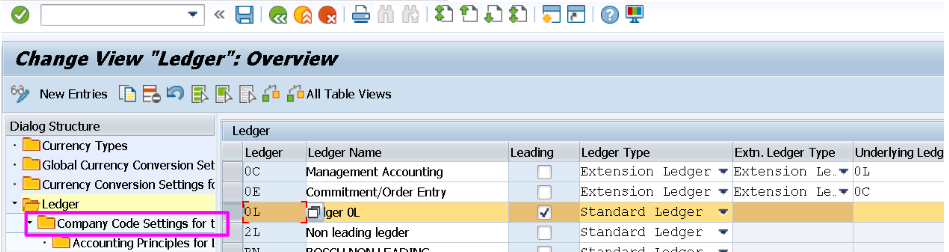
2.2) Click "Position" and search your company code.
- Local currency will be automatically updated as you have specified it in OX02.
- Global Currency as well will be updated as you have done previous step.
- Fill your Fiscal year variant and posting variant.
Save
This is how it will look like.

2.3) Select your cell and click Accounting Principle

2.4) Click on "New entries".
Fill your custom or standard Accounting principle.
Save.

- To create Non Leading ledger
3.1) Click on "New Entries"
Fill all the necessary details
Save

3.2) Select the row and double click on Company Code for Ledger

3.3) Click on "New Entries"
- Enter Company code and press enter
- All the details will be automatically filled.
Save it.
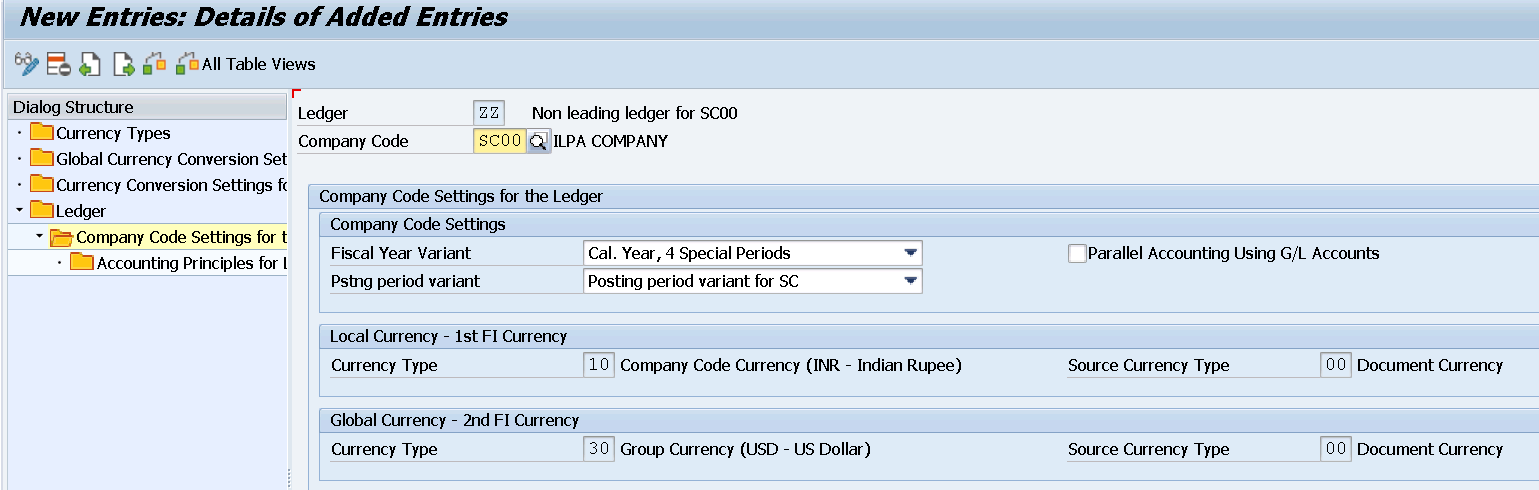
3.4) Click on Accounting principles

3.6) Click on "New entries".
Fill your custom or standard Accounting principle.
Save.
- To Create Extension Ledger
4.1) Click on "New Entries"
4.2) Fill necessary details
Save

4.3) Select the row and double click on Company Code for Ledger
- Delete All except own company code from your extension ledger group
- Enter Company code and press enter
- All the details will be automatically filled.

- Assign Accounting principle to Ledger Group


Save.
Conclusion
Here, we have learned,
- Currency settings for your company code (Group currency setting)
- Setting up Leading, Non-Leading and Extension ledger for your company code
- To assign Accounting principle to Ledger groups
Lets catch up with another interesting topic in next blog !
Thank you
Please be noted, that you are free to use your own company codes and other details. What I have used is purely for demo purpose.
- SAP Managed Tags:
- SAP S/4HANA Finance,
- FIN General Ledger
You must be a registered user to add a comment. If you've already registered, sign in. Otherwise, register and sign in.
-
"mm02"
1 -
A_PurchaseOrderItem additional fields
1 -
ABAP
1 -
ABAP Extensibility
1 -
ACCOSTRATE
1 -
ACDOCP
1 -
Adding your country in SPRO - Project Administration
1 -
Advance Return Management
1 -
AI and RPA in SAP Upgrades
1 -
Approval Workflows
1 -
ARM
1 -
ASN
1 -
Asset Management
1 -
Associations in CDS Views
1 -
auditlog
1 -
Authorization
1 -
Availability date
1 -
Azure Center for SAP Solutions
1 -
AzureSentinel
2 -
Bank
1 -
BAPI_SALESORDER_CREATEFROMDAT2
1 -
BRF+
1 -
BRFPLUS
1 -
Bundled Cloud Services
1 -
business participation
1 -
Business Processes
1 -
CAPM
1 -
Carbon
1 -
Cental Finance
1 -
CFIN
1 -
CFIN Document Splitting
1 -
Cloud ALM
1 -
Cloud Integration
1 -
condition contract management
1 -
Connection - The default connection string cannot be used.
1 -
Custom Table Creation
1 -
Customer Screen in Production Order
1 -
Data Quality Management
1 -
Date required
1 -
Decisions
1 -
desafios4hana
1 -
Developing with SAP Integration Suite
1 -
Direct Outbound Delivery
1 -
DMOVE2S4
1 -
EAM
1 -
EDI
2 -
EDI 850
1 -
EDI 856
1 -
edocument
1 -
EHS Product Structure
1 -
Emergency Access Management
1 -
Energy
1 -
EPC
1 -
Financial Operations
1 -
Find
1 -
FINSSKF
1 -
Fiori
1 -
Flexible Workflow
1 -
Gas
1 -
Gen AI enabled SAP Upgrades
1 -
General
1 -
generate_xlsx_file
1 -
Getting Started
1 -
HomogeneousDMO
1 -
IDOC
2 -
Integration
1 -
learning content
2 -
LogicApps
2 -
low touchproject
1 -
Maintenance
1 -
management
1 -
Material creation
1 -
Material Management
1 -
MD04
1 -
MD61
1 -
methodology
1 -
Microsoft
2 -
MicrosoftSentinel
2 -
Migration
1 -
MRP
1 -
MS Teams
2 -
MT940
1 -
Newcomer
1 -
Notifications
1 -
Oil
1 -
open connectors
1 -
Order Change Log
1 -
ORDERS
2 -
OSS Note 390635
1 -
outbound delivery
1 -
outsourcing
1 -
PCE
1 -
Permit to Work
1 -
PIR Consumption Mode
1 -
PIR's
1 -
PIRs
1 -
PIRs Consumption
1 -
PIRs Reduction
1 -
Plan Independent Requirement
1 -
Premium Plus
1 -
pricing
1 -
Primavera P6
1 -
Process Excellence
1 -
Process Management
1 -
Process Order Change Log
1 -
Process purchase requisitions
1 -
Product Information
1 -
Production Order Change Log
1 -
Purchase requisition
1 -
Purchasing Lead Time
1 -
Redwood for SAP Job execution Setup
1 -
RISE with SAP
1 -
RisewithSAP
1 -
Rizing
1 -
S4 Cost Center Planning
1 -
S4 HANA
1 -
S4HANA
3 -
Sales and Distribution
1 -
Sales Commission
1 -
sales order
1 -
SAP
2 -
SAP Best Practices
1 -
SAP Build
1 -
SAP Build apps
1 -
SAP Cloud ALM
1 -
SAP Data Quality Management
1 -
SAP Maintenance resource scheduling
2 -
SAP Note 390635
1 -
SAP S4HANA
2 -
SAP S4HANA Cloud private edition
1 -
SAP Upgrade Automation
1 -
SAP WCM
1 -
SAP Work Clearance Management
1 -
Schedule Agreement
1 -
SDM
1 -
security
2 -
Settlement Management
1 -
soar
2 -
SSIS
1 -
SU01
1 -
SUM2.0SP17
1 -
SUMDMO
1 -
Teams
2 -
User Administration
1 -
User Participation
1 -
Utilities
1 -
va01
1 -
vendor
1 -
vl01n
1 -
vl02n
1 -
WCM
1 -
X12 850
1 -
xlsx_file_abap
1 -
YTD|MTD|QTD in CDs views using Date Function
1
- « Previous
- Next »
- Integration of SAP Service and Asset Manager(SSAM) with SAP FSM to support S/4HANA Service Processes in Enterprise Resource Planning Blogs by SAP
- SAP S/4HANA Cloud Public Edition: Security Configuration APIs in Enterprise Resource Planning Blogs by SAP
- Account Balance Validation in SAP S/4HANA Cloud, Public Edition in Enterprise Resource Planning Blogs by SAP
- Data migration approach for Open PO and Contract in Public Cloud in Enterprise Resource Planning Q&A
- Quick Start guide for PLM system integration 3.0 Implementation/Installation in Enterprise Resource Planning Blogs by SAP
| User | Count |
|---|---|
| 2 | |
| 2 | |
| 2 | |
| 2 | |
| 2 | |
| 2 | |
| 2 | |
| 2 | |
| 1 | |
| 1 |