
- SAP Community
- Products and Technology
- Enterprise Resource Planning
- ERP Blogs by SAP
- Analyse Service Orders pending for action
- Subscribe to RSS Feed
- Mark as New
- Mark as Read
- Bookmark
- Subscribe
- Printer Friendly Page
- Report Inappropriate Content
This blog is for the Detailed Analysis Page (DAP) accessed by clicking on the Incomplete Service Orders card in the Service Management Overview app. It is called Service Orders Analysis (F3971).
Service Orders Analysis – An Overview
The first version of the Service Orders Analysis app was released in 1905. This app shows you all service orders which have not yet been completed and are pending action. It helps you (Customer Service Manager) to answer questions such as the following:
o How many service orders are still pending action and which ones I should be looking at?
o How many of the resource-related service orders are still waiting for execution so I should see if there are technicians assigned or not?
o How many of the high-value fixed price service orders are still open? Are any of these critical (prioritized as very high/high) as I would need to expedite such service orders?
o Do I have a backlog built up in certain regions (sales org units) under me and the situation is critical? I need to look at resource management in those teams with priority.
o Do I have lot of open service orders from my key customers? I would need to look out for those.
....
This app helps you to identify which service orders you should focus on next, which teams/areas have the hot spots building up and manage the situation before it reaches a critical point.
So far, there are two service order types we have delivered in the cloud:
Fixed price service order: This type of service orders is used to provide services for which you have agreed a fixed price with your customers.
Details of App Screen
The app is based on Fiori template called Analytical List Page.
Header section is the main filter section. It has a compact filter view containing the normal fields for filters and a visual filter view which has eight visual filters. It also has the functionality to allow saving filter values as variants. Of the eight filters, three have been made visible by default while the other five are provided as additional filters which can be made visible by the user. It is recommended to enable only the required filters as visual filters add to loading time of the apps.
General visual filters for service orders: One of the filters provided can be used for viewing the open service orders by type (Net Value by Service Order Type). Using this filter, you can see the open service orders which are of a certain type, say "Service Order" or "Fixed Price Service Order" by net value and identify which type can book more revenue when completed. The second visual filter provided allows you to identify how many service orders have got execution under way. This is done by showing you how many of the service order items have been completed, released, or are open. This can help in identifying progress of the open service orders. For instance, if there are service order items that are completed, it means that the related service orders containing these items are under execution. However, since these service orders still show up in this app, it means that they are still open. Hence, it might be a quick win to focus on the service orders which have completed items and ensure that the last mile execution for them, is completed as well.
The visual filters Service Orders by Transaction Type and Service Orders by Confirmed Items have been replaced by the aforementioned visual filters that provide more possibilities for detailed analysis of service orders by working with the service order items.
Visual filters for dates on service order items: There are six visual filters provided for various dates of service order items. These filters are : Service Orders by Requested Start, Service Orders by Requested End, Service Orders by First Response By, Service Orders by Due By, Service Orders by Planned Start, Service Orders by Planned End. Customers can identify the ones which are being monitored for their service order execution and enable them as visual filters on the app.
These visual filters show the (count of) service orders due for the current week (as of today) and the next five calendar weeks by that respective date. These filters are based on service order items which have service products assigned to them (examples of a service product are air conditioner servicing or air conditioner repair). It is recommended that the filters only for the dates which are tracked from the service execution timeline perspective, should be made visible on the screen. For instance, if you have started using SLA dates such as a due date for service orders, you can keep the visual filter Service Orders by Due By visible. Then you can select the current week or next week data point and check if the service order items are released for scheduling and have technicians assigned to them.
In the compact filter, in addition to the fields pertaining to visual filters above, there are fields provided for sales data such as Sales Organization, Distribution Channel, Division, Sales Office, and Sales Group. Sold-to Party (Customer) is also provided as a filter along with a few more fields
Content section has a chart and a table.
The content chart is based on priority assigned to a service order. It shows the number of open (incomplete) service orders items by priority.The table shows the same content in the table format.

How & Who Should Use This App
The visual filters in the app are connected so that if the user selects the bar displaying the number of open service orders of the "Service Order" type in the first visual filter, the second visual filter will automatically show open, released, or completed service orders items of the same type. If you had enabled the filter Service Orders by Due By too, it will show all service order items that have a service product assigned and are due in the current and next 5 calendar weeks. If the user selects a bar in the second visual filter, then other visual filters will adjust likewise. The content chart and table also show the filtered data. The content chart can be used to provide yet another level of filtering. This can be done by selecting a bar in the content chart. The content table will automatically show the filtered data.

The app has been designed to enable operational ease to identify open service orders to focus on and expedite. It can be used by operational colleagues who supervise service order planning and execution.
§ Example Usage Scenario I:
A Customer Service Manager wants to find out the critical service orders of the type “Service Order” which are still open, and the due date is nearby.
The Customer Service Manager would select the bar of the service order type "Service Order" in the filter Net Value by Service Order Type. Then he/she can further filter to identify the service orders which are due in the current week. To do this, he/she selects the data point of the current calendar week in the visual filter Service Orders by Due By. The content chart automatically shows all service order items whose due date falls in this week. To further drill down to the critical service order items to deal with first, he/she can select the bar of high priority in the content chart next. The content table below would show the high-priority service order items which are due this week. Additionally, the table shows that a service order item is already planned for the same week so there is no need for concern. The manager can navigate to the respective service order and check further details on the technician assignment and so on.

Another possible usage scenario could be as follows: A Customer Service Manager identifies quick wins among the open service orders that are due shortly in order to expedite them.
To do this, he/she can select the bar of "Released" lifecycle status in the visual filter Service Order Items by Life Cycle Status. Then he/she can further filter the service order items that are due in the current week. Now the content chart and the table show all service order items that are ready and can be assigned for execution and are due in the current week. In this example, all these service order items are of medium priority, so the user does not need to further slice down the data based on the priority to identify the critical ones. However, he/she can start with the one which have higher net value than others and schedule them. For this, the content table can be sorted in descending order by net value so that he/she sees the items with the highest net value first on the list.
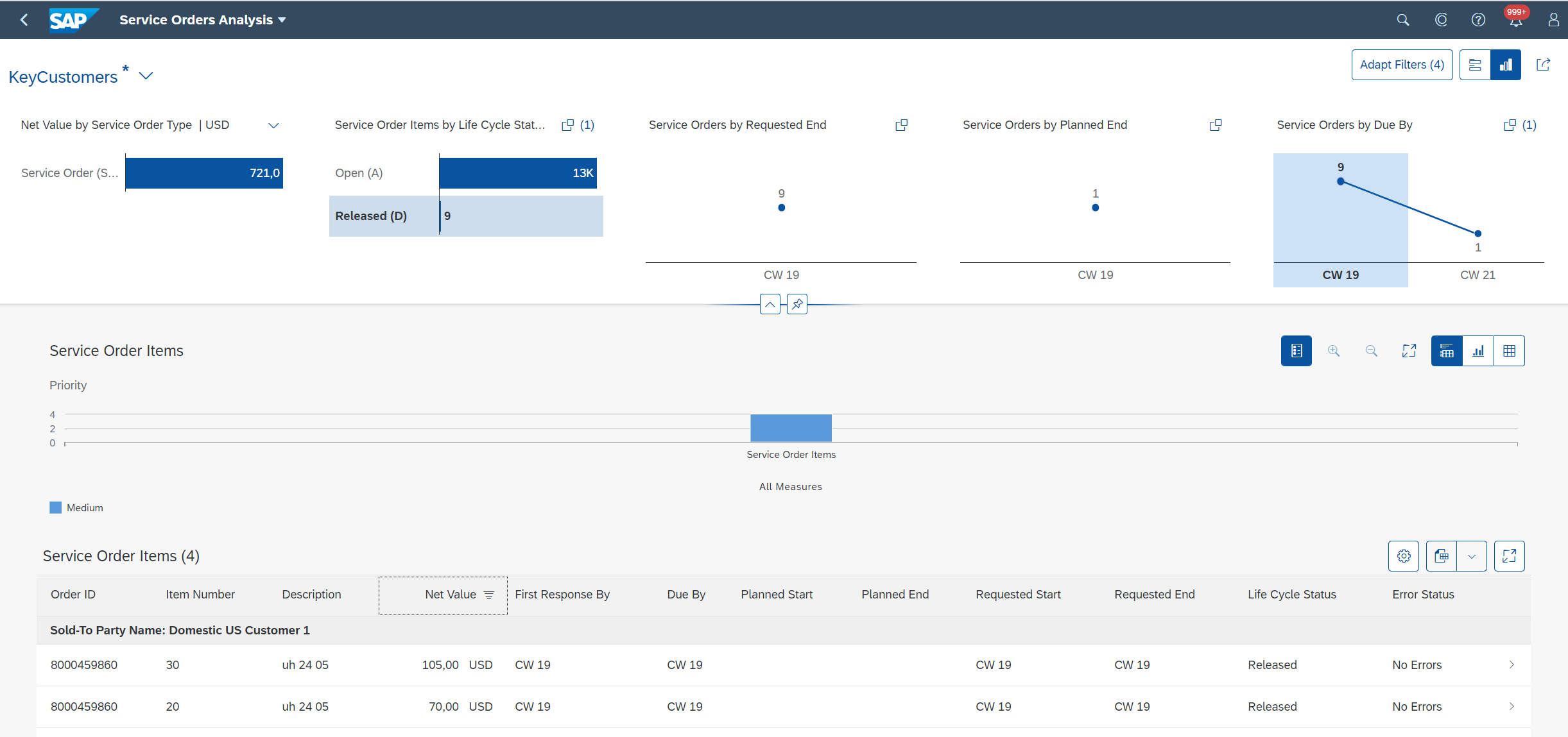
Yet another example of a business scenario could be that the Customer Service Manager would like to keep an eye on his/her key customers and see that the service orders created for them never miss the SLAs. The SLA dates are represented by the fields Due By and First Response By. The Customer Service Manager can add the key customers in the Sold-to Party field.

Furthermore, the data in the content table can be grouped using the Sold-To Party field so that the manager can see at a glance how many of the service orders are open for a specific customer.

All these changes can, then, be saved as a variant. The manager can also set this variant as a default variant so that every time this app loads up, he/she immediately sees the key customers' service orders first. He/she can use the filters to further slice & dice the data to identify the critical service orders to focus on. It is always possible to select the Standard variant to revert to the default settings and filter conditions. Further actions can be taken by navigating to a specific service order.

- SAP Managed Tags:
- SAP S/4HANA Cloud for Service
You must be a registered user to add a comment. If you've already registered, sign in. Otherwise, register and sign in.
-
Artificial Intelligence (AI)
1 -
Business Trends
363 -
Business Trends
21 -
Customer COE Basics and Fundamentals
1 -
Digital Transformation with Cloud ERP (DT)
1 -
Event Information
461 -
Event Information
24 -
Expert Insights
114 -
Expert Insights
152 -
General
1 -
Governance and Organization
1 -
Introduction
1 -
Life at SAP
415 -
Life at SAP
2 -
Product Updates
4,685 -
Product Updates
208 -
Roadmap and Strategy
1 -
Technology Updates
1,502 -
Technology Updates
88
- The Role of SAP Business AI in the Chemical Industry. Overview in Enterprise Resource Planning Blogs by SAP
- New features in ILM Advisor application as part of SAP S/4HANA Cloud Public Edition 2402. in Enterprise Resource Planning Blogs by SAP
- Manufacturing in SAP S/4HANA Cloud Public Edition 2402 in Enterprise Resource Planning Blogs by SAP
- Finance in SAP S/4HANA Cloud Public Edition 2402 in Enterprise Resource Planning Blogs by SAP
- Send manufacturing orders from S/4 Hana private cloud to Manufacturing Execution System using BTP in Enterprise Resource Planning Blogs by SAP
| User | Count |
|---|---|
| 8 | |
| 6 | |
| 5 | |
| 4 | |
| 4 | |
| 3 | |
| 3 | |
| 2 | |
| 2 | |
| 2 |