
- SAP Community
- Products and Technology
- CRM and Customer Experience
- CRM and CX Blogs by Members
- Responsibility Area (SAP Trade Management 4.0)
CRM and CX Blogs by Members
Find insights on SAP customer relationship management and customer experience products in blog posts from community members. Post your own perspective today!
Turn on suggestions
Auto-suggest helps you quickly narrow down your search results by suggesting possible matches as you type.
Showing results for
naveen_kumar202
Explorer
Options
- Subscribe to RSS Feed
- Mark as New
- Mark as Read
- Bookmark
- Subscribe
- Printer Friendly Page
- Report Inappropriate Content
05-12-2020
8:37 AM
Introduction
SAP Trade Management is a solution provided by SAP for Consumer Packed Goods (CPG) Industries. It is a robust solution that is well integrated with SAP BW, S/4 HANA systems. SAP Trade Management offers extensive functionality for planning and managing trade promotions, customer business planning, as well as trade management analytics.
In this blog, I am explaining the basic configuration to setup the Responsibility area. Responsibility area is the central object or you can say heart of a Customer Business Plan. Responsibility area is created for a Sales organization and Account hierarchy node or Plan-to. There is 1:1 relationship between Responsibility area and Account hierarchy node.
You can easily assign multiple product category to a Responsibility area on which KAM has to work on.
Responsible area contains below important planning attributes.
Query profile contains multiple queries. These queries determines the Planning Layout and KPI’s in Customer Business Plan. You can configure the Query profile under:
IMG path ->Customer Relationship Management -> Trade Management -> General Setting -> System Settings -> BW Query Determination
Planning profile group contains master query for a Customer Business Plan. You can configure the Planning Profile group under:
IMP path -> Customer Relationship Management -> Trade Management -> Customer Business Planning -> CBP Planning -> Key Figure Planning -> Define Integrated Planning Profile Groups
Here you maintain the periods that are shown on the Customer Business Planning time selector.You can configure the Planning Profile group under:
IMG path -> Customer Relationship Management -> Trade Management -> Customer Business Planning -> Basic settings -> Planning period -> Maintain Flexible Time Periods
You can use these functionality to hide any views to be visible in CBP.
Creating a Responsibility area
You can create a Responsibility area manually or by using upload program functionality provided by SAP. Access the below functionality by using below navigation.
SAP Menu -> Customer Business Planning -> Upload Data -> Responsibility Area
/JBPC/DMC_DLOAD_RA - Download Template
/JBPC/DMC_LOAD_RA2 - Upload Excel and Load Data
Once you create and activate the Responsibility area, BW system need to extract this RA. You can check this under InfoObject 0CRM_TR as shown in below screen shot.
Learning
After reading this blog, you should’ve have a good understanding of Responsibility area and how it works.
SAP Note
2691744 - Responsibility Area change history does not include Employee, Product Category assignments.
2880251 - Employee Name and ID values of the position vanishes from the user assignment in responsibility area.
SAP Trade Management is a solution provided by SAP for Consumer Packed Goods (CPG) Industries. It is a robust solution that is well integrated with SAP BW, S/4 HANA systems. SAP Trade Management offers extensive functionality for planning and managing trade promotions, customer business planning, as well as trade management analytics.
In this blog, I am explaining the basic configuration to setup the Responsibility area. Responsibility area is the central object or you can say heart of a Customer Business Plan. Responsibility area is created for a Sales organization and Account hierarchy node or Plan-to. There is 1:1 relationship between Responsibility area and Account hierarchy node.
You can easily assign multiple product category to a Responsibility area on which KAM has to work on.
Responsible area contains below important planning attributes.
- Query Profile:
Query profile contains multiple queries. These queries determines the Planning Layout and KPI’s in Customer Business Plan. You can configure the Query profile under:
IMG path ->Customer Relationship Management -> Trade Management -> General Setting -> System Settings -> BW Query Determination
- Integrated Planning Profile Group:
Planning profile group contains master query for a Customer Business Plan. You can configure the Planning Profile group under:
IMP path -> Customer Relationship Management -> Trade Management -> Customer Business Planning -> CBP Planning -> Key Figure Planning -> Define Integrated Planning Profile Groups
- Time Period Profile ID:
Here you maintain the periods that are shown on the Customer Business Planning time selector.You can configure the Planning Profile group under:
IMG path -> Customer Relationship Management -> Trade Management -> Customer Business Planning -> Basic settings -> Planning period -> Maintain Flexible Time Periods
- Hide TU Views or Hide CU Views or Hide NU Views:
You can use these functionality to hide any views to be visible in CBP.

Fig. TPM Responsibility area
Creating a Responsibility area
You can create a Responsibility area manually or by using upload program functionality provided by SAP. Access the below functionality by using below navigation.
SAP Menu -> Customer Business Planning -> Upload Data -> Responsibility Area
/JBPC/DMC_DLOAD_RA - Download Template
/JBPC/DMC_LOAD_RA2 - Upload Excel and Load Data

Fig. RA Template
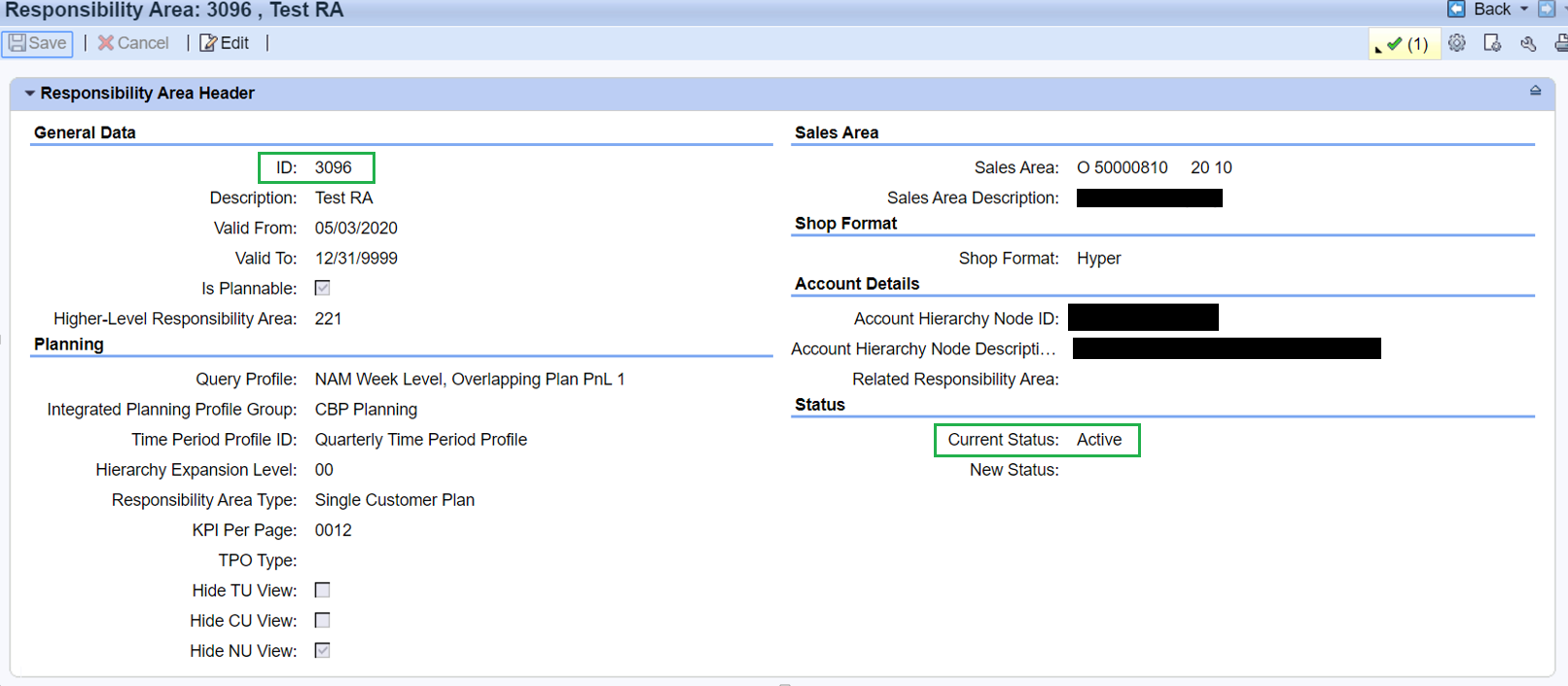
Fig. TPM Screen shot

Fig: TPM Screen shot
Once you create and activate the Responsibility area, BW system need to extract this RA. You can check this under InfoObject 0CRM_TR as shown in below screen shot.

Fig. BW Screen shot
Learning
After reading this blog, you should’ve have a good understanding of Responsibility area and how it works.
SAP Note
2691744 - Responsibility Area change history does not include Employee, Product Category assignments.
2880251 - Employee Name and ID values of the position vanishes from the user assignment in responsibility area.
- SAP Managed Tags:
- SAP Customer Relationship Management,
- CRM Marketing
1 Comment
You must be a registered user to add a comment. If you've already registered, sign in. Otherwise, register and sign in.
Labels in this area
-
ABAP
1 -
API Rules
1 -
c4c
1 -
CAP development
1 -
clean-core
1 -
CRM
1 -
Custom Key Metrics
1 -
Customer Data
1 -
Determination
1 -
Determinations
1 -
Introduction
1 -
KYMA
1 -
Kyma Functions
1 -
open SAP
1 -
RAP development
1 -
Sales and Service Cloud Version 2
1 -
Sales Cloud
1 -
Sales Cloud v2
1 -
SAP
1 -
SAP Community
1 -
SAP CPQ
1 -
SAP CRM Web UI
1 -
SAP Customer Data Cloud
1 -
SAP Customer Experience
1 -
SAP CX
1 -
SAP CX extensions
1 -
SAP Integration Suite
1 -
SAP Sales Cloud v2
1 -
SAP Service Cloud v2
1 -
SAP Service Cloud Version 2
1 -
Service and Social ticket configuration
1 -
Service Cloud v2
1 -
side-by-side extensions
1 -
Ticket configuration in SAP C4C
1 -
Validation
1 -
Validations
1
Related Content
- Revitalizing Trade Processes: A New Approach for the Consumer Products Industry in CRM and CX Blogs by Members
- What is planned for the 2402 release of SAP Variant Configuration and Pricing? in CRM and CX Blogs by SAP
- Significance of SAP Trade Management in CRM and CX Blogs by Members
- Unleashing Customer Insights: SAP CDP for Retail in CRM and CX Blogs by SAP
- Enhancing Customer Data Security: What CDC Offers to Protect Your Valuable Information in CRM and CX Blogs by SAP