
- SAP Community
- Products and Technology
- Technology
- Technology Blogs by SAP
- Preliminary Currency Conversion in SAP Data Wareho...
Technology Blogs by SAP
Learn how to extend and personalize SAP applications. Follow the SAP technology blog for insights into SAP BTP, ABAP, SAP Analytics Cloud, SAP HANA, and more.
Turn on suggestions
Auto-suggest helps you quickly narrow down your search results by suggesting possible matches as you type.
Showing results for
Advisor
Options
- Subscribe to RSS Feed
- Mark as New
- Mark as Read
- Bookmark
- Subscribe
- Printer Friendly Page
- Report Inappropriate Content
05-12-2020
9:07 AM
In SAP Data Warehouse we support the connection with SAP systems such as S/4Hana and BW/4Hana. These sources come with currency conversion function out of the box. This function is especially required for reporting and analytical purposes, to consolidate and aggregate amounts and values associated with different currencies.
Customers of SAP Data Warehouse expect same currency conversion capability, to assure consistency of results between the various SAP systems.
In this blog I want to show you, how to apply preliminary Currency Conversion in SAP Data Warehouse Cloud in three steps:
Please note, that this solution is only a preliminary solution for applying Currency Conversion in SAP Data Warehouse Cloud. It should be used for testing purposes and non-productive environment only !
Known limitations:
More information about currency conversion can be found on the SAP help site:
https://help.sap.com/viewer/7c78579ce9b14a669c1f3295b0d8ca16/Cloud/en-US/d22d746ed2951014bb7fb0114ff...
https://sapvideoa35699dc5.hana.ondemand.com/?entry_id=1_eortnemj
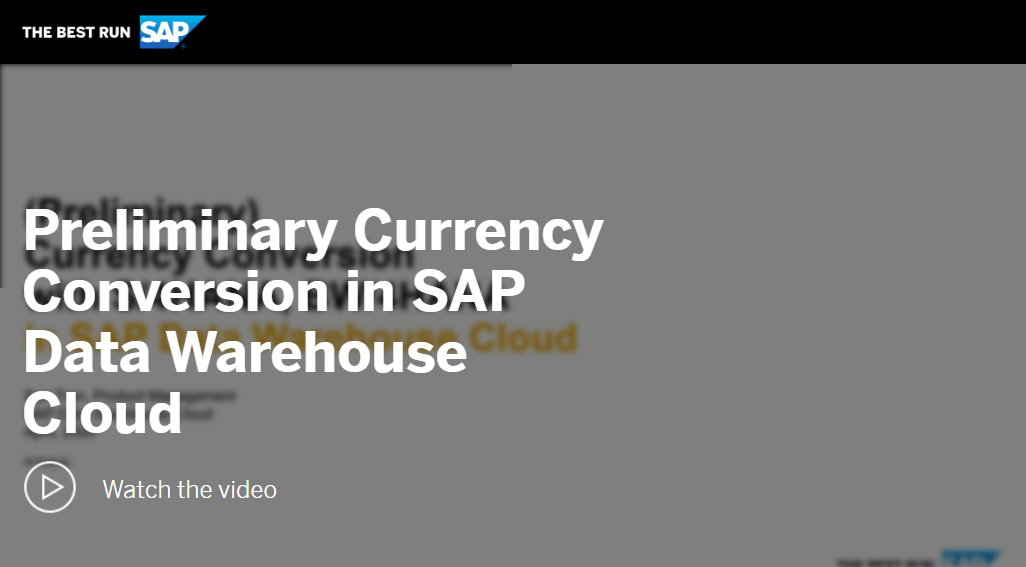
Currently there is a known security boundary, that prevents Stories created in SAP Analytics Cloud to access directly any table in SAP Data Warehouse Cloud. This applies also for Currency Tables such as TCURR, TCURV, TCURF and TCURX.
For the time being you have to wrap these Currency Tables as Views and declare them in the COVERT_CURRENCY function. Please create for that a new View V_TCURR by dragging and dropping the TCURR table into it.
Please repeat the same for the other tables, such as TCURX, TCURF, TCURV.
alternatively you can also a SQL View instead, if you prefer to define your view via SQL Scripting.
Currently there is a known security boundary, that prevents Stories created in SAP Analytics Cloud to access directly any table in SAP Data Warehouse Cloud. This applies also for Currency Tables such as TCURR, TCURV, TCURF and TCURX.
For the time being you have to wrap these Currency Tables as Views and declare them in the COVERT_CURRENCY function. Please create for that a new View V_TCURR:
Sharing data models that contain currency conversion is currently restricted, and you will run into a security issue. The currency conversion must be applied on the same space where the currency tables reside.
Possible workaround is to persist the result of the view, where the currency conversion is applied and then share afterwards the persisted view.
Nonetheless, I would like to mention, that this limitation will be resolved with a new central Currency Conversion configurator in the space management (similar to the Time Dimension Generation). The delivery is targeted for Q1'2022.
With that I hope I could give you a preliminary idea on how Currency Conversion could be applied in SAP Data Warehouse Cloud.
Looking forward to posting soon the final Currency Conversion solution with a much better user experience and simpler configuration.
In this tutorial you can find also a step-by-step explanation how to implement the currency conversion in SAP Data Warehouse Cloud (Exercise 3):
https://github.com/SAP-samples/data-warehouse-cloud-modeling
Customers of SAP Data Warehouse expect same currency conversion capability, to assure consistency of results between the various SAP systems.
In this blog I want to show you, how to apply preliminary Currency Conversion in SAP Data Warehouse Cloud in three steps:
- Replicate the Currency Conversion tables from an SAP Source system (based on ABAP and SAP HANA)
- Create a new View
- Add new calculate column using the Currency Conversion function
Important Note
Please note, that this solution is only a preliminary solution for applying Currency Conversion in SAP Data Warehouse Cloud. It should be used for testing purposes and non-productive environment only !
Known limitations:
- Only applicable on Graphical View
- No UX support, but using SQL script in the Calculated Column
- No input parameter support --> parameterization must be statically defined in the script
- Potential performance issues, due to missing optimization
Documentation on currency conversion
More information about currency conversion can be found on the SAP help site:
https://help.sap.com/viewer/7c78579ce9b14a669c1f3295b0d8ca16/Cloud/en-US/d22d746ed2951014bb7fb0114ff...
Recording
https://sapvideoa35699dc5.hana.ondemand.com/?entry_id=1_eortnemj
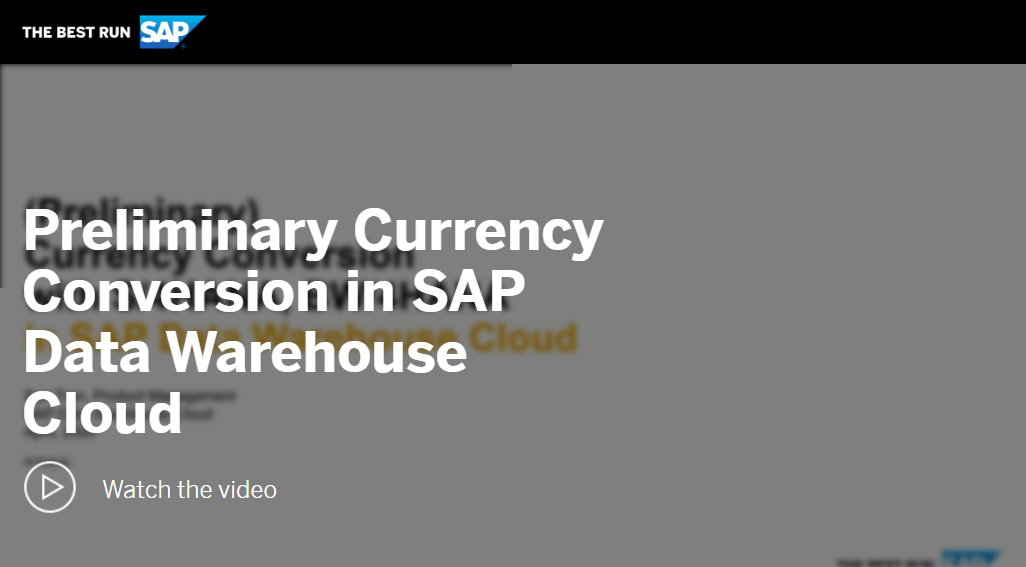
Apply Currency Conversion with Graphical View
Step 1: Replicate the Currency Conversion Tables
- Make sure you have established a valid ABAP Connection in the Space Management of SAP Data Warehouse Cloud:
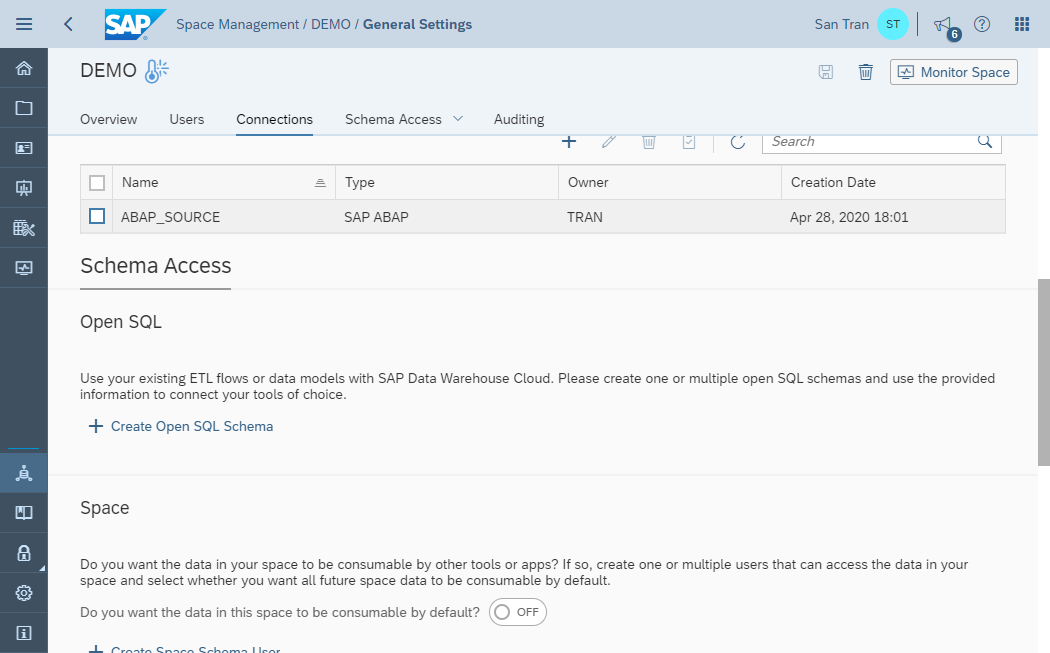
- In the Data Builder create a (dummy) Graphical View:
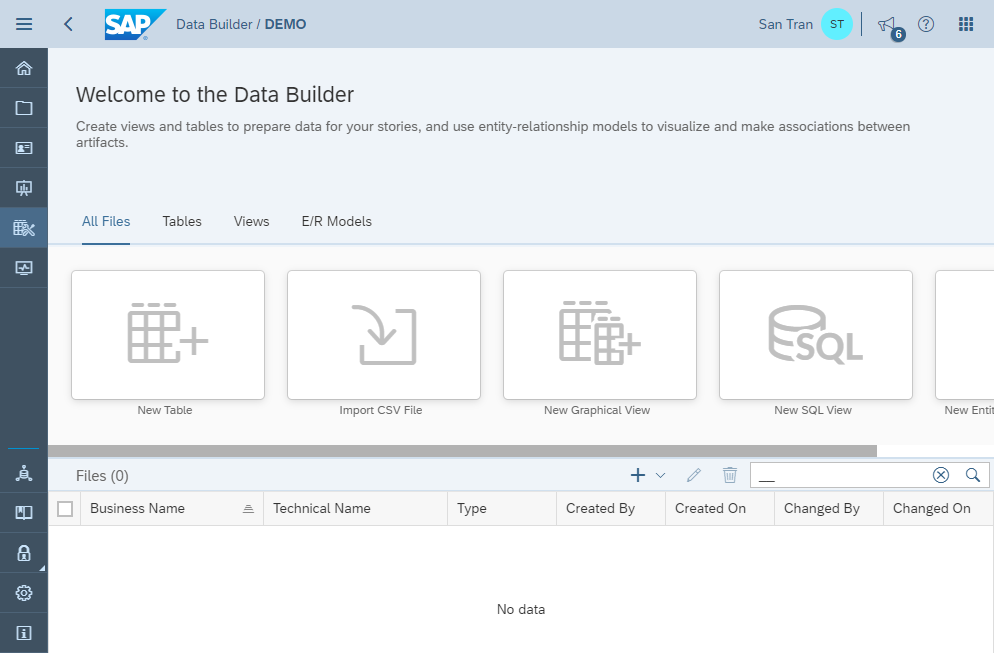
- Drag and Drop the Currency Tables from the ABAP Source into the Canvas. In the next popup dialog, please click on 'Import and Deploy' button. The required tables are the following:
ABAP
Table Name
Description
TCURV
Configuration Table
TCURX
Precisions Table
TCURN
Notation Table
TCURR
Rates Table
TCURF
Prefactors Table
TCURC
Currencies Table
More details about the required tables are described in the SAP HANA SQL Reference Guide:
https://help.sap.com/viewer/7c78579ce9b14a669c1f3295b0d8ca16/Cloud/en-US/d22d746ed2951014bb7fb0114ff...
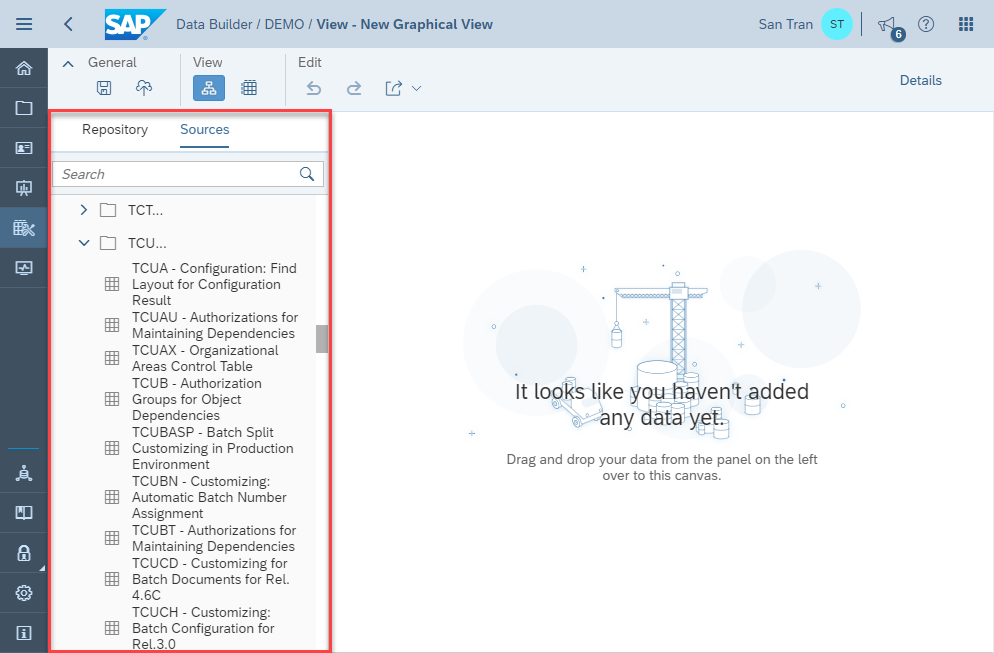
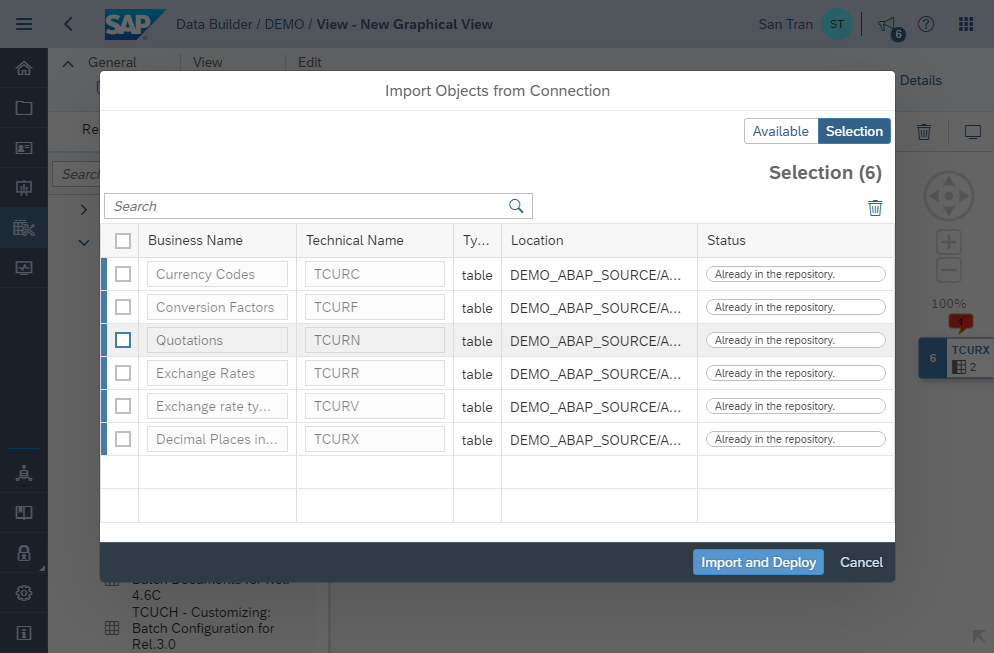
- Go to the Data Integration Monitor to replicate the content/data of the Currency Conversion tables into SAP Data Warehouse Cloud:

Step 2: Wrap the Currency Tables (TCUR*) as Views
Currently there is a known security boundary, that prevents Stories created in SAP Analytics Cloud to access directly any table in SAP Data Warehouse Cloud. This applies also for Currency Tables such as TCURR, TCURV, TCURF and TCURX.
For the time being you have to wrap these Currency Tables as Views and declare them in the COVERT_CURRENCY function. Please create for that a new View V_TCURR by dragging and dropping the TCURR table into it.
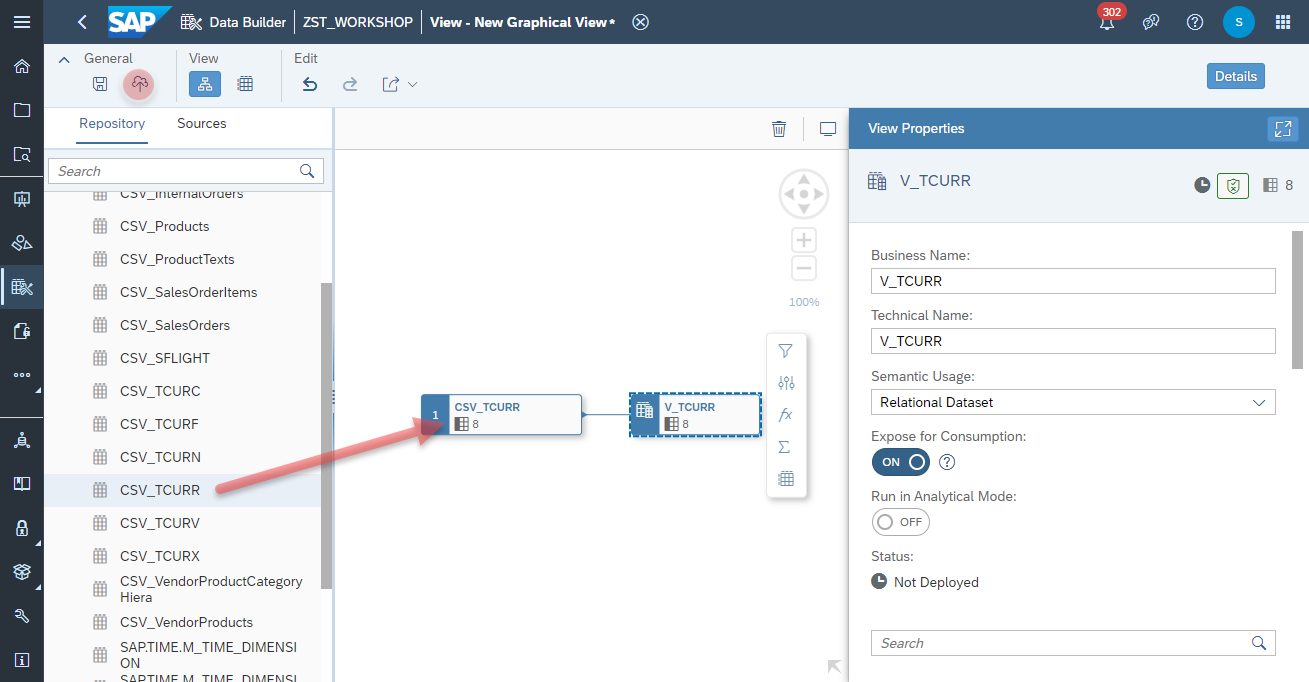
Please repeat the same for the other tables, such as TCURX, TCURF, TCURV.
Step 3: Create a new Graphical View
- Create a new Graphical View from the Data Builder
- Add the ABAP Tables into the canvas, where the currency conversion shall be applied on. In my example it's the SFLIGHT demo table:

Step 4: Add new calculated column using the Currency Conversion function
- Add a new calculation node and column into the graph:
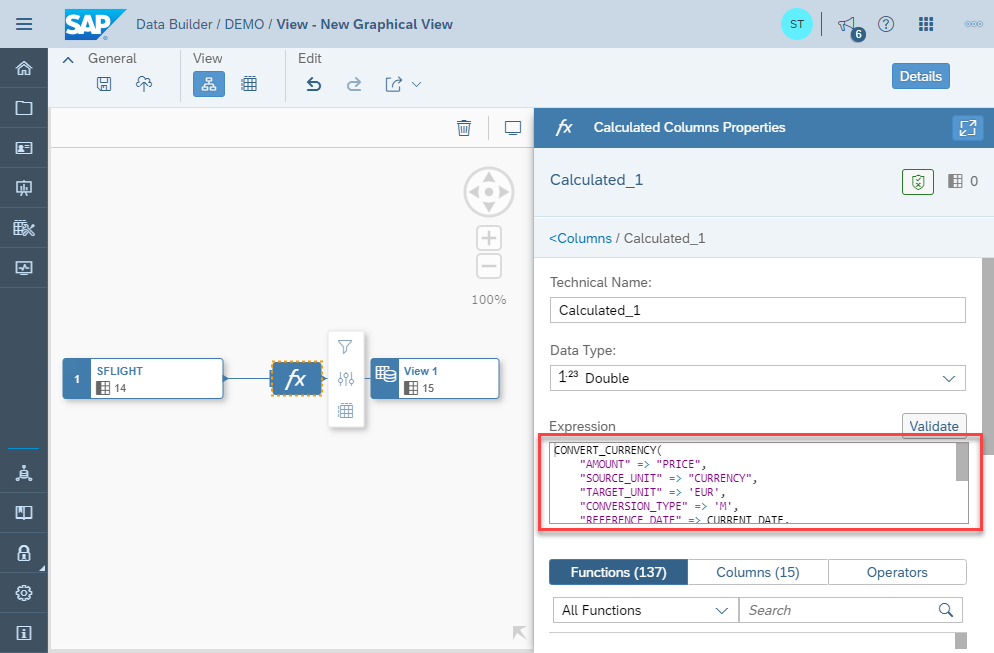
- Enter the Currency Conversion Function into the Expression. Please make sure that you are using the Wrapper Views for the currency tables (V_TCURR, V_TCURV, V_TCURF, V_TCURX😞
CONVERT_CURRENCY(
"AMOUNT" => "PRICE",
"SOURCE_UNIT" => "CURRENCY",
"TARGET_UNIT" => 'EUR',
"CONVERSION_TYPE" => 'M',
"REFERENCE_DATE" => CURRENT_DATE,
"CLIENT" => '002',
"SCHEMA" => 'DEMO',
"ERROR_HANDLING" => 'set_to_null',
"STEPS" => 'shift,convert,round',
"PRECISIONS_TABLE" => 'V_TCURX',
"CONFIGURATION_TABLE" => 'V_TCURV',
"PREFACTORS_TABLE" => 'V_TCURF',
"RATES_TABLE" => 'V_TCURR'
)
- Adjust basic parameters settings of the Currency Conversion Function:
- AMOUNT: Column containing the values to be converted
- SOURCE_UNIT: Source currency column
- TARGET_UNIT: Target currency
- REFERENCE_DATE: Reference date or dynamic variable CURRENT_DATE
- CLIENT: ABAP Client
- SCHEMA: Schema or Space name
- CONFIGURATION_TABLE: The table identifier of the conversion type configuration (default TCURV)
- PRECISIONS_TABLE: The table identifier of the precision table (default TCURX)
- RATES_TABLE: The table identifier of the conversion rates table (default TCURR)
- PREFACTORS_TABLE: The table identifier of the pre-factors table (default TCURF)
- More information on the currency conversion can be found on the SAP HANA SQL Reference Guide.
Apply Currency Conversion with SQL View
Step 1: Create a new SQL View
alternatively you can also a SQL View instead, if you prefer to define your view via SQL Scripting.
- Create a new SQL View from the Data Builder
- Add the ABAP Tables into the canvas, where the currency conversion shall be applied on. In my example it's the SFLIGHT demo table:

Step 2: Wrap the Currency Tables (TCUR*) as Views
Currently there is a known security boundary, that prevents Stories created in SAP Analytics Cloud to access directly any table in SAP Data Warehouse Cloud. This applies also for Currency Tables such as TCURR, TCURV, TCURF and TCURX.
For the time being you have to wrap these Currency Tables as Views and declare them in the COVERT_CURRENCY function. Please create for that a new View V_TCURR:

Step 3: Add new SQL View using the CONVERT_CURRENCY function:
- Add a new calculation into SQL script:

- Insert the Currency Conversion Function into the SQL Script. Please make sure that you are using the Wrapper Views for the currency tables (V_TCURR, V_TCURV, V_TCURF, V_TCURX😞
SELECT "MANDT",
"CARRID",
"CONNID",
"FLDATE",
"PRICE",
"CURRENCY",
"PLANETYPE",
"SEATSMAX",
"SEATSOCC",
"PAYMENTSUM",
"SEATSMAX_B",
"SEATSOCC_B",
"SEATSMAX_F",
"SEATSOCC_F",
CONVERT_CURRENCY(
"AMOUNT" => "PRICE",
"SOURCE_UNIT" => "CURRENCY",
"TARGET_UNIT" => 'USD',
"CONVERSION_TYPE" => 'M',
"REFERENCE_DATE" => CURRENT_DATE,
"CLIENT" => '002',
"SCHEMA" => 'ZST_TCUR',
"ERROR_HANDLING" => 'set_to_null',
"STEPS" => 'shift,convert,round',
"PRECISIONS_TABLE" => 'V_TCURX',
"CONFIGURATION_TABLE" => 'V_TCURV',
"PREFACTORS_TABLE" => 'V_TCURF',
"RATES_TABLE" => 'V_TCURR'
) AS "PRICE_CONVERTED",
'USD' AS "TARGET_CURRENCY"
FROM "SFLIGHT"
- Adjust basic parameters settings of the Currency Conversion Function:
- AMOUNT: Column containing the values to be converted
- SOURCE_UNIT: Source currency column
- TARGET_UNIT: Target currency
- REFERENCE_DATE: Reference date or dynamic variable CURRENT_DATE
- CLIENT: ABAP Client
- SCHEMA: Schema or Space name
- CONFIGURATION_TABLE: The table identifier of the conversion type configuration (default TCURV)
- PRECISIONS_TABLE: The table identifier of the precision table (default TCURX)
- RATES_TABLE: The table identifier of the conversion rates table (default TCURR)
- PREFACTORS_TABLE: The table identifier of the pre-factors table (default TCURF)
- More information on the currency conversion can be found on the SAP HANA SQL Reference Guide.
Known Limitations
Sharing data models that contain currency conversion is currently restricted, and you will run into a security issue. The currency conversion must be applied on the same space where the currency tables reside.
Possible workaround is to persist the result of the view, where the currency conversion is applied and then share afterwards the persisted view.
Nonetheless, I would like to mention, that this limitation will be resolved with a new central Currency Conversion configurator in the space management (similar to the Time Dimension Generation). The delivery is targeted for Q1'2022.
With that I hope I could give you a preliminary idea on how Currency Conversion could be applied in SAP Data Warehouse Cloud.
Looking forward to posting soon the final Currency Conversion solution with a much better user experience and simpler configuration.
Links
In this tutorial you can find also a step-by-step explanation how to implement the currency conversion in SAP Data Warehouse Cloud (Exercise 3):
https://github.com/SAP-samples/data-warehouse-cloud-modeling
- SAP Managed Tags:
- SAP Datasphere
Labels:
9 Comments
You must be a registered user to add a comment. If you've already registered, sign in. Otherwise, register and sign in.
Labels in this area
-
ABAP CDS Views - CDC (Change Data Capture)
2 -
AI
1 -
Analyze Workload Data
1 -
BTP
1 -
Business and IT Integration
2 -
Business application stu
1 -
Business Technology Platform
1 -
Business Trends
1,661 -
Business Trends
85 -
CAP
1 -
cf
1 -
Cloud Foundry
1 -
Confluent
1 -
Customer COE Basics and Fundamentals
1 -
Customer COE Latest and Greatest
3 -
Customer Data Browser app
1 -
Data Analysis Tool
1 -
data migration
1 -
data transfer
1 -
Datasphere
2 -
Event Information
1,400 -
Event Information
64 -
Expert
1 -
Expert Insights
178 -
Expert Insights
269 -
General
1 -
Google cloud
1 -
Google Next'24
1 -
Kafka
1 -
Life at SAP
784 -
Life at SAP
10 -
Migrate your Data App
1 -
MTA
1 -
Network Performance Analysis
1 -
NodeJS
1 -
PDF
1 -
POC
1 -
Product Updates
4,578 -
Product Updates
318 -
Replication Flow
1 -
RisewithSAP
1 -
SAP BTP
1 -
SAP BTP Cloud Foundry
1 -
SAP Cloud ALM
1 -
SAP Cloud Application Programming Model
1 -
SAP Datasphere
2 -
SAP S4HANA Cloud
1 -
SAP S4HANA Migration Cockpit
1 -
Technology Updates
6,886 -
Technology Updates
391 -
Workload Fluctuations
1
Related Content
- ML- Linear Regression definition , implementation scenarios in HANA in Technology Blogs by Members
- SAP Datasphere - Space, Data Integration, and Data Modeling Best Practices in Technology Blogs by SAP
- Consolidation Extension for SAP Analytics Cloud – Detailed Currency Conversion in Technology Blogs by Members
- DTV Essentials: Key details that you should know – Part 1 in Technology Blogs by SAP
- SAP BW Bridge In SAP Datasphere : Connectivity Between S/4HANA System & BW Bridge in Technology Blogs by Members
Top kudoed authors
| User | Count |
|---|---|
| 11 | |
| 11 | |
| 10 | |
| 9 | |
| 9 | |
| 9 | |
| 9 | |
| 8 | |
| 7 | |
| 7 |