
- SAP Community
- Products and Technology
- Enterprise Resource Planning
- ERP Blogs by Members
- Customizing migration templates using Migration Ob...
Enterprise Resource Planning Blogs by Members
Gain new perspectives and knowledge about enterprise resource planning in blog posts from community members. Share your own comments and ERP insights today!
Turn on suggestions
Auto-suggest helps you quickly narrow down your search results by suggesting possible matches as you type.
Showing results for
29ratul
Active Participant
Options
- Subscribe to RSS Feed
- Mark as New
- Mark as Read
- Bookmark
- Subscribe
- Printer Friendly Page
- Report Inappropriate Content
05-12-2020
10:38 AM
In this blog I will discuss on how to customize Migration Cockpit (Transaction – LTMC) using LTMOM. LTMC and LTMOM are the two latest transaction codes for data migration, introduced as part of S/4 HANA.
As per standard SAP, migration templates are already available for download for each migration objects in LTMC. However, most of the time, those templates do not cover all the fields required for data migration to S/4 HANA. SAP has provided options to customize those templates and the migration cockpit program to cater specific requirements for different customers.
Here we will discuss on customizing the Supplier Master using LTMOM. External BP number (BUT000-BPEXT) is not available currently in the General data tab of the standard SAP template. We will add a new column in the data load template. Here are the steps:
Before using LTMOM, the project must be created in LTMC.

Open the same project in LTMOM and double click on the Source Structures. This will show you the list of fields already added in the migration template. All of them may not be visible in the template.

The fields are made visible or mandatory based on the settings on this particular screen. Display View can be seen by clicking on the Display View drop-down.

Go back to Display structure view. Add the new field at a position as per your requirement. We have added BPEXT at the very last of the template.

The position of the row can be adjusted using the Up/Down arrow in the toolbar.

We have added the new field in the template. Next, the field needs to be mapped to a target structure and a target field. Double click on Structure Mapping. As we have added the field in General data tab, the source structure (General data) is already mapped to BP General Data.

Now, we have to map BPEXT to a target field. Go to Field Mapping and search for the relevant field. In our case, the field is Business Partner number in External system under the structure BP General Data.

So, on the left hand side we have the Source field External BP Number and on the right hand side we have Business Partner Number in External System. Just drag the source field and drop on the target field on the right hand side. Once the mapping is completed successfully, the color of the icon changes to Green.
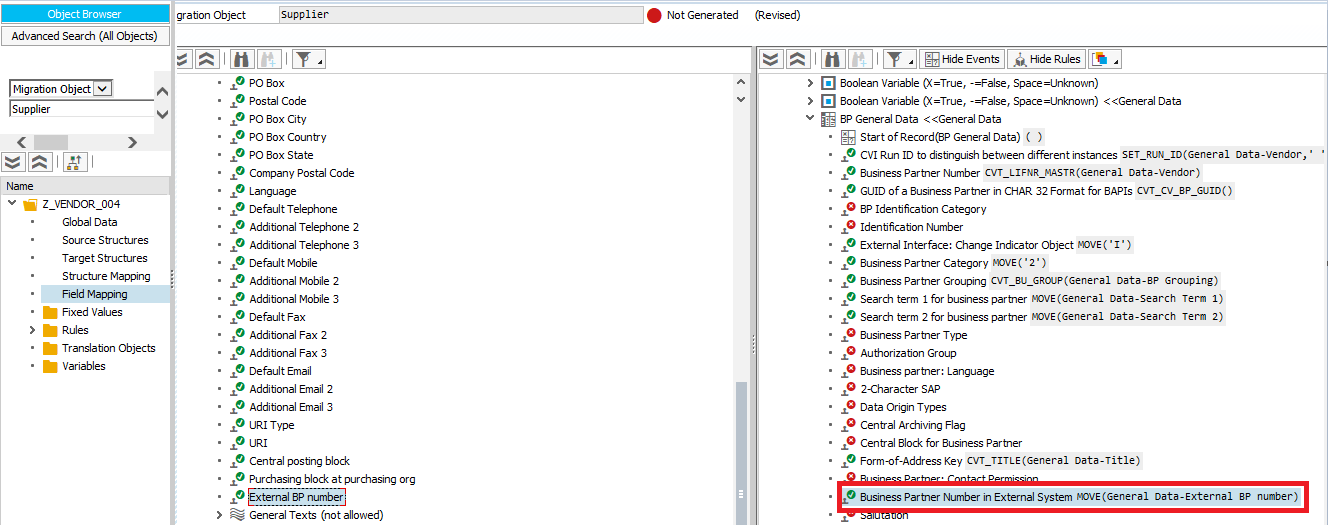
Once the mapping is complete, we have to regenerate the Run-time object. SAP will modify the data migration program in back ground as per the new changes done in LTMOM.


When the run time object is created successfully, the new template is ready to be downloaded and processed via LTMC. These changes are client dependent. If we run LTMC from a different client, LTMC will throw a run time error and data load will fail completely.
I hope this helps.
As per standard SAP, migration templates are already available for download for each migration objects in LTMC. However, most of the time, those templates do not cover all the fields required for data migration to S/4 HANA. SAP has provided options to customize those templates and the migration cockpit program to cater specific requirements for different customers.
Here we will discuss on customizing the Supplier Master using LTMOM. External BP number (BUT000-BPEXT) is not available currently in the General data tab of the standard SAP template. We will add a new column in the data load template. Here are the steps:
Before using LTMOM, the project must be created in LTMC.

Open the same project in LTMOM and double click on the Source Structures. This will show you the list of fields already added in the migration template. All of them may not be visible in the template.

The fields are made visible or mandatory based on the settings on this particular screen. Display View can be seen by clicking on the Display View drop-down.

Go back to Display structure view. Add the new field at a position as per your requirement. We have added BPEXT at the very last of the template.

The position of the row can be adjusted using the Up/Down arrow in the toolbar.

We have added the new field in the template. Next, the field needs to be mapped to a target structure and a target field. Double click on Structure Mapping. As we have added the field in General data tab, the source structure (General data) is already mapped to BP General Data.

Now, we have to map BPEXT to a target field. Go to Field Mapping and search for the relevant field. In our case, the field is Business Partner number in External system under the structure BP General Data.

So, on the left hand side we have the Source field External BP Number and on the right hand side we have Business Partner Number in External System. Just drag the source field and drop on the target field on the right hand side. Once the mapping is completed successfully, the color of the icon changes to Green.
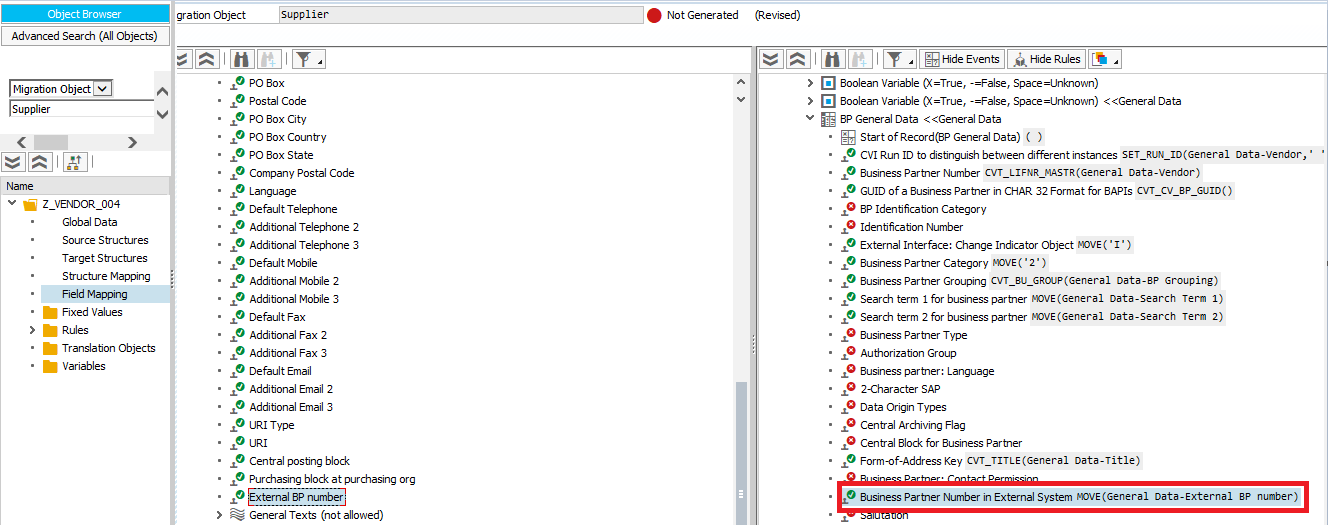
Once the mapping is complete, we have to regenerate the Run-time object. SAP will modify the data migration program in back ground as per the new changes done in LTMOM.


When the run time object is created successfully, the new template is ready to be downloaded and processed via LTMC. These changes are client dependent. If we run LTMC from a different client, LTMC will throw a run time error and data load will fail completely.
I hope this helps.
- SAP Managed Tags:
- SAP S/4HANA,
- SAP S/4HANA migration cockpit
6 Comments
You must be a registered user to add a comment. If you've already registered, sign in. Otherwise, register and sign in.
Labels in this area
-
"mm02"
1 -
A_PurchaseOrderItem additional fields
1 -
ABAP
1 -
ABAP Extensibility
1 -
ACCOSTRATE
1 -
ACDOCP
1 -
Adding your country in SPRO - Project Administration
1 -
Advance Return Management
1 -
AI and RPA in SAP Upgrades
1 -
Approval Workflows
1 -
Ariba
1 -
ARM
1 -
ASN
1 -
Asset Management
1 -
Associations in CDS Views
1 -
auditlog
1 -
Authorization
1 -
Availability date
1 -
Azure Center for SAP Solutions
1 -
AzureSentinel
2 -
Bank
1 -
BAPI_SALESORDER_CREATEFROMDAT2
1 -
BRF+
1 -
BRFPLUS
1 -
Bundled Cloud Services
1 -
business participation
1 -
Business Processes
1 -
CAPM
1 -
Carbon
1 -
Cental Finance
1 -
CFIN
1 -
CFIN Document Splitting
1 -
Cloud ALM
1 -
Cloud Integration
1 -
condition contract management
1 -
Connection - The default connection string cannot be used.
1 -
Custom Table Creation
1 -
Customer Screen in Production Order
1 -
Data Quality Management
1 -
Date required
1 -
Decisions
1 -
desafios4hana
1 -
Developing with SAP Integration Suite
1 -
Direct Outbound Delivery
1 -
DMOVE2S4
1 -
EAM
1 -
EDI
3 -
EDI 850
1 -
EDI 856
1 -
edocument
1 -
EHS Product Structure
1 -
Emergency Access Management
1 -
Energy
1 -
EPC
1 -
Financial Operations
1 -
Find
1 -
FINSSKF
1 -
Fiori
1 -
Flexible Workflow
1 -
Gas
1 -
Gen AI enabled SAP Upgrades
1 -
General
1 -
generate_xlsx_file
1 -
Getting Started
1 -
HomogeneousDMO
1 -
IDOC
2 -
Integration
1 -
Learning Content
2 -
LogicApps
2 -
low touchproject
1 -
Maintenance
1 -
management
1 -
Material creation
1 -
Material Management
1 -
MD04
1 -
MD61
1 -
methodology
1 -
Microsoft
2 -
MicrosoftSentinel
2 -
Migration
1 -
mm purchasing
1 -
MRP
1 -
MS Teams
2 -
MT940
1 -
Newcomer
1 -
Notifications
1 -
Oil
1 -
open connectors
1 -
Order Change Log
1 -
ORDERS
2 -
OSS Note 390635
1 -
outbound delivery
1 -
outsourcing
1 -
PCE
1 -
Permit to Work
1 -
PIR Consumption Mode
1 -
PIR's
1 -
PIRs
1 -
PIRs Consumption
1 -
PIRs Reduction
1 -
Plan Independent Requirement
1 -
Premium Plus
1 -
pricing
1 -
Primavera P6
1 -
Process Excellence
1 -
Process Management
1 -
Process Order Change Log
1 -
Process purchase requisitions
1 -
Product Information
1 -
Production Order Change Log
1 -
purchase order
1 -
Purchase requisition
1 -
Purchasing Lead Time
1 -
Redwood for SAP Job execution Setup
1 -
RISE with SAP
1 -
RisewithSAP
1 -
Rizing
1 -
S4 Cost Center Planning
1 -
S4 HANA
1 -
S4HANA
3 -
Sales and Distribution
1 -
Sales Commission
1 -
sales order
1 -
SAP
2 -
SAP Best Practices
1 -
SAP Build
1 -
SAP Build apps
1 -
SAP Cloud ALM
1 -
SAP Data Quality Management
1 -
SAP Maintenance resource scheduling
2 -
SAP Note 390635
1 -
SAP S4HANA
2 -
SAP S4HANA Cloud private edition
1 -
SAP Upgrade Automation
1 -
SAP WCM
1 -
SAP Work Clearance Management
1 -
Schedule Agreement
1 -
SDM
1 -
security
2 -
Settlement Management
1 -
soar
2 -
Sourcing and Procurement
1 -
SSIS
1 -
SU01
1 -
SUM2.0SP17
1 -
SUMDMO
1 -
Teams
2 -
User Administration
1 -
User Participation
1 -
Utilities
1 -
va01
1 -
vendor
1 -
vl01n
1 -
vl02n
1 -
WCM
1 -
X12 850
1 -
xlsx_file_abap
1 -
YTD|MTD|QTD in CDs views using Date Function
1
- « Previous
- Next »
Related Content
- Cannot create a Single-date Order ECO using a custom OData service in Enterprise Resource Planning Q&A
- Eliminating Formatted search in Enterprise Resource Planning Q&A
- Problem Customer Vendor Link BP Business Partner in Enterprise Resource Planning Q&A
- Get Delivery Header Text in S4HANA Cloud custom CDS view in Enterprise Resource Planning Q&A
- SAP S4HANA Cloud Public Edition Logistics FAQ in Enterprise Resource Planning Blogs by SAP
Top kudoed authors
| User | Count |
|---|---|
| 5 | |
| 2 | |
| 2 | |
| 2 | |
| 2 | |
| 2 | |
| 1 | |
| 1 | |
| 1 | |
| 1 |