
- SAP Community
- Products and Technology
- Enterprise Resource Planning
- ERP Blogs by SAP
- Situation Handling - How to configure and trigger ...
- Subscribe to RSS Feed
- Mark as New
- Mark as Read
- Bookmark
- Subscribe
- Printer Friendly Page
- Report Inappropriate Content
Situation handling is used to bring important circumstances or business situations to your end users’ attention. It automatically identifies urgent and important issues requiring attention and brings to the notification of the responsible users. Situation handling uses responsibility management to notify users. Users can then act immediately. The analytical data collected by Situation handling is used to continuously improve intelligent ERP and therefore optimize the business processes.
In S/4HANA Cloud Sales, there are currently 3 Situation handling uses cases –
Sales Quotation Is Close to Expiring
Situation in Sales Order for Delivery Insights
Sales Contract Fulfillment Alert (new in S/4HANA Cloud 2005)
Let’s take one of the examples - Sales Contract Fulfillment Alert and look at how to configure and trigger Situations -
What is the Business value of situation template - Sales Contract Fulfillment Alert?
With this standard template, users can immediately learn about contracts that are being fulfilled too quickly or too slowly. This enables them to proactively follow up with customers on contract renewal or contract under fulfillment.
How to trigger Situations in Sales Contract?
Step 1 – Create Situation Type
User – BPC_EXPERT
App – Manage Situation Types



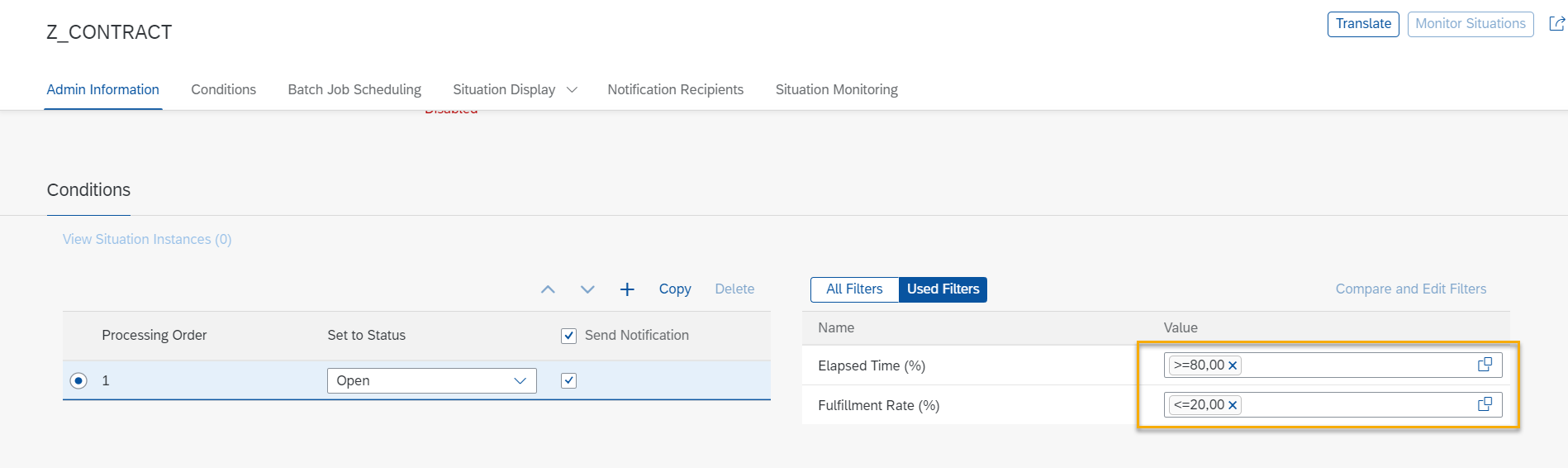

- In App Situation Message
- Notification in SAP Fiori Launchpad
The text of the standard template appears by default in Message Details. This can be overwritten.
For e.g. to display sales contract number, enter a curly bracket {and select variable SALESCONTRACT from the list of predefined variables displayed.
The changes made in this section can be previewed real time in Message Preview section





Save the Situation type and in the pop up, click ‘Yes’ to Enable the Situation

Step 2 – How to create Notification Recipients
User – BPC_EXPERT
App – Manage Teams and Responsibilities



Step 3 – How to define Member functions
User – BPC_EXPERT
App – Manage Your Solution
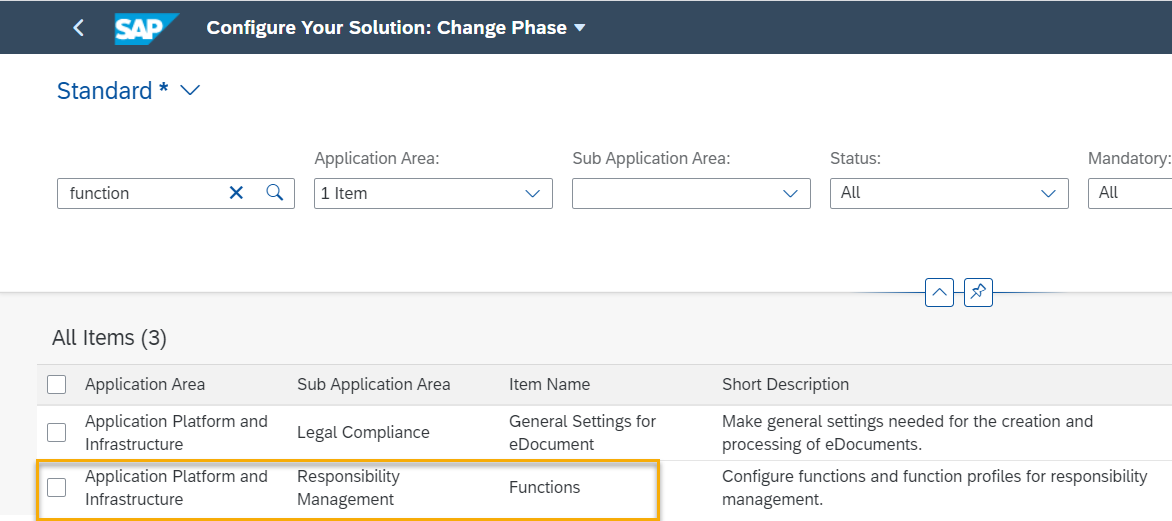


Step 4 – How to view Notifications


To conclude, Situation handling is different from workflows. Situations identifies and automatically notifies the users about the issues that went wrong or needs attention and is kind of an operational task, whereas workflows are involved in business processes that requires approval steps without which the business process may not continue.
- SAP Managed Tags:
- SAP S/4HANA Cloud for Sales
You must be a registered user to add a comment. If you've already registered, sign in. Otherwise, register and sign in.
-
Artificial Intelligence (AI)
1 -
Business Trends
363 -
Business Trends
23 -
Customer COE Basics and Fundamentals
1 -
Digital Transformation with Cloud ERP (DT)
1 -
Event Information
461 -
Event Information
24 -
Expert Insights
114 -
Expert Insights
158 -
General
1 -
Governance and Organization
1 -
Introduction
1 -
Life at SAP
415 -
Life at SAP
2 -
Product Updates
4,684 -
Product Updates
218 -
Roadmap and Strategy
1 -
Technology Updates
1,502 -
Technology Updates
89
- Advance Return Management complete configuration(SAP ARM) in Enterprise Resource Planning Blogs by Members
- Need help with Scope of availability check in Enterprise Resource Planning Q&A
- Posting Journal Entries with Tax Using SOAP Posting APIs in Enterprise Resource Planning Blogs by SAP
- Fixed Assets - Change the base value to the beggining of the first adquisition - MACRS depreciation in Enterprise Resource Planning Q&A
- Deep Dive into SAP Build Process Automation with SAP S/4HANA Cloud Public Edition - Retail in Enterprise Resource Planning Blogs by SAP
| User | Count |
|---|---|
| 13 | |
| 11 | |
| 10 | |
| 7 | |
| 7 | |
| 6 | |
| 5 | |
| 4 | |
| 4 | |
| 4 |