
- SAP Community
- Products and Technology
- Technology
- Technology Blogs by Members
- Send AMQP messages from CPI to Enterprise Messagin...
Technology Blogs by Members
Explore a vibrant mix of technical expertise, industry insights, and tech buzz in member blogs covering SAP products, technology, and events. Get in the mix!
Turn on suggestions
Auto-suggest helps you quickly narrow down your search results by suggesting possible matches as you type.
Showing results for
vvdries
Contributor
Options
- Subscribe to RSS Feed
- Mark as New
- Mark as Read
- Bookmark
- Subscribe
- Printer Friendly Page
- Report Inappropriate Content
05-06-2020
5:18 PM
Hi Cloud Platform Integrator!
In this blog post we will have a look on how to send messages from CPI via AMQP to the Enterprise Messaging Service. Once the messages arrive in the Queue, it will be consumed in a Node.js application running on Cloud Foundry.
This is a Blog series with the following topics in separated Blog posts:
To not reinvent the wheel and to credit earlier blogposts of fellow Community Members, I would like to point out the following blog posts:
Cloud Integration – Connecting to Messaging Systems using the AMQP Adapter
https://blogs.sap.com/2019/11/20/cloud-integration-connecting-to-external-messaging-systems-using-th...
Cloud Integration – How to Connect to an On-Premise AMQP server via Cloud Connector
https://blogs.sap.com/2020/01/17/cloud-integration-how-to-connect-to-an-on-premise-amqp-server-via-c...
SAP CPI – AMQP Channel with Cloud Event Broker – SOLACE
https://blogs.sap.com/2020/02/08/sap-cpi-amqp-channel-with-cloud-messaging-solace/
This because these blogposts helped me to get started with AMQP Messaging Channels in Cloud Platform Integration. They are very detailed, well explained and worth to have look at.
In this blog post we will continue working on our earlier configurations, setup and developments from the previous blog post “Cloud Foundry Enterprise Messaging Webhooks ?”.
The prerequisites for this blog are:
1. A configured Queue called “ErrorQueue” in the Enterprise Messaging Cockpit.
2. Stop the earlier created Node.js application in the SAP CF Space, by pressing the stop-icon.
Once this application has stopped, you will see the “Requested State” has switched to “Stopped”.
3. Remove the current and earlier created Webhook Subscription in the Enterprise Messaging Cockpit.
This because a new Node.js App will be created which will consume these AMQP messages from the “ErrorQueue”. If the Webhook would still be subscribed, it would consume the messages from this Queue and there would be no more messages to be consumed by the new Node.js AMQP app.
Since these blog posts are about demoing the capabilities off all these services in a combined End-To-End solution, I will briefly present this CPI-Flow.
This flow will only run once when it is deployed, because it is configured int the “Start Timer” control. This flow continues with the “Trigger Error Script” which holds the following code:
This code will try to multiply 3 with the string 7, which will fail and will throw an exception. This will call the “Exception Subprocess 1” that is going to catch this thrown error.
This “Exception Subprocess 1” holds a “Groovy Script” control with the following content:
It will create a byte’s array and will set the bytes as body for the message to be send.
When this JSON payload message is not converted to a byte’s array, inconsistency with encoding will occur in the consuming Node.js app.
The outgoing connection to the “Receiver” its “Adapter Type” is “AMQP” while the “Transport Protocol” is of the type “WebSocket”.
The AMQP “Connection” tab requires the following configuration:
The “Host” and “Path” will be the same for every implementation. This because it has been setup like this in the Enterprise Messaging Service by SAP. This information can be found in the “Cloud Foundry Space > Service instances > {Your-EM-Service} > Service Keys > {Your-EMService-Key}“.
The AMQP “Processing” tab requires the following configuration:
More information about sending and receiving on Queues and Topics (Destination Name) can be found here:
https://help.sap.com/viewer/bf82e6b26456494cbdd197057c09979f/Cloud/en-US/72ac1fad2dd34c4886d672e66b2...
The last step is providing the OAuth2 Client Credentials in the CPI Environment under the “Security Material” as new “OAuth2 Credentials”.
This was a brief explanation of the CPI-Flow. Deploy this flow and see the number of messages inside the “ErrorQueue” increasing with 1 every time you deploy the flow. The flow will fail and the “Exception Subprocess 1” will created the message inside the “ErrorQueue” every time the flow fails.
A new Node.js application will be created, to setup a WebSocket that listens for AMQP messages on the “ErrorQueue” Queue.
The SAP HANA Academy already build such and application and shared it in a repository on GitHub. Clone this repository to your local IDE:
The GitHub repository of this application from the SAP HANA Academy can be found here:
https://github.com/saphanaacademy/em-consumer
Inside the “mta.yaml” file change the green marked values with the name of your “Enterprise Messaging Service Instance” and the blue marked ones with “queue:ErrorQueue”. This because this is the Queue where the messages from CPI are subscribed to.
The next changes take place inside the “server.js” file. Change the following piece of code:
The code looks like this:
The encoding is changed in the “.toString()” function and the value is logged to the console starting with “Event:”.
Remove the obsolete code in the file, since we do not require it for the moment.
The “server.js” file should look like this:
Use the following command to push the application to the Cloud Foundry Space:
Redeploy the Cloud Platform Integration Flow and see the error message from the CPI-Flow appear in the logs of the Node.js application in the Cloud Foundry Space:
Resend a message via Postman to the Queue and the message will also be consumed by the app:
This blog described how to send messages via the Cloud Platform Integration AMQP Adapter with the WebSocket Transport Protocol. The error messages from the CPI-Flow arrive in the dedicated Queue and are consumed by a Node.js Application running on Cloud Foundry.
In the next blog "WebSocket’s in SAP UI5 Multi Target Applications consuming Enterprise Messaging ?" WebSockets in SAPUI5 and Node.js will be explained, along with their usage and how to consume Enterprise Messaging messages in UI5 applications in real-time.
See you in the next blog!
Kind regards,
Dries
In this blog post we will have a look on how to send messages from CPI via AMQP to the Enterprise Messaging Service. Once the messages arrive in the Queue, it will be consumed in a Node.js application running on Cloud Foundry.
This is a Blog series with the following topics in separated Blog posts:
| Cloud Foundry Enterprise Messaging Webhooks ? |
| Send AMQP messages from CPI to Enterprise Messaging and Consume them in a Node.js AMQP Application ? (this blog) |
| WebSocket’s in SAP UI5 Multi Target Applications consuming Enterprise Messaging ? |
Introduction
To not reinvent the wheel and to credit earlier blogposts of fellow Community Members, I would like to point out the following blog posts:
Cloud Integration – Connecting to Messaging Systems using the AMQP Adapter
https://blogs.sap.com/2019/11/20/cloud-integration-connecting-to-external-messaging-systems-using-th...
Cloud Integration – How to Connect to an On-Premise AMQP server via Cloud Connector
https://blogs.sap.com/2020/01/17/cloud-integration-how-to-connect-to-an-on-premise-amqp-server-via-c...
SAP CPI – AMQP Channel with Cloud Event Broker – SOLACE
https://blogs.sap.com/2020/02/08/sap-cpi-amqp-channel-with-cloud-messaging-solace/
This because these blogposts helped me to get started with AMQP Messaging Channels in Cloud Platform Integration. They are very detailed, well explained and worth to have look at.
In this blog post we will continue working on our earlier configurations, setup and developments from the previous blog post “Cloud Foundry Enterprise Messaging Webhooks ?”.
The prerequisites for this blog are:
1. A configured Queue called “ErrorQueue” in the Enterprise Messaging Cockpit.
2. Stop the earlier created Node.js application in the SAP CF Space, by pressing the stop-icon.
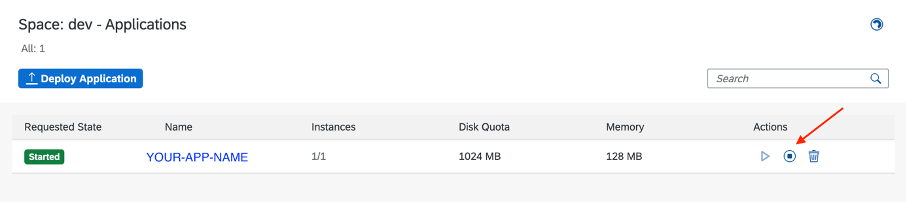
Once this application has stopped, you will see the “Requested State” has switched to “Stopped”.

3. Remove the current and earlier created Webhook Subscription in the Enterprise Messaging Cockpit.

This because a new Node.js App will be created which will consume these AMQP messages from the “ErrorQueue”. If the Webhook would still be subscribed, it would consume the messages from this Queue and there would be no more messages to be consumed by the new Node.js AMQP app.
Configuring the Cloud Platform Integration Flow
Since these blog posts are about demoing the capabilities off all these services in a combined End-To-End solution, I will briefly present this CPI-Flow.

This flow will only run once when it is deployed, because it is configured int the “Start Timer” control. This flow continues with the “Trigger Error Script” which holds the following code:
import com.sap.gateway.ip.core.customdev.util.Message;
import java.util.HashMap;
def Message processData(Message message) {
try {
def result = 3 * "7";
} catch (Exception e) {
throw e;
}
return message;
}
This code will try to multiply 3 with the string 7, which will fail and will throw an exception. This will call the “Exception Subprocess 1” that is going to catch this thrown error.
This “Exception Subprocess 1” holds a “Groovy Script” control with the following content:
import com.sap.gateway.ip.core.customdev.util.Message;
import java.util.HashMap;
def Message processData(Message message) {
byte[] bytes = '''{"errorMessage": "Error Message From CPI Flow!"}''';
message.setBody(bytes);
return message;
}
It will create a byte’s array and will set the bytes as body for the message to be send.
When this JSON payload message is not converted to a byte’s array, inconsistency with encoding will occur in the consuming Node.js app.
The outgoing connection to the “Receiver” its “Adapter Type” is “AMQP” while the “Transport Protocol” is of the type “WebSocket”.

Configuration parameter | Value |
| Adapter Type | AMQP |
| Transport Protocol | WebSocket |
The AMQP “Connection” tab requires the following configuration:

Configuration parameter | Value |
| Host | enterprise-messaging-messaging-gateway.cfapps.eu10.hana.ondemand.com |
| Port | 443 |
| Path | /protocols/amqp10ws |
| Proxy Type | Internet |
| Connect with TLS | Checked X |
| Authentication | OAuth2 Client Credentials |
| Credential Name | {your-credential-name} |
The “Host” and “Path” will be the same for every implementation. This because it has been setup like this in the Enterprise Messaging Service by SAP. This information can be found in the “Cloud Foundry Space > Service instances > {Your-EM-Service} > Service Keys > {Your-EMService-Key}“.
The AMQP “Processing” tab requires the following configuration:

Configuration parameter | Value |
| Destination Type | Queue |
| Destination Name | queue:ErrorQueue |
| Expiration Period (in s) | (optional) |
| Delivery | Persistent |
More information about sending and receiving on Queues and Topics (Destination Name) can be found here:
https://help.sap.com/viewer/bf82e6b26456494cbdd197057c09979f/Cloud/en-US/72ac1fad2dd34c4886d672e66b2...
The last step is providing the OAuth2 Client Credentials in the CPI Environment under the “Security Material” as new “OAuth2 Credentials”.

Configuration parameter | Value |
| Name | Provided name in the CPI Flow as Credential name. |
| Grant Type | Client Credentials |
| Description | (optional) |
| Token Service URL | The “tokenendpoint” property in the Enterprise Messaging Service Key configuration under the AMQP section. |
| Client ID | The“clientid” property in the Enterprise Messaging Service Key configuration under the AMQP section. |
| Client Secret | The“clientsecret” property in the Enterprise Messaging Service Key configuration under the AMQP section. |
| Client Authentication | Send as Request Header |
| Include Scope | Unchecked |
Deploying the Cloud Platform Integration Flow
This was a brief explanation of the CPI-Flow. Deploy this flow and see the number of messages inside the “ErrorQueue” increasing with 1 every time you deploy the flow. The flow will fail and the “Exception Subprocess 1” will created the message inside the “ErrorQueue” every time the flow fails.

Consume the AMQP Message in a Node.js App
A new Node.js application will be created, to setup a WebSocket that listens for AMQP messages on the “ErrorQueue” Queue.
The SAP HANA Academy already build such and application and shared it in a repository on GitHub. Clone this repository to your local IDE:
git clone https://github.com/saphanaacademy/em-consumer.gitThe GitHub repository of this application from the SAP HANA Academy can be found here:
https://github.com/saphanaacademy/em-consumer
Inside the “mta.yaml” file change the green marked values with the name of your “Enterprise Messaging Service Instance” and the blue marked ones with “queue:ErrorQueue”. This because this is the Queue where the messages from CPI are subscribed to.

The next changes take place inside the “server.js” file. Change the following piece of code:

The code looks like this:
stream
.on('data', (message) => {
const payload = JSON.parse(message.payload.toString());
console.log('Error: ' + payload.errorMessage);
message.done();
});
The encoding is changed in the “.toString()” function and the value is logged to the console starting with “Event:”.
Remove the obsolete code in the file, since we do not require it for the moment.
The “server.js” file should look like this:
const express = require('express');
const app = express();
var cfenv = require('cfenv');
var appEnv = cfenv.getAppEnv();
var emCreds = appEnv.getServiceCreds(process.env.EM_SERVICE);
var emCredsM = emCreds.messaging.filter(function (em) {
return em.protocol == 'amqp10ws'
});
const options = {
uri: emCredsM[0].uri,
oa2: {
endpoint: emCredsM[0].oa2.tokenendpoint,
client: emCredsM[0].oa2.clientid,
secret: emCredsM[0].oa2.clientsecret
},
data: {
source: process.env.EM_SOURCE,
payload: new Buffer.allocUnsafe(20),
maxCount: 100,
logCount: 10
}
};
const {
Client
} = require('@sap/xb-msg-amqp-v100');
const client = new Client(options);
const stream = client.receiver('ErrorQueue').attach(options.data.source);
stream
.on('data', (message) => {
const payload = JSON.parse(message.payload.toString());
console.log('Error: ' + payload.errorMessage);
message.done();
});
client
.on('connected', (destination, peerInfo) => {
console.log('Connected!');
})
.on('assert', (error) => {
console.log(error.message);
})
.on('error', (error) => {
console.log(error);
})
.on('disconnected', (hadError, byBroker, statistics) => {
console.log('Disconnected!');
});
client.connect();
const port = process.env.PORT || 3000;
app.listen(port, function () {
console.info("Listening on port: " + port);
});
Use the following command to push the application to the Cloud Foundry Space:
cf push {optional-name-of-your-app}Redeploy the Cloud Platform Integration Flow and see the error message from the CPI-Flow appear in the logs of the Node.js application in the Cloud Foundry Space:

Resend a message via Postman to the Queue and the message will also be consumed by the app:

Wrap up ?
This blog described how to send messages via the Cloud Platform Integration AMQP Adapter with the WebSocket Transport Protocol. The error messages from the CPI-Flow arrive in the dedicated Queue and are consumed by a Node.js Application running on Cloud Foundry.
In the next blog "WebSocket’s in SAP UI5 Multi Target Applications consuming Enterprise Messaging ?" WebSockets in SAPUI5 and Node.js will be explained, along with their usage and how to consume Enterprise Messaging messages in UI5 applications in real-time.
See you in the next blog!
Kind regards,
Dries
- SAP Managed Tags:
- API,
- Node.js,
- SAP BTP, Cloud Foundry runtime and environment,
- SAP Event Mesh,
- SAP Business Technology Platform
15 Comments
You must be a registered user to add a comment. If you've already registered, sign in. Otherwise, register and sign in.
Labels in this area
-
"automatische backups"
1 -
"regelmäßige sicherung"
1 -
"TypeScript" "Development" "FeedBack"
1 -
505 Technology Updates 53
1 -
ABAP
14 -
ABAP API
1 -
ABAP CDS Views
2 -
ABAP CDS Views - BW Extraction
1 -
ABAP CDS Views - CDC (Change Data Capture)
1 -
ABAP class
2 -
ABAP Cloud
2 -
ABAP Development
5 -
ABAP in Eclipse
1 -
ABAP Platform Trial
1 -
ABAP Programming
2 -
abap technical
1 -
absl
2 -
access data from SAP Datasphere directly from Snowflake
1 -
Access data from SAP datasphere to Qliksense
1 -
Accrual
1 -
action
1 -
adapter modules
1 -
Addon
1 -
Adobe Document Services
1 -
ADS
1 -
ADS Config
1 -
ADS with ABAP
1 -
ADS with Java
1 -
ADT
2 -
Advance Shipping and Receiving
1 -
Advanced Event Mesh
3 -
AEM
1 -
AI
7 -
AI Launchpad
1 -
AI Projects
1 -
AIML
9 -
Alert in Sap analytical cloud
1 -
Amazon S3
1 -
Analytical Dataset
1 -
Analytical Model
1 -
Analytics
1 -
Analyze Workload Data
1 -
annotations
1 -
API
1 -
API and Integration
3 -
API Call
2 -
Application Architecture
1 -
Application Development
5 -
Application Development for SAP HANA Cloud
3 -
Applications and Business Processes (AP)
1 -
Artificial Intelligence
1 -
Artificial Intelligence (AI)
5 -
Artificial Intelligence (AI) 1 Business Trends 363 Business Trends 8 Digital Transformation with Cloud ERP (DT) 1 Event Information 462 Event Information 15 Expert Insights 114 Expert Insights 76 Life at SAP 418 Life at SAP 1 Product Updates 4
1 -
Artificial Intelligence (AI) blockchain Data & Analytics
1 -
Artificial Intelligence (AI) blockchain Data & Analytics Intelligent Enterprise
1 -
Artificial Intelligence (AI) blockchain Data & Analytics Intelligent Enterprise Oil Gas IoT Exploration Production
1 -
Artificial Intelligence (AI) blockchain Data & Analytics Intelligent Enterprise sustainability responsibility esg social compliance cybersecurity risk
1 -
ASE
1 -
ASR
2 -
ASUG
1 -
Attachments
1 -
Authorisations
1 -
Automating Processes
1 -
Automation
2 -
aws
2 -
Azure
1 -
Azure AI Studio
1 -
B2B Integration
1 -
Backorder Processing
1 -
Backup
1 -
Backup and Recovery
1 -
Backup schedule
1 -
BADI_MATERIAL_CHECK error message
1 -
Bank
1 -
BAS
1 -
basis
2 -
Basis Monitoring & Tcodes with Key notes
2 -
Batch Management
1 -
BDC
1 -
Best Practice
1 -
bitcoin
1 -
Blockchain
3 -
bodl
1 -
BOP in aATP
1 -
BOP Segments
1 -
BOP Strategies
1 -
BOP Variant
1 -
BPC
1 -
BPC LIVE
1 -
BTP
12 -
BTP Destination
2 -
Business AI
1 -
Business and IT Integration
1 -
Business application stu
1 -
Business Application Studio
1 -
Business Architecture
1 -
Business Communication Services
1 -
Business Continuity
1 -
Business Data Fabric
3 -
Business Partner
12 -
Business Partner Master Data
10 -
Business Technology Platform
2 -
Business Trends
4 -
CA
1 -
calculation view
1 -
CAP
3 -
Capgemini
1 -
CAPM
1 -
Catalyst for Efficiency: Revolutionizing SAP Integration Suite with Artificial Intelligence (AI) and
1 -
CCMS
2 -
CDQ
12 -
CDS
2 -
Cental Finance
1 -
Certificates
1 -
CFL
1 -
Change Management
1 -
chatbot
1 -
chatgpt
3 -
CL_SALV_TABLE
2 -
Class Runner
1 -
Classrunner
1 -
Cloud ALM Monitoring
1 -
Cloud ALM Operations
1 -
cloud connector
1 -
Cloud Extensibility
1 -
Cloud Foundry
4 -
Cloud Integration
6 -
Cloud Platform Integration
2 -
cloudalm
1 -
communication
1 -
Compensation Information Management
1 -
Compensation Management
1 -
Compliance
1 -
Compound Employee API
1 -
Configuration
1 -
Connectors
1 -
Consolidation Extension for SAP Analytics Cloud
2 -
Control Indicators.
1 -
Controller-Service-Repository pattern
1 -
Conversion
1 -
Cosine similarity
1 -
cryptocurrency
1 -
CSI
1 -
ctms
1 -
Custom chatbot
3 -
Custom Destination Service
1 -
custom fields
1 -
Customer Experience
1 -
Customer Journey
1 -
Customizing
1 -
cyber security
3 -
Data
1 -
Data & Analytics
1 -
Data Aging
1 -
Data Analytics
2 -
Data and Analytics (DA)
1 -
Data Archiving
1 -
Data Back-up
1 -
Data Governance
5 -
Data Integration
2 -
Data Quality
12 -
Data Quality Management
12 -
Data Synchronization
1 -
data transfer
1 -
Data Unleashed
1 -
Data Value
8 -
database tables
1 -
Datasphere
2 -
datenbanksicherung
1 -
dba cockpit
1 -
dbacockpit
1 -
Debugging
2 -
Delimiting Pay Components
1 -
Delta Integrations
1 -
Destination
3 -
Destination Service
1 -
Developer extensibility
1 -
Developing with SAP Integration Suite
1 -
Devops
1 -
digital transformation
1 -
Documentation
1 -
Dot Product
1 -
DQM
1 -
dump database
1 -
dump transaction
1 -
e-Invoice
1 -
E4H Conversion
1 -
Eclipse ADT ABAP Development Tools
2 -
edoc
1 -
edocument
1 -
ELA
1 -
Embedded Consolidation
1 -
Embedding
1 -
Embeddings
1 -
Employee Central
1 -
Employee Central Payroll
1 -
Employee Central Time Off
1 -
Employee Information
1 -
Employee Rehires
1 -
Enable Now
1 -
Enable now manager
1 -
endpoint
1 -
Enhancement Request
1 -
Enterprise Architecture
1 -
ETL Business Analytics with SAP Signavio
1 -
Euclidean distance
1 -
Event Dates
1 -
Event Driven Architecture
1 -
Event Mesh
2 -
Event Reason
1 -
EventBasedIntegration
1 -
EWM
1 -
EWM Outbound configuration
1 -
EWM-TM-Integration
1 -
Existing Event Changes
1 -
Expand
1 -
Expert
2 -
Expert Insights
2 -
Fiori
14 -
Fiori Elements
2 -
Fiori SAPUI5
12 -
Flask
1 -
Full Stack
8 -
Funds Management
1 -
General
1 -
Generative AI
1 -
Getting Started
1 -
GitHub
8 -
Grants Management
1 -
groovy
1 -
GTP
1 -
HANA
6 -
HANA Cloud
2 -
Hana Cloud Database Integration
2 -
HANA DB
2 -
HANA XS Advanced
1 -
Historical Events
1 -
home labs
1 -
HowTo
1 -
HR Data Management
1 -
html5
8 -
HTML5 Application
1 -
Identity cards validation
1 -
idm
1 -
Implementation
1 -
input parameter
1 -
instant payments
1 -
Integration
3 -
Integration Advisor
1 -
Integration Architecture
1 -
Integration Center
1 -
Integration Suite
1 -
intelligent enterprise
1 -
iot
1 -
Java
1 -
job
1 -
Job Information Changes
1 -
Job-Related Events
1 -
Job_Event_Information
1 -
joule
4 -
Journal Entries
1 -
Just Ask
1 -
Kerberos for ABAP
8 -
Kerberos for JAVA
8 -
KNN
1 -
Launch Wizard
1 -
learning content
2 -
Life at SAP
5 -
lightning
1 -
Linear Regression SAP HANA Cloud
1 -
local tax regulations
1 -
LP
1 -
Machine Learning
2 -
Marketing
1 -
Master Data
3 -
Master Data Management
14 -
Maxdb
2 -
MDG
1 -
MDGM
1 -
MDM
1 -
Message box.
1 -
Messages on RF Device
1 -
Microservices Architecture
1 -
Microsoft Universal Print
1 -
Middleware Solutions
1 -
Migration
5 -
ML Model Development
1 -
Modeling in SAP HANA Cloud
8 -
Monitoring
3 -
MTA
1 -
Multi-Record Scenarios
1 -
Multiple Event Triggers
1 -
Neo
1 -
New Event Creation
1 -
New Feature
1 -
Newcomer
1 -
NodeJS
2 -
ODATA
2 -
OData APIs
1 -
odatav2
1 -
ODATAV4
1 -
ODBC
1 -
ODBC Connection
1 -
Onpremise
1 -
open source
2 -
OpenAI API
1 -
Oracle
1 -
PaPM
1 -
PaPM Dynamic Data Copy through Writer function
1 -
PaPM Remote Call
1 -
PAS-C01
1 -
Pay Component Management
1 -
PGP
1 -
Pickle
1 -
PLANNING ARCHITECTURE
1 -
Popup in Sap analytical cloud
1 -
PostgrSQL
1 -
POSTMAN
1 -
Process Automation
2 -
Product Updates
4 -
PSM
1 -
Public Cloud
1 -
Python
4 -
Qlik
1 -
Qualtrics
1 -
RAP
3 -
RAP BO
2 -
Record Deletion
1 -
Recovery
1 -
recurring payments
1 -
redeply
1 -
Release
1 -
Remote Consumption Model
1 -
Replication Flows
1 -
research
1 -
Resilience
1 -
REST
1 -
REST API
1 -
Retagging Required
1 -
Risk
1 -
Rolling Kernel Switch
1 -
route
1 -
rules
1 -
S4 HANA
1 -
S4 HANA Cloud
1 -
S4 HANA On-Premise
1 -
S4HANA
3 -
S4HANA_OP_2023
2 -
SAC
10 -
SAC PLANNING
9 -
SAP
4 -
SAP ABAP
1 -
SAP Advanced Event Mesh
1 -
SAP AI Core
8 -
SAP AI Launchpad
8 -
SAP Analytic Cloud Compass
1 -
Sap Analytical Cloud
1 -
SAP Analytics Cloud
4 -
SAP Analytics Cloud for Consolidation
3 -
SAP Analytics Cloud Story
1 -
SAP analytics clouds
1 -
SAP BAS
1 -
SAP Basis
6 -
SAP BODS
1 -
SAP BODS certification.
1 -
SAP BTP
21 -
SAP BTP Build Work Zone
2 -
SAP BTP Cloud Foundry
6 -
SAP BTP Costing
1 -
SAP BTP CTMS
1 -
SAP BTP Innovation
1 -
SAP BTP Migration Tool
1 -
SAP BTP SDK IOS
1 -
SAP Build
11 -
SAP Build App
1 -
SAP Build apps
1 -
SAP Build CodeJam
1 -
SAP Build Process Automation
3 -
SAP Build work zone
10 -
SAP Business Objects Platform
1 -
SAP Business Technology
2 -
SAP Business Technology Platform (XP)
1 -
sap bw
1 -
SAP CAP
2 -
SAP CDC
1 -
SAP CDP
1 -
SAP CDS VIEW
1 -
SAP Certification
1 -
SAP Cloud ALM
4 -
SAP Cloud Application Programming Model
1 -
SAP Cloud Integration for Data Services
1 -
SAP cloud platform
8 -
SAP Companion
1 -
SAP CPI
3 -
SAP CPI (Cloud Platform Integration)
2 -
SAP CPI Discover tab
1 -
sap credential store
1 -
SAP Customer Data Cloud
1 -
SAP Customer Data Platform
1 -
SAP Data Intelligence
1 -
SAP Data Migration in Retail Industry
1 -
SAP Data Services
1 -
SAP DATABASE
1 -
SAP Dataspher to Non SAP BI tools
1 -
SAP Datasphere
10 -
SAP DRC
1 -
SAP EWM
1 -
SAP Fiori
2 -
SAP Fiori App Embedding
1 -
Sap Fiori Extension Project Using BAS
1 -
SAP GRC
1 -
SAP HANA
1 -
SAP HCM (Human Capital Management)
1 -
SAP HR Solutions
1 -
SAP IDM
1 -
SAP Integration Suite
9 -
SAP Integrations
4 -
SAP iRPA
2 -
SAP Learning Class
1 -
SAP Learning Hub
1 -
SAP Odata
2 -
SAP on Azure
1 -
SAP PartnerEdge
1 -
sap partners
1 -
SAP Password Reset
1 -
SAP PO Migration
1 -
SAP Prepackaged Content
1 -
SAP Process Automation
2 -
SAP Process Integration
2 -
SAP Process Orchestration
1 -
SAP S4HANA
2 -
SAP S4HANA Cloud
1 -
SAP S4HANA Cloud for Finance
1 -
SAP S4HANA Cloud private edition
1 -
SAP Sandbox
1 -
SAP STMS
1 -
SAP successfactors
3 -
SAP SuccessFactors HXM Core
1 -
SAP Time
1 -
SAP TM
2 -
SAP Trading Partner Management
1 -
SAP UI5
1 -
SAP Upgrade
1 -
SAP Utilities
1 -
SAP-GUI
8 -
SAP_COM_0276
1 -
SAPBTP
1 -
SAPCPI
1 -
SAPEWM
1 -
sapmentors
1 -
saponaws
2 -
SAPS4HANA
1 -
SAPUI5
4 -
schedule
1 -
Secure Login Client Setup
8 -
security
9 -
Selenium Testing
1 -
SEN
1 -
SEN Manager
1 -
service
1 -
SET_CELL_TYPE
1 -
SET_CELL_TYPE_COLUMN
1 -
SFTP scenario
2 -
Simplex
1 -
Single Sign On
8 -
Singlesource
1 -
SKLearn
1 -
soap
1 -
Software Development
1 -
SOLMAN
1 -
solman 7.2
2 -
Solution Manager
3 -
sp_dumpdb
1 -
sp_dumptrans
1 -
SQL
1 -
sql script
1 -
SSL
8 -
SSO
8 -
Substring function
1 -
SuccessFactors
1 -
SuccessFactors Platform
1 -
SuccessFactors Time Tracking
1 -
Sybase
1 -
system copy method
1 -
System owner
1 -
Table splitting
1 -
Tax Integration
1 -
Technical article
1 -
Technical articles
1 -
Technology Updates
14 -
Technology Updates
1 -
Technology_Updates
1 -
terraform
1 -
Threats
1 -
Time Collectors
1 -
Time Off
2 -
Time Sheet
1 -
Time Sheet SAP SuccessFactors Time Tracking
1 -
Tips and tricks
2 -
toggle button
1 -
Tools
1 -
Trainings & Certifications
1 -
Transport in SAP BODS
1 -
Transport Management
1 -
TypeScript
2 -
ui designer
1 -
unbind
1 -
Unified Customer Profile
1 -
UPB
1 -
Use of Parameters for Data Copy in PaPM
1 -
User Unlock
1 -
VA02
1 -
Validations
1 -
Vector Database
2 -
Vector Engine
1 -
Visual Studio Code
1 -
VSCode
1 -
Web SDK
1 -
work zone
1 -
workload
1 -
xsa
1 -
XSA Refresh
1
- « Previous
- Next »
Related Content
- IoT - Ultimate Data Cyber Security - with Enterprise Blockchain and SAP BTP 🚀 in Technology Blogs by Members
- Accelerate Business Process Development with SAP Build Process Automation Pre-Built Content in Technology Blogs by SAP
- ABAP Cloud Developer Trial 2022 Available Now in Technology Blogs by SAP
- 10+ ways to reshape your SAP landscape with SAP BTP - Blog 4 Interview in Technology Blogs by SAP
- Top Picks: Innovations Highlights from SAP Business Technology Platform (Q1/2024) in Technology Blogs by SAP
Top kudoed authors
| User | Count |
|---|---|
| 10 | |
| 9 | |
| 5 | |
| 4 | |
| 4 | |
| 3 | |
| 3 | |
| 3 | |
| 3 | |
| 3 |