
- SAP Community
- Products and Technology
- Enterprise Resource Planning
- ERP Blogs by SAP
- How to withdraw approvals (ByD2005)
Enterprise Resource Planning Blogs by SAP
Get insights and updates about cloud ERP and RISE with SAP, SAP S/4HANA and SAP S/4HANA Cloud, and more enterprise management capabilities with SAP blog posts.
Turn on suggestions
Auto-suggest helps you quickly narrow down your search results by suggesting possible matches as you type.
Showing results for
Reinhard_Herbst
Explorer
Options
- Subscribe to RSS Feed
- Mark as New
- Mark as Read
- Bookmark
- Subscribe
- Printer Friendly Page
- Report Inappropriate Content
05-04-2020
4:19 PM
With ByD release 2005 we are now supporting withdraw of approvals.
Withdrawing approvals is supported for the following documents:
Configuration
From a configuration point of view you just need to scope the approval process for the document needed. With this the “Withdraw” option is available for use.
Use Case
Once you send a document for approval the user will not be able to edit it anymore. If you would like to make changes to the document so far in ByD you need to contact the approver and tell him to send the approval back. One you have changed it you send the document again for approval.
Now with ByD 2005 we have automated this process as well. The user himself can withdraw the approval by himself. With this the document is not in the approval process anymore. You can make your changes and send it again for approval.
How it works
Link to the video
You have 3 way how to withdraw an approval
Directly from the object work list for the specific document, e.g. sales quotes.
From the Quick Activity Screen
From the OIF (Object Instance Floor plan)
Withdrawing approvals is supported for the following documents:
- sales quotes
- services quotes
- quote for contracts
- sales orders
- service orders
- contract
- customer invoicing
Configuration
From a configuration point of view you just need to scope the approval process for the document needed. With this the “Withdraw” option is available for use.
Use Case
Once you send a document for approval the user will not be able to edit it anymore. If you would like to make changes to the document so far in ByD you need to contact the approver and tell him to send the approval back. One you have changed it you send the document again for approval.
Now with ByD 2005 we have automated this process as well. The user himself can withdraw the approval by himself. With this the document is not in the approval process anymore. You can make your changes and send it again for approval.
How it works
Link to the video
You have 3 way how to withdraw an approval
Directly from the object work list for the specific document, e.g. sales quotes.
- Select the document for which you would like to withdraw the approval
- Click on “Withdraw Approval”

From the Quick Activity Screen
- Select from the object work list the document for which you would like to withdraw the approval

- Click on “Edit”
- Click on “Withdraw Approval”

From the OIF (Object Instance Floor plan)
- Select from the object worklist the document for which you would like to withdraw the approval

- Click on “Edit”
- Click on “View All”
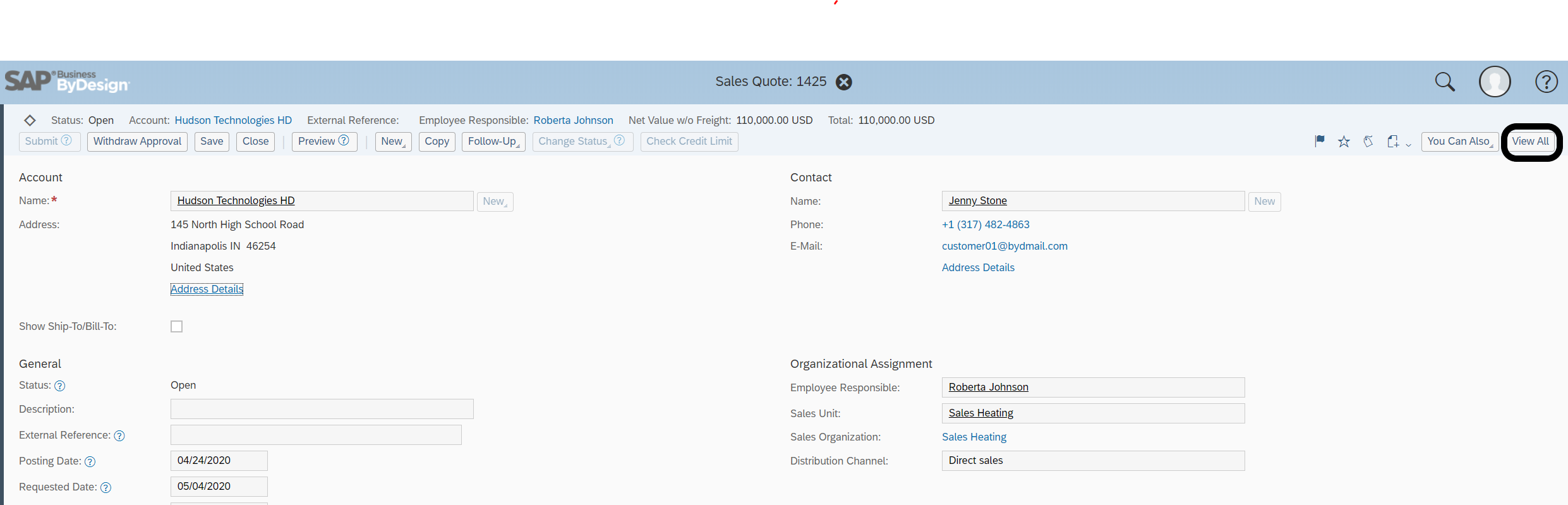
- Click on “Withdraw Approval”

- SAP Managed Tags:
- SAP Business ByDesign,
- SAP Customer Relationship Management
Labels:
You must be a registered user to add a comment. If you've already registered, sign in. Otherwise, register and sign in.
Labels in this area
-
Artificial Intelligence (AI)
1 -
Business Trends
363 -
Business Trends
21 -
Customer COE Basics and Fundamentals
1 -
Digital Transformation with Cloud ERP (DT)
1 -
Event Information
461 -
Event Information
24 -
Expert Insights
114 -
Expert Insights
152 -
General
1 -
Governance and Organization
1 -
Introduction
1 -
Life at SAP
415 -
Life at SAP
2 -
Product Updates
4,685 -
Product Updates
208 -
Roadmap and Strategy
1 -
Technology Updates
1,502 -
Technology Updates
88
Related Content
- SAP Service and Asset Manager 2305 Now Available – What’s New? in Enterprise Resource Planning Blogs by SAP
- Flexible Workflow in SAP S/4HANA Sales Scenarios in Enterprise Resource Planning Blogs by SAP
- How to withdraw approval in customer return in SAP Bydesign? in Enterprise Resource Planning Q&A
- Flexible Workflow in Sales Documents in Enterprise Resource Planning Blogs by SAP
- What’s new? SAP Business ByDesign 2005 in Enterprise Resource Planning Blogs by Members
Top kudoed authors
| User | Count |
|---|---|
| 8 | |
| 6 | |
| 5 | |
| 4 | |
| 4 | |
| 3 | |
| 3 | |
| 2 | |
| 2 | |
| 2 |