
- SAP Community
- Products and Technology
- Enterprise Resource Planning
- ERP Blogs by SAP
- Introducing ‘Document Splitting’ By An ‘Procure to...
Enterprise Resource Planning Blogs by SAP
Get insights and updates about cloud ERP and RISE with SAP, SAP S/4HANA and SAP S/4HANA Cloud, and more enterprise management capabilities with SAP blog posts.
Turn on suggestions
Auto-suggest helps you quickly narrow down your search results by suggesting possible matches as you type.
Showing results for
Advisor
Options
- Subscribe to RSS Feed
- Mark as New
- Mark as Read
- Bookmark
- Subscribe
- Printer Friendly Page
- Report Inappropriate Content
04-29-2020
9:47 PM
Hi All,
In this blog post, I would introduce the basic concept of 'Document Splitting' function and will use a 'Procure to Pay' example to help you better understand it.
'Document Splitting' is introduced as a standard functionality from the new general ledger, and it is reused in S/4HANA to provide more information in the financial statements from different characteristic levels.
The characteristics below can be used to draw up the financial statements.
For example, we purchased two materials in one purchase order, the total cost is 1392 Euro (material1 1000 Euro, material2 200 Euro, tax 192 Euro). The costs will be charged to cost center1 (cost of material1, this cost center is related to profit center1) and cost center2 (cost of material2, this cost center is related to profit center2).
The invoice will be performed in the following way (the 'Document Splitting' is not activated).
Vendor Account: -1392 Euro
GR/IR Account: 1000 Euro
GR/IR Account: 200 Euro
Tax Account: 192 Euro
If 'Document Splitting' is activated at the 'Profit centers' level, the invoice's line items will be split based on the profit centers.
Profit Center1:
Vendor Account: -1160 Euro
GR/IR Account: 1000 Euro
Tax Account: 160
Profit Center2:
Vendor Account: -232 Euro
GR/IR Account: 200 Euro
Tax Account: 32 Euro
I will reuse the purchase order example mentioned in the above step to describe how to use document splitting.
Master Data
I created the master data below for the 'Procure to Pay' example.
Materials:
2253
2301
Cost Centers:
ZJCC02 (related to Profit Center ZPC2)
ZJCC03 (related to Profit Center ZPC3)
'Document Splitting' Configurations
Before starting the 'Procure to Pay' process, we should make sure the 'Document Splitting' function has been configured correctly in the system.
The 'Document Splitting' customizing activities can be found from the path below.
Path:
SPRO - Financial Accounting - General Ledger Accounting - Business Transactions - Document Splitting
Step 1: 'Classify G/L Accounts for Document Splitting'
In this step, we can define which G/L accounts can be used for document splitting. You should check the existing records before you add a new entry.
After the G/L accounts are verified/defined, you should check the 'Item Category' value of the G/L account. 'Item Category' contains the 'Document Splitting' logic.
Step 2: 'Classify Document Types for Document Splitting'
You should check the 'Document Splitting' setting for the document type which you want to use.
In this blog post, I checked the document type 'RE'.
Step 3: 'Define Document Splitting Characteristics for General Ledger Accounting'
As mentioned, we will do the document split at the 'Profit Center' level.
One thing to be noted is if the 'Zero Balance' checkbox is selected then the zero balance account should be maintained in customizing activity 'Define Zero-Balance Clearing Account'.
Step 4: 'Activate Document Splitting'
You should check the 'Deactivation per Company Code' list and make sure the company code which you want to use for 'Document Splitting' is not set as 'Inactive' in the list.
'Procure to Pay' Process
After the 'Document Splitting' configurations are finished, we can start to use the function in the 'Procure to Pay' process.
Step 1: Purchase Order
Transaction Code: ME21N
As mentioned, the purchase order created for two materials, and the costs will be charged to cost centers (material 2253 charges to Cost Center ZJCC02, material 2301 charges to Cost Center ZJCC03).
Step 2: Inbound Delivery
Transaction Code: VL31N
Ste 3: Goods Receipt
Transaction Code: MIGO
Step 4: Logistics Invoice Verification
Transaction Code: MIRO
Display the created document by transaction code MIR4.
Clicking the ‘Follow-On Documents’ button on the screen, the related invoice document will be displayed.
We should change to the 'General Ledger View' (the default view is 'Entry View') to show the 'Document Splitting' result.

In the 'General Ledger View', we can see the line items have been split based on the profit centers.
The whole ALV list:
In this blog post, I tried to introduce the 'Document Splitting' function by the ‘Procure to Pay’ example. I hope this could help you.
Best regards,
Jason Lu
In this blog post, I would introduce the basic concept of 'Document Splitting' function and will use a 'Procure to Pay' example to help you better understand it.
# Basic Concepts
'Document Splitting' is introduced as a standard functionality from the new general ledger, and it is reused in S/4HANA to provide more information in the financial statements from different characteristic levels.
The characteristics below can be used to draw up the financial statements.
Segments
Profit centers
Business areas
Funds
Receivables
Customer-defined dimension (customer field)
For example, we purchased two materials in one purchase order, the total cost is 1392 Euro (material1 1000 Euro, material2 200 Euro, tax 192 Euro). The costs will be charged to cost center1 (cost of material1, this cost center is related to profit center1) and cost center2 (cost of material2, this cost center is related to profit center2).
The invoice will be performed in the following way (the 'Document Splitting' is not activated).
Vendor Account: -1392 Euro
GR/IR Account: 1000 Euro
GR/IR Account: 200 Euro
Tax Account: 192 Euro
If 'Document Splitting' is activated at the 'Profit centers' level, the invoice's line items will be split based on the profit centers.
Profit Center1:
Vendor Account: -1160 Euro
GR/IR Account: 1000 Euro
Tax Account: 160
Profit Center2:
Vendor Account: -232 Euro
GR/IR Account: 200 Euro
Tax Account: 32 Euro
# ''Document Splitting' Example
I will reuse the purchase order example mentioned in the above step to describe how to use document splitting.
Master Data
I created the master data below for the 'Procure to Pay' example.
Materials:
2253
2301
Cost Centers:
ZJCC02 (related to Profit Center ZPC2)
ZJCC03 (related to Profit Center ZPC3)
'Document Splitting' Configurations
Before starting the 'Procure to Pay' process, we should make sure the 'Document Splitting' function has been configured correctly in the system.
The 'Document Splitting' customizing activities can be found from the path below.
Path:
SPRO - Financial Accounting - General Ledger Accounting - Business Transactions - Document Splitting
Step 1: 'Classify G/L Accounts for Document Splitting'
In this step, we can define which G/L accounts can be used for document splitting. You should check the existing records before you add a new entry.
After the G/L accounts are verified/defined, you should check the 'Item Category' value of the G/L account. 'Item Category' contains the 'Document Splitting' logic.

Step 2: 'Classify Document Types for Document Splitting'
You should check the 'Document Splitting' setting for the document type which you want to use.
In this blog post, I checked the document type 'RE'.

Step 3: 'Define Document Splitting Characteristics for General Ledger Accounting'
As mentioned, we will do the document split at the 'Profit Center' level.
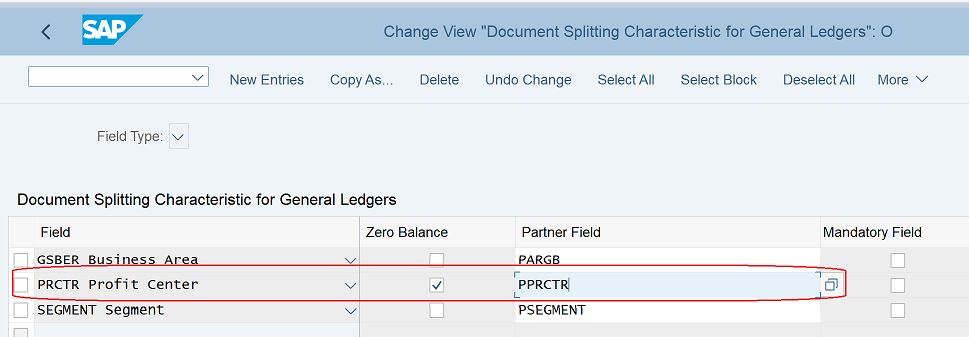
One thing to be noted is if the 'Zero Balance' checkbox is selected then the zero balance account should be maintained in customizing activity 'Define Zero-Balance Clearing Account'.
Step 4: 'Activate Document Splitting'

You should check the 'Deactivation per Company Code' list and make sure the company code which you want to use for 'Document Splitting' is not set as 'Inactive' in the list.
'Procure to Pay' Process
After the 'Document Splitting' configurations are finished, we can start to use the function in the 'Procure to Pay' process.
Step 1: Purchase Order
Transaction Code: ME21N
As mentioned, the purchase order created for two materials, and the costs will be charged to cost centers (material 2253 charges to Cost Center ZJCC02, material 2301 charges to Cost Center ZJCC03).

Step 2: Inbound Delivery
Transaction Code: VL31N
Ste 3: Goods Receipt
Transaction Code: MIGO

Step 4: Logistics Invoice Verification
Transaction Code: MIRO

Display the created document by transaction code MIR4.
Clicking the ‘Follow-On Documents’ button on the screen, the related invoice document will be displayed.
We should change to the 'General Ledger View' (the default view is 'Entry View') to show the 'Document Splitting' result.

In the 'General Ledger View', we can see the line items have been split based on the profit centers.
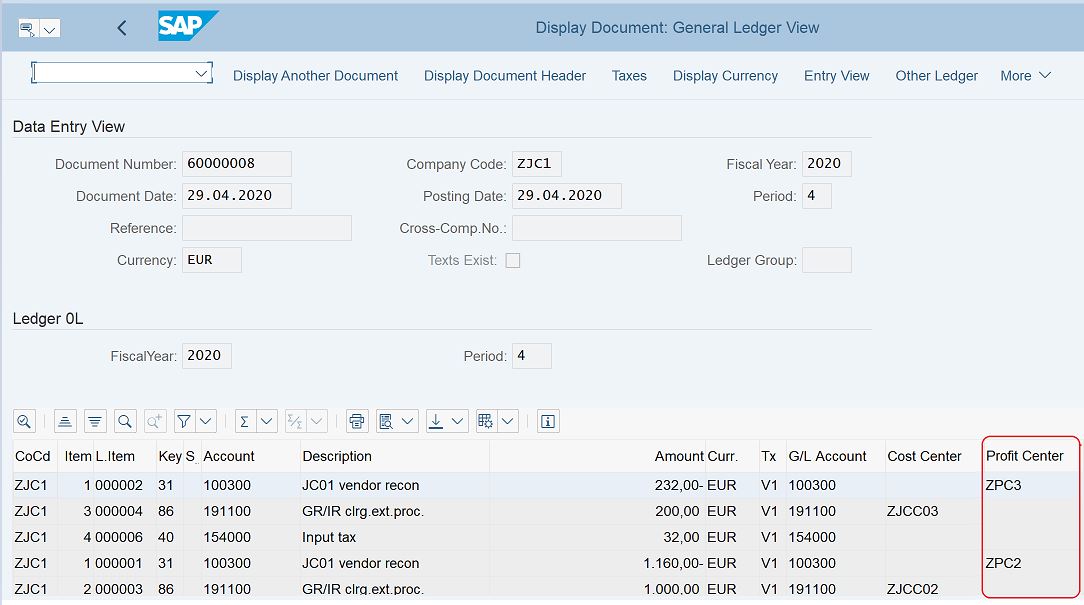
The whole ALV list:

# Summary
In this blog post, I tried to introduce the 'Document Splitting' function by the ‘Procure to Pay’ example. I hope this could help you.
Best regards,
Jason Lu
- SAP Managed Tags:
- SAP S/4HANA Finance
Labels:
You must be a registered user to add a comment. If you've already registered, sign in. Otherwise, register and sign in.
Labels in this area
-
Artificial Intelligence (AI)
1 -
Business Trends
363 -
Business Trends
21 -
Customer COE Basics and Fundamentals
1 -
Digital Transformation with Cloud ERP (DT)
1 -
Event Information
461 -
Event Information
24 -
Expert Insights
114 -
Expert Insights
153 -
General
1 -
Governance and Organization
1 -
Introduction
1 -
Life at SAP
415 -
Life at SAP
2 -
Product Updates
4,685 -
Product Updates
214 -
Roadmap and Strategy
1 -
Technology Updates
1,502 -
Technology Updates
89
Related Content
- Functional Highlights of the New 3.0 Release of PLM System Integration for SAP S/4HANA in Enterprise Resource Planning Blogs by SAP
- SAP Fiori development newsletter March 2024 (issue #27) in Enterprise Resource Planning Blogs by SAP
- SAP S/4HANA Cloud Public Edition 财务-总账会计常见热点问题汇总FAQ in Enterprise Resource Planning Blogs by SAP
- INVENTORY ITEM AND NON-INVENTORY ITEMS IN SINGLE BILLING INVOICE in Enterprise Resource Planning Q&A
- Environment, Health and Safety in SAP S/4HANA Cloud Public Edition 2402 in Enterprise Resource Planning Blogs by SAP
Top kudoed authors
| User | Count |
|---|---|
| 11 | |
| 11 | |
| 7 | |
| 6 | |
| 6 | |
| 4 | |
| 4 | |
| 4 | |
| 4 | |
| 3 |