
- SAP Community
- Products and Technology
- Technology
- Technology Blogs by Members
- Understanding Fragments based Adobe form building ...
Technology Blogs by Members
Explore a vibrant mix of technical expertise, industry insights, and tech buzz in member blogs covering SAP products, technology, and events. Get in the mix!
Turn on suggestions
Auto-suggest helps you quickly narrow down your search results by suggesting possible matches as you type.
Showing results for
Sijin_Chandran
Active Contributor
Options
- Subscribe to RSS Feed
- Mark as New
- Mark as Read
- Bookmark
- Subscribe
- Printer Friendly Page
- Report Inappropriate Content
04-28-2020
9:32 AM
Hello All,
Adobe has come up with new Fragments based approach for building Adobe Forms using LiveCycle designer from version 10 and above. And these Forms are part of New Output Management for S/4 HANA Systems. In this blog post I would like to explain briefly about Fragments based Forms and also would cover regular Forms (which is categorized as of type “Standalone Form”) with OData as backend. I would like to say that even though traditional Form building provisions precisely speaking SAP Scripts, SMARTFORMS and Adobe Forms with ABAP based Interfaces are still available as an alternative for this but still I would like to ask all of you to give this a try at least for learning purposes if your client is not insisting on this. If not now definitely going ahead, we might be bound to use this option (Adobe Form with OData backend) only.
To know more in detail about Adobe LiveCycle designer’s Fragments based form building you may go through the below reference from Adobe’s site: (It’s not mandatory to go through this as I would be covering the basics of that over this blog post. But for those who want to deep dive, go ahead)
https://help.adobe.com/en_US/livecycle/10.0/ProgramLC/WS624e3cba99b79e12e69a9941333732bac8-7e3d.html
Firstly, I would like to give the references of below very useful SAP Blogs regarding this.
And as highlighted in one of the blogs above I would like to give below SAP Notes references as well. Again, it’s not mandatory to go through them in order to continue ahead with this blog post, but for those who want to get into detail they can definitely go through them.
SAP Note 2228611 – Output Management in S/4 HANA
SAP Note 2292571 – SAP S/4 HANA output control -technical setup
SAP Note 2292539 – SAP S/4 HANA output control -configuration
SAP Note 2292646 – SAP S/4 HANA output control -form templates with fragments
SAP Note 2292681 – SAP S/4 HANA output control –master form templates
SAP Note 2294198 – SAP S/4 HANA output control -customized forms
SAP Note 2367080 – SAP S/4 HANA output control -customized master forms
Before going to start with Fragments based Form building I would like to go through basics of our traditional regular AdobeForms which is also referred or rather say categorized as “Standalone Forms” in S/4 HANA systems.
Basics of regular AdobeForms/Standalone Forms.
Those who have already worked on Adobe Forms before would be aware of how the initial page of Layout looks like when you open the Layout editor from SFP transaction’s Layout option.
You would see mainly there are two Objects by default:
Now the concept of Master Pages is to define the Static contents/properties related to Form Layout. Such as Logo, Header/Footer, Page orientation etc. which would be common for all the pages where we would be displaying the Layout specific contents. Inside a Master Page there would be also a space reserved called Content Area ( in our case we have named it as “Content_area1”) and in this area of a Master Page only the contents of all other remaining Subform Objects(“Content_Subform” in our example case) would be displayed.
Above picture shows a Master Page named “Page1” and you can see in the Layout I have created a Subform inside “Page1” inside this Subform we can place static contents like Logo, a static Header text etc. Below that you can see a Content Area (colored with violet outline) named “Content_area1”, now this is the area where content of all the remaining( non-Master Page) Subforms/Pages (e.g. Content_Subform in this case) would be displayed.
So, the Content of “Content_Subform” would be superimposed inside the Content Area of referred Master Page.
When you click on a non-Master Page say “Content_Subform” in our example it opens the Design View in the Layout editor, see below.
While designing inside Design View you can explicitly specify which Master Page to be used in case you have more than one Master Pages defined. Here we have only one i.e. “Page1”.
Summary: So now you got to understand that in an Adobe Form Layout there are mainly two things one is Master Pages and other is the Content Pages/Subforms.
Master Pages are used to define static contents of a Layout like Logo, fixed Texts, orientation etc. And it has got a Content Area where the Content Pages/Subforms would be superimposed.
Content Pages/Subforms are the places where we would be doing the designing of contents like EKKO, EKPO, EKET details say if we are designing a PO Output Layout.
What is Fragment based Adobe forms.
Now the concept of this new Fragment-based Form designing in Adobe LiveCycle Designer version 10 and above is nothing but the introduction of reusable Master Form Layouts which would be having a collection of Fragments and Fragments are indeed collection of many Master Pages. The same Master Pages which we discussed in previous section. And these reusable Master Form Adobe layouts could be referred inside a Content Form Layout. Such that inside these Content Form Layouts, Master Pages present inside a Master Form Layout could be utilized. This covers the concept of Master Form Layout Template.
Now Content Form Layouts are the Form Layouts where we would be actually displaying the Context or say Content for example PO Layout. And inside the Content Form Layout we can refer the above Master Form Layout for inheriting the Master Pages present in it to the Content Form Layout.
Now apart from this we have the Old regular Adobe Form also which is called Standalone Form as per S/4 HANA naming conventions. So, it’s very clear that Standalone Form is nothing but a Form layout which would be independent and hence there would be no reference of any Master Form Layout for inheriting Master Pages in fact we would be utilizing the Local Master Pages defined in the Master Page set. (This we already covered before this topic)
So, in the nutshell as part of new Output Management in S/4 HANA systems (OData backed), we have below three Form Types:
Creating a Master Form, Content Form and Standalone Form.
First let me show you how a Fragments based Form looks like in SFP Transaction.
What I observed the above two options (Gateway Service and Fragment Usage) you won’t get while trying to create a fresh Form using SFP Transaction. Even though we have an option for providing XML based Interface option.
So the best option is search for a suitable Form template from the Standard ( “Maintain Form Template” Fiori app) which almost matches with our requirement and copy the same to a Zversion and make your changes.
So I copied Standard Form “MM_PUR_PURCHASE_ORDER” to a Zversion and Customized it. Please note Form “MM_PUR_PURCHASE_ORDER” is a Form of Form Type “Content” so it’s a Content Form inside which we would be having a Master Form Template referenced for inheriting Master Pages.( I hope you are getting the whole sequences. )
Now the value set in “Fragment Usage” field in SFP transaction determines whether a Form is a Master Form or a Content Form or a Standalone Form.
If you select “Form with fragment” then it’s a Content Form.
If you select “Fragment” then it’s a Master Form which would be having Fragments inside it.
If you select “Form without fragment” then it’s a Standalone Form.
As simple as that.
Examples:
Content Forms: MM_PUR_PURCHASE_ORDER, MM_PUR_RFQ_EXTERNAL, MM_PUR_SCHD_AGRMT etc.
Master Forms: APOC_DEMO_FORM_MASTER_AU, etc.
Standalone Forms: EDO_AR_PRINT
Master Form Explained with an example:
Let’s take example of “APOC_DEMO_FORM_MASTER_AU” only.
https://help.sap.com/viewer/8308e6d301d54584a33cd04a9861bc52/1709%20002/en-US/e598f71db6244b21b3d8d3...
If you go through the above link you would observe that SAP recommends to edit a Form Layout by opening the corresponding “.xdp” file in Adobe Live Cycle designer explicitly i.e. not from SFP and then edit and once the edit is done you can upload the changes done to the Layout by uploading this edited “.xdp” file to the corresponding Form using SFP transaction’s “Upload Layout” option.
So first copy this standard Master Form template “APOC_DEMO_FORM_MASTER_AU” into a Zversion using SFP Transaction and later download the “.xdp” file either using SFP tcode itself or using the “Form Template Maintenance” Fiori app.
Now open this “.xdp” say ZDEMO_FORM_MASTER_AU.xdp using Adobe Live Cycle designer.
You can see the below components
You can see in the above Master Form we have five Fragments defined and each would be having its own sets of Mater Pages. You can make changes into these and these could be reused into many Content Forms by referring it there.
Content Form explained with an Example:
Let’s take example of “MM_PUR_PURCHASE_ORDER” only.
Just like we did before, copy this standard Content Form into a Zversion using SFP Transaction and later download the “.xdp” file either using SFP tcode itself or using the “Form Template Maintenance” Fiori app. Here there is a difference, whenever you download a Content Form system will also prompt(even though it’s optional) you to download corresponding Master Form Layout.
Remember while downloading the Master Form Layout corresponding to a Content Form, always download the Master Form which you have attached to Content Form Layout in SPRO Configuration. This SPRO Configuration I would be explaining later in this section. NOTE, Master Form for a Content Form would be picked in runtime using this SPRO Configuration only so its very necessary you download the right one when you want to edit it using Adobe Live Cycle designer.
Now open the “.xdp” file of Content Form say ZMM_PUR_PURCHASE_ORDER.xdp using Adobe Live Cycle designer.
You can see the below components,
Now once you have selected (as shown above) which Fragment of the Master Form needs to be used in this Content Form you can use the Master Pages of Fragments in the Design View.
Hope this clears “How a Master Form is linked inside a Content Form”. This was the main reason for which I penned this blog.
Standalone Form explained:
Now Standalone Form is like a Content Form only except it would be using its own local sets of Master Pages only and hence it won’t be referring any Master Form inside it.
Note: Would like to highlight the below issue which I encountered while using Master Form Layout. SAP might come out with a proper solution for this going ahead.
https://answers.sap.com/questions/13029112/issue-while-referring-the-master-page-from-a-maste.html
SPRO Configuration:
Please Note this would be only the partial Output Configuration meant for defining the Master Form determination and Content Form/Standalone Form determination for a output type. BRF+ config for determining the rules for Output type picking is out of scope of this document.
SPRO> Cross-Application Components> Output Control
Now apart from this I would like to give some suggestions while tweaking the standard Odata for Form building purposes.
Let’s take the example of “FDP_EF_PURCHASE_ORDER_SRV” the one which is used in Standard Content Form MM_PUR_PURCHASE_ORDER.
And while Generating Runtime Objects, don’t forget to press the below checkbox.
https://help.sap.com/saphelp_gateway20sp12/helpdata/en/34/4e3d5269a2b610e10000000a44176d/frameset.ht...
So in the nutshell AdobeForms with Fragments would be very useful in scenarios where we have multiple Content Forms sharing similar Master Pages. You make changes in Master Pages of a Master Form Layout and it would reflect into all the Content Forms where and all its used. This reusability is what we can achieve using Fragments based AdobeForms.
By this I would like to conclude my blog post and would request all to give this new Form Output management a try. Do comment out your observations I would definitely like to help out if I could. I would definitely suggest referring the standard Content Forms like “MM_PUR_PURCHASE_ORDER” to understand the binding in case of Odata backend AdobeForm Layout.
Thanks,
Sijin
Adobe has come up with new Fragments based approach for building Adobe Forms using LiveCycle designer from version 10 and above. And these Forms are part of New Output Management for S/4 HANA Systems. In this blog post I would like to explain briefly about Fragments based Forms and also would cover regular Forms (which is categorized as of type “Standalone Form”) with OData as backend. I would like to say that even though traditional Form building provisions precisely speaking SAP Scripts, SMARTFORMS and Adobe Forms with ABAP based Interfaces are still available as an alternative for this but still I would like to ask all of you to give this a try at least for learning purposes if your client is not insisting on this. If not now definitely going ahead, we might be bound to use this option (Adobe Form with OData backend) only.
To know more in detail about Adobe LiveCycle designer’s Fragments based form building you may go through the below reference from Adobe’s site: (It’s not mandatory to go through this as I would be covering the basics of that over this blog post. But for those who want to deep dive, go ahead)
https://help.adobe.com/en_US/livecycle/10.0/ProgramLC/WS624e3cba99b79e12e69a9941333732bac8-7e3d.html
Firstly, I would like to give the references of below very useful SAP Blogs regarding this.
- https://blogs.sap.com/2018/07/30/adobe-form-output-using-gateway-services-odata-sap/
- https://blogs.sap.com/2019/01/20/use-of-pdf-fragments-in-outputs-part-1/
And as highlighted in one of the blogs above I would like to give below SAP Notes references as well. Again, it’s not mandatory to go through them in order to continue ahead with this blog post, but for those who want to get into detail they can definitely go through them.
SAP Note 2228611 – Output Management in S/4 HANA
SAP Note 2292571 – SAP S/4 HANA output control -technical setup
SAP Note 2292539 – SAP S/4 HANA output control -configuration
SAP Note 2292646 – SAP S/4 HANA output control -form templates with fragments
SAP Note 2292681 – SAP S/4 HANA output control –master form templates
SAP Note 2294198 – SAP S/4 HANA output control -customized forms
SAP Note 2367080 – SAP S/4 HANA output control -customized master forms
Before going to start with Fragments based Form building I would like to go through basics of our traditional regular AdobeForms which is also referred or rather say categorized as “Standalone Forms” in S/4 HANA systems.
Basics of regular AdobeForms/Standalone Forms.
Those who have already worked on Adobe Forms before would be aware of how the initial page of Layout looks like when you open the Layout editor from SFP transaction’s Layout option.
You would see mainly there are two Objects by default:
- A Page Set called (Master Pages)
- A default Subform/Page. Let’s name it as “Content_Subform” considering below example case.
Now the concept of Master Pages is to define the Static contents/properties related to Form Layout. Such as Logo, Header/Footer, Page orientation etc. which would be common for all the pages where we would be displaying the Layout specific contents. Inside a Master Page there would be also a space reserved called Content Area ( in our case we have named it as “Content_area1”) and in this area of a Master Page only the contents of all other remaining Subform Objects(“Content_Subform” in our example case) would be displayed.

Above picture shows a Master Page named “Page1” and you can see in the Layout I have created a Subform inside “Page1” inside this Subform we can place static contents like Logo, a static Header text etc. Below that you can see a Content Area (colored with violet outline) named “Content_area1”, now this is the area where content of all the remaining( non-Master Page) Subforms/Pages (e.g. Content_Subform in this case) would be displayed.
So, the Content of “Content_Subform” would be superimposed inside the Content Area of referred Master Page.
When you click on a non-Master Page say “Content_Subform” in our example it opens the Design View in the Layout editor, see below.

While designing inside Design View you can explicitly specify which Master Page to be used in case you have more than one Master Pages defined. Here we have only one i.e. “Page1”.

Summary: So now you got to understand that in an Adobe Form Layout there are mainly two things one is Master Pages and other is the Content Pages/Subforms.
Master Pages are used to define static contents of a Layout like Logo, fixed Texts, orientation etc. And it has got a Content Area where the Content Pages/Subforms would be superimposed.
Content Pages/Subforms are the places where we would be doing the designing of contents like EKKO, EKPO, EKET details say if we are designing a PO Output Layout.
What is Fragment based Adobe forms.
Now the concept of this new Fragment-based Form designing in Adobe LiveCycle Designer version 10 and above is nothing but the introduction of reusable Master Form Layouts which would be having a collection of Fragments and Fragments are indeed collection of many Master Pages. The same Master Pages which we discussed in previous section. And these reusable Master Form Adobe layouts could be referred inside a Content Form Layout. Such that inside these Content Form Layouts, Master Pages present inside a Master Form Layout could be utilized. This covers the concept of Master Form Layout Template.

Now Content Form Layouts are the Form Layouts where we would be actually displaying the Context or say Content for example PO Layout. And inside the Content Form Layout we can refer the above Master Form Layout for inheriting the Master Pages present in it to the Content Form Layout.
Now apart from this we have the Old regular Adobe Form also which is called Standalone Form as per S/4 HANA naming conventions. So, it’s very clear that Standalone Form is nothing but a Form layout which would be independent and hence there would be no reference of any Master Form Layout for inheriting Master Pages in fact we would be utilizing the Local Master Pages defined in the Master Page set. (This we already covered before this topic)
So, in the nutshell as part of new Output Management in S/4 HANA systems (OData backed), we have below three Form Types:
- Master Form Layout. (Would be having Fragments.)
- Content Form Layout. (Utilizes a Master Form to inherit Master Pages present inside the Fragments of a Master Form Layout)
- Standalone Form Layout. (Would be having its own set of local Master Pages just as regular Adobe forms)
Creating a Master Form, Content Form and Standalone Form.
First let me show you how a Fragments based Form looks like in SFP Transaction.

What I observed the above two options (Gateway Service and Fragment Usage) you won’t get while trying to create a fresh Form using SFP Transaction. Even though we have an option for providing XML based Interface option.
So the best option is search for a suitable Form template from the Standard ( “Maintain Form Template” Fiori app) which almost matches with our requirement and copy the same to a Zversion and make your changes.
So I copied Standard Form “MM_PUR_PURCHASE_ORDER” to a Zversion and Customized it. Please note Form “MM_PUR_PURCHASE_ORDER” is a Form of Form Type “Content” so it’s a Content Form inside which we would be having a Master Form Template referenced for inheriting Master Pages.( I hope you are getting the whole sequences. )

Now the value set in “Fragment Usage” field in SFP transaction determines whether a Form is a Master Form or a Content Form or a Standalone Form.
If you select “Form with fragment” then it’s a Content Form.
If you select “Fragment” then it’s a Master Form which would be having Fragments inside it.
If you select “Form without fragment” then it’s a Standalone Form.
As simple as that.
Examples:
Content Forms: MM_PUR_PURCHASE_ORDER, MM_PUR_RFQ_EXTERNAL, MM_PUR_SCHD_AGRMT etc.
Master Forms: APOC_DEMO_FORM_MASTER_AU, etc.
Standalone Forms: EDO_AR_PRINT
Master Form Explained with an example:
Let’s take example of “APOC_DEMO_FORM_MASTER_AU” only.
https://help.sap.com/viewer/8308e6d301d54584a33cd04a9861bc52/1709%20002/en-US/e598f71db6244b21b3d8d3...
If you go through the above link you would observe that SAP recommends to edit a Form Layout by opening the corresponding “.xdp” file in Adobe Live Cycle designer explicitly i.e. not from SFP and then edit and once the edit is done you can upload the changes done to the Layout by uploading this edited “.xdp” file to the corresponding Form using SFP transaction’s “Upload Layout” option.
So first copy this standard Master Form template “APOC_DEMO_FORM_MASTER_AU” into a Zversion using SFP Transaction and later download the “.xdp” file either using SFP tcode itself or using the “Form Template Maintenance” Fiori app.

Now open this “.xdp” say ZDEMO_FORM_MASTER_AU.xdp using Adobe Live Cycle designer.
You can see the below components

You can see in the above Master Form we have five Fragments defined and each would be having its own sets of Mater Pages. You can make changes into these and these could be reused into many Content Forms by referring it there.
Content Form explained with an Example:
Let’s take example of “MM_PUR_PURCHASE_ORDER” only.
Just like we did before, copy this standard Content Form into a Zversion using SFP Transaction and later download the “.xdp” file either using SFP tcode itself or using the “Form Template Maintenance” Fiori app. Here there is a difference, whenever you download a Content Form system will also prompt(even though it’s optional) you to download corresponding Master Form Layout.

Remember while downloading the Master Form Layout corresponding to a Content Form, always download the Master Form which you have attached to Content Form Layout in SPRO Configuration. This SPRO Configuration I would be explaining later in this section. NOTE, Master Form for a Content Form would be picked in runtime using this SPRO Configuration only so its very necessary you download the right one when you want to edit it using Adobe Live Cycle designer.
Now open the “.xdp” file of Content Form say ZMM_PUR_PURCHASE_ORDER.xdp using Adobe Live Cycle designer.
You can see the below components,
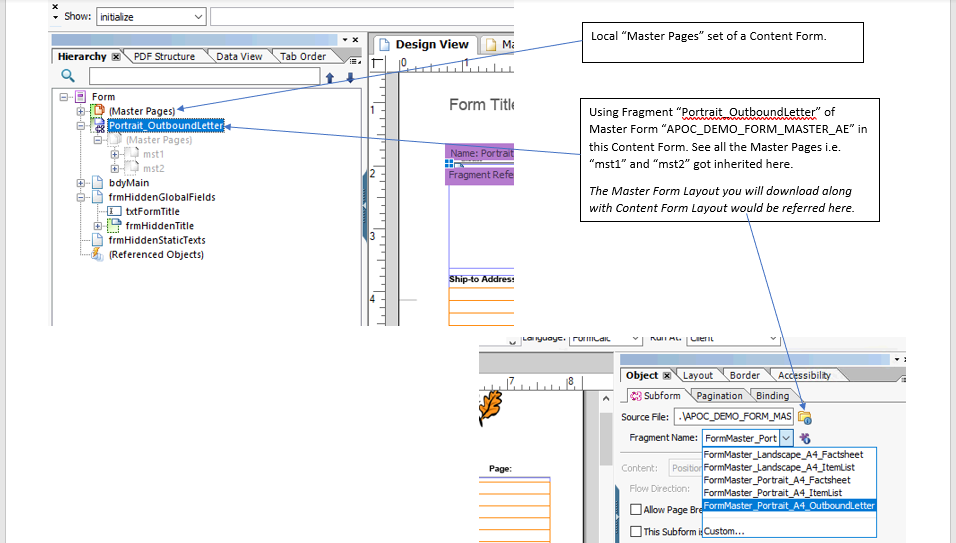
Now once you have selected (as shown above) which Fragment of the Master Form needs to be used in this Content Form you can use the Master Pages of Fragments in the Design View.

Hope this clears “How a Master Form is linked inside a Content Form”. This was the main reason for which I penned this blog.
Standalone Form explained:
Now Standalone Form is like a Content Form only except it would be using its own local sets of Master Pages only and hence it won’t be referring any Master Form inside it.
Note: Would like to highlight the below issue which I encountered while using Master Form Layout. SAP might come out with a proper solution for this going ahead.
https://answers.sap.com/questions/13029112/issue-while-referring-the-master-page-from-a-maste.html
SPRO Configuration:
Please Note this would be only the partial Output Configuration meant for defining the Master Form determination and Content Form/Standalone Form determination for a output type. BRF+ config for determining the rules for Output type picking is out of scope of this document.
SPRO> Cross-Application Components> Output Control

Now apart from this I would like to give some suggestions while tweaking the standard Odata for Form building purposes.
Let’s take the example of “FDP_EF_PURCHASE_ORDER_SRV” the one which is used in Standard Content Form MM_PUR_PURCHASE_ORDER.
- I would recommend to copy a Standard Odata to Zodata Project because by doing this writing code(s) for Custom added Entities won’t need to enhance standard DPC_EXT classes, instead we could redefine ZDPC_EXT methods. Its just like we used to copy Standard Driver Program for PO Script MEDRUCK i.e. SAPFM06P into a ZCOPY.
- While copying a Standard Odata Service Project to a ZProject use the redefining option only.

And while Generating Runtime Objects, don’t forget to press the below checkbox.

- Definitely go through the below SAP Help link for knowing how to add custom EntitySet operation, GET_ENTITY is not mentioned there but it’s like GET_ENTITYSET only.
https://help.sap.com/saphelp_gateway20sp12/helpdata/en/34/4e3d5269a2b610e10000000a44176d/frameset.ht...
- Suppose while binding the Internal Table you are facing issues, say for e.g. instead of showing multiple line items the output shows only 1 line then I would like to suggest drag the EntitySet which you want to Display from the "Data View" to the Form Layout. After that you can make necessary changes with the Cells.

So in the nutshell AdobeForms with Fragments would be very useful in scenarios where we have multiple Content Forms sharing similar Master Pages. You make changes in Master Pages of a Master Form Layout and it would reflect into all the Content Forms where and all its used. This reusability is what we can achieve using Fragments based AdobeForms.
By this I would like to conclude my blog post and would request all to give this new Form Output management a try. Do comment out your observations I would definitely like to help out if I could. I would definitely suggest referring the standard Content Forms like “MM_PUR_PURCHASE_ORDER” to understand the binding in case of Odata backend AdobeForm Layout.
Thanks,
Sijin
40 Comments
You must be a registered user to add a comment. If you've already registered, sign in. Otherwise, register and sign in.
Labels in this area
-
"automatische backups"
1 -
"regelmäßige sicherung"
1 -
"TypeScript" "Development" "FeedBack"
1 -
505 Technology Updates 53
1 -
ABAP
14 -
ABAP API
1 -
ABAP CDS Views
2 -
ABAP CDS Views - BW Extraction
1 -
ABAP CDS Views - CDC (Change Data Capture)
1 -
ABAP class
2 -
ABAP Cloud
3 -
ABAP Development
5 -
ABAP in Eclipse
1 -
ABAP Platform Trial
1 -
ABAP Programming
2 -
abap technical
1 -
abapGit
1 -
absl
2 -
access data from SAP Datasphere directly from Snowflake
1 -
Access data from SAP datasphere to Qliksense
1 -
Accrual
1 -
action
1 -
adapter modules
1 -
Addon
1 -
Adobe Document Services
1 -
ADS
1 -
ADS Config
1 -
ADS with ABAP
1 -
ADS with Java
1 -
ADT
2 -
Advance Shipping and Receiving
1 -
Advanced Event Mesh
3 -
AEM
1 -
AI
7 -
AI Launchpad
1 -
AI Projects
1 -
AIML
9 -
Alert in Sap analytical cloud
1 -
Amazon S3
1 -
Analytical Dataset
1 -
Analytical Model
1 -
Analytics
1 -
Analyze Workload Data
1 -
annotations
1 -
API
1 -
API and Integration
3 -
API Call
2 -
API security
1 -
Application Architecture
1 -
Application Development
5 -
Application Development for SAP HANA Cloud
3 -
Applications and Business Processes (AP)
1 -
Artificial Intelligence
1 -
Artificial Intelligence (AI)
5 -
Artificial Intelligence (AI) 1 Business Trends 363 Business Trends 8 Digital Transformation with Cloud ERP (DT) 1 Event Information 462 Event Information 15 Expert Insights 114 Expert Insights 76 Life at SAP 418 Life at SAP 1 Product Updates 4
1 -
Artificial Intelligence (AI) blockchain Data & Analytics
1 -
Artificial Intelligence (AI) blockchain Data & Analytics Intelligent Enterprise
1 -
Artificial Intelligence (AI) blockchain Data & Analytics Intelligent Enterprise Oil Gas IoT Exploration Production
1 -
Artificial Intelligence (AI) blockchain Data & Analytics Intelligent Enterprise sustainability responsibility esg social compliance cybersecurity risk
1 -
ASE
1 -
ASR
2 -
ASUG
1 -
Attachments
1 -
Authorisations
1 -
Automating Processes
1 -
Automation
2 -
aws
2 -
Azure
1 -
Azure AI Studio
1 -
Azure API Center
1 -
Azure API Management
1 -
B2B Integration
1 -
Backorder Processing
1 -
Backup
1 -
Backup and Recovery
1 -
Backup schedule
1 -
BADI_MATERIAL_CHECK error message
1 -
Bank
1 -
BAS
1 -
basis
2 -
Basis Monitoring & Tcodes with Key notes
2 -
Batch Management
1 -
BDC
1 -
Best Practice
1 -
bitcoin
1 -
Blockchain
3 -
bodl
1 -
BOP in aATP
1 -
BOP Segments
1 -
BOP Strategies
1 -
BOP Variant
1 -
BPC
1 -
BPC LIVE
1 -
BTP
13 -
BTP Destination
2 -
Business AI
1 -
Business and IT Integration
1 -
Business application stu
1 -
Business Application Studio
1 -
Business Architecture
1 -
Business Communication Services
1 -
Business Continuity
1 -
Business Data Fabric
3 -
Business Fabric
1 -
Business Partner
12 -
Business Partner Master Data
10 -
Business Technology Platform
2 -
Business Trends
4 -
BW4HANA
1 -
CA
1 -
calculation view
1 -
CAP
4 -
Capgemini
1 -
CAPM
1 -
Catalyst for Efficiency: Revolutionizing SAP Integration Suite with Artificial Intelligence (AI) and
1 -
CCMS
2 -
CDQ
12 -
CDS
2 -
Cental Finance
1 -
Certificates
1 -
CFL
1 -
Change Management
1 -
chatbot
1 -
chatgpt
3 -
CL_SALV_TABLE
2 -
Class Runner
1 -
Classrunner
1 -
Cloud ALM Monitoring
1 -
Cloud ALM Operations
1 -
cloud connector
1 -
Cloud Extensibility
1 -
Cloud Foundry
4 -
Cloud Integration
6 -
Cloud Platform Integration
2 -
cloudalm
1 -
communication
1 -
Compensation Information Management
1 -
Compensation Management
1 -
Compliance
1 -
Compound Employee API
1 -
Configuration
1 -
Connectors
1 -
Consolidation Extension for SAP Analytics Cloud
2 -
Control Indicators.
1 -
Controller-Service-Repository pattern
1 -
Conversion
1 -
Cosine similarity
1 -
cryptocurrency
1 -
CSI
1 -
ctms
1 -
Custom chatbot
3 -
Custom Destination Service
1 -
custom fields
1 -
Customer Experience
1 -
Customer Journey
1 -
Customizing
1 -
cyber security
3 -
cybersecurity
1 -
Data
1 -
Data & Analytics
1 -
Data Aging
1 -
Data Analytics
2 -
Data and Analytics (DA)
1 -
Data Archiving
1 -
Data Back-up
1 -
Data Flow
1 -
Data Governance
5 -
Data Integration
2 -
Data Quality
12 -
Data Quality Management
12 -
Data Synchronization
1 -
data transfer
1 -
Data Unleashed
1 -
Data Value
8 -
database tables
1 -
Datasphere
3 -
datenbanksicherung
1 -
dba cockpit
1 -
dbacockpit
1 -
Debugging
2 -
Defender
1 -
Delimiting Pay Components
1 -
Delta Integrations
1 -
Destination
3 -
Destination Service
1 -
Developer extensibility
1 -
Developing with SAP Integration Suite
1 -
Devops
1 -
digital transformation
1 -
Documentation
1 -
Dot Product
1 -
DQM
1 -
dump database
1 -
dump transaction
1 -
e-Invoice
1 -
E4H Conversion
1 -
Eclipse ADT ABAP Development Tools
2 -
edoc
1 -
edocument
1 -
ELA
1 -
Embedded Consolidation
1 -
Embedding
1 -
Embeddings
1 -
Employee Central
1 -
Employee Central Payroll
1 -
Employee Central Time Off
1 -
Employee Information
1 -
Employee Rehires
1 -
Enable Now
1 -
Enable now manager
1 -
endpoint
1 -
Enhancement Request
1 -
Enterprise Architecture
1 -
ESLint
1 -
ETL Business Analytics with SAP Signavio
1 -
Euclidean distance
1 -
Event Dates
1 -
Event Driven Architecture
1 -
Event Mesh
2 -
Event Reason
1 -
EventBasedIntegration
1 -
EWM
1 -
EWM Outbound configuration
1 -
EWM-TM-Integration
1 -
Existing Event Changes
1 -
Expand
1 -
Expert
2 -
Expert Insights
2 -
Exploits
1 -
Fiori
14 -
Fiori Elements
2 -
Fiori SAPUI5
12 -
first-guidance
1 -
Flask
1 -
FTC
1 -
Full Stack
8 -
Funds Management
1 -
gCTS
1 -
General
1 -
Generative AI
1 -
Getting Started
1 -
GitHub
9 -
Grants Management
1 -
groovy
1 -
GTP
1 -
HANA
6 -
HANA Cloud
2 -
Hana Cloud Database Integration
2 -
HANA DB
2 -
HANA XS Advanced
1 -
Historical Events
1 -
home labs
1 -
HowTo
1 -
HR Data Management
1 -
html5
8 -
HTML5 Application
1 -
Identity cards validation
1 -
idm
1 -
Implementation
1 -
input parameter
1 -
instant payments
1 -
Integration
3 -
Integration Advisor
1 -
Integration Architecture
1 -
Integration Center
1 -
Integration Suite
1 -
intelligent enterprise
1 -
iot
1 -
Java
1 -
job
1 -
Job Information Changes
1 -
Job-Related Events
1 -
Job_Event_Information
1 -
joule
4 -
Journal Entries
1 -
Just Ask
1 -
Kerberos for ABAP
8 -
Kerberos for JAVA
8 -
KNN
1 -
Launch Wizard
1 -
Learning Content
2 -
Life at SAP
5 -
lightning
1 -
Linear Regression SAP HANA Cloud
1 -
Loading Indicator
1 -
local tax regulations
1 -
LP
1 -
Machine Learning
2 -
Marketing
1 -
Master Data
3 -
Master Data Management
14 -
Maxdb
2 -
MDG
1 -
MDGM
1 -
MDM
1 -
Message box.
1 -
Messages on RF Device
1 -
Microservices Architecture
1 -
Microsoft Universal Print
1 -
Middleware Solutions
1 -
Migration
5 -
ML Model Development
1 -
Modeling in SAP HANA Cloud
8 -
Monitoring
3 -
MTA
1 -
Multi-Record Scenarios
1 -
Multiple Event Triggers
1 -
Myself Transformation
1 -
Neo
1 -
New Event Creation
1 -
New Feature
1 -
Newcomer
1 -
NodeJS
3 -
ODATA
2 -
OData APIs
1 -
odatav2
1 -
ODATAV4
1 -
ODBC
1 -
ODBC Connection
1 -
Onpremise
1 -
open source
2 -
OpenAI API
1 -
Oracle
1 -
PaPM
1 -
PaPM Dynamic Data Copy through Writer function
1 -
PaPM Remote Call
1 -
PAS-C01
1 -
Pay Component Management
1 -
PGP
1 -
Pickle
1 -
PLANNING ARCHITECTURE
1 -
Popup in Sap analytical cloud
1 -
PostgrSQL
1 -
POSTMAN
1 -
Prettier
1 -
Process Automation
2 -
Product Updates
5 -
PSM
1 -
Public Cloud
1 -
Python
4 -
python library - Document information extraction service
1 -
Qlik
1 -
Qualtrics
1 -
RAP
3 -
RAP BO
2 -
Record Deletion
1 -
Recovery
1 -
recurring payments
1 -
redeply
1 -
Release
1 -
Remote Consumption Model
1 -
Replication Flows
1 -
research
1 -
Resilience
1 -
REST
1 -
REST API
1 -
Retagging Required
1 -
Risk
1 -
Rolling Kernel Switch
1 -
route
1 -
rules
1 -
S4 HANA
1 -
S4 HANA Cloud
1 -
S4 HANA On-Premise
1 -
S4HANA
3 -
S4HANA_OP_2023
2 -
SAC
10 -
SAC PLANNING
9 -
SAP
4 -
SAP ABAP
1 -
SAP Advanced Event Mesh
1 -
SAP AI Core
8 -
SAP AI Launchpad
8 -
SAP Analytic Cloud Compass
1 -
Sap Analytical Cloud
1 -
SAP Analytics Cloud
4 -
SAP Analytics Cloud for Consolidation
3 -
SAP Analytics Cloud Story
1 -
SAP analytics clouds
1 -
SAP API Management
1 -
SAP BAS
1 -
SAP Basis
6 -
SAP BODS
1 -
SAP BODS certification.
1 -
SAP BTP
21 -
SAP BTP Build Work Zone
2 -
SAP BTP Cloud Foundry
6 -
SAP BTP Costing
1 -
SAP BTP CTMS
1 -
SAP BTP Innovation
1 -
SAP BTP Migration Tool
1 -
SAP BTP SDK IOS
1 -
SAP BTPEA
1 -
SAP Build
11 -
SAP Build App
1 -
SAP Build apps
1 -
SAP Build CodeJam
1 -
SAP Build Process Automation
3 -
SAP Build work zone
10 -
SAP Business Objects Platform
1 -
SAP Business Technology
2 -
SAP Business Technology Platform (XP)
1 -
sap bw
1 -
SAP CAP
2 -
SAP CDC
1 -
SAP CDP
1 -
SAP CDS VIEW
1 -
SAP Certification
1 -
SAP Cloud ALM
4 -
SAP Cloud Application Programming Model
1 -
SAP Cloud Integration for Data Services
1 -
SAP cloud platform
8 -
SAP Companion
1 -
SAP CPI
3 -
SAP CPI (Cloud Platform Integration)
2 -
SAP CPI Discover tab
1 -
sap credential store
1 -
SAP Customer Data Cloud
1 -
SAP Customer Data Platform
1 -
SAP Data Intelligence
1 -
SAP Data Migration in Retail Industry
1 -
SAP Data Services
1 -
SAP DATABASE
1 -
SAP Dataspher to Non SAP BI tools
1 -
SAP Datasphere
9 -
SAP DRC
1 -
SAP EWM
1 -
SAP Fiori
3 -
SAP Fiori App Embedding
1 -
Sap Fiori Extension Project Using BAS
1 -
SAP GRC
1 -
SAP HANA
1 -
SAP HCM (Human Capital Management)
1 -
SAP HR Solutions
1 -
SAP IDM
1 -
SAP Integration Suite
9 -
SAP Integrations
4 -
SAP iRPA
2 -
SAP LAGGING AND SLOW
1 -
SAP Learning Class
1 -
SAP Learning Hub
1 -
SAP Master Data
1 -
SAP Odata
2 -
SAP on Azure
2 -
SAP PartnerEdge
1 -
sap partners
1 -
SAP Password Reset
1 -
SAP PO Migration
1 -
SAP Prepackaged Content
1 -
SAP Process Automation
2 -
SAP Process Integration
2 -
SAP Process Orchestration
1 -
SAP S4HANA
2 -
SAP S4HANA Cloud
1 -
SAP S4HANA Cloud for Finance
1 -
SAP S4HANA Cloud private edition
1 -
SAP Sandbox
1 -
SAP STMS
1 -
SAP successfactors
3 -
SAP SuccessFactors HXM Core
1 -
SAP Time
1 -
SAP TM
2 -
SAP Trading Partner Management
1 -
SAP UI5
1 -
SAP Upgrade
1 -
SAP Utilities
1 -
SAP-GUI
8 -
SAP_COM_0276
1 -
SAPBTP
1 -
SAPCPI
1 -
SAPEWM
1 -
sapfirstguidance
1 -
SAPHANAService
1 -
SAPIQ
1 -
sapmentors
1 -
saponaws
2 -
SAPS4HANA
1 -
SAPUI5
5 -
schedule
1 -
Script Operator
1 -
Secure Login Client Setup
8 -
security
9 -
Selenium Testing
1 -
Self Transformation
1 -
Self-Transformation
1 -
SEN
1 -
SEN Manager
1 -
service
1 -
SET_CELL_TYPE
1 -
SET_CELL_TYPE_COLUMN
1 -
SFTP scenario
2 -
Simplex
1 -
Single Sign On
8 -
Singlesource
1 -
SKLearn
1 -
Slow loading
1 -
soap
1 -
Software Development
1 -
SOLMAN
1 -
solman 7.2
2 -
Solution Manager
3 -
sp_dumpdb
1 -
sp_dumptrans
1 -
SQL
1 -
sql script
1 -
SSL
8 -
SSO
8 -
Substring function
1 -
SuccessFactors
1 -
SuccessFactors Platform
1 -
SuccessFactors Time Tracking
1 -
Sybase
1 -
system copy method
1 -
System owner
1 -
Table splitting
1 -
Tax Integration
1 -
Technical article
1 -
Technical articles
1 -
Technology Updates
15 -
Technology Updates
1 -
Technology_Updates
1 -
terraform
1 -
Threats
2 -
Time Collectors
1 -
Time Off
2 -
Time Sheet
1 -
Time Sheet SAP SuccessFactors Time Tracking
1 -
Tips and tricks
2 -
toggle button
1 -
Tools
1 -
Trainings & Certifications
1 -
Transformation Flow
1 -
Transport in SAP BODS
1 -
Transport Management
1 -
TypeScript
3 -
ui designer
1 -
unbind
1 -
Unified Customer Profile
1 -
UPB
1 -
Use of Parameters for Data Copy in PaPM
1 -
User Unlock
1 -
VA02
1 -
Validations
1 -
Vector Database
2 -
Vector Engine
1 -
Visual Studio Code
1 -
VSCode
2 -
VSCode extenions
1 -
Vulnerabilities
1 -
Web SDK
1 -
work zone
1 -
workload
1 -
xsa
1 -
XSA Refresh
1
- « Previous
- Next »
Related Content
- Configuring ADS to generate interactive PDF for Adobe Reader 9.x and higher in Technology Blogs by Members
- SAP Forms service by Adobe in SAP BTP, ABAP environment in Technology Blogs by SAP
- SAP HANA Fast Restart Option (tmpfs) – Reducing Downtime without Persistent Memory in Technology Blogs by SAP
- 10 SAPUI5 Projects for Beginners in Technology Blogs by Members
- UI5 View templating using json model in Technology Blogs by Members
Top kudoed authors
| User | Count |
|---|---|
| 8 | |
| 6 | |
| 5 | |
| 5 | |
| 4 | |
| 4 | |
| 4 | |
| 3 | |
| 3 | |
| 3 |