
- SAP Community
- Products and Technology
- Enterprise Resource Planning
- ERP Blogs by SAP
- How to Use Fiori App Manage Work Center Capacity i...
- Subscribe to RSS Feed
- Mark as New
- Mark as Read
- Bookmark
- Subscribe
- Printer Friendly Page
- Report Inappropriate Content
In this blog post you will get to know the latest feature released in SAP S/4HANA Cloud 2002 – Fiori App ‘Manage Work Center Capacity’.
Blog Applicability
Target Audience
Business Users, Key Users, Consultants
Target Industry
Manufacturing Industry
What is Work Center Capacity?
A work center can be a place, a machine or a labor where production operations/activities are performed. In S/4HANA Production Planning, work center is used in routing operations and production orders. Work centers also can be used in other applications which is not covered in this blog.
In general, work center capability is capacity of a work center/machine to do certain operations. S/4HANA Production Planning use capacity data in work center for calculation of required capacity for an order or an operation, and available capacity of a work center.
Work center capacity categories includes machine capacity and labor capacity. In general, capacity means available hours of a machine or labor. These available hours excludes breaks or halt hours.
Business benefit
In manufacturing industry, capacity planning plays a pivotal role in production planning. Manage Work Center Capacity Fiori App aims to help production planners to optimize the production to make the economic use of resource capacity to meet the production target.
With this app, you can visualize the capacities of work centers, and the load on work centers. The app allows you to detect overload situations along with the cumulative overload situation across the selected evaluation horizons based on bucket (or grouping) types, such as days or weeks. For a work center, you balance several factors to ensure that you are optimally utilizing its capacity such that there are no overloads across your evaluation horizon, as well as no backlog in terms of orders or operations. With the information provided in the app, you can make informed decisions to achieve this balance.
App in focus

How do I get this app?
To your user in the SAP S/4HANA Cloud system, you should have the following roles and catalog assigned.
Let’s get started
Log on to the SAP Fiori launchpad
Open Manage Work Center Capacity (F3289).
App Settings
Before start to use the app, some personal settings can be configured in your App Settings.


Within App Settings, you can personalize Area of Responsibility (e.g. Plants), Critical/Normal Load levels as per your requirement where anything above critical level will be considered as overload.

Use Filters

You can quickly go to the required information by filtering Load Type, Evaluation Horizon, Work Center etc. More filters can be found by clicking Adapt Filters.
For example, if you set Evaluation Horizon as 14 days, the same evaluation horizon will be retained in the worklist and details page where you can also swith to other horizon.
Work Center Capacity Overview
Click Go, the work center capacity overview worklist shows critical and overload situations based on priority, using KPIs such as Cumulative Load, First Overload.
I will explain more features in the following sections.

Check Bottleneck Work Centers
Choose Settings  in above table. From Columns, you can choose different KPIs.
in above table. From Columns, you can choose different KPIs.
KPIs on Capacity load (e.g. Max. Load, Total Capacity Requirement etc.) give an overview on capacity situation.

Critical situations are highlighted by utilization chart in the Utilization column. Red /Yellow/Green bar shows different percentage level of capacity utilization, with color coding according to the Critical Load/Normal Load settings (App Settings). The Red bar indicates the available capacity exceeds Critical Load percentage, thus there is bottleneck with the work center.

Check Detailed Capacity Load
To check the capacity requirement and available capacity for particular work centers, details on capacity load of the specific work center can be seen on the next page.
Different views are available for monitoring composition and source order operations of capacity load.
Let’s take CP-WC2 Turning 2 as an example, go to the detail page by clicking the arrow at the right end of item CP-WC2.
In Overview section of detail page, Utilization Chart gives graphical presentation of capacity load during evaluation horizon. You can choose different filter to show utilization in different period. Find the specific dates or period in which bottleneck would occur.
In the following example, green bar on 04/13/2020 tells sufficient capacity for work center CP-WC2 because the utilization is below Normal Load 80% which is set in your App Settings (see App Settings section for details), red bar on the other dates illustrate overload situation which is beyond Critical Load percentage 100% as defined in our example.
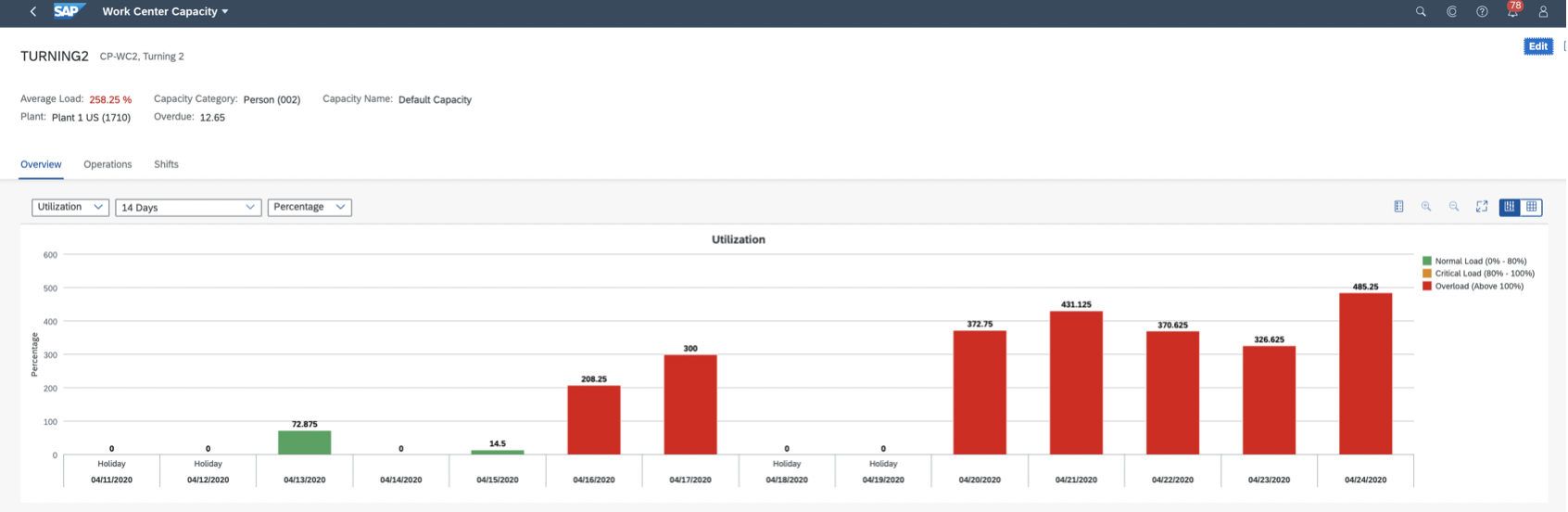
Click  , it can be shown as a table with utilization overview KPIs as well.
, it can be shown as a table with utilization overview KPIs as well.

In Operations section, the list provides a detail view of capacities required to fulfill all the open orders such as planned, production, process and maintenance orders in a set evaluation horizon.

Reschedule Operation Start and End time
Through the Action column of Reschedule, you can reschedule operation start and end date if required.
Tips: switch to Edit mode and don’t forget to save your updates.

Navigate to Source Order
From the Operations list, it’s also possible to navigate to apps that let you display or change orders and operations.

Manage Shifts to Enable Better Utilization
In Shift section, it gives review of available capacity for the specific work center.

For the bottleneck resources, you may want to optimize capacity utilization by changing available capacity, e.g., via adding/changing shifts.

For example, if night shift (YS3) is not arranged, you may consider to add in those dates for the bottleneck work center.

Also, you can adjust Shift Utilization/Number of Capacities for the shift if needed.
In order to resolve overload situation you could also use the function Copy Shifts in the Display mode of work center capacity (Copy Shifts button is not visible in Edit mode), to copy a shift from one work center to another.
Check Capacity after Adjustment
After adding shift or increase number of capacity, capacity utilization during the specific period should be decreased, to reflect better match between requirement capacity and available capacity.
In Overview section of Work Center Capacity, we can see that utilization percentage on 04/16/2020 is between 80% and 100%, which is displayed as orange color according to your App Settings.

Conclusion
S/4HANA Cloud provides Manage Work Center Capacity Fiori app to help you manage the capacity load on work centers and detect overload situations. To meet the production target, you can manage available capacities to enable a better utilization across the evaluation horizon in detail view.
Additional Learning
See more details about the app here:
https://fioriappslibrary.hana.ondemand.com/sap/fix/externalViewer/#/detail/Apps('F3289')/S20
Collective SAP Note
For S/4HANA on-premise version, the following SAP Note about Fiori App – Manage Work Center Capacity could be further reference.
2717291 - Manage Work Center Capacity : Personalization Changes and Two Horizon filter in Filter bar
2774081 - Manage Work Center - Performance Improvement
2807593 - Manage Work Center Capacity - Operation Facet not respecting date/time user settings and performance improvements
2704587 - Manage Work Center Capacity - Personalization feature
2865480 - Manage Work Center Capacity - Tooltip fixes
2807593 - Manage Work Center Capacity - Operation Facet not respecting date/time user settings and performance improvements
2851939 - Manage Work Center Capacity - Potential data loss issue
Note: for latest SAP Note, please check https://support.sap.com/
- SAP Managed Tags:
- SAP S/4HANA Public Cloud
You must be a registered user to add a comment. If you've already registered, sign in. Otherwise, register and sign in.
-
Artificial Intelligence (AI)
1 -
Business Trends
363 -
Business Trends
21 -
Customer COE Basics and Fundamentals
1 -
Digital Transformation with Cloud ERP (DT)
1 -
Event Information
461 -
Event Information
24 -
Expert Insights
114 -
Expert Insights
153 -
General
1 -
Governance and Organization
1 -
Introduction
1 -
Life at SAP
415 -
Life at SAP
2 -
Product Updates
4,685 -
Product Updates
214 -
Roadmap and Strategy
1 -
Technology Updates
1,502 -
Technology Updates
89
- Manage work center capacity for maintenance order in Enterprise Resource Planning Q&A
- Machines grouping in work centers for Textile Industry in Enterprise Resource Planning Q&A
- SAP S/4HANA Cloud Extensions with SAP Build Best Practices: An Expert Roundtable in Enterprise Resource Planning Blogs by SAP
- Asset Management in SAP S/4HANA Cloud Private Edition | 2023 FPS01 Release in Enterprise Resource Planning Blogs by SAP
- Hello all,Can someone through light on how the scheduled start ,end date and time calculated . in Enterprise Resource Planning Q&A
| User | Count |
|---|---|
| 11 | |
| 11 | |
| 7 | |
| 6 | |
| 6 | |
| 4 | |
| 4 | |
| 4 | |
| 4 | |
| 3 |