
- SAP Community
- Products and Technology
- Technology
- Technology Blogs by SAP
- Take advantage of SAP Analysis for Microsoft Offic...
Technology Blogs by SAP
Learn how to extend and personalize SAP applications. Follow the SAP technology blog for insights into SAP BTP, ABAP, SAP Analytics Cloud, SAP HANA, and more.
Turn on suggestions
Auto-suggest helps you quickly narrow down your search results by suggesting possible matches as you type.
Showing results for
Advisor
Options
- Subscribe to RSS Feed
- Mark as New
- Mark as Read
- Bookmark
- Subscribe
- Printer Friendly Page
- Report Inappropriate Content
04-09-2020
7:58 PM
Already a while ago we introduced the SAP Analytics Cloud edition of SAP Analysis for Microsoft Office, our popular Microsoft Excel and Powerpoint add-in. This edition is compared to the full edition limited regarding the SAP BusinessObjects platform, SAP BPC and EPM capabilities, but it allows everyone to use it as part of the SAP Analytics Cloud license including all core analysis functions.
This enables SAP Analytics Cloud users to analyze and visualize their data directly in Microsoft Excel and enrich it with Excels well known formulas and functions. Since the SAP Analysis for Microsoft Office 2.8 release it is not only possible to explore acquired data models, also the live connections such as SAP BW, SAP HANA or SAP S/4HANA can be accessed. With the latest 2.8 SP2 even SAP BW releases less than 7.5 SP16 are fully supported.
5 steps to get started:
1. Configure your direct live connection in SAP Analytics Cloud:

2. Download and install the latest SAP Analysis for Microsoft Office, edition for SAP Analytics Cloud: Link
3. Start Microsoft Excel and select the Analysis tab. Insert a data source for analysis and per right click create a new connection to your SAP Analytics Cloud tenant. Make sure to enable the live data connection checkbox:

4. After logging on to SAP Analytics Cloud you will find the direct live connections of the tenant:

5. Double-click on it, authenticate at the source system, search for your favorite BEx query, ABAP CDS or SAP HANA calculation view and start analyzing:

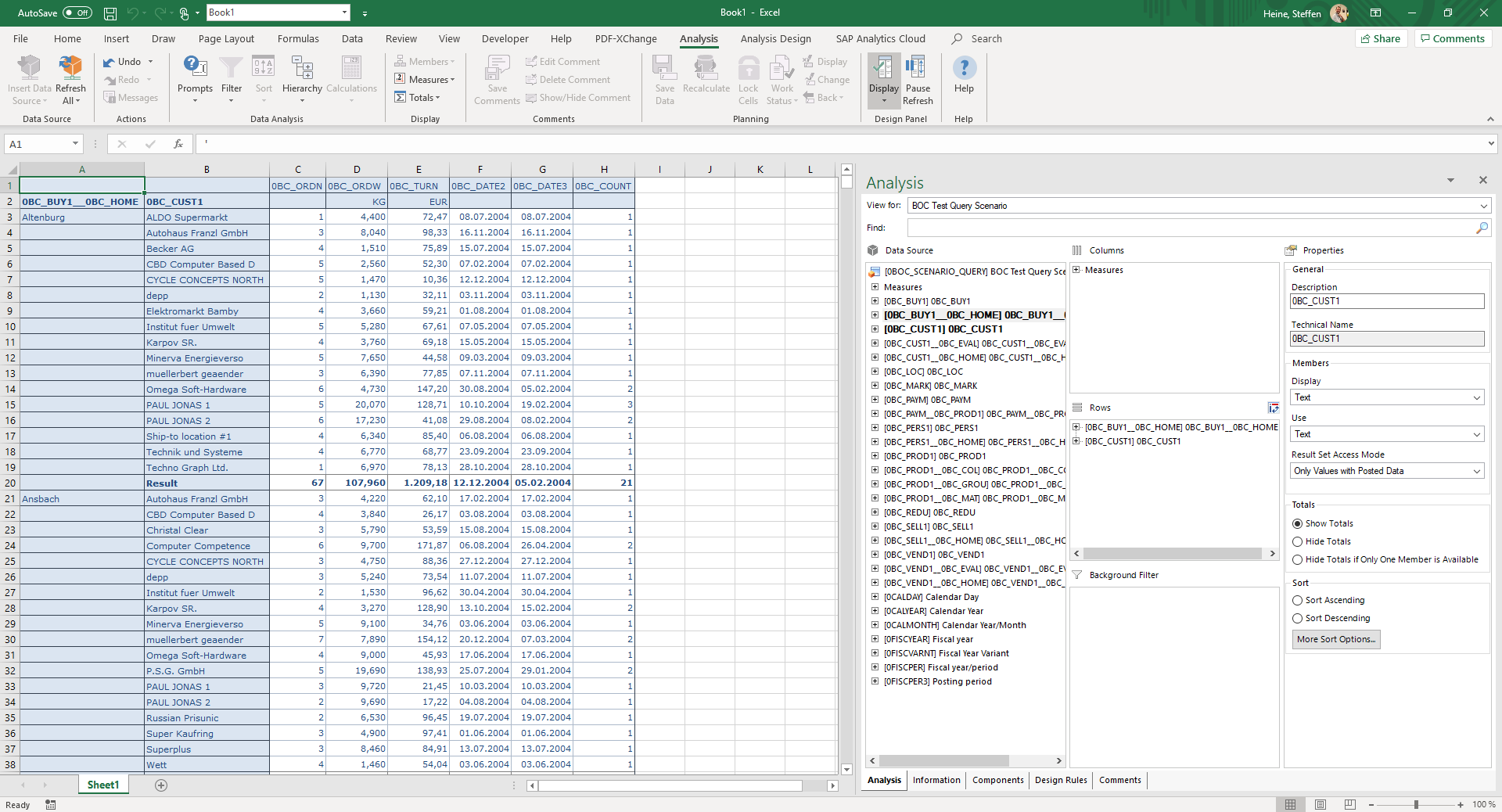
Details about using SAP Analysis for Microsoft Office we provide in our User Guide. Further technical information you can find in the Administrator Guide.
What’s next?
Of course, users also want to save and share their insights with others. Currently it is only possible to save the workbook via the Microsoft Excel standard options. Our next goal is to save workbooks directly in the SAP Analytics Cloud file repository and make use of the collaboration, security and sharing functions SAP Analytics Cloud is providing.
This enables SAP Analytics Cloud users to analyze and visualize their data directly in Microsoft Excel and enrich it with Excels well known formulas and functions. Since the SAP Analysis for Microsoft Office 2.8 release it is not only possible to explore acquired data models, also the live connections such as SAP BW, SAP HANA or SAP S/4HANA can be accessed. With the latest 2.8 SP2 even SAP BW releases less than 7.5 SP16 are fully supported.
5 steps to get started:
1. Configure your direct live connection in SAP Analytics Cloud:

2. Download and install the latest SAP Analysis for Microsoft Office, edition for SAP Analytics Cloud: Link
3. Start Microsoft Excel and select the Analysis tab. Insert a data source for analysis and per right click create a new connection to your SAP Analytics Cloud tenant. Make sure to enable the live data connection checkbox:

4. After logging on to SAP Analytics Cloud you will find the direct live connections of the tenant:

5. Double-click on it, authenticate at the source system, search for your favorite BEx query, ABAP CDS or SAP HANA calculation view and start analyzing:

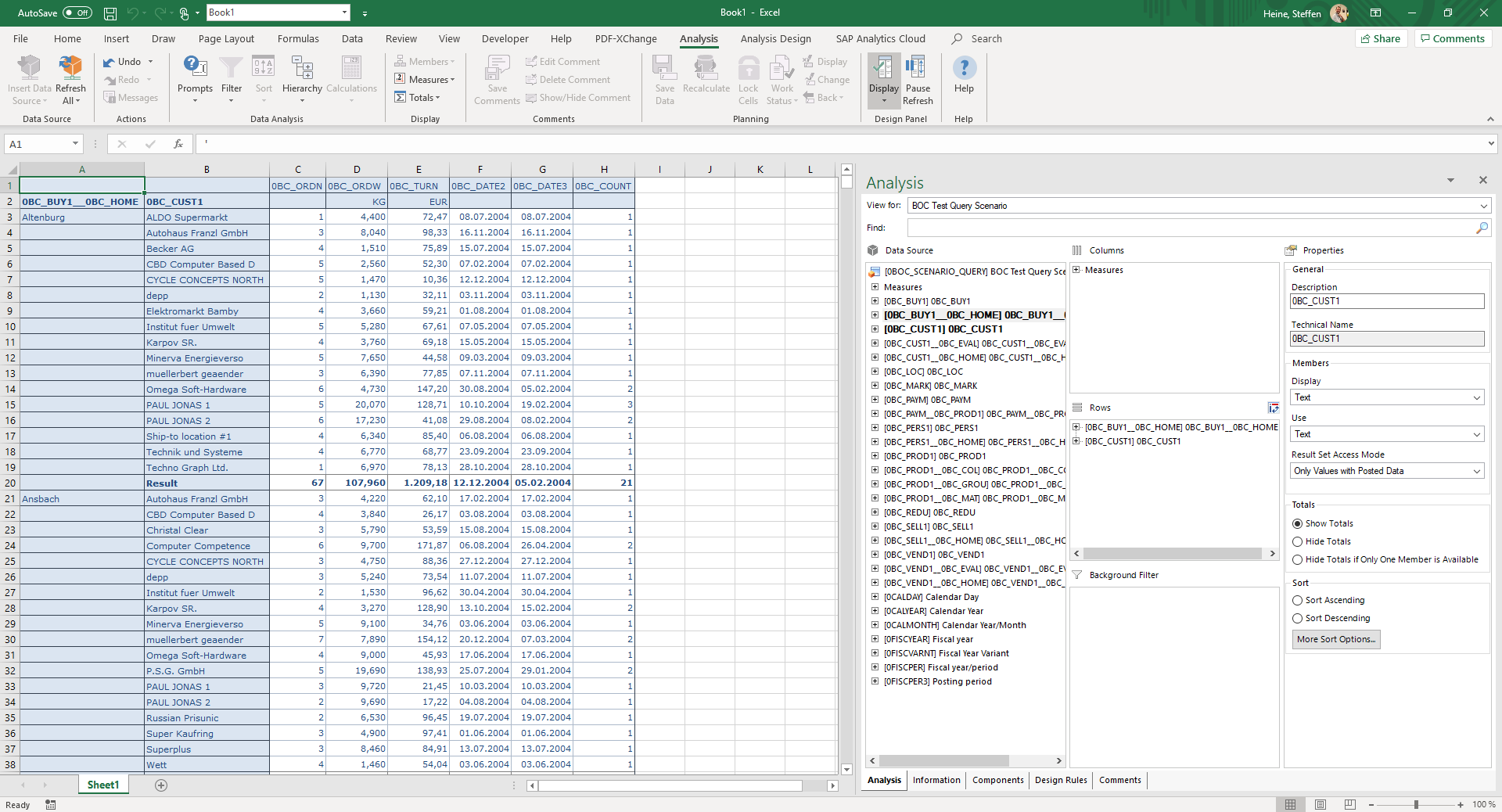
Details about using SAP Analysis for Microsoft Office we provide in our User Guide. Further technical information you can find in the Administrator Guide.
What’s next?
Of course, users also want to save and share their insights with others. Currently it is only possible to save the workbook via the Microsoft Excel standard options. Our next goal is to save workbooks directly in the SAP Analytics Cloud file repository and make use of the collaboration, security and sharing functions SAP Analytics Cloud is providing.
- SAP Managed Tags:
- SAP Analytics Cloud,
- SAP Analysis for Microsoft Office,
- SAP BW/4HANA,
- SAP HANA,
- SAP S/4HANA
Labels:
13 Comments
You must be a registered user to add a comment. If you've already registered, sign in. Otherwise, register and sign in.
Labels in this area
-
ABAP CDS Views - CDC (Change Data Capture)
2 -
AI
1 -
Analyze Workload Data
1 -
BTP
1 -
Business and IT Integration
2 -
Business application stu
1 -
Business Technology Platform
1 -
Business Trends
1,661 -
Business Trends
88 -
CAP
1 -
cf
1 -
Cloud Foundry
1 -
Confluent
1 -
Customer COE Basics and Fundamentals
1 -
Customer COE Latest and Greatest
3 -
Customer Data Browser app
1 -
Data Analysis Tool
1 -
data migration
1 -
data transfer
1 -
Datasphere
2 -
Event Information
1,400 -
Event Information
64 -
Expert
1 -
Expert Insights
178 -
Expert Insights
281 -
General
1 -
Google cloud
1 -
Google Next'24
1 -
Kafka
1 -
Life at SAP
784 -
Life at SAP
11 -
Migrate your Data App
1 -
MTA
1 -
Network Performance Analysis
1 -
NodeJS
1 -
PDF
1 -
POC
1 -
Product Updates
4,577 -
Product Updates
330 -
Replication Flow
1 -
RisewithSAP
1 -
SAP BTP
1 -
SAP BTP Cloud Foundry
1 -
SAP Cloud ALM
1 -
SAP Cloud Application Programming Model
1 -
SAP Datasphere
2 -
SAP S4HANA Cloud
1 -
SAP S4HANA Migration Cockpit
1 -
Technology Updates
6,886 -
Technology Updates
408 -
Workload Fluctuations
1
Related Content
- 体验更丝滑!SAP 分析云 2024.07 版功能更新 in Technology Blogs by SAP
- 10+ ways to reshape your SAP landscape with SAP Business Technology Platform – Blog 4 in Technology Blogs by SAP
- What’s New in SAP Analytics Cloud Release 2024.08 in Technology Blogs by SAP
- Pilot: SAP Datasphere Fundamentals in Technology Blogs by SAP
- 入門!SAP Analytics Cloud for Planning 機能紹介シリーズ - マニュアル入力 in Technology Blogs by SAP
Top kudoed authors
| User | Count |
|---|---|
| 13 | |
| 10 | |
| 10 | |
| 7 | |
| 6 | |
| 5 | |
| 5 | |
| 5 | |
| 5 | |
| 4 |