
- SAP Community
- Products and Technology
- Technology
- Technology Blogs by SAP
- Recent Changes in SAP Fiori Launchpad Shell Plugin...
Technology Blogs by SAP
Learn how to extend and personalize SAP applications. Follow the SAP technology blog for insights into SAP BTP, ABAP, SAP Analytics Cloud, SAP HANA, and more.
Turn on suggestions
Auto-suggest helps you quickly narrow down your search results by suggesting possible matches as you type.
Showing results for
Advisor
Options
- Subscribe to RSS Feed
- Mark as New
- Mark as Read
- Bookmark
- Subscribe
- Printer Friendly Page
- Report Inappropriate Content
04-06-2020
3:45 PM
Introduction
Following several customer requests, we have simplified and improved the functionality of the SAP Fiori launchpad shell plugin with the Slipstream Engine component that ships with SAP Screen Personas 3.0 Service Pack 10 release. We introduced the Slipstream Engine component with service pack 6 to enable rendering of SAP GUI transactions on mobile phones and tablets. In this blog, when I refer to Slipstream Engine or an application running in Slipstream Engine, I am talking about an ERP transaction in SAP S/4HANA or ECC that is using Slipstream Engine for rendering, rather than SAP GUI for Windows or SAP GUI for HTML.
The new SAP Fiori launchpad plugin behavior for in service pack 10 includes:
- A confirmation prompt that is displayed when users navigate away from Slipstream Engine in SAP Fiori launchpad
- The standard SAP Fiori launchpad shell back button in Slipstream Engine can now be made to function exactly as the back button present in the loaded classic SAP GUI transaction
- Option to switch off SAP Fiori launchpad content letterboxing for Slipstream Engine tiles
This blog serves to provide more information about these features, as well as how the features can be disabled/enabled according to users’ needs.
Confirmation prompt when navigating away from Slipstream Engine

The confirmation prompt that opens when users close a Slipstream Engine application is a measure intended to prevent potential data loss when users accidentally navigate away from transactions by pressing the back button in the SAP Fiori launchpad shell. This feature is enabled by default for all Slipstream Engine tiles, but it can be switched off globally or individually for specific tiles.
To suppress the navigation confirmation prompt, use the
sap-se-navigation-warning-disable=xparameter in the SAP Fiori launchpad Designer.
- To disable the confirmation message for a given tile: Apply the parameter to the Slipstream Engine Tile Configuration.
- To disable the confirmation message globally: Apply the parameter to the Slipstream Engine Target Mapping. This will block the message for all tiles that point to this target mapping

Using the SAP Fiori Launchpad Shell Back Button in Slipstream Engine
The functionality of the standard SAP Fiori launchpad shell back button in Slipstream Engine has now been simplified to ensure it functions similarly to the back button present in the given transaction. This includes transaction screen specific features, such as triggering various confirmations and data validation checks to ensure integrity when users navigate back to previous screens in their process. This means that the SAP Fiori launchpad shell back button assigned to a transaction rendered with Slipstream Engine will work in the same way that the back button on a classic SAP GUI transaction rendered outside of SAP Fiori launchpad would.

In situations where the back button is not present or disabled for a given screen – the SMEN transaction, for example – pressing the SAP Fiori launchpad shell button will trigger navigation to the previous intent, which is usually the SAP Fiori launchpad home page.
You can create similar functionality with other transactions accessed through SAP Fiori launchpad by disabling the screen back button in the SAP Screen Personas flavor.
To do so:
- Navigate to the screen that is the landing page for the Slipstream Engine SAP Fiori launchpad tile in the Slipstream Engine standalone service.
- Open the SAP Screen Personas Flavor manager.
- Select the desired flavor and open the Flavor editor.
- Select the Dynpro back button (“wnd[0]/tbar[0]/btn[3]“).
- From the Home tab, select: More Options > Read Only.
- Save the changes.
Now, when the screen is loaded in Slipstream Engine and users press the SAP Fiori launchpad shell back button, they will be taken to the home page instead of the previous step in the transaction's workflow.

Leveraging the SAP Fiori Launchpad Content Letterboxing
By default, SAP Fiori launchpad applies content letterboxing for Slipstream Engine applications. However, in some situations it is required to switch off letterboxing to use all the available screen real estate to better display application screens with lot of information.
To switch off the SAP Fiori launchpad content letterboxing, use the
sap-se-flp-fullWidth=Xparameter in the SAP Fiori launchpad Designer.
- To switch off letterboxing a given tile: Apply the parameter to the Slipstream Engine tile configuration.
- To switch off letterboxing globally: Apply the parameter to the Slipstream Engine Target Mapping. This will switch off letterboxing for all tiles that point to this target mapping
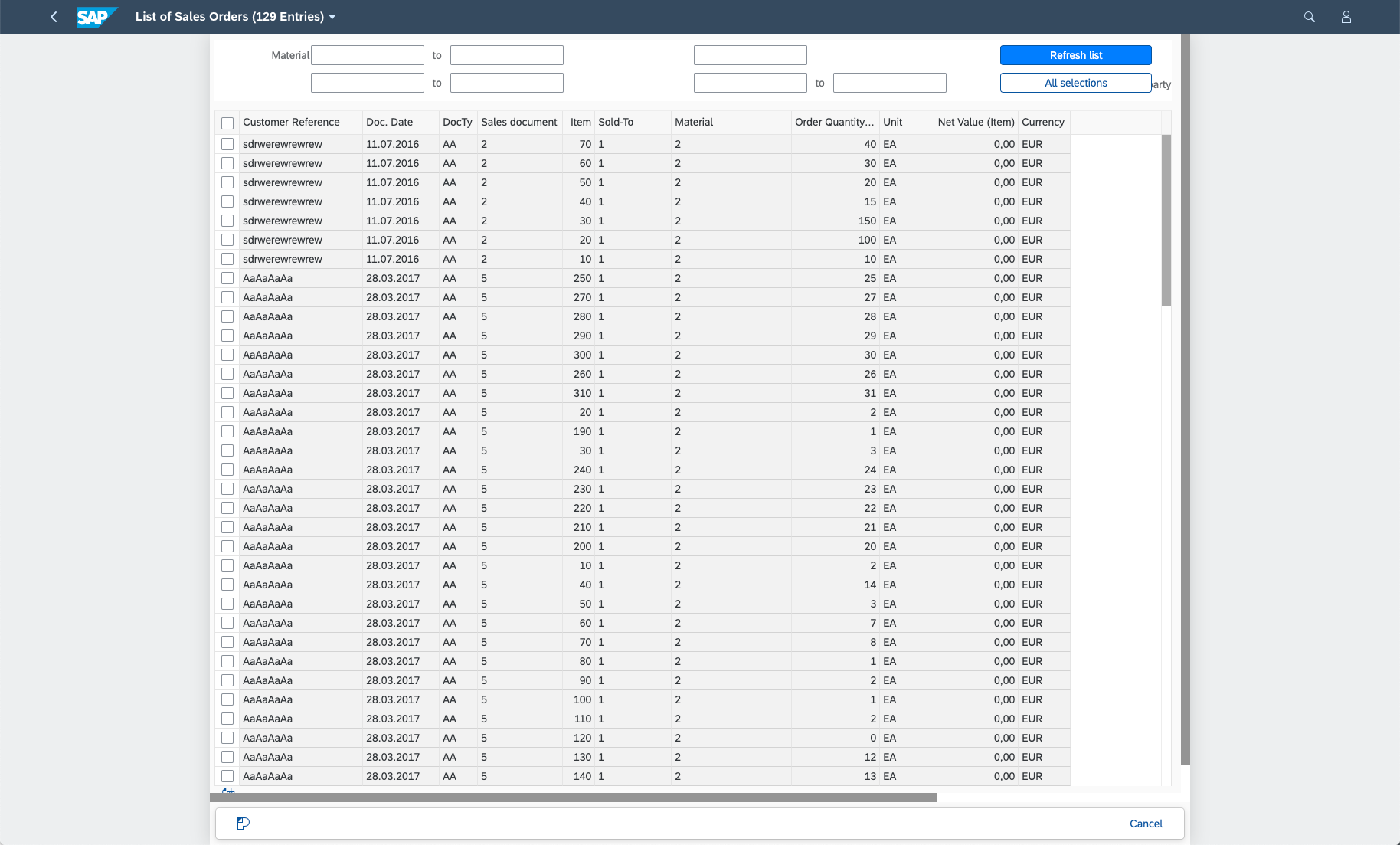
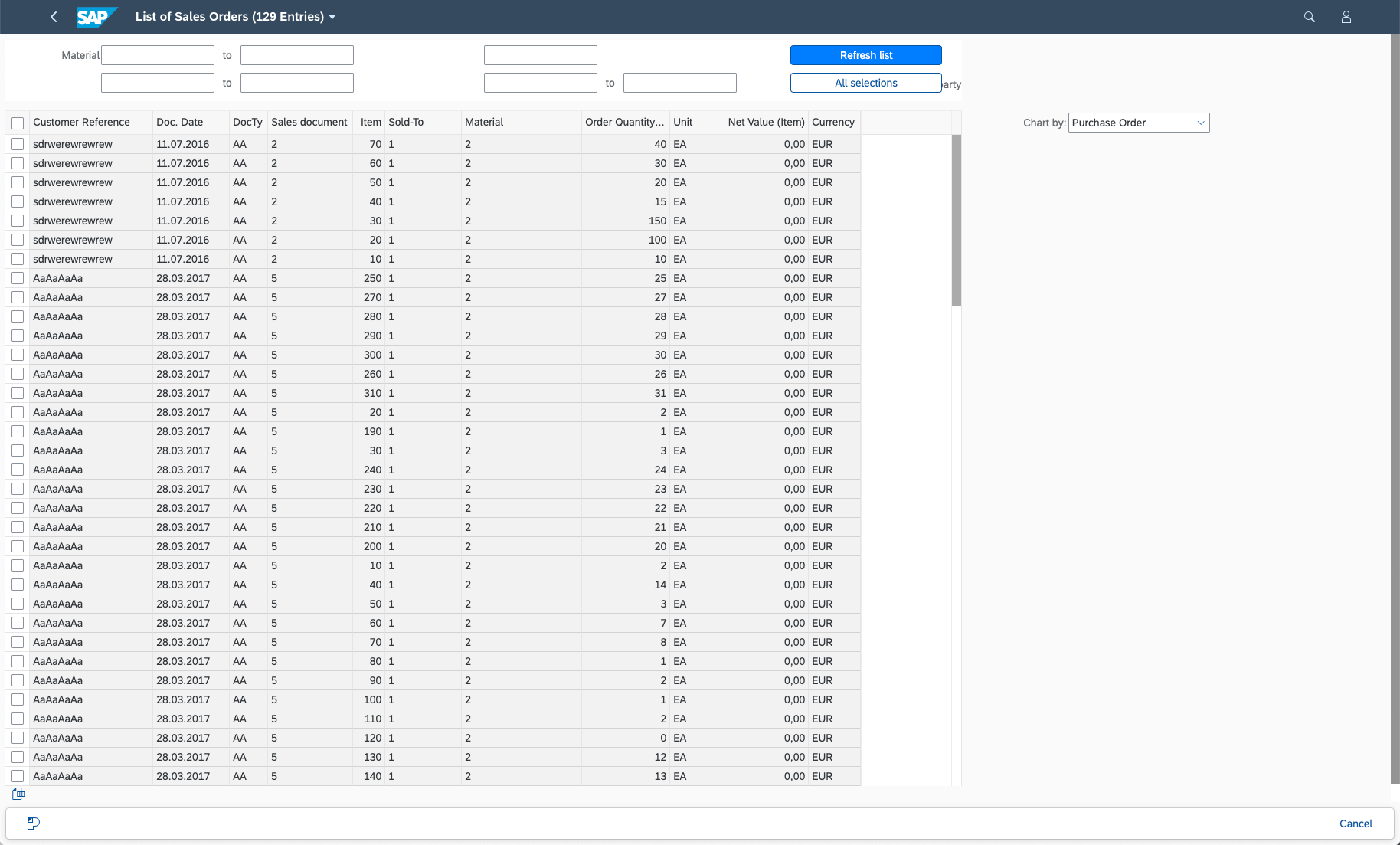
Conclusion
The recent changes for the Slipstream Engine Shell plugin introduce additional measures and simplifications to ensure consistency and data integrity, as well as prevent accidental data loss when working with classic SAP GUI transactions rendered using Slipstream Engine in an SAP Fiori launchpad environment.
Additional Resources
Setting Up the Slipstream Launchpad Plug-In for On-Premise SAP Fiori Launchpad:
https://help.sap.com/viewer/1024f4ede569495cb350a479fff49ad0/Current/en-US/fe49a69987524c6883c66c639...
Setting Up the Slipstream Launchpad Plug-In for Cloud Portal Launchpad:
https://help.sap.com/viewer/1024f4ede569495cb350a479fff49ad0/Current/en-US/32a17988147140dbbc07a7be0...
Letterboxing:
https://experience.sap.com/fiori-design-web/letter-boxing/
- SAP Managed Tags:
- SAP Screen Personas,
- SAP Fiori Launchpad
Labels:
4 Comments
You must be a registered user to add a comment. If you've already registered, sign in. Otherwise, register and sign in.
Labels in this area
-
ABAP CDS Views - CDC (Change Data Capture)
2 -
AI
1 -
Analyze Workload Data
1 -
BTP
1 -
Business and IT Integration
2 -
Business application stu
1 -
Business Technology Platform
1 -
Business Trends
1,661 -
Business Trends
88 -
CAP
1 -
cf
1 -
Cloud Foundry
1 -
Confluent
1 -
Customer COE Basics and Fundamentals
1 -
Customer COE Latest and Greatest
3 -
Customer Data Browser app
1 -
Data Analysis Tool
1 -
data migration
1 -
data transfer
1 -
Datasphere
2 -
Event Information
1,400 -
Event Information
65 -
Expert
1 -
Expert Insights
178 -
Expert Insights
280 -
General
1 -
Google cloud
1 -
Google Next'24
1 -
Kafka
1 -
Life at SAP
784 -
Life at SAP
11 -
Migrate your Data App
1 -
MTA
1 -
Network Performance Analysis
1 -
NodeJS
1 -
PDF
1 -
POC
1 -
Product Updates
4,577 -
Product Updates
330 -
Replication Flow
1 -
RisewithSAP
1 -
SAP BTP
1 -
SAP BTP Cloud Foundry
1 -
SAP Cloud ALM
1 -
SAP Cloud Application Programming Model
1 -
SAP Datasphere
2 -
SAP S4HANA Cloud
1 -
SAP S4HANA Migration Cockpit
1 -
Technology Updates
6,886 -
Technology Updates
408 -
Workload Fluctuations
1
Related Content
- Development Experience Sharing for SAC Widget Add-on in Technology Blogs by SAP
- ** Team FPM ** How to render an FPM Overview Page to look like a SAP Fiori Object Page in Technology Blogs by SAP
- Performance Concerns with Dynamic Item Addition in FlexBox in Technology Q&A
- SAP Analytics Cloud Custom Widget – New free learning journey in Technology Blogs by SAP
- abap2UI5 - (11) Extensions II: Guideline for Developing New Features in JavaScript in Technology Blogs by Members
Top kudoed authors
| User | Count |
|---|---|
| 13 | |
| 10 | |
| 10 | |
| 9 | |
| 8 | |
| 7 | |
| 6 | |
| 5 | |
| 5 | |
| 5 |