
- SAP Community
- Products and Technology
- Technology
- Technology Blogs by SAP
- Quick tip: how to add hdbsql to a $PATH on MacOS
Technology Blogs by SAP
Learn how to extend and personalize SAP applications. Follow the SAP technology blog for insights into SAP BTP, ABAP, SAP Analytics Cloud, SAP HANA, and more.
Turn on suggestions
Auto-suggest helps you quickly narrow down your search results by suggesting possible matches as you type.
Showing results for
Developer Advocate
Options
- Subscribe to RSS Feed
- Mark as New
- Mark as Read
- Bookmark
- Subscribe
- Printer Friendly Page
- Report Inappropriate Content
04-03-2020
7:27 PM
I was following that new tutorials mission Use Clients to Query an SAP HANA Database published this week by daniel.vanleeuwen and I finally installed
Once I was done with the standard installation I got all SAP HANA clients in the default (as of now, for the version 2.4) directory
The next step should be to add this directory to the
... it will set environment variable
But I still need to type that path, if I want to run it... So, the question remains how do I add this directory with SAP HANA Clients to my system's
I've done this hundred times on Windows, where there is the central location to edit it for a current user or for all users. But what is that central location for MacOS?
Obviously, because I am using
After a bit of a research I finally found what I was looking for: the special location
Only user
... and to open another session to check it working.
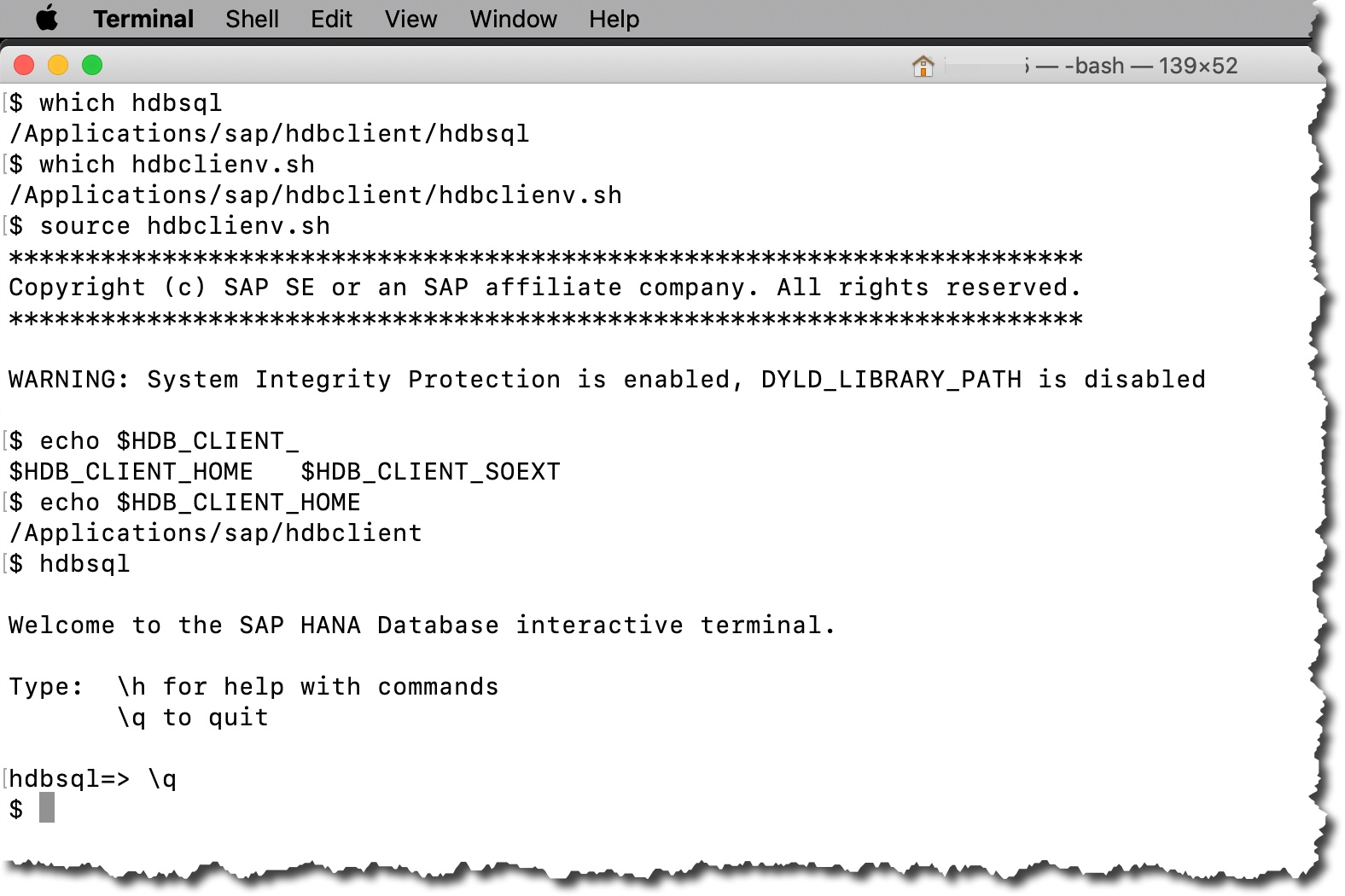
Bingo!
I hope those of you using MacOS will find it useful too 🙂
Stay healthy and have a good weekend,
-Vitaliy (aka @Sygyzmundovych)
hdbsql on my MacOS. I used hdbsql on Linux and on Windows in the past, but -- for whatever reason -- never on Mac.Once I was done with the standard installation I got all SAP HANA clients in the default (as of now, for the version 2.4) directory
/Applications/sap/hdbclient/.The next step should be to add this directory to the
$PATH environment variable. Ok, the installation comes with the helpful, yet little known, bash script called hdbclienv.sh. Once you execute...source /Applications/sap/hdbclient/hdbclienv.sh... it will set environment variable
HDB_CLIENT_HOME and will add it to the $PATH in your session.But I still need to type that path, if I want to run it... So, the question remains how do I add this directory with SAP HANA Clients to my system's
$PATH?I've done this hundred times on Windows, where there is the central location to edit it for a current user or for all users. But what is that central location for MacOS?
Obviously, because I am using
bash right now, I can simply add this to my bash profile. But as a developer advocate I want to think not only about my preferences, but as well about other preferences that developers in our SAP HANA community might have. As well, I know /etc/profile is the system-wide profile, but it can be modified or overwritten by another MacOS upgrade.After a bit of a research I finally found what I was looking for: the special location
/etc/paths.d where applications or users can add a file containing the list of directories that should be added to the $PATH system-wide.Let's try it!
Only user
root can write to /etc/paths.d, so I need to do something like...sudo sh -c 'echo "/Applications/sap/hdbclient" >> /etc/paths.d/sap'... and to open another session to check it working.
which hdbsql
which hdbclienv.sh
source hdbclienv.sh
echo $HDB_CLIENT_HOME
hdbsql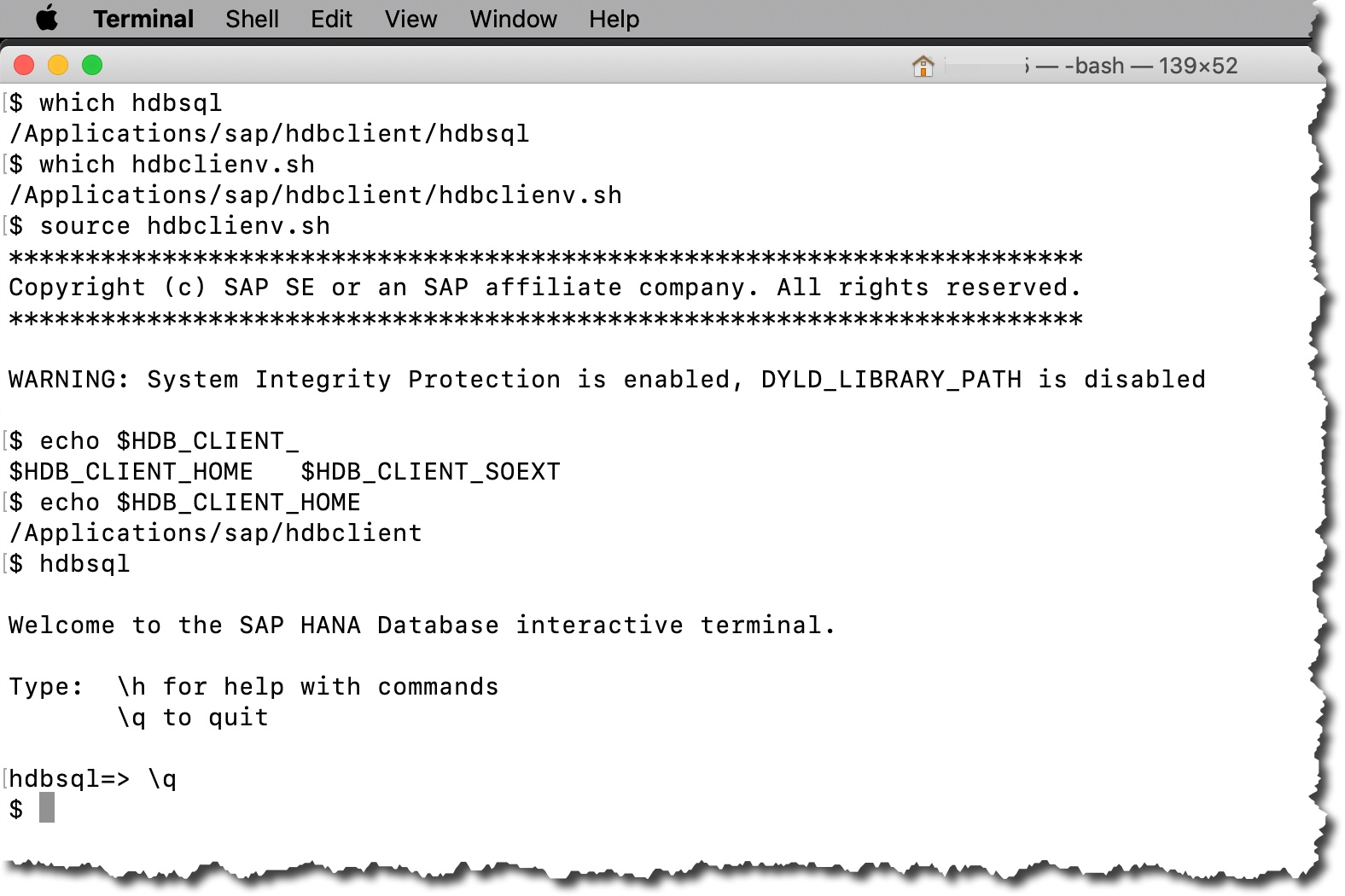
Bingo!
I hope those of you using MacOS will find it useful too 🙂
Stay healthy and have a good weekend,
-Vitaliy (aka @Sygyzmundovych)
- SAP Managed Tags:
- SAP HANA,
- SAP HANA, express edition
Labels:
4 Comments
You must be a registered user to add a comment. If you've already registered, sign in. Otherwise, register and sign in.
Labels in this area
-
ABAP CDS Views - CDC (Change Data Capture)
2 -
AI
1 -
Analyze Workload Data
1 -
BTP
1 -
Business and IT Integration
2 -
Business application stu
1 -
Business Technology Platform
1 -
Business Trends
1,658 -
Business Trends
91 -
CAP
1 -
cf
1 -
Cloud Foundry
1 -
Confluent
1 -
Customer COE Basics and Fundamentals
1 -
Customer COE Latest and Greatest
3 -
Customer Data Browser app
1 -
Data Analysis Tool
1 -
data migration
1 -
data transfer
1 -
Datasphere
2 -
Event Information
1,400 -
Event Information
66 -
Expert
1 -
Expert Insights
177 -
Expert Insights
296 -
General
1 -
Google cloud
1 -
Google Next'24
1 -
Kafka
1 -
Life at SAP
780 -
Life at SAP
13 -
Migrate your Data App
1 -
MTA
1 -
Network Performance Analysis
1 -
NodeJS
1 -
PDF
1 -
POC
1 -
Product Updates
4,577 -
Product Updates
342 -
Replication Flow
1 -
RisewithSAP
1 -
SAP BTP
1 -
SAP BTP Cloud Foundry
1 -
SAP Cloud ALM
1 -
SAP Cloud Application Programming Model
1 -
SAP Datasphere
2 -
SAP S4HANA Cloud
1 -
SAP S4HANA Migration Cockpit
1 -
Technology Updates
6,873 -
Technology Updates
420 -
Workload Fluctuations
1
Related Content
- SAP Build Process Automation : coming soon on MacOS ! in Technology Blogs by SAP
- 10 "Hello World" Apps on SAP BTP in Different Languages in Technology Blogs by SAP
- SAP Fiori: What’s new for SAP S/4HANA 2022 (on-premise and private cloud) in Technology Blogs by SAP
- Setting up my Mac for SAP Development in Technology Blogs by SAP
- SAP BTP Developer Onboarding | Hands-on Video Tutorials in Technology Blogs by SAP
Top kudoed authors
| User | Count |
|---|---|
| 37 | |
| 25 | |
| 17 | |
| 13 | |
| 7 | |
| 7 | |
| 7 | |
| 6 | |
| 6 | |
| 6 |