
- SAP Community
- Products and Technology
- Enterprise Resource Planning
- ERP Blogs by SAP
- SAP S/4 HANA Cloud - Mexican pedimento from Goods ...
Enterprise Resource Planning Blogs by SAP
Get insights and updates about cloud ERP and RISE with SAP, SAP S/4HANA and SAP S/4HANA Cloud, and more enterprise management capabilities with SAP blog posts.
Turn on suggestions
Auto-suggest helps you quickly narrow down your search results by suggesting possible matches as you type.
Showing results for
Product and Topic Expert
Options
- Subscribe to RSS Feed
- Mark as New
- Mark as Read
- Bookmark
- Subscribe
- Printer Friendly Page
- Report Inappropriate Content
03-28-2020
12:57 AM
Introduction
In Mexico, the “pedimento” is the most relevant custom form that importers or exporters use during the importation or exportation of their goods.
In this blog post, you will learn how to handle the pedimento number from Goods Receipt to Customers Invoice in S/4 HANA Cloud
Below you will find a summary of what are the steps you need to execute.
Master Data configuration
Let’s start creating a product, Open the app Manage Product Master Data, and create a material with the Batch Management Product selected using the role BR_PRODMASTER_SPECIALIST

Choose App Manage Characteristics and create a new batch characteristic PEDIMENTO using the role SAP_BR_BOM_ENGINEER
- Enter a name of new and press ENTER
- In Basic data section enter a description of the characteristics, set status to Released, in format section select your desired format (create character type of length 11) and press SAVE.

Choose App Mange Classes: Add a created characteristic to the class of Material (Material Batch)
- Use the Material FG29 of Batch class type YB_EXP_DATE_001
- Choose the Class YB_EXP_DATE_001 and press EDIT
- In the tab ‘Char.’ Add the created characteristic PEDIMENTO

Process Steps
- Purchase Order and Goods Receipt
Access with a business user that has assigned the role BR_PURCHASER, Open App Manage Purchase Order, Enter all necessary data
General Information:
PO Type: Standard PO (NB)
Supplier: 55300001
Company Code: 5510
Purchasing Organization:5510
Purchasing Group:001
Currency: MXN
On the tab Delivery and Invoice, make the following entries and choose Enter:
Payment Terms: 0003
Go to Tab Supplier Contact Data, the Supplier Address, Telephone, Fax, Contact Person are shown.
On the tab Notes, choose > or < to search for Header text. On the Header text column, enter the free text:xxx for testing.
On the tab Items, from the Purchase Order Items screen, select the Cre-ate icon and make the following entries:
Material: FG29
Plant: 5510
Order Quantity:<quantity>
Net Order Price: <price>
Navigate to the selected item by clicking on the Chevron (>) or by direct-ly clicking on the item line.
From the Purchase Order Item section, choose Process Control tab.
The following entries display:
Goods Receipt: yes
Invoice Receipt: <selected>
Verify Goods-Receipt-Based Invoice Verification is selected.
On the tab Delivery Details, make the following entry:
Storage Location: 551A
On the tab Schedule Lines, make the following entry:
Delivery date: a date in the future.
Choose Order to save the Purchase Order.

- Access with a business user that has assigned the role INVENTORY_MANAGER, Choose App Post Goods Receipt, enter the Purchase order id 4500001546 and choose Enter, From the Items section, select the goods receipt item to be posted, confirm the quantity and enter the pedimento number, Choose the checkbox Item Ok and choose Post.

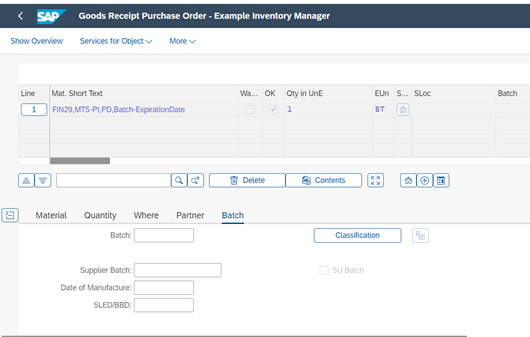

The Goods Receipt is being confirmed with the Material number
.

- Choose App Goods Movement Analysis, here it is possible to track the batch along all the supply chain. We have now 10 receipt quantity.

- Let’s now sale the product that we have in the stock and is already being receipt, Access with a Business User that has the role AP_BR_INTERNAL_SALES_REP and Open Application ‘Create Sales Oder’ make the following entries and choose Enter.
- Order Type: OR
- Sales Organization: 5510
- Distribution Channel: 10
- Division: 00
On the Create Standard Order: Overview screen, make the following entries
- Sold to Party : 55100003
- Ship to Party: 55100003
- Customer References: <PO Number>
- Material Number: FG29
- Quantity: 10
- Bath: 123
Choose Save. Make note of the sales order number: 1015177

- Access with the Business User Create the Deliver Document that has the role SAP_BR_SHIPPING_SPECIALIST and open the Application Create Outbound Deliveries – From Sales Order make the following entries.
- Shipping Point: 5510
- Planned Creation Date: <Delivery selection date>
- Sales Document: Sales order number created previously


- Access with the Business User Create the Deliver Document that has the role SAP_BR_WAREHOUSE_CLERK, Open the Application Manage Outbound Deliveries – VL060 Choose for Goods Issue. Make the following entries and choose Execute.
- Shipping Point 5510
Select your outbound delivery note and choose Post Goods Issue. Select today’s date form the dialog box and choose Continue.
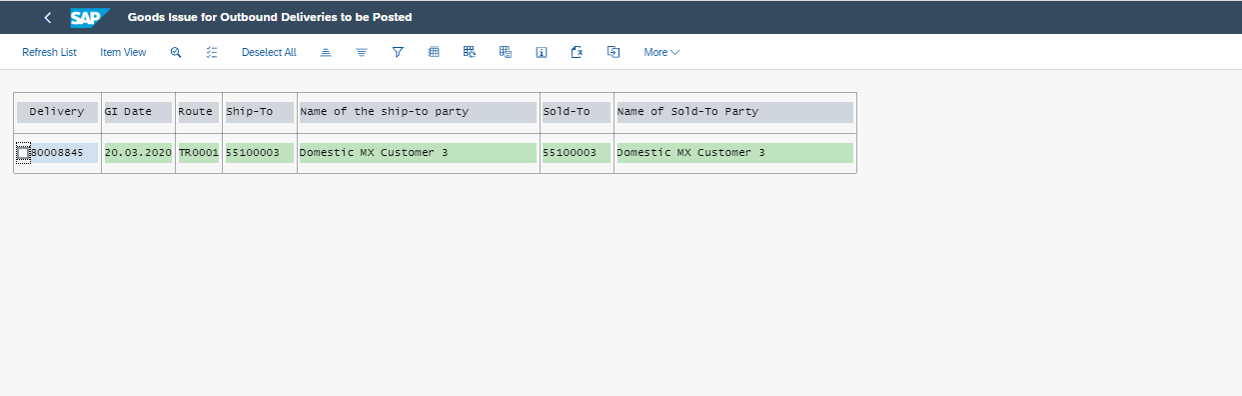
- Access with the Business User Create the Billing document that has the role SAP_BR_BILLING_CLERK open the application Create Billing Documents, choose billing type Invoice (F2) and maintain billing date, for example current date, then press button OK. On the Billing Document screen, choose Save.
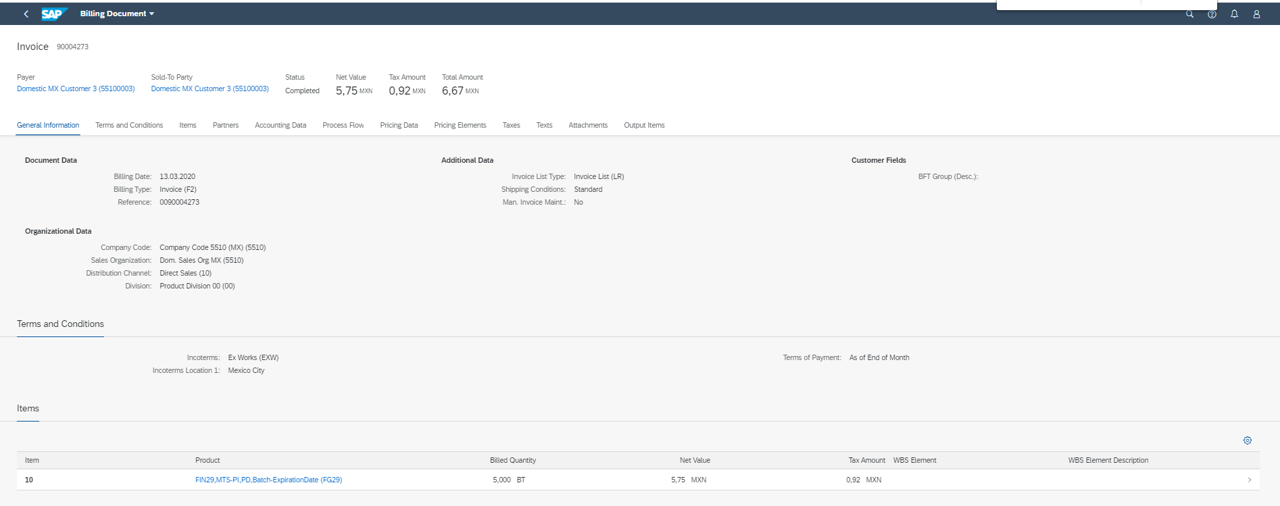
- Open the application eDocument cockpit - 4.22 CFDI 3.3 eDocument Cockpit Make the following entries:
Source Document: <Invoice number from prior steps>
Note You can also search for your invoice. In the Results Overview section, choose Mexico > Mexico eInvoice.
In the Mexico eInvoice section, select an EDocument, then chooseDisplay > Display/Preview XML.
In order to display the Pedimento in the xml it is necessary to Implement the BADI – Mexico Customs Document Number Filling, here is just an example of how to implement it.

- The xml is created with the Pedimento information. This XML is ready to be send to the PAC and Tax Authorities.

Conclusion
In this blog post we learned how to Enter the pedimento number in the Goods Receipt and how the pedimento should be reported on the sales process to meet Mexican legal requirements.
Labels:
1 Comment
You must be a registered user to add a comment. If you've already registered, sign in. Otherwise, register and sign in.
Labels in this area
-
Artificial Intelligence (AI)
1 -
Business Trends
363 -
Business Trends
23 -
Customer COE Basics and Fundamentals
1 -
Digital Transformation with Cloud ERP (DT)
1 -
Event Information
461 -
Event Information
24 -
Expert Insights
114 -
Expert Insights
158 -
General
1 -
Governance and Organization
1 -
Introduction
1 -
Life at SAP
415 -
Life at SAP
2 -
Product Updates
4,684 -
Product Updates
218 -
Roadmap and Strategy
1 -
Technology Updates
1,502 -
Technology Updates
89
Related Content
- SAP S4HANA Cloud Public Edition Logistics FAQ in Enterprise Resource Planning Blogs by SAP
- Advance Return Management complete configuration(SAP ARM) in Enterprise Resource Planning Blogs by Members
- The Role of SAP Business AI in the Chemical Industry. Overview in Enterprise Resource Planning Blogs by SAP
- SAP B1 / AP Invoices received from a vendor business partner code different than Goods Receipts' in Enterprise Resource Planning Q&A
- Manage Workflows For Supplier Invoices - if certain amount is reached in Enterprise Resource Planning Q&A
Top kudoed authors
| User | Count |
|---|---|
| 13 | |
| 11 | |
| 10 | |
| 7 | |
| 7 | |
| 6 | |
| 6 | |
| 4 | |
| 4 | |
| 4 |