
- SAP Community
- Products and Technology
- Technology
- Technology Blogs by SAP
- Transitioning from SAP GUI to SAP Fiori: A friend...
Technology Blogs by SAP
Learn how to extend and personalize SAP applications. Follow the SAP technology blog for insights into SAP BTP, ABAP, SAP Analytics Cloud, SAP HANA, and more.
Turn on suggestions
Auto-suggest helps you quickly narrow down your search results by suggesting possible matches as you type.
Showing results for
Advisor
Options
- Subscribe to RSS Feed
- Mark as New
- Mark as Read
- Bookmark
- Subscribe
- Printer Friendly Page
- Report Inappropriate Content
03-24-2020
10:34 PM
One of the first activities that I recommend to new users in SAP Fiori is to create their personal Groups for easy access to the Apps and to customize it for their needs. In part two of this series I will be talking about the flexibility that SAP Fiori offers to make this activity simpler and more personal and answering the following questions
How can I create my Personal Group folders?
What were known as Favorite Folders in SAP ECC are now known as Groups folder in SAP Fiori. These bring the same concept of having the most used transactions easily accessible with the opportunity to personalize it.
1. Click your User Account icon
2. Click on the Edit Home Page option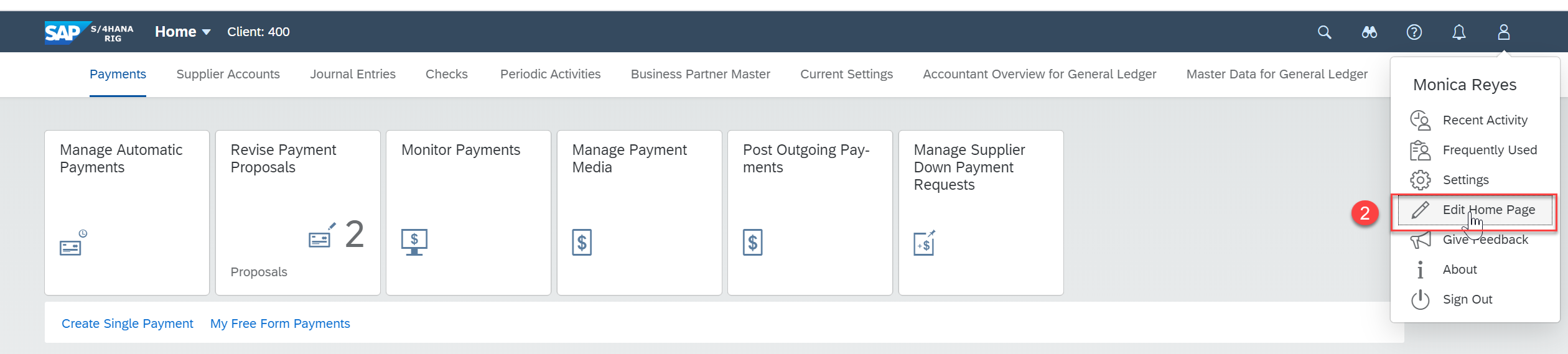
3. Click on Add Group
4. Enter the name of your group and click <ENTER> TIP! Choose the + Add Group in this screen to add/create multiple Groups at the same time.
TIP! Choose the + Add Group in this screen to add/create multiple Groups at the same time.
5. Your group is being created TIP! You can change the name of the Group at any time and the main menu will be updated automatically
TIP! You can change the name of the Group at any time and the main menu will be updated automatically
How to include Apps into my Personal Group folder?
We have a couple of ways to do this:
Option One
1. Click on the + Sign (Open App Finder)
2. The system opens the Catalog Menu and shows on the left side the Groups that were created by default. TIP!! In the middle section of the screen you can see all Catalog Groups and their Apps. Scroll down to be able to see all details.
TIP!! In the middle section of the screen you can see all Catalog Groups and their Apps. Scroll down to be able to see all details.
3. Type on the search field the name of the App that you are looking for and click <ENTER> TIP! If you need help with this step, go back to Transitioning from SAP GUI to FIORI: A friendly user SAP Guide - Part One
TIP! If you need help with this step, go back to Transitioning from SAP GUI to FIORI: A friendly user SAP Guide - Part One
4. Select the Pin button to save the App in your Group TIP! if the Pin is highlighted it means the App is already saved in your Group
TIP! if the Pin is highlighted it means the App is already saved in your Group
5. The App is saved in your Group
Option Two
1.Click on the Open App Finder
2. Select SAP Menu and navigate through the menus on the right to find what you are looking
 TIP! This option’s feel is easier when you have experience with SAP GUI menus.
TIP! This option’s feel is easier when you have experience with SAP GUI menus.
3. Select the Pin button to save the App in your Group
4. The App is saved in your Group
Option Three
This option is helpful when you want to include an App in a Group folder while you are executing the tile.
1. <Click> the Share icon TIP! Sometimes the icon is not available and you will need to follow Option One in this guide to save it in your Personal Group.
TIP! Sometimes the icon is not available and you will need to follow Option One in this guide to save it in your Personal Group.
2. Select the <Save as Tile> option
3. Select the folder where you want to save it
4. Click <OK> to save it
How can I rearrange the Apps and/or the Personal Groups?
Use the drag and drop functionality to reorganize your Apps
Option One
1.Click your User Account icon
2. Click on the Edit Home Page option TIP! Your administrator can lock certain groups so that they cannot be changed. So if you are not able to change them (e.g. add your app to a particular group) this is most likely why (and talk to your support team/administrator if needed).
TIP! Your administrator can lock certain groups so that they cannot be changed. So if you are not able to change them (e.g. add your app to a particular group) this is most likely why (and talk to your support team/administrator if needed).
3. Go to your Group Personal Folder and use the drag and drop functionality to move the App to a different place TIP! If you need to delete it from the Group Personal just press the X on the right side of the App and it will be deleted.
TIP! If you need to delete it from the Group Personal just press the X on the right side of the App and it will be deleted.
Option Two
You can use the same functionality to arrange your Personal Groups in the Main Menu. Select the Group name and drag and drop it where you would like to see it
 TIP! This option is the easiest and quickest way
TIP! This option is the easiest and quickest way
This blog is a compilation of my own journey and experiences and is not intended to be the only or best way to do it. Please use the below link to learn more on how to Personalizing SAP Fiori Launchpad https://youtu.be/uR4a4CXoXyw
In summary, you can use this guide to help you to transition to Fiori and hopefully find answer to your questions. In future blogs I will be answering the remaining questions outline in Part One.
Hopefully this is helpful, please add in the comment section any other topics you think are valuable to have included in this guide.
- Brought to you by the S/4HANA RIG -
- How can I create my Personal Group folders?
- How to include Apps in my Personal Group folders?
- How can I rearrange the order of Apps and/or my Personal Group folders?
How can I create my Personal Group folders?
What were known as Favorite Folders in SAP ECC are now known as Groups folder in SAP Fiori. These bring the same concept of having the most used transactions easily accessible with the opportunity to personalize it.
1. Click your User Account icon

2. Click on the Edit Home Page option
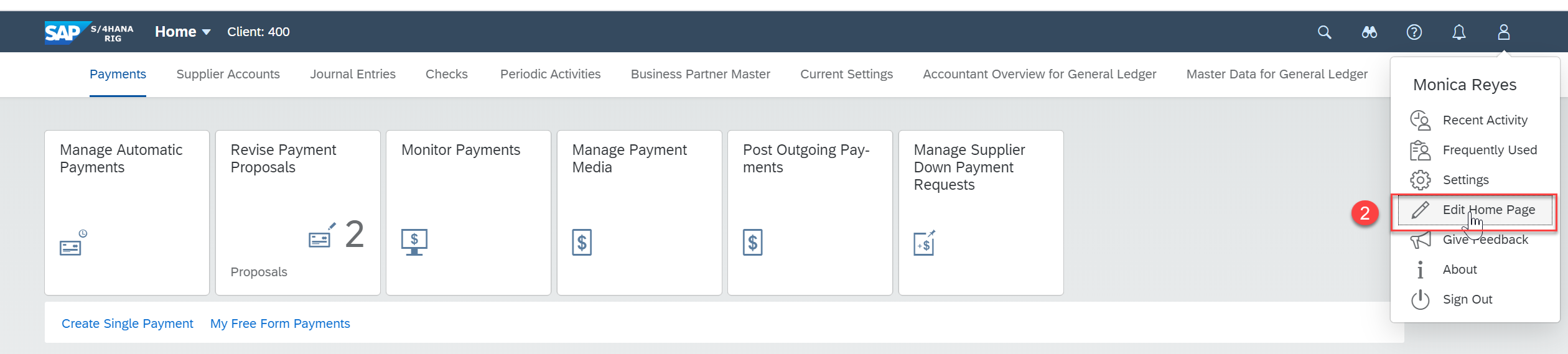
3. Click on Add Group

4. Enter the name of your group and click <ENTER>
 TIP! Choose the + Add Group in this screen to add/create multiple Groups at the same time.
TIP! Choose the + Add Group in this screen to add/create multiple Groups at the same time.5. Your group is being created
 TIP! You can change the name of the Group at any time and the main menu will be updated automatically
TIP! You can change the name of the Group at any time and the main menu will be updated automaticallyHow to include Apps into my Personal Group folder?
We have a couple of ways to do this:
Option One
1. Click on the + Sign (Open App Finder)

2. The system opens the Catalog Menu and shows on the left side the Groups that were created by default.
 TIP!! In the middle section of the screen you can see all Catalog Groups and their Apps. Scroll down to be able to see all details.
TIP!! In the middle section of the screen you can see all Catalog Groups and their Apps. Scroll down to be able to see all details.3. Type on the search field the name of the App that you are looking for and click <ENTER>
 TIP! If you need help with this step, go back to Transitioning from SAP GUI to FIORI: A friendly user SAP Guide - Part One
TIP! If you need help with this step, go back to Transitioning from SAP GUI to FIORI: A friendly user SAP Guide - Part One 4. Select the Pin button to save the App in your Group
 TIP! if the Pin is highlighted it means the App is already saved in your Group
TIP! if the Pin is highlighted it means the App is already saved in your Group5. The App is saved in your Group

Option Two
1.Click on the Open App Finder

2. Select SAP Menu and navigate through the menus on the right to find what you are looking

 TIP! This option’s feel is easier when you have experience with SAP GUI menus.
TIP! This option’s feel is easier when you have experience with SAP GUI menus.3. Select the Pin button to save the App in your Group

4. The App is saved in your Group

Option Three
This option is helpful when you want to include an App in a Group folder while you are executing the tile.
1. <Click> the Share icon
 TIP! Sometimes the icon is not available and you will need to follow Option One in this guide to save it in your Personal Group.
TIP! Sometimes the icon is not available and you will need to follow Option One in this guide to save it in your Personal Group.2. Select the <Save as Tile> option

3. Select the folder where you want to save it

4. Click <OK> to save it

How can I rearrange the Apps and/or the Personal Groups?
Use the drag and drop functionality to reorganize your Apps
Option One
1.Click your User Account icon

2. Click on the Edit Home Page option
 TIP! Your administrator can lock certain groups so that they cannot be changed. So if you are not able to change them (e.g. add your app to a particular group) this is most likely why (and talk to your support team/administrator if needed).
TIP! Your administrator can lock certain groups so that they cannot be changed. So if you are not able to change them (e.g. add your app to a particular group) this is most likely why (and talk to your support team/administrator if needed).3. Go to your Group Personal Folder and use the drag and drop functionality to move the App to a different place
 TIP! If you need to delete it from the Group Personal just press the X on the right side of the App and it will be deleted.
TIP! If you need to delete it from the Group Personal just press the X on the right side of the App and it will be deleted.Option Two
You can use the same functionality to arrange your Personal Groups in the Main Menu. Select the Group name and drag and drop it where you would like to see it
 TIP! This option is the easiest and quickest way
TIP! This option is the easiest and quickest wayThis blog is a compilation of my own journey and experiences and is not intended to be the only or best way to do it. Please use the below link to learn more on how to Personalizing SAP Fiori Launchpad https://youtu.be/uR4a4CXoXyw
In summary, you can use this guide to help you to transition to Fiori and hopefully find answer to your questions. In future blogs I will be answering the remaining questions outline in Part One.
Hopefully this is helpful, please add in the comment section any other topics you think are valuable to have included in this guide.
- Brought to you by the S/4HANA RIG -
- SAP Managed Tags:
- SAP Fiori for SAP S/4HANA
Labels:
You must be a registered user to add a comment. If you've already registered, sign in. Otherwise, register and sign in.
Labels in this area
-
ABAP CDS Views - CDC (Change Data Capture)
2 -
AI
1 -
Analyze Workload Data
1 -
BTP
1 -
Business and IT Integration
2 -
Business application stu
1 -
Business Technology Platform
1 -
Business Trends
1,658 -
Business Trends
93 -
CAP
1 -
cf
1 -
Cloud Foundry
1 -
Confluent
1 -
Customer COE Basics and Fundamentals
1 -
Customer COE Latest and Greatest
3 -
Customer Data Browser app
1 -
Data Analysis Tool
1 -
data migration
1 -
data transfer
1 -
Datasphere
2 -
Event Information
1,400 -
Event Information
66 -
Expert
1 -
Expert Insights
177 -
Expert Insights
299 -
General
1 -
Google cloud
1 -
Google Next'24
1 -
Kafka
1 -
Life at SAP
780 -
Life at SAP
13 -
Migrate your Data App
1 -
MTA
1 -
Network Performance Analysis
1 -
NodeJS
1 -
PDF
1 -
POC
1 -
Product Updates
4,577 -
Product Updates
344 -
Replication Flow
1 -
RisewithSAP
1 -
SAP BTP
1 -
SAP BTP Cloud Foundry
1 -
SAP Cloud ALM
1 -
SAP Cloud Application Programming Model
1 -
SAP Datasphere
2 -
SAP S4HANA Cloud
1 -
SAP S4HANA Migration Cockpit
1 -
Technology Updates
6,873 -
Technology Updates
422 -
Workload Fluctuations
1
Related Content
- 10+ ways to reshape your SAP landscape with SAP Business Technology Platform - Blog 3 in Technology Blogs by SAP
- SAP Business Technology Platform: “Change Agent” or “Scale Agent” Part 2 – BTP Strategy in Technology Blogs by SAP
- Global Explanation Capabilities in SAP HANA Machine Learning in Technology Blogs by SAP
- OUT NOW: SAP Signavio February 2024 release in Technology Blogs by SAP
- Single Value Validation and Derivation Rules Using Syniti RDG in Technology Blogs by Members
Top kudoed authors
| User | Count |
|---|---|
| 40 | |
| 25 | |
| 17 | |
| 13 | |
| 7 | |
| 7 | |
| 7 | |
| 6 | |
| 6 | |
| 6 |