
- SAP Community
- Products and Technology
- Technology
- Technology Blogs by SAP
- SAP Fiori for SAP S/4HANA – Adapting SAP Fiori UIs...
Technology Blogs by SAP
Learn how to extend and personalize SAP applications. Follow the SAP technology blog for insights into SAP BTP, ABAP, SAP Analytics Cloud, SAP HANA, and more.
Turn on suggestions
Auto-suggest helps you quickly narrow down your search results by suggesting possible matches as you type.
Showing results for
Advisor
Options
- Subscribe to RSS Feed
- Mark as New
- Mark as Read
- Bookmark
- Subscribe
- Printer Friendly Page
- Report Inappropriate Content
03-24-2020
11:13 PM
As member of the SAP S/4HANA Regional Implementation Group, I have the privilege of working with a lot of customers who are implementing SAP S/4HANA. Many of our SAP S/4HANA customer are looking to personalize and adapt the SAP Fiori apps. This blog post is a summary of detail steps for adaption SAP Fiori apps directly in the launchpad.
Many our customer are looking to adapt apps to their business needs, but what should be the correct process or how I can personalize and adapt apps or even who in my company should be allow to make a changes to apps, those type of questions are usually asked during our RIG sessions.
In this blog posts, I am providing you the details about adapting SAP Fiori UIs at Runtime for key users, but the key users can be inside your company whoever you decide to make a change on behalf of the other users e.g. functional application expert, a business subject matter expert, a central process governance group, or even a developer.
One remark keeps in mind that I am showing how it works on my SAP S/4HANA 1909 system, of course our Cloud-based customer can use this techniques as well and look to the Extensibility Explorer at https://sap.com/extends4
*you have to maintain authorization object /UIF/FLEX.
User MANAGER1 is a team lead at Supply chain and needs to adapt app for Monitor Purchase Requisition Items for Purchaser
You can check the details about apps on SAP Fiori apps reference library. https://fioriappslibrary.hana.ondemand.com/sap/fix/externalViewer/#/detail/Apps('F2424')/S15OP
User MANAGER1 logon to SAP Fiori launchpad and run Fiori app Monitor Purchase Requisition
User MANAGER1 has business role SAP_BR_PURCHASER with SAP Fiori Business Group SAP_PRC_BCG_PURCHASER_PR.

Now, the user select group “Purchase Requisition Processing” and choose app “Monitor Purchase Requisition Items”

Pressing GO will show you the list of Purchase Requisition Items; select one item
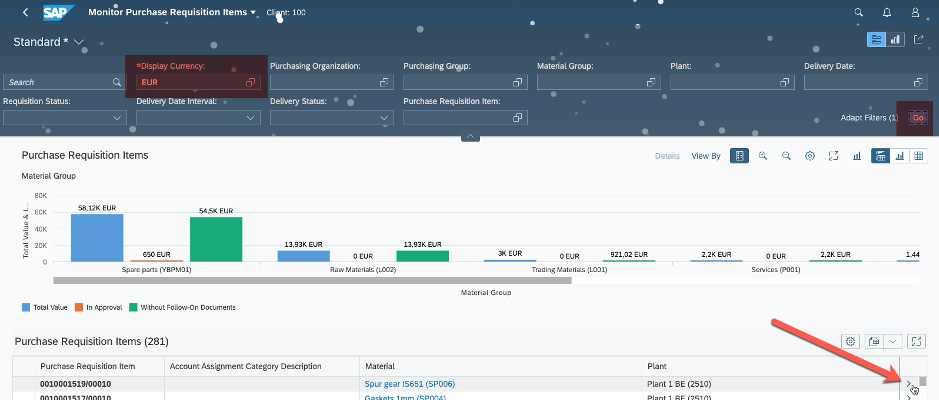
*check mandatory field “Display Currency” from User default values the currency EUR have been fill in automatically.
The “Me Area” by click on Person icon appears on demand.
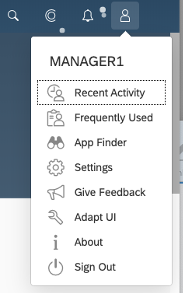
By selecting option Adapt UI, you will notice the Header Toolbar is changed.

You can toggle between adaption and navigation mode, of course you can undo and redo changes, or discard all changes by pressing the reset button, your app will be back as the original version. Publish is helping to organize the changes via transports, keep in mind when you have published your changes, you cannot undo and redo anymore. Save as will allow you to create the new app variant. Save and exit you will save changes and exit the UI adaption mode and return to your app.
Once the details of item are loaded, right click on mouse and create the new group.

New name for this group “Additional Fields” and right clicks on the group name and select the “+Add: field” option.

System will provide all available fields and we will select only “Language Key; Price Unit and Created by”. By selecting the group using drag & drop, you can move group between existing groups.

Select any Fields and remove them by right clicking on it and choosing the option X Remove.

Remove field e.g. Created by; or any from another groups.
Once your adjustment is done, we can save the changes and exist via SAVE & EXIT button or Publish the changes and track it via Transport request.
Pressing Publish will ask for Transport Request.
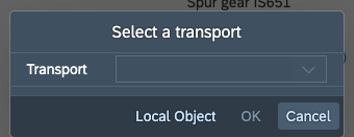
LOGON with TESTER user and go the Purchase Requisition Item

As you can see the changes are available for all users with appropriate business roles.
Now, to revert changes back to original, we need to logon as MANAGER1, selecting appropriate app “Monitor Purchase Requisition Items” by pressing Reset button the changes will be discard.

System will ask Do you want to discard all UI changes and reset the app to the standard version?
Pressing OK will discard all your UI changes (can take few seconds) and reset the app to original version.

As you can see, key user adaption is really easy to handle, intuitively, without any development knowledge and very easily to revert changes back to original version.
You’ll find much more on our SAP Fiori for SAP S/4HANA wiki
Brought to you by the S/4HANA RIG
Many our customer are looking to adapt apps to their business needs, but what should be the correct process or how I can personalize and adapt apps or even who in my company should be allow to make a changes to apps, those type of questions are usually asked during our RIG sessions.
In this blog posts, I am providing you the details about adapting SAP Fiori UIs at Runtime for key users, but the key users can be inside your company whoever you decide to make a change on behalf of the other users e.g. functional application expert, a business subject matter expert, a central process governance group, or even a developer.
One remark keeps in mind that I am showing how it works on my SAP S/4HANA 1909 system, of course our Cloud-based customer can use this techniques as well and look to the Extensibility Explorer at https://sap.com/extends4
General prerequisite for using key user adaption:
- App can be used with key user adaption
- Your security administrator assigned you the role SAP_UI_FLEX_KEY_USER*
- You are running SAP Fiori app on a desktop or laptop.
*you have to maintain authorization object /UIF/FLEX.
User MANAGER1 is a team lead at Supply chain and needs to adapt app for Monitor Purchase Requisition Items for Purchaser
You can check the details about apps on SAP Fiori apps reference library. https://fioriappslibrary.hana.ondemand.com/sap/fix/externalViewer/#/detail/Apps('F2424')/S15OP
User MANAGER1 logon to SAP Fiori launchpad and run Fiori app Monitor Purchase Requisition
User MANAGER1 has business role SAP_BR_PURCHASER with SAP Fiori Business Group SAP_PRC_BCG_PURCHASER_PR.

Now, the user select group “Purchase Requisition Processing” and choose app “Monitor Purchase Requisition Items”

Pressing GO will show you the list of Purchase Requisition Items; select one item
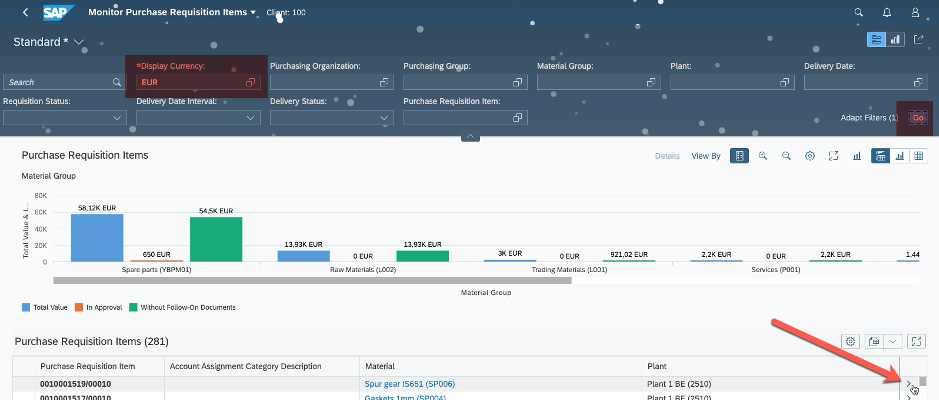
*check mandatory field “Display Currency” from User default values the currency EUR have been fill in automatically.
The “Me Area” by click on Person icon appears on demand.
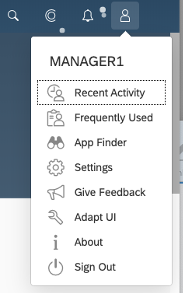
By selecting option Adapt UI, you will notice the Header Toolbar is changed.

You can toggle between adaption and navigation mode, of course you can undo and redo changes, or discard all changes by pressing the reset button, your app will be back as the original version. Publish is helping to organize the changes via transports, keep in mind when you have published your changes, you cannot undo and redo anymore. Save as will allow you to create the new app variant. Save and exit you will save changes and exit the UI adaption mode and return to your app.
Once the details of item are loaded, right click on mouse and create the new group.

New name for this group “Additional Fields” and right clicks on the group name and select the “+Add: field” option.

System will provide all available fields and we will select only “Language Key; Price Unit and Created by”. By selecting the group using drag & drop, you can move group between existing groups.

Select any Fields and remove them by right clicking on it and choosing the option X Remove.

Remove field e.g. Created by; or any from another groups.
Once your adjustment is done, we can save the changes and exist via SAVE & EXIT button or Publish the changes and track it via Transport request.
Pressing Publish will ask for Transport Request.
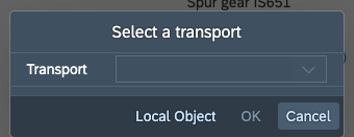
LOGON with TESTER user and go the Purchase Requisition Item
- User do not have authorization to make any UI adaption; missing role
- User sees Additional Fields, which was added.

As you can see the changes are available for all users with appropriate business roles.
Now, to revert changes back to original, we need to logon as MANAGER1, selecting appropriate app “Monitor Purchase Requisition Items” by pressing Reset button the changes will be discard.

System will ask Do you want to discard all UI changes and reset the app to the standard version?
Pressing OK will discard all your UI changes (can take few seconds) and reset the app to original version.

As you can see, key user adaption is really easy to handle, intuitively, without any development knowledge and very easily to revert changes back to original version.
Becoming a SAP Fiori for SAP S/4HANA guru
You’ll find much more on our SAP Fiori for SAP S/4HANA wiki
Brought to you by the S/4HANA RIG
- SAP Managed Tags:
- SAP Fiori,
- SAPUI5,
- SAP Fiori for SAP S/4HANA,
- SAP S/4HANA
Labels:
8 Comments
You must be a registered user to add a comment. If you've already registered, sign in. Otherwise, register and sign in.
Labels in this area
-
ABAP CDS Views - CDC (Change Data Capture)
2 -
AI
1 -
Analyze Workload Data
1 -
BTP
1 -
Business and IT Integration
2 -
Business application stu
1 -
Business Technology Platform
1 -
Business Trends
1,658 -
Business Trends
91 -
CAP
1 -
cf
1 -
Cloud Foundry
1 -
Confluent
1 -
Customer COE Basics and Fundamentals
1 -
Customer COE Latest and Greatest
3 -
Customer Data Browser app
1 -
Data Analysis Tool
1 -
data migration
1 -
data transfer
1 -
Datasphere
2 -
Event Information
1,400 -
Event Information
66 -
Expert
1 -
Expert Insights
177 -
Expert Insights
298 -
General
1 -
Google cloud
1 -
Google Next'24
1 -
Kafka
1 -
Life at SAP
780 -
Life at SAP
13 -
Migrate your Data App
1 -
MTA
1 -
Network Performance Analysis
1 -
NodeJS
1 -
PDF
1 -
POC
1 -
Product Updates
4,577 -
Product Updates
343 -
Replication Flow
1 -
RisewithSAP
1 -
SAP BTP
1 -
SAP BTP Cloud Foundry
1 -
SAP Cloud ALM
1 -
SAP Cloud Application Programming Model
1 -
SAP Datasphere
2 -
SAP S4HANA Cloud
1 -
SAP S4HANA Migration Cockpit
1 -
Technology Updates
6,873 -
Technology Updates
420 -
Workload Fluctuations
1
Related Content
- Convert GL Account Hierarchies from Fiori to Cost element Groups in SAP S4HANA in Technology Q&A
- Single Sign On to SAP Cloud Integration (CPI runtime) from an external Identity Provider in Technology Blogs by SAP
- Augmenting SAP BTP Use Cases with AI Foundation: A Deep Dive into the Generative AI Hub in Technology Blogs by SAP
- GITLAB AND FIORI CONFIGURATION in S/4 HANA SYSTEM #ATR in Technology Blogs by Members
- Exposing an oData Service from SAP S/4HANA Cloud Public Edition to the SAP BTP in Technology Blogs by SAP
Top kudoed authors
| User | Count |
|---|---|
| 37 | |
| 25 | |
| 17 | |
| 13 | |
| 7 | |
| 7 | |
| 7 | |
| 6 | |
| 6 | |
| 6 |