- SAP Community
- Products and Technology
- Enterprise Resource Planning
- ERP Blogs by SAP
- How to Use Rounding Permitted
- Subscribe to RSS Feed
- Mark as New
- Mark as Read
- Bookmark
- Subscribe
- Printer Friendly Page
- Report Inappropriate Content
This blog describes how to use the "Rounding permitted" control in S/4HANA Cloud.
Configuration Example
In the following example, rounding is enabled for item category TAN. When requested in standard orders (OR), material TG11 is expected to be delivered in multiples of three.
Procedure
Configure Item Category
1. Log on to the system and Launch the Manage Your Solution app.

2. Set the country version and choose Configure Your Solution.

3. Filter by Sales in Application Area, and Sales Order Management and Processing in Sub application Area. Open the Sales Documents item.

4. In step 2. Configure Item Categories, click Configure.

5. Select an item category and click Details.

6. Check Rounding permitted and save the configuration.
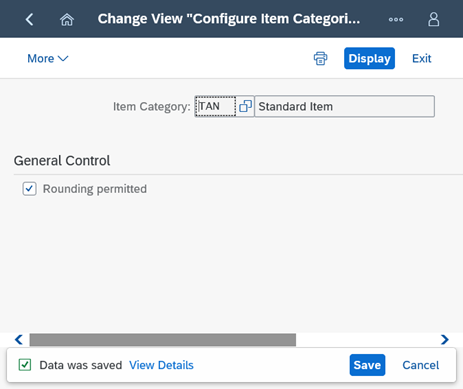
Maintain Material Master
1. Launch the Create Material or Change Material app.

2. Enter the material.

3. Select view Sales: Sales Org. Data 1.

4. Specify the sales organization and distribution channel.

5. Enter the desired delivery unit.
Note: When you create a sales document, order quantities of this material will be rounded up to a multiple of the delivery unit.

Create Sales Order
1. Launch the Create Sales Orders app.

2. Set the order type to OR.

3. Enter the sold-to party, customer reference, material, and order quantity.
If not a multiple of the delivery unit, order quantity is rounded up. In this example, requested order quantity 4 is rounded up to 6. A message indicating the rounding result and reason is displayed.

- SAP Managed Tags:
- SAP S/4HANA Cloud for Sales
You must be a registered user to add a comment. If you've already registered, sign in. Otherwise, register and sign in.
-
Artificial Intelligence (AI)
1 -
Business Trends
363 -
Business Trends
21 -
Customer COE Basics and Fundamentals
1 -
Digital Transformation with Cloud ERP (DT)
1 -
Event Information
461 -
Event Information
24 -
Expert Insights
114 -
Expert Insights
152 -
General
1 -
Governance and Organization
1 -
Introduction
1 -
Life at SAP
415 -
Life at SAP
2 -
Product Updates
4,685 -
Product Updates
208 -
Roadmap and Strategy
1 -
Technology Updates
1,502 -
Technology Updates
88
- How do you handle multiple currencies for Contracts in SAP? Does this allowed in SAP? in Enterprise Resource Planning Q&A
- Rounding decimals in RF transaction (pick by WO) in Enterprise Resource Planning Q&A
- Change material type KMAT to HALB in Enterprise Resource Planning Q&A
- Alternative Payee Field is inactive during FB60 Transaction in Enterprise Resource Planning Q&A
- SAP Fiori for SAP S/4HANA - Technical Catalog Migration – How the migration process works in Enterprise Resource Planning Blogs by SAP
| Subject | Kudos |
|---|---|
|
|
|
|
|
|
|
|
|
|
|
|
|
|
|
|
|
|
|
| User | Count |
|---|---|
| 8 | |
| 6 | |
| 5 | |
| 4 | |
| 4 | |
| 3 | |
| 3 | |
| 2 | |
| 2 | |
| 2 |