
- SAP Community
- Products and Technology
- Supply Chain Management
- SCM Blogs by Members
- Printers installation in SAP. Step-by-Step guide
Supply Chain Management Blogs by Members
Learn about SAP SCM software from firsthand experiences of community members. Share your own post and join the conversation about supply chain management.
Turn on suggestions
Auto-suggest helps you quickly narrow down your search results by suggesting possible matches as you type.
Showing results for
gorbenkoteh
Active Participant
Options
- Subscribe to RSS Feed
- Mark as New
- Mark as Read
- Bookmark
- Subscribe
- Printer Friendly Page
- Report Inappropriate Content
03-02-2020
10:23 AM
Prerequisites.
You want to know more about printer installation in SAP. For example, you want to use Zebra ZQ520 thermo-printer together with SAP EWM. But this step by step approach will be useful and for other Vendors and ABAP systems.

Resolution.
Step 1. Finding the required Printer Vendor Wizard Note
For Zebra:
1173046 - Printer Vendor Wizard Note: Zebra
For HP:
1135055 - Printer Vendor Wizard Note: HP
etc
List of all Printer Vendor Notes here - https://launchpad.support.sap.com/#/notes/1097990
Step 2. Explore Printer Vendor Wizard Note
For Zebra we must explore Note #1173046 where we can find such Relation for Printer Model and Device Type for our printer.
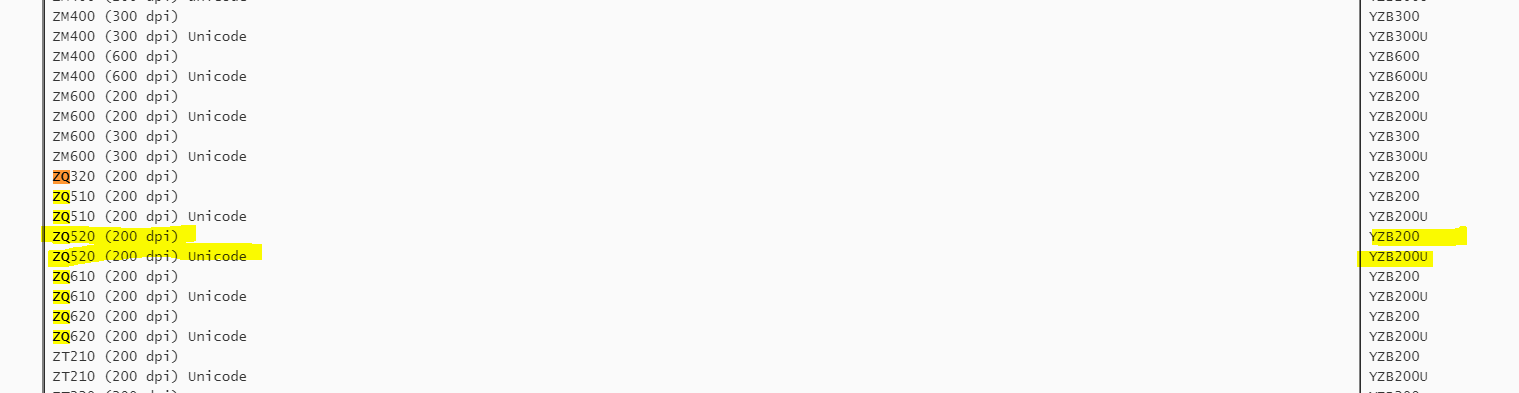
Step 3. Explore Vendor site for required Device Type
For our Example

Step 3.1 Download and extract archive with Device Type .PRI-files from Vendor web-site
Example:

Step 4. Device Type Installation
Step 4.1. Open transaction SE10 and create empty transport request (Workbench, Development/Correction)
Step 4.2. Open transaction SPAD in DEV-system and Install new Device Type

To start the wizard, click on the “wizard-button” in transaction SPAD.

On the first screen select a printer manufacturer from the drop-down list.
For example - Zebra
For first - Update Printer Model list from Note #1036961
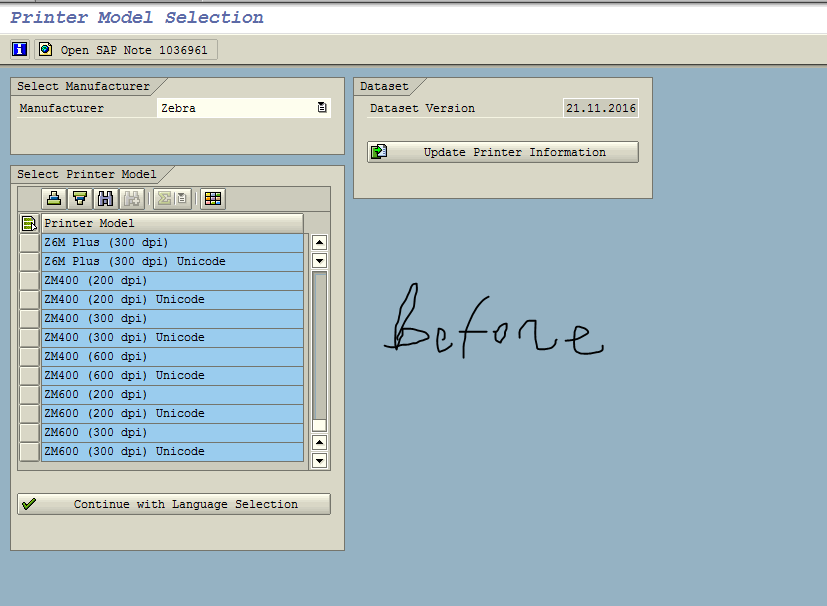
1036961 - Device type selection wizard in transaction SPAD
Download and extract attachments

After update

Language selection for Device Type
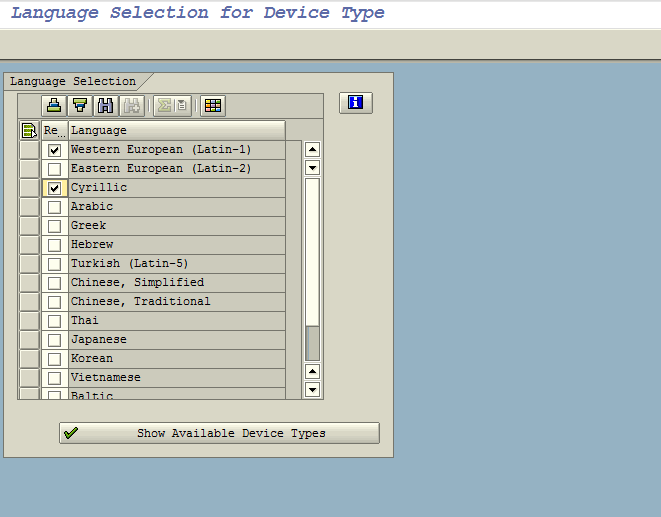


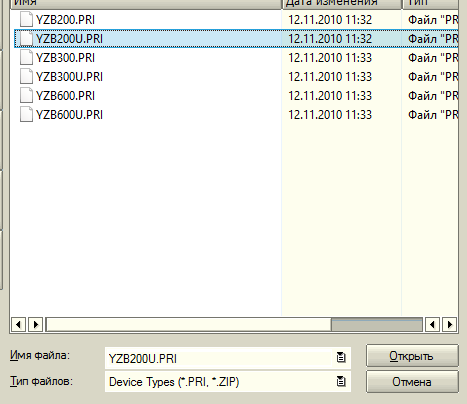
Specify TR from Step 5.1

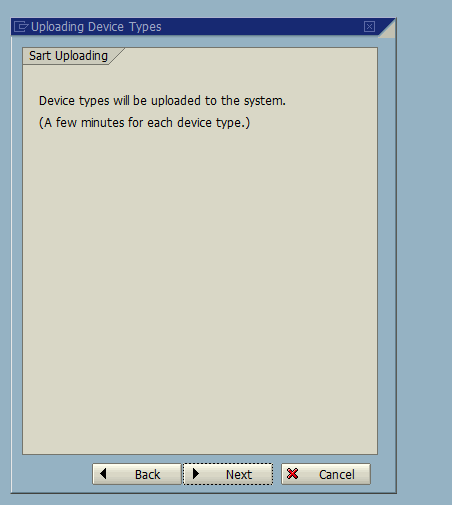

Step 5. Release transport request to QAS and PROD systems
Step 5.1. QAS System
Assign real printer to installed Device Type in QAS System
Output Device Type - Your name. For example ZPRINTERX
Short name - ZPX
Device Type - Installed Device Type
Spool Server - Path to Print-server

Step 5.2. Test in QAS system
For test purpose, we can print barcode of HU in our SAP EWM QAS-System

Step 5.3. PROD system
Assign real printer to installed Device Type in PROD System
Conclusion
SAP BASIS Routine task with examples from real life was provided
Notes:
1103422 - SAP Printer Vendor program: Installing device types, etc
- SAP Managed Tags:
- EWM - Basis,
- Basis Technology
3 Comments
You must be a registered user to add a comment. If you've already registered, sign in. Otherwise, register and sign in.
Labels in this area
-
aATP
1 -
ABAP Programming
1 -
Activate Credit Management Basic Steps
1 -
Adverse media monitoring
1 -
Alerts
1 -
Ausnahmehandling
1 -
bank statements
1 -
BI
1 -
Bin Sorting sequence deletion
1 -
Bin Sorting upload
1 -
BP NUMBER RANGE
1 -
Brazil
1 -
Business partner creation failed for organizational unit
1 -
Business Technology Platform
1 -
Central Purchasing
1 -
Change History
1 -
Charge Calculation
2 -
Cloud Extensibility
1 -
Compliance
1 -
Controlling
1 -
Controlling Area
1 -
Data Enrichment
1 -
DIGITAL MANUFACTURING
1 -
digital transformation
1 -
Dimensional Weight
1 -
Direct Outbound Delivery
1 -
E-Mail
1 -
ETA
1 -
EWM
6 -
EWM - Delivery Processing
2 -
EWM - Goods Movement
4 -
EWM Monitor
1 -
EWM Outbound configuration
1 -
EWM-RF
1 -
EWM-TM-Integration
1 -
Extended Warehouse Management (EWM)
3 -
Extended Warehouse Management(EWM)
7 -
FINANCE
1 -
Freight Settlement
1 -
FSM
1 -
FUB_Strategy
1 -
FUBR
1 -
Geo-coordinates
1 -
Geo-routing
1 -
Geocoding
1 -
Geographic Information System
1 -
GIS
1 -
Goods Issue
2 -
GTT
2 -
IBP inventory optimization
1 -
inbound delivery printing
1 -
Incoterm
1 -
Innovation
1 -
Inspection lot
1 -
intraday
1 -
Introduction
1 -
Inventory Management
1 -
Localization
1 -
Logistics Optimization
1 -
Map Integration
1 -
Material Management
1 -
Material Master changes
1 -
Materials Management
1 -
MFS
1 -
New Feature
1 -
Outbound with LOSC and POSC
1 -
Packaging
1 -
Physical Inventory
1 -
PHYSICAL INVENTORY EWM
1 -
PowerBI
1 -
PPF
1 -
PPOCE
1 -
PPOME
1 -
print profile
1 -
Process Controllers
1 -
Production process
1 -
QM
1 -
QM in procurement
1 -
Real-time Geopositioning
1 -
Risk management
1 -
S4 HANA
1 -
S4 HANA 2022
1 -
S4-FSCM-Custom Credit Check Rule and Custom Credit Check Step
1 -
S4SCSD
1 -
SAC
1 -
Sales and Distribution
1 -
SAP DMC
1 -
SAP ERP
1 -
SAP EWM
1 -
SAP Extended Warehouse Management
2 -
SAP Extended Warehouse Management (SAP EWM)
1 -
SAP FSM
1 -
SAP Hana Spatial Services
1 -
SAP IBP IO
1 -
SAP MM
1 -
sap production planning
1 -
SAP QM
1 -
SAP REM
1 -
SAP repetiative
1 -
SAP S4HANA
1 -
SAP TM
1 -
SAP Transportation Management
3 -
SAP Variant configuration (LO-VC)
1 -
SAPTM
1 -
SD (Sales and Distribution)
1 -
Shotcut_Scenario
1 -
Source inspection
1 -
Storage bin Capacity
1 -
Supply Chain
1 -
Supply Chain Disruption
1 -
Supply Chain for Secondary Distribution
1 -
Technology Updates
1 -
TMS
1 -
Transportation Cockpit
1 -
Transportation Management
2 -
Visibility
2 -
warehouse door
1 -
WOCR
1
- « Previous
- Next »
Top kudoed authors
| User | Count |
|---|---|
| 2 | |
| 1 | |
| 1 | |
| 1 | |
| 1 | |
| 1 | |
| 1 | |
| 1 | |
| 1 |