
- SAP Community
- Products and Technology
- Enterprise Resource Planning
- ERP Blogs by SAP
- How Credit Limit Works in Sales Orders in SAP Busi...
Enterprise Resource Planning Blogs by SAP
Get insights and updates about cloud ERP and RISE with SAP, SAP S/4HANA and SAP S/4HANA Cloud, and more enterprise management capabilities with SAP blog posts.
Turn on suggestions
Auto-suggest helps you quickly narrow down your search results by suggesting possible matches as you type.
Showing results for
Advisor
Options
- Subscribe to RSS Feed
- Mark as New
- Mark as Read
- Bookmark
- Subscribe
- Printer Friendly Page
- Report Inappropriate Content
03-01-2020
7:23 AM
Many SAP Business ByDesign customers are using credit limit function to manage the business with clients. When checking a sales order, you see the credit limit check result at the bottom, for example, Credit limit 5.000,00 USD exceeded by 7902.06 USD. You may want to know how system calculates the credit limit for an account against a specific sales order.
note: Image/data in this blog is from SAP internal systems, sample data, or demo systems. Any resemblance to real data is purely coincidental.

This blog will explain the credit limit function in ByDesign system and introduce a function called 'Simulation Credit Limit Check' where you can see all the information/data considered in the calculation.
Let's Start!
To enable the Credit Limit Check function, you will have to enable the scope question: Do you intend to maintain credit limits as part of account master data, allowing you to perform credit limit checks?
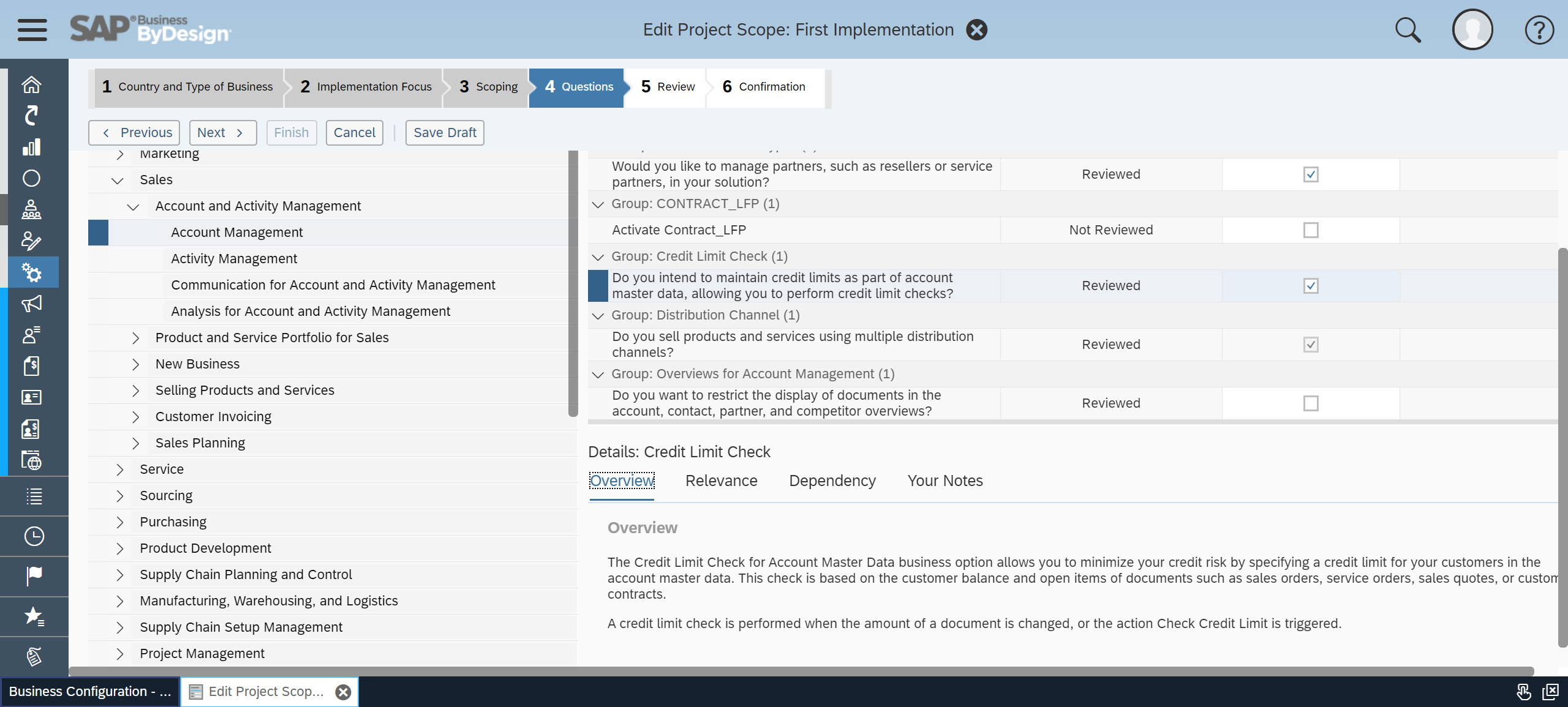
Credit Limit is calculated as:
Credit Check Status = Credit Limit for account - ( Invoiced open amount + Total Net Value of the current order + Total Net Value of all not invoiced orders ).
You are able to check how system calculates the credit limit amount on this sales order by using Simulation of Credit Limit Check function.
Credit Limit Check=5,000 - (386+2,440+10,076.06)=-7902.02.


If you want to Verify the credit limit amount proposed by system on the sales order, you need to check the following amounts.
Limit Amount entered in the account master data:

Invoiced Open Amount of the account:

Here you need to pay attention to the Customer Balances amount as it is valuated in company currency and transaction currency.
You will have to check both and ensure the amount are the same. In case of inconsistency here, you will need to report it into SAP to recheck the customer balance.
Please note: that the Invoiced Open Amount is determined from the receivables of the account and only the Posted Items are taken into consideration. The Statistical Items are not taken into consideration for the Invoiced Open Amount.


Last but not least element to check is Not Invoiced Orders Amount.
In the simulation result screen, you can see the list of order lines, they are based on the scope selected in the business activity: Credit Limit Check.
Here you can find 3 options on how the credit limit check is scoped for this system:
In our example, the Check Current Document and Other Open Orders is selected.

Hence, credit limit checks all the orders lines (sales orders and service orders) which are not yet invoiced.
You are now able to understand how to enable the Credit Limit Check function and how it works in the system.
For more information, you can refer to the following documentations.
2896045 - How Credit Limit Check Works in Sales Orders
Support Portal Document: FAQs – Credit Limit Check in SAP Business ByDesign
note: Image/data in this blog is from SAP internal systems, sample data, or demo systems. Any resemblance to real data is purely coincidental.

This blog will explain the credit limit function in ByDesign system and introduce a function called 'Simulation Credit Limit Check' where you can see all the information/data considered in the calculation.
Let's Start!
To enable the Credit Limit Check function, you will have to enable the scope question: Do you intend to maintain credit limits as part of account master data, allowing you to perform credit limit checks?
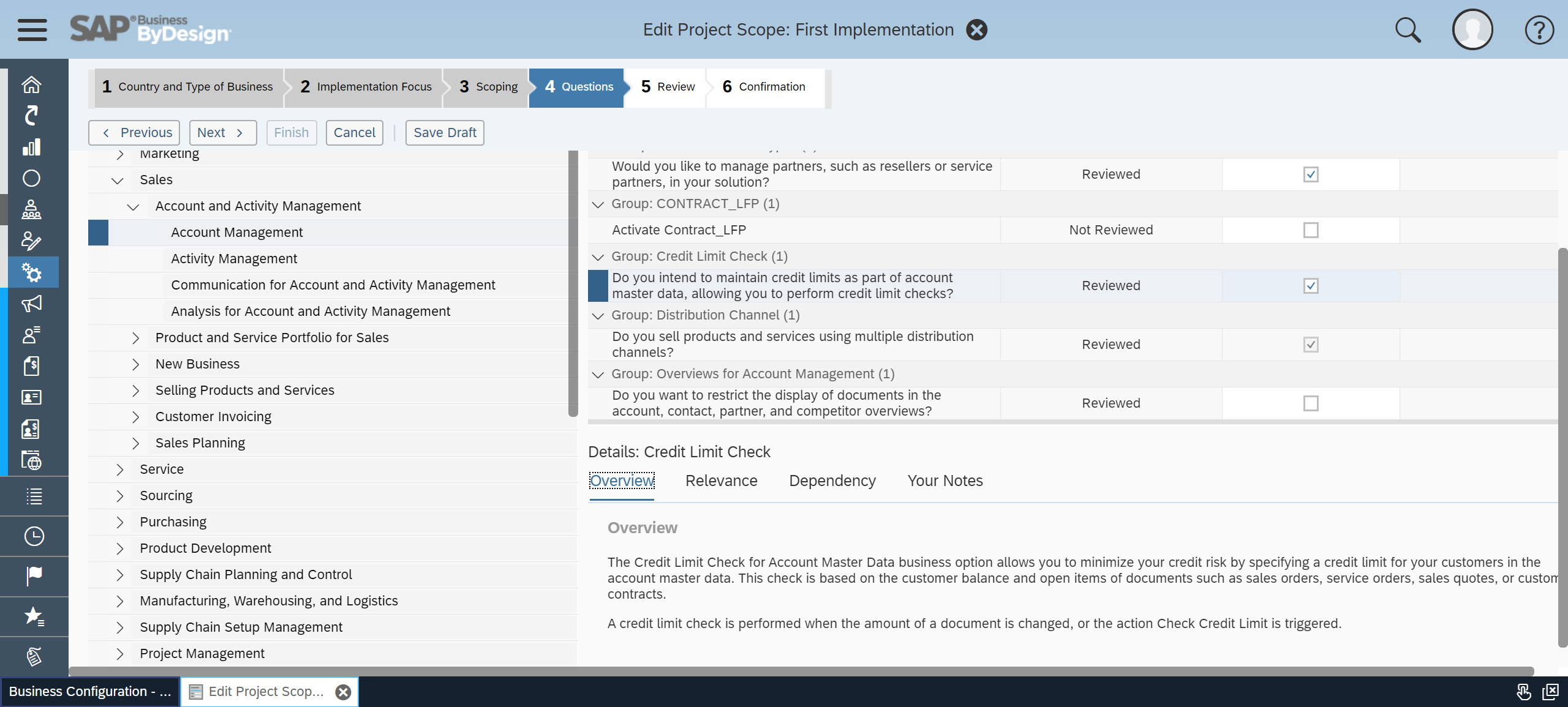
The Credit Limit Check Amount displayed in the information message depends on the following:
- Credit Limit Amount maintained in the account master data.
- Credit Limit Check setting maintained in the Business Configuration. Activity: Credit Limit Check.
- Account Balance of the open items in the receivables of the account. This is Invoiced Open Amount for the account.
Credit Limit is calculated as:
Credit Check Status = Credit Limit for account - ( Invoiced open amount + Total Net Value of the current order + Total Net Value of all not invoiced orders ).
You are able to check how system calculates the credit limit amount on this sales order by using Simulation of Credit Limit Check function.
- Go to the Sales Orders work center.
- Go to the Sales Orders view.
- Select the order you want to check, and click Action - Simulate Check Credit Limit button.
- System opens the simulation result for the account, you shall check the result and all information used in the simulation. The simulation also displays all the not invoiced order lines, so that you can check which order lines are not invoiced and calculates in the simulation.
- Result: Credit limit 5000.00 USD exceeded by 7902.06 USD
- Credit Limit for account: 5,000.00 USD
- Invoiced open amount:386 USD
- Total Net Value of current order: 2,440.00 USD
- Total Net Value of all not invoiced order: 10,076.06 USD
Credit Limit Check=5,000 - (386+2,440+10,076.06)=-7902.02.
If you want to Verify the credit limit amount proposed by system on the sales order, you need to check the following amounts.
Limit Amount entered in the account master data:
- Go to the Account Management work center.
- Select the Accounts view.
- Open account ABC (ABC represents the ID of the account).
- Go to the Financial Data tab
- The amount 5.000,00 USD is entered in the field Credit Limit.
Invoiced Open Amount of the account:
- Go to the Receivables work center.
- Select the Customer Accounts view.
- Select account ABC, customer balance shows 386.00 USD.
Here you need to pay attention to the Customer Balances amount as it is valuated in company currency and transaction currency.
- Valuated Balances in Company Currency.
- Open Item Totals in Transaction Currency.
You will have to check both and ensure the amount are the same. In case of inconsistency here, you will need to report it into SAP to recheck the customer balance.
Please note: that the Invoiced Open Amount is determined from the receivables of the account and only the Posted Items are taken into consideration. The Statistical Items are not taken into consideration for the Invoiced Open Amount.


Last but not least element to check is Not Invoiced Orders Amount.
In the simulation result screen, you can see the list of order lines, they are based on the scope selected in the business activity: Credit Limit Check.
- Go to the Business Configuration work center.
- Select the Implementation Project view.
- Click on the Open Activity List button.
- Navigate to the Fine-Tune step.
- Open the activity Credit Limit Check.
Here you can find 3 options on how the credit limit check is scoped for this system:
- Check Current Document
(This check considers only the value of the current document). - Check Current Document and Other Open Orders
(This check considers other open sales order and service order items, which have not been invoiced). - Check Current Document and Other Open Orders Including Documents "In Preparation"
(This check considers additionally sales orders and service orders in status In preparation).
In our example, the Check Current Document and Other Open Orders is selected.
Hence, credit limit checks all the orders lines (sales orders and service orders) which are not yet invoiced.
You are now able to understand how to enable the Credit Limit Check function and how it works in the system.
For more information, you can refer to the following documentations.
2896045 - How Credit Limit Check Works in Sales Orders
2392105 - Credit Limit Check in Sales Order is Incorrect
Support Portal Document: FAQs – Credit Limit Check in SAP Business ByDesign
- SAP Managed Tags:
- SAP Business ByDesign
Labels:
2 Comments
You must be a registered user to add a comment. If you've already registered, sign in. Otherwise, register and sign in.
Labels in this area
-
Artificial Intelligence (AI)
1 -
Business Trends
363 -
Business Trends
21 -
Customer COE Basics and Fundamentals
1 -
Digital Transformation with Cloud ERP (DT)
1 -
Event Information
461 -
Event Information
24 -
Expert Insights
114 -
Expert Insights
152 -
General
1 -
Governance and Organization
1 -
Introduction
1 -
Life at SAP
415 -
Life at SAP
2 -
Product Updates
4,685 -
Product Updates
208 -
Roadmap and Strategy
1 -
Technology Updates
1,502 -
Technology Updates
88
Related Content
- Building Low Code Extensions with Key User Extensibility in SAP S/4HANA and SAP Build in Enterprise Resource Planning Blogs by SAP
- Manage Supply Shortage and Excess Supply with MRP Material Coverage Apps in Enterprise Resource Planning Blogs by SAP
- Portfolio Management – Enhanced Financial Planning integration in Enterprise Resource Planning Blogs by SAP
- S/4 HANA Cloud Public2402: How to enhance "Item data" within the "repair order" app in the launchpad in Enterprise Resource Planning Q&A
- SAP B1 / AP Invoices received from a vendor business partner code different than Goods Receipts' in Enterprise Resource Planning Q&A
Top kudoed authors
| User | Count |
|---|---|
| 8 | |
| 6 | |
| 5 | |
| 4 | |
| 4 | |
| 3 | |
| 3 | |
| 2 | |
| 2 | |
| 2 |