
- SAP Community
- Products and Technology
- Technology
- Technology Blogs by SAP
- SAP Process Integration Test Tool (PIT) – News in ...
Technology Blogs by SAP
Learn how to extend and personalize SAP applications. Follow the SAP technology blog for insights into SAP BTP, ABAP, SAP Analytics Cloud, SAP HANA, and more.
Turn on suggestions
Auto-suggest helps you quickly narrow down your search results by suggesting possible matches as you type.
Showing results for
Advisor
Options
- Subscribe to RSS Feed
- Mark as New
- Mark as Read
- Bookmark
- Subscribe
- Printer Friendly Page
- Report Inappropriate Content
02-28-2020
3:43 PM
Now with SP17 we have new functions in the direction of automated test runs.
First, the tests now schedulable. It is possible to run test cases and test suite on regular basis. To achieve this – the test cases must have a full qualified test set – with target system and data set in. This new entity called test case run configuration or if you like to plan a test suite run – test suite run configuration.
And second – the test schedule and result check can be done in addition to the NWDS now also in a new web UI.
For a concrete test execution, we need a unambiguous specification which test case should be executed with which test data set and on which target system. Run configurations are required if you want to regularly schedule tests.
A Test Case Run Configuration is a modeling entity which defines this information as a configuration object. It is an executable subset of a test case. You can have many run configurations per test case.
Run configurations for test cases can be grouped together to a Test Suite Run Configuration. This gives you the possibility to execute several run configurations at once. It is an executable artifact of a test suite. Run configurations are required if you want to regularly schedule tests.
The easiest way to create a new run configuration is by right mouse clicking on the test case itself.

A new dialog opens where you can maintain a name, a description, assign a test case, a test data set, a target system and others. Once done, click on Finish.

As soon as the Test Case run configuration is saved, you can schedule a task for it.

You have then the possibility to choose date and time and recurrence options.

It’s not possible to change a scheduled task after creation. You need to cancel it and create a new one. A scheduled task can be suspended, which will pause it. A suspended schedule can be resumed, which will activate it again. If a scheduled time passes while the schedule is suspended, this execution will be skipped – there will be no catch up after the schedule has been resumed.
The test objects (run configuration, test suite run configuration or test case incl. verification settings) used by a scheduled task might be changed during the lifetime of a schedule. For example, the test data set in the run configuration might be changed or new verification exemptions might be added to the test case. When the next iteration of a schedule is triggered after such a change, there are two ways to handle it:

All scheduled tasks can be found in the Scheduled Tasks Overview

It is also possible to directly launch a run configuration.

The scheduling feature is also available for test suite run configuration.
Like for the Test Case run configuration, you can create a new Test Suite run configuration by selecting the test suite and selecting the entry New Suite run configuration from the context menu.

A new dialog comes up where you can maintain name and description. The test suite is preset.
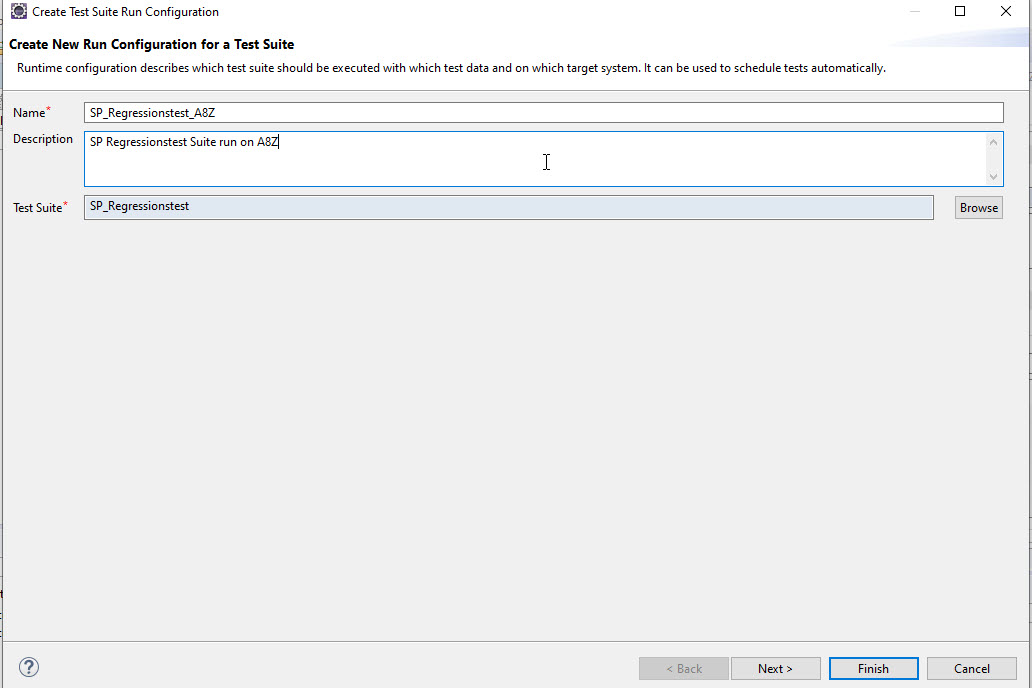
On the next screen, you can assign one or more test case run configurations from the test cases that are already part of the test suite.

Once done, you can always change the set of test case run configurations in the test suite run configuration by selecting Manage run configuration.


After saving, you can also schedule the test suite run configurations.
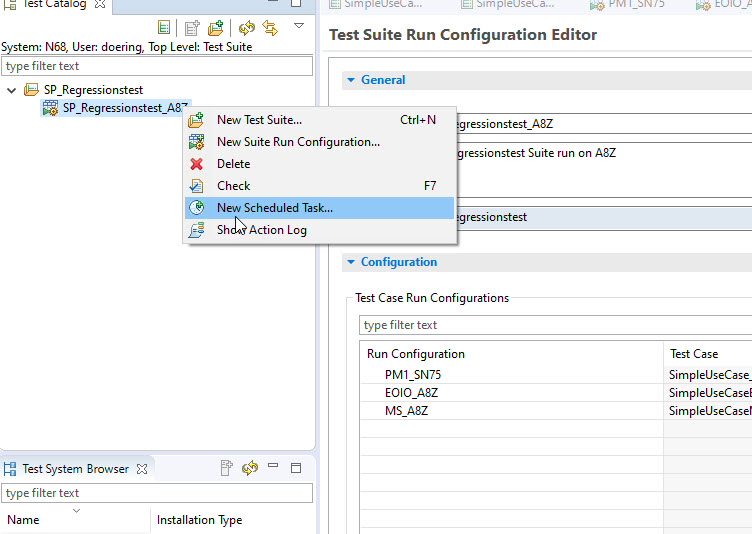
You have the same configuration options like for the test case run configuration schedule.

This also applies to the schedule task runtime behavior, see above.
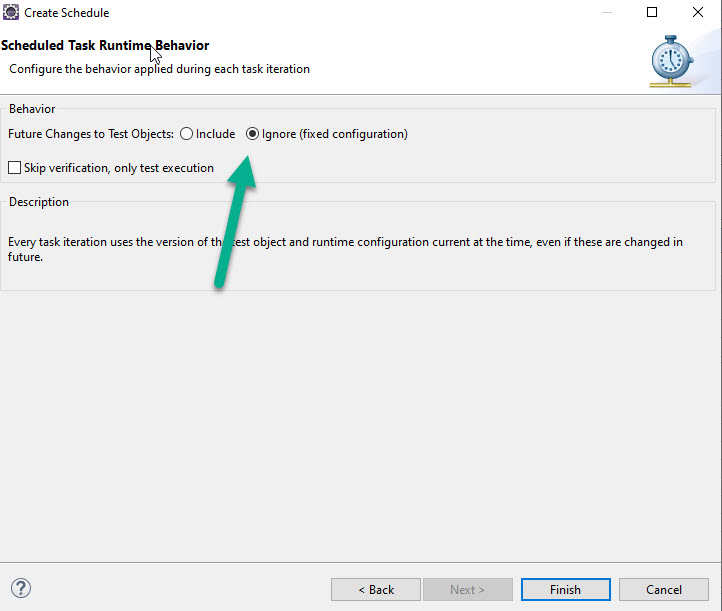
Scheduled run configurations will at the end schedule jobs. Those jobs are shown in the job browser


Starting with 7.50 SP17, we have provided a UI5-based client interface. It addresses the user group of testers who want to schedule and execute tests and check the results.
In the web-based client, a tester persona can carry out the following tasks:
The web-based UI follows a strict separation of responsibilities paradigm. The idea is that a tester persona does not develop tests but is only responsible for a regular execution of a “ready-to-run” test.
Previously, a test developer has modeled a test case in the NWDS client, extracted test data and ensured that a test runs successfully. As soon as the developer is ready, he/she creates a test case run configuration and hands over the regular test execution to a tester.
Tester can work in his/her UI only with executable entities of a test case or a test suite – with run configurations, and do not need to know anything about test systems, test cases and test suites.
You can access the web interface via a link on the Process Integration start page of the PIT system: http(s)://<host>:<port>/dir - Testing - Test Tool or via the URL http(s)://<host>:<port>/pitwebui

The Home screen provides a brief overview about current test executions and some statistics.
The Execution Statistics tile shows the number of currently scheduled tasks and the amount of jobs with issues in the last 24 hours. You can add further tiles with your own customized statistics view. The Test Catalog section shows how many run configurations exist in the PIT system.
The System Statistics section shows how many test systems are configured in the PIT system.
However, test system details can only be viewed in the NWDS client.

The tester works with run configurations and test suite run configurations which are shown in the Test Catalog view. Tester may not create new test case run configurations, but he/she can group existing run configurations into a new test suite run configuration.


Move the mouse cursor over a table row in the Task Execution Result to show the advanced action buttons in the last table column:

In the following, we have chosen the Show Verification Result option. This opens the Overview page of the Verification Result.

Switch to the Message Overview tab to get an overview of all messages of the test run and their verification status.

On the Error Overview tab, the error details are displayed.

On the Tests Scheduler screen, you can schedule tests for automatic execution and display existing schedules.


Optionally, you can create a new schedule from the test catalog screen.

The Schedule Parameters are the same as in the NWDS. Same applies to the schedule task runtime behavior.
All run configurations and results are stored on the server and are shown in both UIs.
Finally, I would like to point to the PIT documentation. We have done major enhancements on the documentation, e.g. we have added some typical verification issues and its solution.
So please take a look at the SP17 documentation,
or the blogs we have provided earlier:
SAP Process Integration Test Tool (PIT) – News in SP16
SAP Process Integration Test Tool (PIT) – News in SP15
SAP Process Integration Test Tool (PIT) – Create and Execute a Test Case
SAP Process Integration Test Tool (PIT) – First Steps
Owerview
First, the tests now schedulable. It is possible to run test cases and test suite on regular basis. To achieve this – the test cases must have a full qualified test set – with target system and data set in. This new entity called test case run configuration or if you like to plan a test suite run – test suite run configuration.
And second – the test schedule and result check can be done in addition to the NWDS now also in a new web UI.
Run Configuration:
For a concrete test execution, we need a unambiguous specification which test case should be executed with which test data set and on which target system. Run configurations are required if you want to regularly schedule tests.
A Test Case Run Configuration is a modeling entity which defines this information as a configuration object. It is an executable subset of a test case. You can have many run configurations per test case.
Run configurations for test cases can be grouped together to a Test Suite Run Configuration. This gives you the possibility to execute several run configurations at once. It is an executable artifact of a test suite. Run configurations are required if you want to regularly schedule tests.
Test Case Run Configuration
The easiest way to create a new run configuration is by right mouse clicking on the test case itself.

A new dialog opens where you can maintain a name, a description, assign a test case, a test data set, a target system and others. Once done, click on Finish.

As soon as the Test Case run configuration is saved, you can schedule a task for it.

You have then the possibility to choose date and time and recurrence options.

It’s not possible to change a scheduled task after creation. You need to cancel it and create a new one. A scheduled task can be suspended, which will pause it. A suspended schedule can be resumed, which will activate it again. If a scheduled time passes while the schedule is suspended, this execution will be skipped – there will be no catch up after the schedule has been resumed.
The test objects (run configuration, test suite run configuration or test case incl. verification settings) used by a scheduled task might be changed during the lifetime of a schedule. For example, the test data set in the run configuration might be changed or new verification exemptions might be added to the test case. When the next iteration of a schedule is triggered after such a change, there are two ways to handle it:
- Use the version of the test cases which is active at the time the iteration is run.
That means, all changes are considered – but the result might not be comparable to the previous iteration, because a different configuration was used. - Determine a fixed configuration at the time the schedule is created and use it for each iteration
That means the configuration remains stable and all changes to the configuration objects after the schedule has been created are ignored for this particular schedule. This allows to further develop a test case or run configuration without an impact on existing schedules which refer to this test case or run configuration.

All scheduled tasks can be found in the Scheduled Tasks Overview

It is also possible to directly launch a run configuration.

The scheduling feature is also available for test suite run configuration.
Test Suite Run Configuration
Like for the Test Case run configuration, you can create a new Test Suite run configuration by selecting the test suite and selecting the entry New Suite run configuration from the context menu.

A new dialog comes up where you can maintain name and description. The test suite is preset.
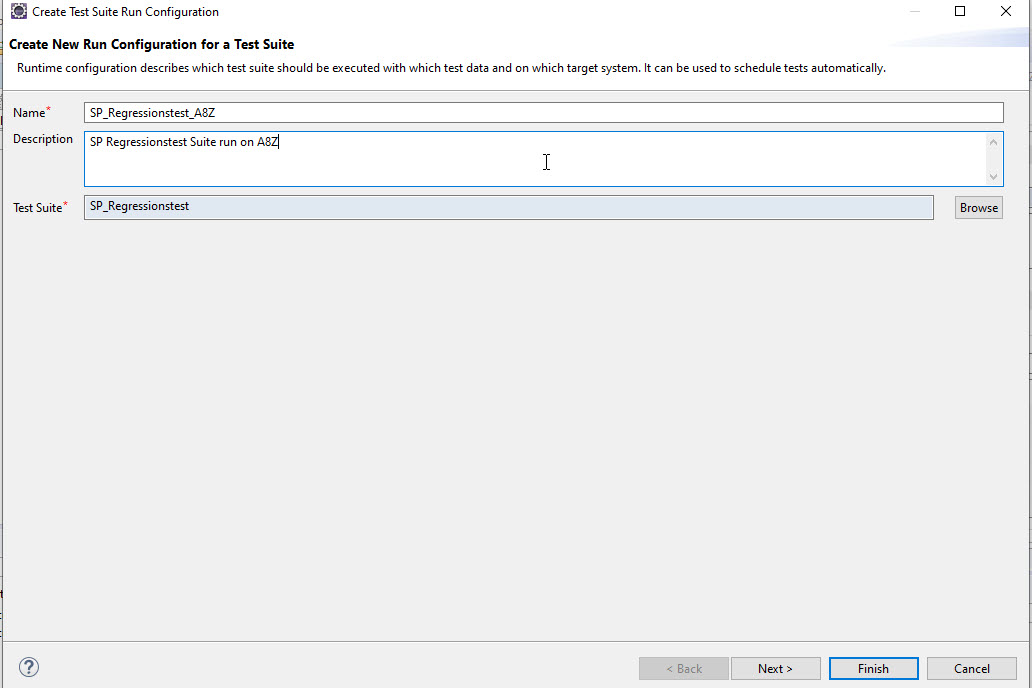
On the next screen, you can assign one or more test case run configurations from the test cases that are already part of the test suite.

Once done, you can always change the set of test case run configurations in the test suite run configuration by selecting Manage run configuration.


After saving, you can also schedule the test suite run configurations.
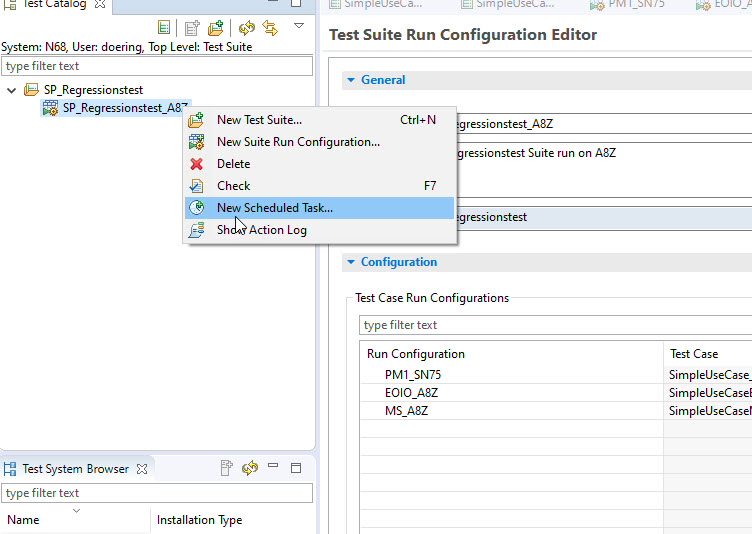
You have the same configuration options like for the test case run configuration schedule.

This also applies to the schedule task runtime behavior, see above.
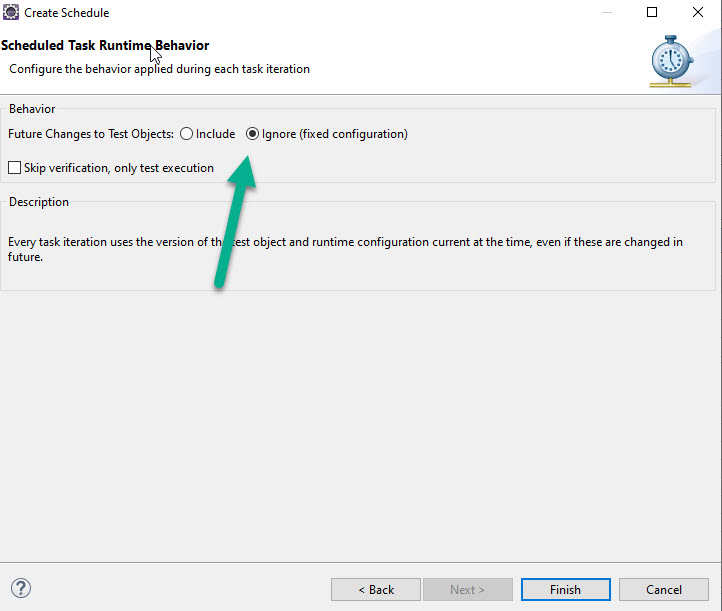
Scheduled run configurations will at the end schedule jobs. Those jobs are shown in the job browser


New SAP UI5 user interface
Starting with 7.50 SP17, we have provided a UI5-based client interface. It addresses the user group of testers who want to schedule and execute tests and check the results.
In the web-based client, a tester persona can carry out the following tasks:
- Execute and schedule tests which are based on run configurations
- Create new test suite run configurations
- View execution and verification results
The web-based UI follows a strict separation of responsibilities paradigm. The idea is that a tester persona does not develop tests but is only responsible for a regular execution of a “ready-to-run” test.
Previously, a test developer has modeled a test case in the NWDS client, extracted test data and ensured that a test runs successfully. As soon as the developer is ready, he/she creates a test case run configuration and hands over the regular test execution to a tester.
Tester can work in his/her UI only with executable entities of a test case or a test suite – with run configurations, and do not need to know anything about test systems, test cases and test suites.
You can access the web interface via a link on the Process Integration start page of the PIT system: http(s)://<host>:<port>/dir - Testing - Test Tool or via the URL http(s)://<host>:<port>/pitwebui

The Home screen provides a brief overview about current test executions and some statistics.
The Execution Statistics tile shows the number of currently scheduled tasks and the amount of jobs with issues in the last 24 hours. You can add further tiles with your own customized statistics view. The Test Catalog section shows how many run configurations exist in the PIT system.
The System Statistics section shows how many test systems are configured in the PIT system.
However, test system details can only be viewed in the NWDS client.

The tester works with run configurations and test suite run configurations which are shown in the Test Catalog view. Tester may not create new test case run configurations, but he/she can group existing run configurations into a new test suite run configuration.

The Task Execution Result screen shows an overview of all executed jobs and tasks. The view corresponds to the Job Browser in the NWDS client.

Move the mouse cursor over a table row in the Task Execution Result to show the advanced action buttons in the last table column:
- Show Execution Results
- Show Verification Results
- Show Execution Log Details
- Launch Verification

In the following, we have chosen the Show Verification Result option. This opens the Overview page of the Verification Result.

Switch to the Message Overview tab to get an overview of all messages of the test run and their verification status.

On the Error Overview tab, the error details are displayed.

On the Tests Scheduler screen, you can schedule tests for automatic execution and display existing schedules.


Optionally, you can create a new schedule from the test catalog screen.

The Schedule Parameters are the same as in the NWDS. Same applies to the schedule task runtime behavior.
All run configurations and results are stored on the server and are shown in both UIs.
Finally, I would like to point to the PIT documentation. We have done major enhancements on the documentation, e.g. we have added some typical verification issues and its solution.
So please take a look at the SP17 documentation,
or the blogs we have provided earlier:
SAP Process Integration Test Tool (PIT) – News in SP16
SAP Process Integration Test Tool (PIT) – News in SP15
SAP Process Integration Test Tool (PIT) – Create and Execute a Test Case
SAP Process Integration Test Tool (PIT) – First Steps
Owerview
- SAP Managed Tags:
- SAP Process Integration,
- SAP Process Orchestration
Labels:
4 Comments
You must be a registered user to add a comment. If you've already registered, sign in. Otherwise, register and sign in.
Labels in this area
-
ABAP CDS Views - CDC (Change Data Capture)
2 -
AI
1 -
Analyze Workload Data
1 -
BTP
1 -
Business and IT Integration
2 -
Business application stu
1 -
Business Technology Platform
1 -
Business Trends
1,661 -
Business Trends
88 -
CAP
1 -
cf
1 -
Cloud Foundry
1 -
Confluent
1 -
Customer COE Basics and Fundamentals
1 -
Customer COE Latest and Greatest
3 -
Customer Data Browser app
1 -
Data Analysis Tool
1 -
data migration
1 -
data transfer
1 -
Datasphere
2 -
Event Information
1,400 -
Event Information
65 -
Expert
1 -
Expert Insights
178 -
Expert Insights
280 -
General
1 -
Google cloud
1 -
Google Next'24
1 -
Kafka
1 -
Life at SAP
784 -
Life at SAP
11 -
Migrate your Data App
1 -
MTA
1 -
Network Performance Analysis
1 -
NodeJS
1 -
PDF
1 -
POC
1 -
Product Updates
4,577 -
Product Updates
330 -
Replication Flow
1 -
RisewithSAP
1 -
SAP BTP
1 -
SAP BTP Cloud Foundry
1 -
SAP Cloud ALM
1 -
SAP Cloud Application Programming Model
1 -
SAP Datasphere
2 -
SAP S4HANA Cloud
1 -
SAP S4HANA Migration Cockpit
1 -
Technology Updates
6,886 -
Technology Updates
408 -
Workload Fluctuations
1
Related Content
- SAP Partners unleash Business AI potential at global Hack2Build in Technology Blogs by SAP
- Convert multiple xml's into single Xlsx(MS Excel) using groovy script in Technology Blogs by Members
- Introducing Blog Series of SAP Signavio Process Insights, discovery edition – An in-depth exploratio in Technology Blogs by SAP
- Unify your process and task mining insights: How SAP UEM by Knoa integrates with SAP Signavio in Technology Blogs by SAP
- SAP HANA Cloud Vector Engine: Quick FAQ Reference in Technology Blogs by SAP
Top kudoed authors
| User | Count |
|---|---|
| 13 | |
| 10 | |
| 10 | |
| 9 | |
| 8 | |
| 7 | |
| 6 | |
| 5 | |
| 5 | |
| 5 |