
- SAP Community
- Products and Technology
- Technology
- Technology Blogs by Members
- SAP iRPA integration with SuccessFactors: create u...
Technology Blogs by Members
Explore a vibrant mix of technical expertise, industry insights, and tech buzz in member blogs covering SAP products, technology, and events. Get in the mix!
Turn on suggestions
Auto-suggest helps you quickly narrow down your search results by suggesting possible matches as you type.
Showing results for
former_member12
Explorer
Options
- Subscribe to RSS Feed
- Mark as New
- Mark as Read
- Bookmark
- Subscribe
- Printer Friendly Page
- Report Inappropriate Content
02-26-2020
2:19 PM
This is a submission for the SAP Intelligent RPA Tutorial Challenge.
My name is Jonis de Klerk, 23 years young and living in Belgium ?
I’ve started learning about RPA using uiPath which triggered my interest and now I've switched over to SAP iRPA.
The purpose of this blog post is to show you how to integrate SuccessFactors with SAP iRPA. In this tutorial we will use SuccessFactors to extract a list of users using an AJAX call and create SAP logon users with them.
Some prerequisites in order to be able to follow this blog post are the following:
The blog post is divided into 3 parts:
The complete scenario:

In this scenario we start by retrieving all the information required from SuccessFactors, which we’ll loop through and create a user for each of them. The creation of the users is done in a loop. The processing of the different screens is done for each employee.
Create a new project and workflow and follow the steps below.
Execute SF API call
First step into recreating this scenario is creating a custom activity.

In this custom code activity, we add an ajax call with the following parameters.
In the success function we extract the data needed, in this case, a for loop is used to go through all the entries and the properties of each are being extracted and added into a context variable dataOutput.
This context variable dataOutput is marked as an array. In order to create such a data object, go to Workflow designer -> context tab. In this context tab we’ll create a folder called MyDatabase and add an item (dataOutput) to it. To clarify a data object is an Array, make sure to mark its checkbox.
As soon as the data has been retrieved, we open SAP logon and login. The opening and logging into SAP logon has been created in a separate scenario(workflow).
In order to be able to do this, the required pages have to be captured and application SAP logon has to be added.
The screens are:

In pWindowSAPLogon the system is selected. This is done by adding a click activity on the item required.
In pSAP management, login with your SAP logon user by adding the set activity on both inputs.
In pSAPEasyAccess, the required transaction is opened, in this case “/nSU01”
Next step is starting a loop by adding a “Start loop activity”, this is required as the same process has to be executed for each employee. Using the loop automatically creates an index and initializes it with 0.
This variable is called sc.localData.startLoop (Don’t change)

Notice that pMaintainUsers and pMaintainUsersLogonTab are the same page. It is, except a different tab is selected. To be able to recognize both pages. It’s required to add a reference item in the page (the tab selected). To do this, go to the applications designer, find the page captured, right click on the tab item and select ‘Set as reference item’.

we enter the retrieved username from our ajax call. Before that is done, a check is required to see if we have reached the end of our array (rootData.MyDatabase.outputData). Therefore we add an exit loop activity and check if sc.localData.startLoop is equal to rootData.MyDatabase.dataOutput.

In this step, we make sure to press the ‘Address’ tab and enter the found employee’s firstname and lastname. After both have been entered, insert a click activity on the ‘Logon data’ tab.

The data entered in the lastname and first name come from our context object dataOutput. The sc.localData.Startloop is the index of the dataOutput array we’re looping through.
In this page, ‘logon data’ tab is selected. In this tab, we enter an initial password. Set a variable with this initial password and set it into both password fields.
After both password fields have been entered, add a click activity on the save button.
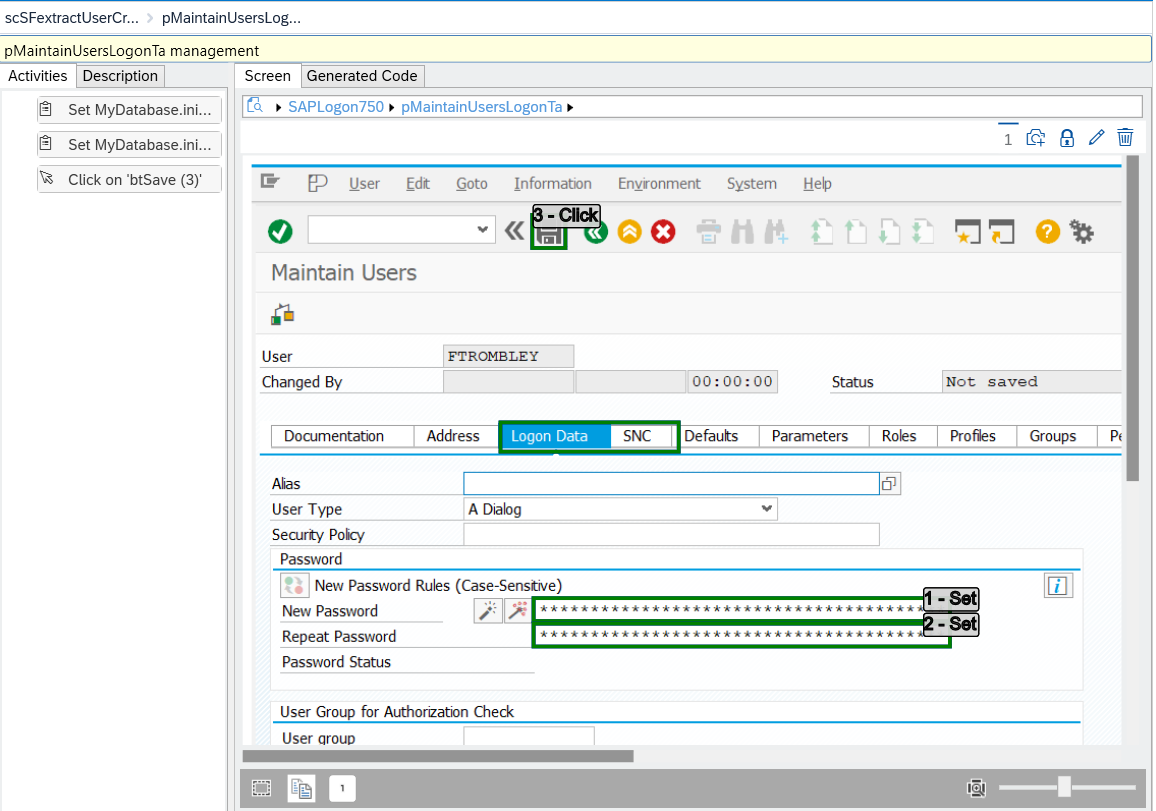
What did we learn:
There you go! You just created an automated scenario which extracts users from SuccessFactors and created a SAP logon user for each of them.
Enjoy!!
My name is Jonis de Klerk, 23 years young and living in Belgium ?
I’ve started learning about RPA using uiPath which triggered my interest and now I've switched over to SAP iRPA.
The purpose of this blog post is to show you how to integrate SuccessFactors with SAP iRPA. In this tutorial we will use SuccessFactors to extract a list of users using an AJAX call and create SAP logon users with them.
Some prerequisites in order to be able to follow this blog post are the following:
- Desktop studio and desktop agent installed and configured (https://help.sap.com/viewer/6b9c8e86a0be43539b670de962834562/Cloud/en-US)
- SuccessFactors system and its corresponding API url to connect to.
(https://apps.support.sap.com/sap/support/knowledge/public/en/2776694 &
https://help.sap.com/viewer/d599f15995d348a1b45ba5603e2aba9b/1911/en-US/03e1fc3791684367a6a76a614a29...) - Base knowledge of SAP iRPA (creating a project/workflow, adding applications/pages,…)
(https://help.sap.com/viewer/8ecea00c1f854fd0a433c4aef5da1ea2/Cloud/en-US)
The blog post is divided into 3 parts:
- Create an AJAX call to SuccessFactors API.
- Open SAP Logon and login
- Process the list of employees
The complete scenario:

In this scenario we start by retrieving all the information required from SuccessFactors, which we’ll loop through and create a user for each of them. The creation of the users is done in a loop. The processing of the different screens is done for each employee.
Create a new project and workflow and follow the steps below.
1. Create an AJAX call to SuccessFactors API.
Execute SF API call
First step into recreating this scenario is creating a custom activity.

In this custom code activity, we add an ajax call with the following parameters.
ctx.ajax.call({
method: e.ajax.method.get,
url: 'https://XXXXXXXXXXXXX.successfactors.eu/odata/v2/User?$top=2',
username: "",
password: "",
async: false,
contentType: e.ajax.content.json,
success: function(res, status, xhr) {
var response = ctx.xml.xml2object(res);
var outputArray = [];
ctx.log(response.feed);
for (var i in response.feed.entry) {
ctx.log(ctx.json.stringify(response.feed.entry[i].content['m:properties'])); // Stringify is used purely for logging.
outputArray.push(response.feed.entry[i].content['m:properties'])
}
rootData.MyDatabase.dataOutput = outputArray;
sc.endStep(); // Call_Open_SAP
return;
}});In the success function we extract the data needed, in this case, a for loop is used to go through all the entries and the properties of each are being extracted and added into a context variable dataOutput.
This context variable dataOutput is marked as an array. In order to create such a data object, go to Workflow designer -> context tab. In this context tab we’ll create a folder called MyDatabase and add an item (dataOutput) to it. To clarify a data object is an Array, make sure to mark its checkbox.
2. Open SAP Logon
As soon as the data has been retrieved, we open SAP logon and login. The opening and logging into SAP logon has been created in a separate scenario(workflow).
In order to be able to do this, the required pages have to be captured and application SAP logon has to be added.
The screens are:
- Initial system selection screen
- Login screen
- Welcome screen

In pWindowSAPLogon the system is selected. This is done by adding a click activity on the item required.
In pSAP management, login with your SAP logon user by adding the set activity on both inputs.
In pSAPEasyAccess, the required transaction is opened, in this case “/nSU01”
3. Process the list of employees
Next step is starting a loop by adding a “Start loop activity”, this is required as the same process has to be executed for each employee. Using the loop automatically creates an index and initializes it with 0.
This variable is called sc.localData.startLoop (Don’t change)

Notice that pMaintainUsers and pMaintainUsersLogonTab are the same page. It is, except a different tab is selected. To be able to recognize both pages. It’s required to add a reference item in the page (the tab selected). To do this, go to the applications designer, find the page captured, right click on the tab item and select ‘Set as reference item’.

pUserMaintenance
we enter the retrieved username from our ajax call. Before that is done, a check is required to see if we have reached the end of our array (rootData.MyDatabase.outputData). Therefore we add an exit loop activity and check if sc.localData.startLoop is equal to rootData.MyDatabase.dataOutput.

GLOBAL.step({ pUserMaintenanceIni_m: function(ev, sc, st) {
var rootData = sc.data;
ctx.workflow('scSFextractUserCreate', '3d423aff-15ee-47b6-bd1d-d5208d8eaaff') ;
// Wait until the Page loads
SAPLogon750.pUserMaintenanceIni.wait(function(ev) {
// Exit loop
if (sc.localData.Startloop === rootData.MyDatabase.dataOutput.length)
{
sc.localData.Startloop = -1 ;
sc.endStep('NEXT_LOOP');
return ;
}
SAPLogon750.pUserMaintenanceIni.edUser.set(rootData.MyDatabase.dataOutput[sc.localData.Startloop]['d:username']);
SAPLogon750.pUserMaintenanceIni.btGuiButton.click();
sc.endStep(); // pMaintainUsers_manage
return;
});
}});pMaintainUsers
In this step, we make sure to press the ‘Address’ tab and enter the found employee’s firstname and lastname. After both have been entered, insert a click activity on the ‘Logon data’ tab.

The data entered in the lastname and first name come from our context object dataOutput. The sc.localData.Startloop is the index of the dataOutput array we’re looping through.
GLOBAL.step({ pMaintainUsers_manage: function(ev, sc, st) {
var rootData = sc.data;
ctx.workflow('scSFextractUserCreate', '89be521e-584f-4301-a40f-18eda7f0a0e7') ;
// Wait until the Page loads
SAPLogon750.pMaintainUsers.wait(function(ev) {
SAPLogon750.pMaintainUsers.edLastName.set(rootData.MyDatabase.dataOutput[sc.localData.Startloop]['d:lastName']);
SAPLogon750.pMaintainUsers.edFirstName.set(rootData.MyDatabase.dataOutput[sc.localData.Startloop]['d:firstName']);
SAPLogon750.pMaintainUsers.oLogonData.click();
sc.endStep(); // pMaintainUsersLogonTa
return;
});
}});pMaintainUsersLogonTab
In this page, ‘logon data’ tab is selected. In this tab, we enter an initial password. Set a variable with this initial password and set it into both password fields.
After both password fields have been entered, add a click activity on the save button.
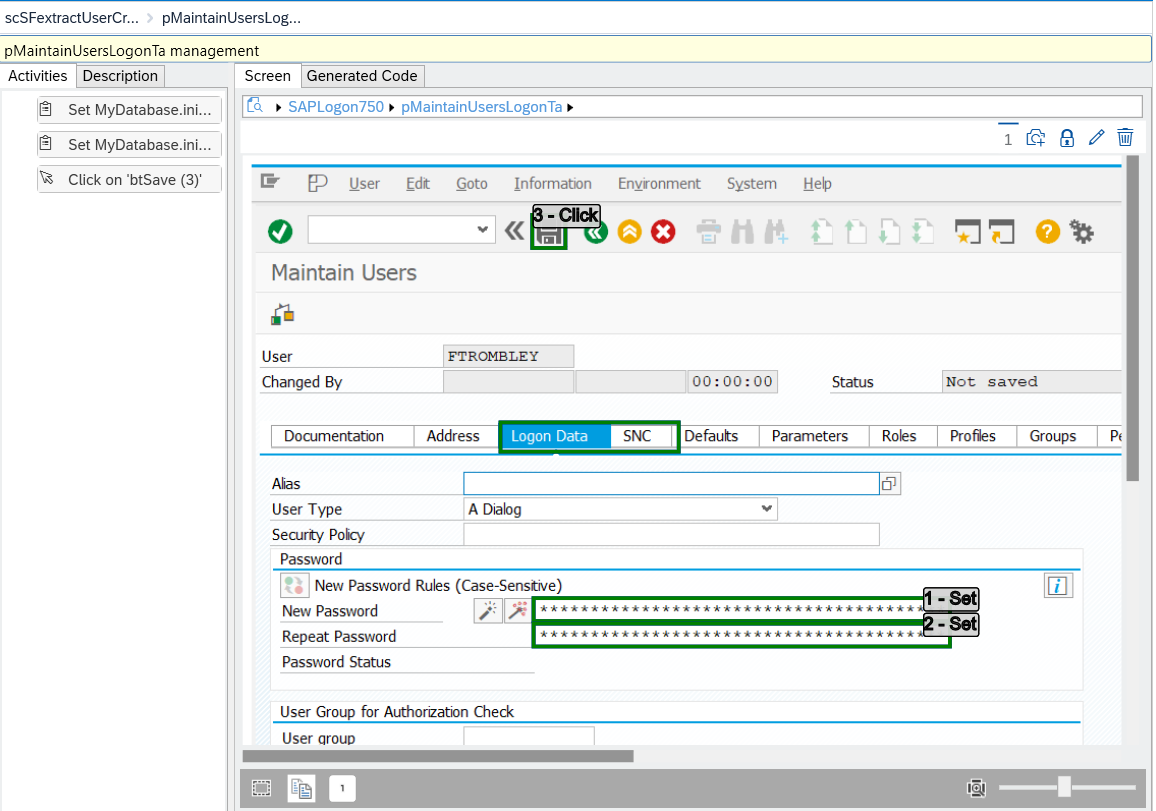
What did we learn:
- How to integrate with SuccessFactors using AJAX calls and extracting the required data.
- How to process a dataset correctly in a loop.
- How to connect to SAP logon and execute a transaction.
There you go! You just created an automated scenario which extracts users from SuccessFactors and created a SAP logon user for each of them.
Enjoy!!
- SAP Managed Tags:
- SAP Intelligent Robotic Process Automation,
- SAP SuccessFactors Employee Central
2 Comments
You must be a registered user to add a comment. If you've already registered, sign in. Otherwise, register and sign in.
Labels in this area
-
"automatische backups"
1 -
"regelmäßige sicherung"
1 -
"TypeScript" "Development" "FeedBack"
1 -
505 Technology Updates 53
1 -
ABAP
14 -
ABAP API
1 -
ABAP CDS Views
2 -
ABAP CDS Views - BW Extraction
1 -
ABAP CDS Views - CDC (Change Data Capture)
1 -
ABAP class
2 -
ABAP Cloud
2 -
ABAP Development
5 -
ABAP in Eclipse
1 -
ABAP Platform Trial
1 -
ABAP Programming
2 -
abap technical
1 -
absl
2 -
access data from SAP Datasphere directly from Snowflake
1 -
Access data from SAP datasphere to Qliksense
1 -
Accrual
1 -
action
1 -
adapter modules
1 -
Addon
1 -
Adobe Document Services
1 -
ADS
1 -
ADS Config
1 -
ADS with ABAP
1 -
ADS with Java
1 -
ADT
2 -
Advance Shipping and Receiving
1 -
Advanced Event Mesh
3 -
AEM
1 -
AI
7 -
AI Launchpad
1 -
AI Projects
1 -
AIML
9 -
Alert in Sap analytical cloud
1 -
Amazon S3
1 -
Analytical Dataset
1 -
Analytical Model
1 -
Analytics
1 -
Analyze Workload Data
1 -
annotations
1 -
API
1 -
API and Integration
3 -
API Call
2 -
Application Architecture
1 -
Application Development
5 -
Application Development for SAP HANA Cloud
3 -
Applications and Business Processes (AP)
1 -
Artificial Intelligence
1 -
Artificial Intelligence (AI)
5 -
Artificial Intelligence (AI) 1 Business Trends 363 Business Trends 8 Digital Transformation with Cloud ERP (DT) 1 Event Information 462 Event Information 15 Expert Insights 114 Expert Insights 76 Life at SAP 418 Life at SAP 1 Product Updates 4
1 -
Artificial Intelligence (AI) blockchain Data & Analytics
1 -
Artificial Intelligence (AI) blockchain Data & Analytics Intelligent Enterprise
1 -
Artificial Intelligence (AI) blockchain Data & Analytics Intelligent Enterprise Oil Gas IoT Exploration Production
1 -
Artificial Intelligence (AI) blockchain Data & Analytics Intelligent Enterprise sustainability responsibility esg social compliance cybersecurity risk
1 -
ASE
1 -
ASR
2 -
ASUG
1 -
Attachments
1 -
Authorisations
1 -
Automating Processes
1 -
Automation
2 -
aws
2 -
Azure
1 -
Azure AI Studio
1 -
B2B Integration
1 -
Backorder Processing
1 -
Backup
1 -
Backup and Recovery
1 -
Backup schedule
1 -
BADI_MATERIAL_CHECK error message
1 -
Bank
1 -
BAS
1 -
basis
2 -
Basis Monitoring & Tcodes with Key notes
2 -
Batch Management
1 -
BDC
1 -
Best Practice
1 -
bitcoin
1 -
Blockchain
3 -
bodl
1 -
BOP in aATP
1 -
BOP Segments
1 -
BOP Strategies
1 -
BOP Variant
1 -
BPC
1 -
BPC LIVE
1 -
BTP
12 -
BTP Destination
2 -
Business AI
1 -
Business and IT Integration
1 -
Business application stu
1 -
Business Application Studio
1 -
Business Architecture
1 -
Business Communication Services
1 -
Business Continuity
1 -
Business Data Fabric
3 -
Business Partner
12 -
Business Partner Master Data
10 -
Business Technology Platform
2 -
Business Trends
4 -
CA
1 -
calculation view
1 -
CAP
3 -
Capgemini
1 -
CAPM
1 -
Catalyst for Efficiency: Revolutionizing SAP Integration Suite with Artificial Intelligence (AI) and
1 -
CCMS
2 -
CDQ
12 -
CDS
2 -
Cental Finance
1 -
Certificates
1 -
CFL
1 -
Change Management
1 -
chatbot
1 -
chatgpt
3 -
CL_SALV_TABLE
2 -
Class Runner
1 -
Classrunner
1 -
Cloud ALM Monitoring
1 -
Cloud ALM Operations
1 -
cloud connector
1 -
Cloud Extensibility
1 -
Cloud Foundry
4 -
Cloud Integration
6 -
Cloud Platform Integration
2 -
cloudalm
1 -
communication
1 -
Compensation Information Management
1 -
Compensation Management
1 -
Compliance
1 -
Compound Employee API
1 -
Configuration
1 -
Connectors
1 -
Consolidation Extension for SAP Analytics Cloud
2 -
Control Indicators.
1 -
Controller-Service-Repository pattern
1 -
Conversion
1 -
Cosine similarity
1 -
cryptocurrency
1 -
CSI
1 -
ctms
1 -
Custom chatbot
3 -
Custom Destination Service
1 -
custom fields
1 -
Customer Experience
1 -
Customer Journey
1 -
Customizing
1 -
cyber security
3 -
cybersecurity
1 -
Data
1 -
Data & Analytics
1 -
Data Aging
1 -
Data Analytics
2 -
Data and Analytics (DA)
1 -
Data Archiving
1 -
Data Back-up
1 -
Data Flow
1 -
Data Governance
5 -
Data Integration
2 -
Data Quality
12 -
Data Quality Management
12 -
Data Synchronization
1 -
data transfer
1 -
Data Unleashed
1 -
Data Value
8 -
database tables
1 -
Datasphere
3 -
datenbanksicherung
1 -
dba cockpit
1 -
dbacockpit
1 -
Debugging
2 -
Delimiting Pay Components
1 -
Delta Integrations
1 -
Destination
3 -
Destination Service
1 -
Developer extensibility
1 -
Developing with SAP Integration Suite
1 -
Devops
1 -
digital transformation
1 -
Documentation
1 -
Dot Product
1 -
DQM
1 -
dump database
1 -
dump transaction
1 -
e-Invoice
1 -
E4H Conversion
1 -
Eclipse ADT ABAP Development Tools
2 -
edoc
1 -
edocument
1 -
ELA
1 -
Embedded Consolidation
1 -
Embedding
1 -
Embeddings
1 -
Employee Central
1 -
Employee Central Payroll
1 -
Employee Central Time Off
1 -
Employee Information
1 -
Employee Rehires
1 -
Enable Now
1 -
Enable now manager
1 -
endpoint
1 -
Enhancement Request
1 -
Enterprise Architecture
1 -
ETL Business Analytics with SAP Signavio
1 -
Euclidean distance
1 -
Event Dates
1 -
Event Driven Architecture
1 -
Event Mesh
2 -
Event Reason
1 -
EventBasedIntegration
1 -
EWM
1 -
EWM Outbound configuration
1 -
EWM-TM-Integration
1 -
Existing Event Changes
1 -
Expand
1 -
Expert
2 -
Expert Insights
2 -
Exploits
1 -
Fiori
14 -
Fiori Elements
2 -
Fiori SAPUI5
12 -
Flask
1 -
Full Stack
8 -
Funds Management
1 -
General
1 -
General Splitter
1 -
Generative AI
1 -
Getting Started
1 -
GitHub
8 -
Grants Management
1 -
GraphQL
1 -
groovy
1 -
GTP
1 -
HANA
6 -
HANA Cloud
2 -
Hana Cloud Database Integration
2 -
HANA DB
2 -
HANA XS Advanced
1 -
Historical Events
1 -
home labs
1 -
HowTo
1 -
HR Data Management
1 -
html5
8 -
HTML5 Application
1 -
Identity cards validation
1 -
idm
1 -
Implementation
1 -
input parameter
1 -
instant payments
1 -
Integration
3 -
Integration Advisor
1 -
Integration Architecture
1 -
Integration Center
1 -
Integration Suite
1 -
intelligent enterprise
1 -
iot
1 -
Java
1 -
job
1 -
Job Information Changes
1 -
Job-Related Events
1 -
Job_Event_Information
1 -
joule
4 -
Journal Entries
1 -
Just Ask
1 -
Kerberos for ABAP
8 -
Kerberos for JAVA
8 -
KNN
1 -
Launch Wizard
1 -
Learning Content
2 -
Life at SAP
5 -
lightning
1 -
Linear Regression SAP HANA Cloud
1 -
local tax regulations
1 -
LP
1 -
Machine Learning
2 -
Marketing
1 -
Master Data
3 -
Master Data Management
14 -
Maxdb
2 -
MDG
1 -
MDGM
1 -
MDM
1 -
Message box.
1 -
Messages on RF Device
1 -
Microservices Architecture
1 -
Microsoft Universal Print
1 -
Middleware Solutions
1 -
Migration
5 -
ML Model Development
1 -
Modeling in SAP HANA Cloud
8 -
Monitoring
3 -
MTA
1 -
Multi-Record Scenarios
1 -
Multiple Event Triggers
1 -
Myself Transformation
1 -
Neo
1 -
New Event Creation
1 -
New Feature
1 -
Newcomer
1 -
NodeJS
2 -
ODATA
2 -
OData APIs
1 -
odatav2
1 -
ODATAV4
1 -
ODBC
1 -
ODBC Connection
1 -
Onpremise
1 -
open source
2 -
OpenAI API
1 -
Oracle
1 -
PaPM
1 -
PaPM Dynamic Data Copy through Writer function
1 -
PaPM Remote Call
1 -
PAS-C01
1 -
Pay Component Management
1 -
PGP
1 -
Pickle
1 -
PLANNING ARCHITECTURE
1 -
Popup in Sap analytical cloud
1 -
PostgrSQL
1 -
POSTMAN
1 -
Process Automation
2 -
Product Updates
4 -
PSM
1 -
Public Cloud
1 -
Python
4 -
Qlik
1 -
Qualtrics
1 -
RAP
3 -
RAP BO
2 -
Record Deletion
1 -
Recovery
1 -
recurring payments
1 -
redeply
1 -
Release
1 -
Remote Consumption Model
1 -
Replication Flows
1 -
research
1 -
Resilience
1 -
REST
1 -
REST API
2 -
Retagging Required
1 -
Risk
1 -
Rolling Kernel Switch
1 -
route
1 -
rules
1 -
S4 HANA
1 -
S4 HANA Cloud
1 -
S4 HANA On-Premise
1 -
S4HANA
3 -
S4HANA_OP_2023
2 -
SAC
10 -
SAC PLANNING
9 -
SAP
4 -
SAP ABAP
1 -
SAP Advanced Event Mesh
1 -
SAP AI Core
8 -
SAP AI Launchpad
8 -
SAP Analytic Cloud Compass
1 -
Sap Analytical Cloud
1 -
SAP Analytics Cloud
4 -
SAP Analytics Cloud for Consolidation
3 -
SAP Analytics Cloud Story
1 -
SAP analytics clouds
1 -
SAP BAS
1 -
SAP Basis
6 -
SAP BODS
1 -
SAP BODS certification.
1 -
SAP BTP
21 -
SAP BTP Build Work Zone
2 -
SAP BTP Cloud Foundry
6 -
SAP BTP Costing
1 -
SAP BTP CTMS
1 -
SAP BTP Innovation
1 -
SAP BTP Migration Tool
1 -
SAP BTP SDK IOS
1 -
SAP Build
11 -
SAP Build App
1 -
SAP Build apps
1 -
SAP Build CodeJam
1 -
SAP Build Process Automation
3 -
SAP Build work zone
10 -
SAP Business Objects Platform
1 -
SAP Business Technology
2 -
SAP Business Technology Platform (XP)
1 -
sap bw
1 -
SAP CAP
2 -
SAP CDC
1 -
SAP CDP
1 -
SAP CDS VIEW
1 -
SAP Certification
1 -
SAP Cloud ALM
4 -
SAP Cloud Application Programming Model
1 -
SAP Cloud Integration for Data Services
1 -
SAP cloud platform
8 -
SAP Companion
1 -
SAP CPI
3 -
SAP CPI (Cloud Platform Integration)
2 -
SAP CPI Discover tab
1 -
sap credential store
1 -
SAP Customer Data Cloud
1 -
SAP Customer Data Platform
1 -
SAP Data Intelligence
1 -
SAP Data Migration in Retail Industry
1 -
SAP Data Services
1 -
SAP DATABASE
1 -
SAP Dataspher to Non SAP BI tools
1 -
SAP Datasphere
9 -
SAP DRC
1 -
SAP EWM
1 -
SAP Fiori
2 -
SAP Fiori App Embedding
1 -
Sap Fiori Extension Project Using BAS
1 -
SAP GRC
1 -
SAP HANA
1 -
SAP HCM (Human Capital Management)
1 -
SAP HR Solutions
1 -
SAP IDM
1 -
SAP Integration Suite
9 -
SAP Integrations
4 -
SAP iRPA
2 -
SAP Learning Class
1 -
SAP Learning Hub
1 -
SAP Odata
2 -
SAP on Azure
1 -
SAP PartnerEdge
1 -
sap partners
1 -
SAP Password Reset
1 -
SAP PO Migration
1 -
SAP Prepackaged Content
1 -
SAP Process Automation
2 -
SAP Process Integration
2 -
SAP Process Orchestration
1 -
SAP S4HANA
2 -
SAP S4HANA Cloud
1 -
SAP S4HANA Cloud for Finance
1 -
SAP S4HANA Cloud private edition
1 -
SAP Sandbox
1 -
SAP STMS
1 -
SAP successfactors
3 -
SAP SuccessFactors HXM Core
1 -
SAP Time
1 -
SAP TM
2 -
SAP Trading Partner Management
1 -
SAP UI5
1 -
SAP Upgrade
1 -
SAP Utilities
1 -
SAP-GUI
8 -
SAP_COM_0276
1 -
SAPBTP
1 -
SAPCPI
1 -
SAPEWM
1 -
sapmentors
1 -
saponaws
2 -
SAPS4HANA
1 -
SAPUI5
4 -
schedule
1 -
Script Operator
1 -
Secure Login Client Setup
8 -
security
9 -
Selenium Testing
1 -
Self Transformation
1 -
Self-Transformation
1 -
SEN
1 -
SEN Manager
1 -
service
1 -
SET_CELL_TYPE
1 -
SET_CELL_TYPE_COLUMN
1 -
SFTP scenario
2 -
Simplex
1 -
Single Sign On
8 -
Singlesource
1 -
SKLearn
1 -
soap
1 -
Software Development
1 -
SOLMAN
1 -
solman 7.2
2 -
Solution Manager
3 -
sp_dumpdb
1 -
sp_dumptrans
1 -
SQL
1 -
sql script
1 -
SSL
8 -
SSO
8 -
Substring function
1 -
SuccessFactors
1 -
SuccessFactors Platform
1 -
SuccessFactors Time Tracking
1 -
Sybase
1 -
system copy method
1 -
System owner
1 -
Table splitting
1 -
Tax Integration
1 -
Technical article
1 -
Technical articles
1 -
Technology Updates
14 -
Technology Updates
1 -
Technology_Updates
1 -
terraform
1 -
Threats
2 -
Time Collectors
1 -
Time Off
2 -
Time Sheet
1 -
Time Sheet SAP SuccessFactors Time Tracking
1 -
Tips and tricks
2 -
toggle button
1 -
Tools
1 -
Trainings & Certifications
1 -
Transformation Flow
1 -
Transport in SAP BODS
1 -
Transport Management
1 -
TypeScript
2 -
ui designer
1 -
unbind
1 -
Unified Customer Profile
1 -
UPB
1 -
Use of Parameters for Data Copy in PaPM
1 -
User Unlock
1 -
VA02
1 -
Validations
1 -
Vector Database
2 -
Vector Engine
1 -
Visual Studio Code
1 -
VSCode
1 -
Vulnerabilities
1 -
Web SDK
1 -
work zone
1 -
workload
1 -
xsa
1 -
XSA Refresh
1
- « Previous
- Next »
Related Content
- Demystifying the Common Super Domain for SAP Mobile Start in Technology Blogs by SAP
- How to use AI services to translate Picklists in SAP SuccessFactors - An example in Technology Blogs by SAP
- Streamlining Time Sheet Approvals in SuccessFactors: Time Sheet Approval Center in Technology Blogs by Members
- CAP LLM Plugin – Empowering Developers for rapid Gen AI-CAP App Development in Technology Blogs by SAP
- Single Sign On to SAP Cloud Integration (CPI runtime) from an external Identity Provider in Technology Blogs by SAP
Top kudoed authors
| User | Count |
|---|---|
| 5 | |
| 5 | |
| 5 | |
| 5 | |
| 4 | |
| 4 | |
| 4 | |
| 4 | |
| 3 | |
| 3 |