
- SAP Community
- Products and Technology
- Technology
- Technology Blogs by Members
- IS-U Mass Activity for BW Extractors
Technology Blogs by Members
Explore a vibrant mix of technical expertise, industry insights, and tech buzz in member blogs covering SAP products, technology, and events. Get in the mix!
Turn on suggestions
Auto-suggest helps you quickly narrow down your search results by suggesting possible matches as you type.
Showing results for
pruthvi_r
Contributor
Options
- Subscribe to RSS Feed
- Mark as New
- Mark as Read
- Bookmark
- Subscribe
- Printer Friendly Page
- Report Inappropriate Content
02-20-2020
5:09 PM
Introduction
Most of the IS-U BW transaction data extraction starts with Mass Activity step. Mass activity is performed to process large volume of data in short amount of time using parallel processing.
We shall use one the Mass Activity transaction code FPBW_EXTRACT for extractor 0FC_PAY as an example in this blog and understand the step by step process of running the mass activity for a BW extractor.
Prerequisite
Before the mass activity is triggered in source system, it is mandatory to run the initialization in BW by running InfoPackage with Initialize Without Data Transfer option.
If this step is missed, then we get following error while running the mass activity program.
Delta-Extraction for payments is not active
Mass Activity execution steps for 0FC_PAY
Step-1: Run transaction FPBW_EXTRACT

Step-2: Enter the selection values
Once above two fields are entered & ENTER is pressed below General Selections gets enabled.
Enter below values:
Step-3: Click on the Technical Settings tab

Object appears pre-populated (in this case KEYPP, Subarea)
SAP Help for Object field:

Step-4: Variant definition
Click on to define new variant.
to define new variant.
Click on New button to create new variant.

Enter the name of the variant (in this case NewVar)

Interval can be defined in two ways:
We shall choose Number of intervals (and number as 15) and Click Execute.
Task bar displays the confirmation message.

Click Back to return to previous screen.
Step-5: Review variant definition

Based on the Number of Intervals defined (15), Interval Length gets calculated (in this case 66).
Step-6: Review Interval definition
Double click on the variant to see the interval split details. Total of 999 Subareas are split into 15 intervals of 66 Subareas per interval.

Step-7: Input Variant & Number of Jobs
Select the newly defined variant (in this case NEWVAR) and number of background jobs for mass activity load distribution.
Note: Verify the number of background jobs in the system and input 3 jobs less than total number of background jobs in the system. In this case, we have 8 background jobs available in the system. Hence 8 - 3 = 5 is the input for Number of Jobs. This is done to have at least 3 background jobs free for other programs.
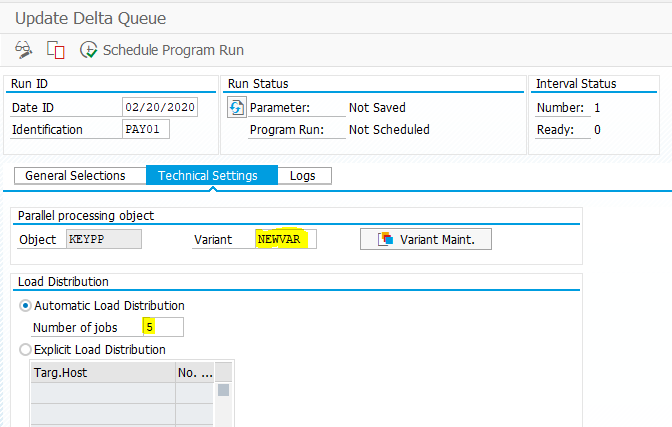
Note: Load can be explicitly distributed among different load balancing servers by choosing Explicit Load Distribution option.
Step-8: Verify all inputs and set Expiry Date
Click on Logs tab

Verify the Expiry date is current or future date and click Save. Confirmation message is displayed on task bar.

Note: Before start of mass activity, Number of intervals to be processed is 15 & Intervals already fully processed is 0. Also completed jobs are 0.
Step-9: Execute Mass Activity
Run the saved Mass Activity program by clicking on Schedule Program Run

Select Background - Start Immediate to run immediately and click OK

This will schedule the mass Activity Program to run in background (in this case Immediately)

Step-10: Review progress
Click on Job Log to view the progress.

As you can see all 15 intervals are completed without any error.
Click Back to go back to previous screen to see the run summary

All jobs are completed, and all 15 intervals are processed successfully.
Note: After completion of mass activity, Number of intervals to be processed is 15 & Intervals already fully processed is 15. Also completed jobs are 5.
We can also check the status of these jobs in SM37

Step-11: Verify Delta Queue
Now we can verify Delta Queue (RSA7) for the data:

Delta Queue contains data for 0FC_PAY extractor.

This completes the Mass activity steps for 0FC_PAY extractor. Now the Delta InfoPackage can be executed in BW to load this data into BW.
Conclusion:
This blog gives the steps to execute Mass Activity program in ECC (IS-U) system, which is a prerequisite step to load data into BW for most of the transaction data sources in IS-U system. Almost similar steps are followed in all other IS-U extractor Mass Activities.
You can refer my other blog for different IS-U extractors and their corresponding Mass Activities.
Most of the IS-U BW transaction data extraction starts with Mass Activity step. Mass activity is performed to process large volume of data in short amount of time using parallel processing.
We shall use one the Mass Activity transaction code FPBW_EXTRACT for extractor 0FC_PAY as an example in this blog and understand the step by step process of running the mass activity for a BW extractor.
Prerequisite
Before the mass activity is triggered in source system, it is mandatory to run the initialization in BW by running InfoPackage with Initialize Without Data Transfer option.
If this step is missed, then we get following error while running the mass activity program.
Delta-Extraction for payments is not active
Mass Activity execution steps for 0FC_PAY
Step-1: Run transaction FPBW_EXTRACT

Step-2: Enter the selection values
- Date ID – usually the date on which mass activity is carried out
- Identification – string to uniquely identify every run on a day
Once above two fields are entered & ENTER is pressed below General Selections gets enabled.
- Select an application data for extraction (in this case Payments)
Enter below values:
| Parameter | Value |
| Date ID | 02/20/2020 |
| Identification | PAY01 |
| Selection Criteria | Payments |
Step-3: Click on the Technical Settings tab

Object appears pre-populated (in this case KEYPP, Subarea)
SAP Help for Object field:

Step-4: Variant definition
Click on
 to define new variant.
to define new variant.Click on New button to create new variant.

Enter the name of the variant (in this case NewVar)

Interval can be defined in two ways:
- Interval Length – Size, number of records per interval
- Number of intervals – Number of splits in total records
We shall choose Number of intervals (and number as 15) and Click Execute.
Task bar displays the confirmation message.

Click Back to return to previous screen.
Step-5: Review variant definition

Based on the Number of Intervals defined (15), Interval Length gets calculated (in this case 66).
Step-6: Review Interval definition
Double click on the variant to see the interval split details. Total of 999 Subareas are split into 15 intervals of 66 Subareas per interval.

Step-7: Input Variant & Number of Jobs
Select the newly defined variant (in this case NEWVAR) and number of background jobs for mass activity load distribution.
Note: Verify the number of background jobs in the system and input 3 jobs less than total number of background jobs in the system. In this case, we have 8 background jobs available in the system. Hence 8 - 3 = 5 is the input for Number of Jobs. This is done to have at least 3 background jobs free for other programs.
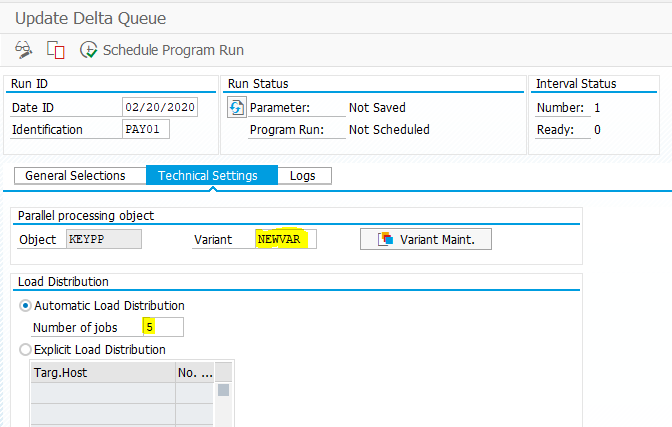
Note: Load can be explicitly distributed among different load balancing servers by choosing Explicit Load Distribution option.
Step-8: Verify all inputs and set Expiry Date
Click on Logs tab

Verify the Expiry date is current or future date and click Save. Confirmation message is displayed on task bar.

Note: Before start of mass activity, Number of intervals to be processed is 15 & Intervals already fully processed is 0. Also completed jobs are 0.
Step-9: Execute Mass Activity
Run the saved Mass Activity program by clicking on Schedule Program Run

Select Background - Start Immediate to run immediately and click OK

This will schedule the mass Activity Program to run in background (in this case Immediately)

Step-10: Review progress
Click on Job Log to view the progress.

As you can see all 15 intervals are completed without any error.
Click Back to go back to previous screen to see the run summary

All jobs are completed, and all 15 intervals are processed successfully.
Note: After completion of mass activity, Number of intervals to be processed is 15 & Intervals already fully processed is 15. Also completed jobs are 5.
We can also check the status of these jobs in SM37

Step-11: Verify Delta Queue
Now we can verify Delta Queue (RSA7) for the data:

Delta Queue contains data for 0FC_PAY extractor.

This completes the Mass activity steps for 0FC_PAY extractor. Now the Delta InfoPackage can be executed in BW to load this data into BW.
Conclusion:
This blog gives the steps to execute Mass Activity program in ECC (IS-U) system, which is a prerequisite step to load data into BW for most of the transaction data sources in IS-U system. Almost similar steps are followed in all other IS-U extractor Mass Activities.
You can refer my other blog for different IS-U extractors and their corresponding Mass Activities.
- SAP Managed Tags:
- BW Content and Extractors
You must be a registered user to add a comment. If you've already registered, sign in. Otherwise, register and sign in.
Labels in this area
-
"automatische backups"
1 -
"regelmäßige sicherung"
1 -
"TypeScript" "Development" "FeedBack"
1 -
505 Technology Updates 53
1 -
ABAP
14 -
ABAP API
1 -
ABAP CDS Views
2 -
ABAP CDS Views - BW Extraction
1 -
ABAP CDS Views - CDC (Change Data Capture)
1 -
ABAP class
2 -
ABAP Cloud
2 -
ABAP Development
5 -
ABAP in Eclipse
1 -
ABAP Platform Trial
1 -
ABAP Programming
2 -
abap technical
1 -
absl
2 -
access data from SAP Datasphere directly from Snowflake
1 -
Access data from SAP datasphere to Qliksense
1 -
Accrual
1 -
action
1 -
adapter modules
1 -
Addon
1 -
Adobe Document Services
1 -
ADS
1 -
ADS Config
1 -
ADS with ABAP
1 -
ADS with Java
1 -
ADT
2 -
Advance Shipping and Receiving
1 -
Advanced Event Mesh
3 -
AEM
1 -
AI
7 -
AI Launchpad
1 -
AI Projects
1 -
AIML
9 -
Alert in Sap analytical cloud
1 -
Amazon S3
1 -
Analytical Dataset
1 -
Analytical Model
1 -
Analytics
1 -
Analyze Workload Data
1 -
annotations
1 -
API
1 -
API and Integration
3 -
API Call
2 -
Application Architecture
1 -
Application Development
5 -
Application Development for SAP HANA Cloud
3 -
Applications and Business Processes (AP)
1 -
Artificial Intelligence
1 -
Artificial Intelligence (AI)
5 -
Artificial Intelligence (AI) 1 Business Trends 363 Business Trends 8 Digital Transformation with Cloud ERP (DT) 1 Event Information 462 Event Information 15 Expert Insights 114 Expert Insights 76 Life at SAP 418 Life at SAP 1 Product Updates 4
1 -
Artificial Intelligence (AI) blockchain Data & Analytics
1 -
Artificial Intelligence (AI) blockchain Data & Analytics Intelligent Enterprise
1 -
Artificial Intelligence (AI) blockchain Data & Analytics Intelligent Enterprise Oil Gas IoT Exploration Production
1 -
Artificial Intelligence (AI) blockchain Data & Analytics Intelligent Enterprise sustainability responsibility esg social compliance cybersecurity risk
1 -
ASE
1 -
ASR
2 -
ASUG
1 -
Attachments
1 -
Authorisations
1 -
Automating Processes
1 -
Automation
2 -
aws
2 -
Azure
1 -
Azure AI Studio
1 -
B2B Integration
1 -
Backorder Processing
1 -
Backup
1 -
Backup and Recovery
1 -
Backup schedule
1 -
BADI_MATERIAL_CHECK error message
1 -
Bank
1 -
BAS
1 -
basis
2 -
Basis Monitoring & Tcodes with Key notes
2 -
Batch Management
1 -
BDC
1 -
Best Practice
1 -
bitcoin
1 -
Blockchain
3 -
bodl
1 -
BOP in aATP
1 -
BOP Segments
1 -
BOP Strategies
1 -
BOP Variant
1 -
BPC
1 -
BPC LIVE
1 -
BTP
12 -
BTP Destination
2 -
Business AI
1 -
Business and IT Integration
1 -
Business application stu
1 -
Business Application Studio
1 -
Business Architecture
1 -
Business Communication Services
1 -
Business Continuity
1 -
Business Data Fabric
3 -
Business Partner
12 -
Business Partner Master Data
10 -
Business Technology Platform
2 -
Business Trends
4 -
CA
1 -
calculation view
1 -
CAP
3 -
Capgemini
1 -
CAPM
1 -
Catalyst for Efficiency: Revolutionizing SAP Integration Suite with Artificial Intelligence (AI) and
1 -
CCMS
2 -
CDQ
12 -
CDS
2 -
Cental Finance
1 -
Certificates
1 -
CFL
1 -
Change Management
1 -
chatbot
1 -
chatgpt
3 -
CL_SALV_TABLE
2 -
Class Runner
1 -
Classrunner
1 -
Cloud ALM Monitoring
1 -
Cloud ALM Operations
1 -
cloud connector
1 -
Cloud Extensibility
1 -
Cloud Foundry
4 -
Cloud Integration
6 -
Cloud Platform Integration
2 -
cloudalm
1 -
communication
1 -
Compensation Information Management
1 -
Compensation Management
1 -
Compliance
1 -
Compound Employee API
1 -
Configuration
1 -
Connectors
1 -
Consolidation Extension for SAP Analytics Cloud
2 -
Control Indicators.
1 -
Controller-Service-Repository pattern
1 -
Conversion
1 -
Cosine similarity
1 -
cryptocurrency
1 -
CSI
1 -
ctms
1 -
Custom chatbot
3 -
Custom Destination Service
1 -
custom fields
1 -
Customer Experience
1 -
Customer Journey
1 -
Customizing
1 -
cyber security
3 -
Data
1 -
Data & Analytics
1 -
Data Aging
1 -
Data Analytics
2 -
Data and Analytics (DA)
1 -
Data Archiving
1 -
Data Back-up
1 -
Data Governance
5 -
Data Integration
2 -
Data Quality
12 -
Data Quality Management
12 -
Data Synchronization
1 -
data transfer
1 -
Data Unleashed
1 -
Data Value
8 -
database tables
1 -
Datasphere
2 -
datenbanksicherung
1 -
dba cockpit
1 -
dbacockpit
1 -
Debugging
2 -
Delimiting Pay Components
1 -
Delta Integrations
1 -
Destination
3 -
Destination Service
1 -
Developer extensibility
1 -
Developing with SAP Integration Suite
1 -
Devops
1 -
digital transformation
1 -
Documentation
1 -
Dot Product
1 -
DQM
1 -
dump database
1 -
dump transaction
1 -
e-Invoice
1 -
E4H Conversion
1 -
Eclipse ADT ABAP Development Tools
2 -
edoc
1 -
edocument
1 -
ELA
1 -
Embedded Consolidation
1 -
Embedding
1 -
Embeddings
1 -
Employee Central
1 -
Employee Central Payroll
1 -
Employee Central Time Off
1 -
Employee Information
1 -
Employee Rehires
1 -
Enable Now
1 -
Enable now manager
1 -
endpoint
1 -
Enhancement Request
1 -
Enterprise Architecture
1 -
ETL Business Analytics with SAP Signavio
1 -
Euclidean distance
1 -
Event Dates
1 -
Event Driven Architecture
1 -
Event Mesh
2 -
Event Reason
1 -
EventBasedIntegration
1 -
EWM
1 -
EWM Outbound configuration
1 -
EWM-TM-Integration
1 -
Existing Event Changes
1 -
Expand
1 -
Expert
2 -
Expert Insights
2 -
Fiori
14 -
Fiori Elements
2 -
Fiori SAPUI5
12 -
Flask
1 -
Full Stack
8 -
Funds Management
1 -
General
1 -
General Splitter
1 -
Generative AI
1 -
Getting Started
1 -
GitHub
8 -
Grants Management
1 -
groovy
1 -
GTP
1 -
HANA
6 -
HANA Cloud
2 -
Hana Cloud Database Integration
2 -
HANA DB
2 -
HANA XS Advanced
1 -
Historical Events
1 -
home labs
1 -
HowTo
1 -
HR Data Management
1 -
html5
8 -
HTML5 Application
1 -
Identity cards validation
1 -
idm
1 -
Implementation
1 -
input parameter
1 -
instant payments
1 -
Integration
3 -
Integration Advisor
1 -
Integration Architecture
1 -
Integration Center
1 -
Integration Suite
1 -
intelligent enterprise
1 -
iot
1 -
Java
1 -
job
1 -
Job Information Changes
1 -
Job-Related Events
1 -
Job_Event_Information
1 -
joule
4 -
Journal Entries
1 -
Just Ask
1 -
Kerberos for ABAP
8 -
Kerberos for JAVA
8 -
KNN
1 -
Launch Wizard
1 -
Learning Content
2 -
Life at SAP
5 -
lightning
1 -
Linear Regression SAP HANA Cloud
1 -
local tax regulations
1 -
LP
1 -
Machine Learning
2 -
Marketing
1 -
Master Data
3 -
Master Data Management
14 -
Maxdb
2 -
MDG
1 -
MDGM
1 -
MDM
1 -
Message box.
1 -
Messages on RF Device
1 -
Microservices Architecture
1 -
Microsoft Universal Print
1 -
Middleware Solutions
1 -
Migration
5 -
ML Model Development
1 -
Modeling in SAP HANA Cloud
8 -
Monitoring
3 -
MTA
1 -
Multi-Record Scenarios
1 -
Multiple Event Triggers
1 -
Neo
1 -
New Event Creation
1 -
New Feature
1 -
Newcomer
1 -
NodeJS
2 -
ODATA
2 -
OData APIs
1 -
odatav2
1 -
ODATAV4
1 -
ODBC
1 -
ODBC Connection
1 -
Onpremise
1 -
open source
2 -
OpenAI API
1 -
Oracle
1 -
PaPM
1 -
PaPM Dynamic Data Copy through Writer function
1 -
PaPM Remote Call
1 -
PAS-C01
1 -
Pay Component Management
1 -
PGP
1 -
Pickle
1 -
PLANNING ARCHITECTURE
1 -
Popup in Sap analytical cloud
1 -
PostgrSQL
1 -
POSTMAN
1 -
Process Automation
2 -
Product Updates
4 -
PSM
1 -
Public Cloud
1 -
Python
4 -
Qlik
1 -
Qualtrics
1 -
RAP
3 -
RAP BO
2 -
Record Deletion
1 -
Recovery
1 -
recurring payments
1 -
redeply
1 -
Release
1 -
Remote Consumption Model
1 -
Replication Flows
1 -
research
1 -
Resilience
1 -
REST
1 -
REST API
1 -
Retagging Required
1 -
Risk
1 -
Rolling Kernel Switch
1 -
route
1 -
rules
1 -
S4 HANA
1 -
S4 HANA Cloud
1 -
S4 HANA On-Premise
1 -
S4HANA
3 -
S4HANA_OP_2023
2 -
SAC
10 -
SAC PLANNING
9 -
SAP
4 -
SAP ABAP
1 -
SAP Advanced Event Mesh
1 -
SAP AI Core
8 -
SAP AI Launchpad
8 -
SAP Analytic Cloud Compass
1 -
Sap Analytical Cloud
1 -
SAP Analytics Cloud
4 -
SAP Analytics Cloud for Consolidation
3 -
SAP Analytics Cloud Story
1 -
SAP analytics clouds
1 -
SAP BAS
1 -
SAP Basis
6 -
SAP BODS
1 -
SAP BODS certification.
1 -
SAP BTP
21 -
SAP BTP Build Work Zone
2 -
SAP BTP Cloud Foundry
6 -
SAP BTP Costing
1 -
SAP BTP CTMS
1 -
SAP BTP Innovation
1 -
SAP BTP Migration Tool
1 -
SAP BTP SDK IOS
1 -
SAP Build
11 -
SAP Build App
1 -
SAP Build apps
1 -
SAP Build CodeJam
1 -
SAP Build Process Automation
3 -
SAP Build work zone
10 -
SAP Business Objects Platform
1 -
SAP Business Technology
2 -
SAP Business Technology Platform (XP)
1 -
sap bw
1 -
SAP CAP
2 -
SAP CDC
1 -
SAP CDP
1 -
SAP CDS VIEW
1 -
SAP Certification
1 -
SAP Cloud ALM
4 -
SAP Cloud Application Programming Model
1 -
SAP Cloud Integration for Data Services
1 -
SAP cloud platform
8 -
SAP Companion
1 -
SAP CPI
3 -
SAP CPI (Cloud Platform Integration)
2 -
SAP CPI Discover tab
1 -
sap credential store
1 -
SAP Customer Data Cloud
1 -
SAP Customer Data Platform
1 -
SAP Data Intelligence
1 -
SAP Data Migration in Retail Industry
1 -
SAP Data Services
1 -
SAP DATABASE
1 -
SAP Dataspher to Non SAP BI tools
1 -
SAP Datasphere
10 -
SAP DRC
1 -
SAP EWM
1 -
SAP Fiori
2 -
SAP Fiori App Embedding
1 -
Sap Fiori Extension Project Using BAS
1 -
SAP GRC
1 -
SAP HANA
1 -
SAP HCM (Human Capital Management)
1 -
SAP HR Solutions
1 -
SAP IDM
1 -
SAP Integration Suite
9 -
SAP Integrations
4 -
SAP iRPA
2 -
SAP Learning Class
1 -
SAP Learning Hub
1 -
SAP Odata
2 -
SAP on Azure
1 -
SAP PartnerEdge
1 -
sap partners
1 -
SAP Password Reset
1 -
SAP PO Migration
1 -
SAP Prepackaged Content
1 -
SAP Process Automation
2 -
SAP Process Integration
2 -
SAP Process Orchestration
1 -
SAP S4HANA
2 -
SAP S4HANA Cloud
1 -
SAP S4HANA Cloud for Finance
1 -
SAP S4HANA Cloud private edition
1 -
SAP Sandbox
1 -
SAP STMS
1 -
SAP successfactors
3 -
SAP SuccessFactors HXM Core
1 -
SAP Time
1 -
SAP TM
2 -
SAP Trading Partner Management
1 -
SAP UI5
1 -
SAP Upgrade
1 -
SAP Utilities
1 -
SAP-GUI
8 -
SAP_COM_0276
1 -
SAPBTP
1 -
SAPCPI
1 -
SAPEWM
1 -
sapmentors
1 -
saponaws
2 -
SAPS4HANA
1 -
SAPUI5
4 -
schedule
1 -
Secure Login Client Setup
8 -
security
9 -
Selenium Testing
1 -
SEN
1 -
SEN Manager
1 -
service
1 -
SET_CELL_TYPE
1 -
SET_CELL_TYPE_COLUMN
1 -
SFTP scenario
2 -
Simplex
1 -
Single Sign On
8 -
Singlesource
1 -
SKLearn
1 -
soap
1 -
Software Development
1 -
SOLMAN
1 -
solman 7.2
2 -
Solution Manager
3 -
sp_dumpdb
1 -
sp_dumptrans
1 -
SQL
1 -
sql script
1 -
SSL
8 -
SSO
8 -
Substring function
1 -
SuccessFactors
1 -
SuccessFactors Platform
1 -
SuccessFactors Time Tracking
1 -
Sybase
1 -
system copy method
1 -
System owner
1 -
Table splitting
1 -
Tax Integration
1 -
Technical article
1 -
Technical articles
1 -
Technology Updates
14 -
Technology Updates
1 -
Technology_Updates
1 -
terraform
1 -
Threats
1 -
Time Collectors
1 -
Time Off
2 -
Time Sheet
1 -
Time Sheet SAP SuccessFactors Time Tracking
1 -
Tips and tricks
2 -
toggle button
1 -
Tools
1 -
Trainings & Certifications
1 -
Transport in SAP BODS
1 -
Transport Management
1 -
TypeScript
2 -
ui designer
1 -
unbind
1 -
Unified Customer Profile
1 -
UPB
1 -
Use of Parameters for Data Copy in PaPM
1 -
User Unlock
1 -
VA02
1 -
Validations
1 -
Vector Database
2 -
Vector Engine
1 -
Visual Studio Code
1 -
VSCode
1 -
Web SDK
1 -
work zone
1 -
workload
1 -
xsa
1 -
XSA Refresh
1
- « Previous
- Next »
Related Content
- Deep dive into Q4 2023, What’s New in SAP Cloud ALM for Implementation Blog Series in Technology Blogs by SAP
- Migrating BP Counterparty role (TR0151) in Technology Blogs by Members
- AIF - Application Interface Framework in Technology Blogs by Members
- SAP Sustainability Footprint Management: Q4-23 Updates & Highlights in Technology Blogs by SAP
- Focused Build SP13: New Features in Requirements to Deploy(R2D) Fiori Apps in Technology Blogs by SAP
Top kudoed authors
| User | Count |
|---|---|
| 6 | |
| 5 | |
| 5 | |
| 4 | |
| 4 | |
| 4 | |
| 4 | |
| 3 | |
| 3 | |
| 3 |