
- SAP Community
- Products and Technology
- Enterprise Resource Planning
- ERP Blogs by Members
- Bill of Exchange – Sole Bill for Korea
Enterprise Resource Planning Blogs by Members
Gain new perspectives and knowledge about enterprise resource planning in blog posts from community members. Share your own comments and ERP insights today!
Turn on suggestions
Auto-suggest helps you quickly narrow down your search results by suggesting possible matches as you type.
Showing results for
former_member65
Discoverer
Options
- Subscribe to RSS Feed
- Mark as New
- Mark as Read
- Bookmark
- Subscribe
- Printer Friendly Page
- Report Inappropriate Content
02-20-2020
11:01 AM
Hello Colleagues,
With this blog post, I would like to explain how to process the Bill of Exchange - sole payment method.
I have an Open item of KRW 300.000.000 with my customer

Now to clear this open item with Bill of Exchange - sole payment method.
Go to Payment Management -> Payment Monitor
Click on -> "New Payment By"
from the drop-down select "BoE Rec. Sole Bill"


In customer Account, You can see the Invoice has been cleared with the Bill of exchange sole bill payment

In payment monitor







To download the Output file
Go to Liquidy Management -> Outbound Files
you click on Download icon to download the file.

Now you need to get the payment from the bank
so, While processing your bank statement to you need to select you Bill of Exchange Deposit,
Go to Liquidity management -> New Bank statement
Provide the relevant bank account in which you have the bill of exchange transactions.
in Bank statement selection screen you need to select Bill of Exchange Deposit.
And post the Bank statement.

Journal entry of the bank statement
in payment monitor, the status will change to "confirm"

Let me show you the Bill of Exchange payment without any reference and how to clear it with an invoice
From Payment Monitor, create a new bill of exchange.
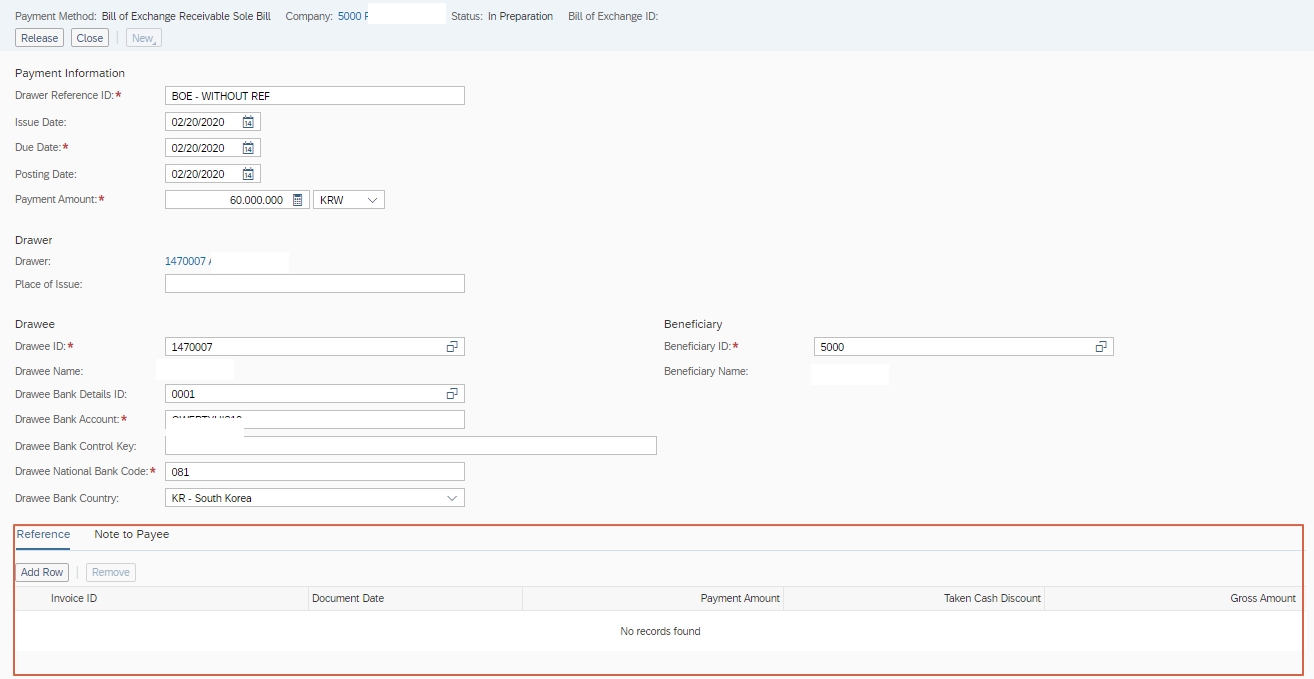
Journal entry posted when you release the BoE
In customer Monitor
The Bill of Exchange will be created as an On Account payment.

In Payment Monitor.
Post-processing is shown as Required

To clear the On Account Payment you can click on Required
It will go to Clearing Overview screen
the system will suggest an invoice if the amount is matching with any invoice

Click on "View All"
As you can see I have not selected any reference invoice, so I can select any invoice and clear full or partial amount.
to clear you have select "Clear"

Journal entry posted when you cleared the Invoice with BOE
Let me show you the Bill of Exchange payment With reference & Discount and how to clear it with an invoice
From Payment Monitor, create a new bill of exchange.

Journal entry posted when you release the BoE
In customer Monitor
The Bill of Exchange will be created as an On Account payment. Also, you can a see Invoice has a Clearing ID

This is an On account with reference. You can Check the Document Flow you will find a Business task. which ask you ask you to Review and Clear

In Payment Monitor.
Post-processing is shown as Required

Click on Required.
It will go to Clearing Overview screen,
the open Item is assigned to BoE On Account payment and has a discount.

Click on "View All"

Journal entry posted when you clear the Invoice with BoE
Below is the list of journal entry posted in Bill of Exchange process
Most frequent question asked to me
Why does Bank - Bill of exchange Liability(collection) and Bill of Exchange (Collection) have balance?
As you can see from the Above table GL Type is Different for the two Gl account, while Configuring we have to Make Two separate GL for Collection Clearing GL account. The value doesn't affect the Balance sheet as both are asset Gl Account and these Gl account will cancel each other.
This is the process of Bill of exchange Receivables for Korea.
Regards,
Dheeraj
With this blog post, I would like to explain how to process the Bill of Exchange - sole payment method.
I have an Open item of KRW 300.000.000 with my customer

Now to clear this open item with Bill of Exchange - sole payment method.
Go to Payment Management -> Payment Monitor
Click on -> "New Payment By"
from the drop-down select "BoE Rec. Sole Bill"

Provide the payment information
Select the Relevant bank account in which, you have maintained the conditions agreed for your bill of exchange transactions.
As I want to clear the Invoice: "Inv-21" amount: "KRW 300.000.000".
Under the Reference tab, click on "Add Row" and manually enter- Invoice id, Document date and Invoice amount.
Then You can Click on "Release" to post the Bill of exchange sole bill Payment.

once you release the Bill of exchange a journal entry is posted
| GL account | Debit | Credit |
| Bill of exchange receivable | 300.000.000 | |
| Account receivable | 300.000.000 |
In customer Account, You can see the Invoice has been cleared with the Bill of exchange sole bill payment

In payment monitor
as you see the status is "Ready to deposit" and post-processing is "not relevant".

we need to assign the bill of Exchange to Bill of exchange Deposit.
Select the line item
Click on Action for BoE.
Click on Assign to Deposit.

You choose the BoE Deposit type, which signifies that the bank will collect the bill of exchange.
Here I am selecting Collection as deposit type.

after assigning to Bill of exchange deposit, the status of Document changes to Ready to Transfer.

To send the deposit to the bank, you first need to release it.
Go to Payment management -> Bill of exchange deposit
you will be able to see the Bill of exchange assigned to the Bill of exchange deposit

to release the Bill of exchange Deposit
Click on Action
Click on Release

Select the Deposit File format and Click on "OK"

Now the Deposit file is released. Thus creating a payment file and triggering an accounting entry.
Journal entry
| GL account | Debit | Credit |
| Bank - BOE (incoming payment) | 300.000.000 | |
| Bank - Bill of exchange Liability(collection) | 300.000.000 | |
| Bill of Exchange (Collection) | 300.000.000 | |
| Bill of Exchange Receivable | 300.000.000 |
To download the Output file
Go to Liquidy Management -> Outbound Files
you click on Download icon to download the file.

Now you need to get the payment from the bank
so, While processing your bank statement to you need to select you Bill of Exchange Deposit,
Go to Liquidity management -> New Bank statement
Provide the relevant bank account in which you have the bill of exchange transactions.
in Bank statement selection screen you need to select Bill of Exchange Deposit.
And post the Bank statement.

Journal entry of the bank statement
| GL account | Debit | Credit |
| Bank - BOE (incoming payment) | 300.000.000 | |
| Bank Account | 300.000.000 |
in payment monitor, the status will change to "confirm"

Let me show you the Bill of Exchange payment without any reference and how to clear it with an invoice
From Payment Monitor, create a new bill of exchange.
Provide the payment information
Relevant bank account in which you have maintained the conditions agreed for your bill of exchange transactions should be selected here.
Here I didn't provide any reference and release the payment
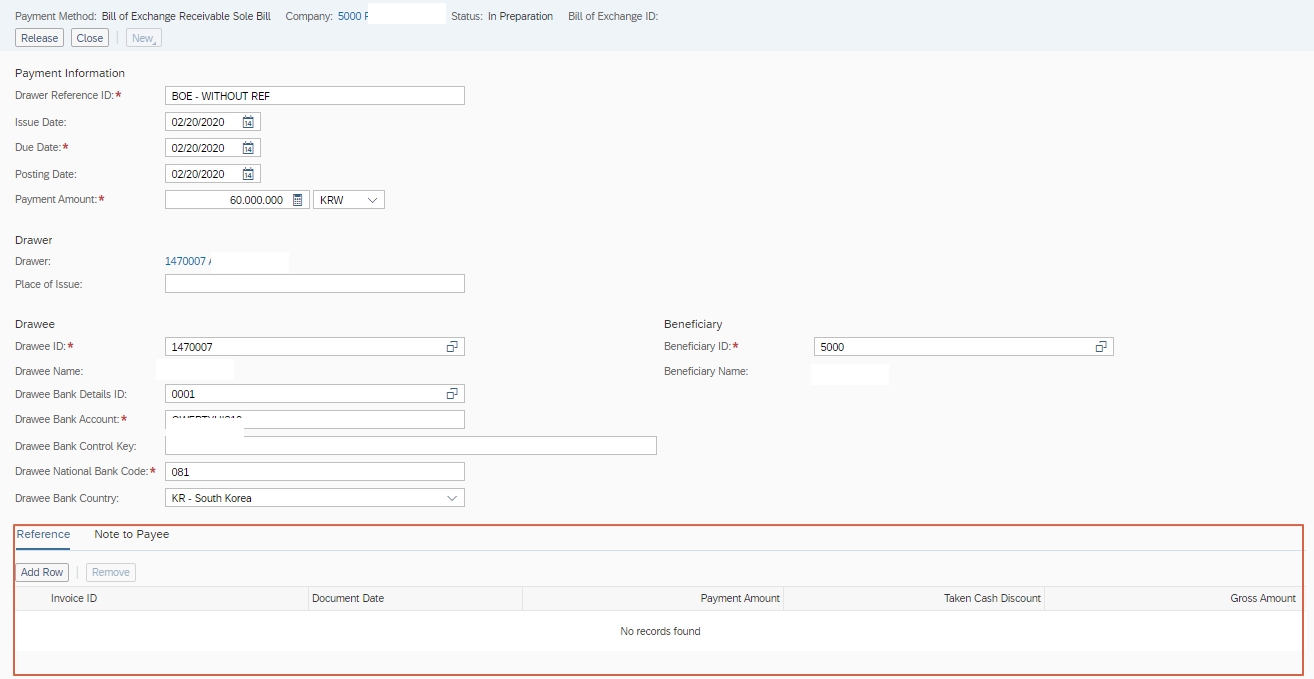
Journal entry posted when you release the BoE
| GL account | Debit | Credit |
| Bill of Exchange Receivable | 60.000.000 | |
| Account receivable | 60.000.000 |
In customer Monitor
The Bill of Exchange will be created as an On Account payment.

In Payment Monitor.
Post-processing is shown as Required

To clear the On Account Payment you can click on Required
It will go to Clearing Overview screen
the system will suggest an invoice if the amount is matching with any invoice

Click on "View All"
As you can see I have not selected any reference invoice, so I can select any invoice and clear full or partial amount.
to clear you have select "Clear"

Journal entry posted when you cleared the Invoice with BOE
| GL account | Debit | Credit |
| Account receivable | 60.000.000 | |
| Account receivable | 60.000.000 |
Let me show you the Bill of Exchange payment With reference & Discount and how to clear it with an invoice
From Payment Monitor, create a new bill of exchange.
Provide the payment information
Relevant bank account in which you have maintained the conditions agreed for your bill of exchange transactions should be selected here.
Under the Reference tab, "Add row
Provide an Invoice ID.
Provide the Discount Amount
Provide the Gross amount, Gross amount is the Invoice Amount.
Payment Amount is the remaining balance.
release the payment

Journal entry posted when you release the BoE
| GL account | Debit | Credit |
| Bill of exchange receivable | 600.000.000 | |
| Account receivable | 600.000.000 |
In customer Monitor
The Bill of Exchange will be created as an On Account payment. Also, you can a see Invoice has a Clearing ID

This is an On account with reference. You can Check the Document Flow you will find a Business task. which ask you ask you to Review and Clear

In Payment Monitor.
Post-processing is shown as Required

Click on Required.
It will go to Clearing Overview screen,
the open Item is assigned to BoE On Account payment and has a discount.

Click on "View All"

Journal entry posted when you clear the Invoice with BoE
| GL account | Debit | Credit |
| Account receivable | 700.000.000 | |
| Account receivable | 600.000.000 | |
| Discount | 100.000.000 |
Below is the list of journal entry posted in Bill of Exchange process
| GL account | Gl account type | Debit | Credit |
| Bill of exchange receivables | Receivables | 300.000.000 | |
| Account receivables | Receivables | 300.000.000 | |
| Bank - BOE (incoming payment) | cash | 300.000.000 | |
| Bank - Bill of exchange Liability(collection) | cash | 300.000.000 | |
| Bill of Exchange (Collection) | Receivables | 300.000.000 | |
| Bill of Exchange Receivable | Receivables | 300.000.000 | |
| Bank | cash | 300.000.000 | |
| Bank - BOE (incoming payment) | cash | 300.000.000 |
Most frequent question asked to me
Why does Bank - Bill of exchange Liability(collection) and Bill of Exchange (Collection) have balance?
As you can see from the Above table GL Type is Different for the two Gl account, while Configuring we have to Make Two separate GL for Collection Clearing GL account. The value doesn't affect the Balance sheet as both are asset Gl Account and these Gl account will cancel each other.
This is the process of Bill of exchange Receivables for Korea.
Regards,
Dheeraj
- SAP Managed Tags:
- SAP Business ByDesign,
- FIN (Finance)
You must be a registered user to add a comment. If you've already registered, sign in. Otherwise, register and sign in.
Labels in this area
-
"mm02"
1 -
A_PurchaseOrderItem additional fields
1 -
ABAP
1 -
ABAP Extensibility
1 -
ACCOSTRATE
1 -
ACDOCP
1 -
Adding your country in SPRO - Project Administration
1 -
Advance Return Management
1 -
AI and RPA in SAP Upgrades
1 -
Approval Workflows
1 -
ARM
1 -
ASN
1 -
Asset Management
1 -
Associations in CDS Views
1 -
auditlog
1 -
Authorization
1 -
Availability date
1 -
Azure Center for SAP Solutions
1 -
AzureSentinel
2 -
Bank
1 -
BAPI_SALESORDER_CREATEFROMDAT2
1 -
BRF+
1 -
BRFPLUS
1 -
Bundled Cloud Services
1 -
business participation
1 -
Business Processes
1 -
CAPM
1 -
Carbon
1 -
Cental Finance
1 -
CFIN
1 -
CFIN Document Splitting
1 -
Cloud ALM
1 -
Cloud Integration
1 -
condition contract management
1 -
Connection - The default connection string cannot be used.
1 -
Custom Table Creation
1 -
Customer Screen in Production Order
1 -
Data Quality Management
1 -
Date required
1 -
Decisions
1 -
desafios4hana
1 -
Developing with SAP Integration Suite
1 -
Direct Outbound Delivery
1 -
DMOVE2S4
1 -
EAM
1 -
EDI
2 -
EDI 850
1 -
EDI 856
1 -
edocument
1 -
EHS Product Structure
1 -
Emergency Access Management
1 -
Energy
1 -
EPC
1 -
Financial Operations
1 -
Find
1 -
FINSSKF
1 -
Fiori
1 -
Flexible Workflow
1 -
Gas
1 -
Gen AI enabled SAP Upgrades
1 -
General
1 -
generate_xlsx_file
1 -
Getting Started
1 -
HomogeneousDMO
1 -
IDOC
2 -
Integration
1 -
Learning Content
2 -
LogicApps
2 -
low touchproject
1 -
Maintenance
1 -
management
1 -
Material creation
1 -
Material Management
1 -
MD04
1 -
MD61
1 -
methodology
1 -
Microsoft
2 -
MicrosoftSentinel
2 -
Migration
1 -
MRP
1 -
MS Teams
2 -
MT940
1 -
Newcomer
1 -
Notifications
1 -
Oil
1 -
open connectors
1 -
Order Change Log
1 -
ORDERS
2 -
OSS Note 390635
1 -
outbound delivery
1 -
outsourcing
1 -
PCE
1 -
Permit to Work
1 -
PIR Consumption Mode
1 -
PIR's
1 -
PIRs
1 -
PIRs Consumption
1 -
PIRs Reduction
1 -
Plan Independent Requirement
1 -
Premium Plus
1 -
pricing
1 -
Primavera P6
1 -
Process Excellence
1 -
Process Management
1 -
Process Order Change Log
1 -
Process purchase requisitions
1 -
Product Information
1 -
Production Order Change Log
1 -
Purchase requisition
1 -
Purchasing Lead Time
1 -
Redwood for SAP Job execution Setup
1 -
RISE with SAP
1 -
RisewithSAP
1 -
Rizing
1 -
S4 Cost Center Planning
1 -
S4 HANA
1 -
S4HANA
3 -
Sales and Distribution
1 -
Sales Commission
1 -
sales order
1 -
SAP
2 -
SAP Best Practices
1 -
SAP Build
1 -
SAP Build apps
1 -
SAP Cloud ALM
1 -
SAP Data Quality Management
1 -
SAP Maintenance resource scheduling
2 -
SAP Note 390635
1 -
SAP S4HANA
2 -
SAP S4HANA Cloud private edition
1 -
SAP Upgrade Automation
1 -
SAP WCM
1 -
SAP Work Clearance Management
1 -
Schedule Agreement
1 -
SDM
1 -
security
2 -
Settlement Management
1 -
soar
2 -
SSIS
1 -
SU01
1 -
SUM2.0SP17
1 -
SUMDMO
1 -
Teams
2 -
User Administration
1 -
User Participation
1 -
Utilities
1 -
va01
1 -
vendor
1 -
vl01n
1 -
vl02n
1 -
WCM
1 -
X12 850
1 -
xlsx_file_abap
1 -
YTD|MTD|QTD in CDs views using Date Function
1
- « Previous
- Next »
Related Content
- Re - create bill of exchange presentation in Enterprise Resource Planning Q&A
- Quick Start guide for PLM system integration 3.0 Implementation/Installation in Enterprise Resource Planning Blogs by SAP
- Billing Document has wrong Exchange Rate in Enterprise Resource Planning Q&A
- Product Compliance in SAP S/4HANA Cloud, Private Edition 2023 in Enterprise Resource Planning Blogs by SAP
- LC for Import - Issue Letter of Credit – Trade Finance – Treasury - TRM in Enterprise Resource Planning Blogs by Members
Top kudoed authors
| User | Count |
|---|---|
| 5 | |
| 2 | |
| 2 | |
| 2 | |
| 2 | |
| 2 | |
| 2 | |
| 1 | |
| 1 |