
- SAP Community
- Products and Technology
- Technology
- Technology Blogs by SAP
- Challenge Submission:Explore Outlook functions, M...
- Subscribe to RSS Feed
- Mark as New
- Mark as Read
- Bookmark
- Subscribe
- Printer Friendly Page
- Report Inappropriate Content
This blog post explains the features which are used day in and day out when a BOT is developed and is a submission for the SAP Intelligent RPA Tutorial Challenge
1.Creating a Dynamic Email Content
Generating an automated email in one of the most common steps in executing any bot.
The content in the email needs to be changed according to the user. For example, for every mail the Email salutation the name changes. The name can be made Dynamic.
We generally write the HTML email body in the code and send the mail. There are scenarios where the Email content is too big. The better approach is to have the HTML email content in a text file and add special characters in the place where the content has to be changed Dynamically.
2.Printing data in PDF
There are business scenarios where we need to print the data in PDF. We don’t have the PDF activities in SDK. The solution is to print the data in MS word and save it as a PDF.
3.Looping
Since bot executes repetitive tasks, it would be a good approach if we use the Looping activities provided by SAP IRPA.
Workflow Sequence:
1. This bot reads the email content from the text files replaces the dynamic content.
2. Sends an email with the Dynamic Email Content.
3. Searches the unread mails.
4.Loops through the unread emails and prints the email content of all the mails in a word document.
5.Converts word document to a PDF.
Prerequisites :
Create a Folder in C drive C:\Users\Public\IRPA_projects\DynamicEmail\Data.(The path can be changed)
Create a text file Mailbody.txt.Copy all the HTML email content to a text file. Replace the dynamic content with Special characters as shown below.

Create a word document with the name Feedback.docx.This document will hold all the unread email content during the bot execution.
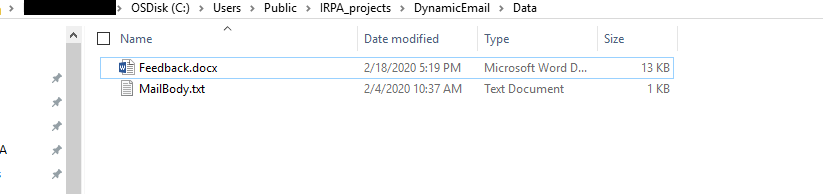
Include Word, Outlook libraries in your project.
Right-click on the Include script Library as shown below

Sequence of Steps
1. Create a project and the workflow with the sequence of the same steps.
Get Dynamic Email Body, Send Mail, Retrieve Unread Email, Set Email Index, Insert Word Content are Custom activities.

Create a context with the folder structure and items.

Set the properties for the Open Word activity. Enter the file name.

Set the exit condition for Exit Loop activity.

Enter the name of the PDF Document for the Save as Word Activity.

2. Step: Get Dynamic Email Body(reads the email content from the text files replaces the dynamic content.)
rootData.myData.sMailBody = mailBody.replace('####', 'Chaitanya Priya');
rootData.myData.sMailBody = rootData.myData.sMailBody.replace('$$$$', '4'); 3. Send mail Step(Sends mail)
3. Send mail Step(Sends mail)ctx.outlook.mail.create({ To: 'chaitanya.priya.puvvada@sap.com', Subject: 'DynamicEmailContent' });
ctx.outlook.mail.setBodyHtml(0, rootData.myData.sMailBody);
ctx.outlook.mail.send(0);
4. Retrieve Unread Email Step(Retrieves the unread email from Outlook.I have set the maximum unread emails to 3)
ctx.outlook.mail.search({
filter : "\"" + "urn:schemas:httpmail:read" + "\"" + "= 0",
maxRow : 3
});
5.Step to Set Mail Index to the length of the array of Unread emails .
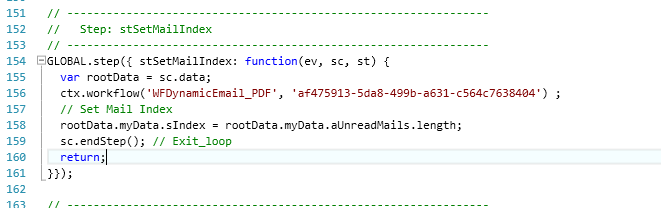
6.Exit Loop Step (Exists the loop when the counter reaches the length of Unreadmails Array

7. Insert Word Content Step(Inserts the email content from the Unread email array and prints in the word document.
ctx.outlook.mail.retrieveMail({EntryID : rootData.myData.aUnreadMails[i]['EntryID'], StoreID : rootData.myData.aUnreadMails[i]['StoreID']}); rootData.myData.sWordContent = ctx.outlook.mail.getBody(i);
ctx.log("From: " + rootData.myData.aUnreadMails[i]['Sender']);
ctx.log("Subject: " + ctx.outlook.mail.getSubject(i));
ctx.log("Body: " + ctx.outlook.mail.getBody(i));
ctx.log("Body from root data: " + rootData.myData.sWordContent); var result = ctx.word.document.insertText(rootData.myData.sWordContent );
var result2 = ctx.word.document.insertParagraph( ); 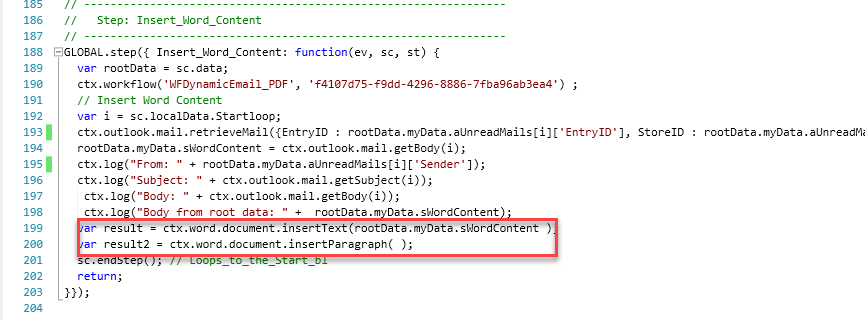
8. Save as Word Step(To save the Word as PDF value 17 needed to be added in the code)

Conclusion
Now you should be able to utilize the MS word functions, Outlook functions, looping functions and create the dynamic email content.
Execution of BOT.
Folder structure after the bot execution is completed.

- SAP Managed Tags:
- SAP Intelligent Robotic Process Automation
You must be a registered user to add a comment. If you've already registered, sign in. Otherwise, register and sign in.
-
ABAP CDS Views - CDC (Change Data Capture)
2 -
AI
1 -
Analyze Workload Data
1 -
BTP
1 -
Business and IT Integration
2 -
Business application stu
1 -
Business Technology Platform
1 -
Business Trends
1,658 -
Business Trends
103 -
CAP
1 -
cf
1 -
Cloud Foundry
1 -
Confluent
1 -
Customer COE Basics and Fundamentals
1 -
Customer COE Latest and Greatest
3 -
Customer Data Browser app
1 -
Data Analysis Tool
1 -
data migration
1 -
data transfer
1 -
Datasphere
2 -
Event Information
1,400 -
Event Information
69 -
Expert
1 -
Expert Insights
177 -
Expert Insights
325 -
General
1 -
Google cloud
1 -
Google Next'24
1 -
GraphQL
1 -
Kafka
1 -
Life at SAP
780 -
Life at SAP
13 -
Migrate your Data App
1 -
MTA
1 -
Network Performance Analysis
1 -
NodeJS
1 -
PDF
1 -
POC
1 -
Product Updates
4,576 -
Product Updates
370 -
Replication Flow
1 -
REST API
1 -
RisewithSAP
1 -
SAP BTP
1 -
SAP BTP Cloud Foundry
1 -
SAP Cloud ALM
1 -
SAP Cloud Application Programming Model
1 -
SAP Datasphere
2 -
SAP S4HANA Cloud
1 -
SAP S4HANA Migration Cockpit
1 -
Technology Updates
6,872 -
Technology Updates
457 -
Workload Fluctuations
1
- Activation Embedded Steampunk in Technology Q&A
- 10+ ways to reshape your SAP landscape with SAP Business Technology Platform – Blog 7 in Technology Blogs by SAP
- Unlock the Future of Clean Core at SAP Sapphire 2024 Orlando! in Technology Blogs by SAP
- SAP GUI - Transaction Code - DBACOCKPIT (Load History) in Technology Blogs by SAP
- Sap Build Andriod app displays black screen after logging in in Technology Q&A
| User | Count |
|---|---|
| 24 | |
| 8 | |
| 7 | |
| 7 | |
| 6 | |
| 6 | |
| 6 | |
| 6 | |
| 6 | |
| 5 |